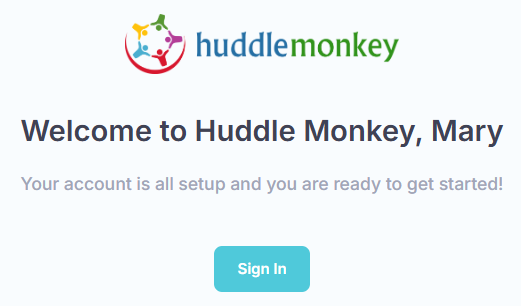How to Signup for a Free Trial
Sign up for a free 30 day trial and experience how Huddle Monkey can help you connect your teams. You will only need to create one account for your organization.
| Plan | Number of Users | Storage Capacity | Price per Month |
|---|---|---|---|
| Starter | 20 users | 20 GB of storage | $15 |
| Basic | 300 users | 300 GB of storage | $30 |
| Premium | Unlimited users | 600 GB of storage | $60 |
Navigate to app.huddlemonkey.com/signup. At the Organization step, enter the name of your organization, select an industry, and optionally enter a Time Zone, used to determine when schedules are valid. If no time zone is specified, Coordinated Universal Time (UTC) is used. Click Next to proceed to the next step.
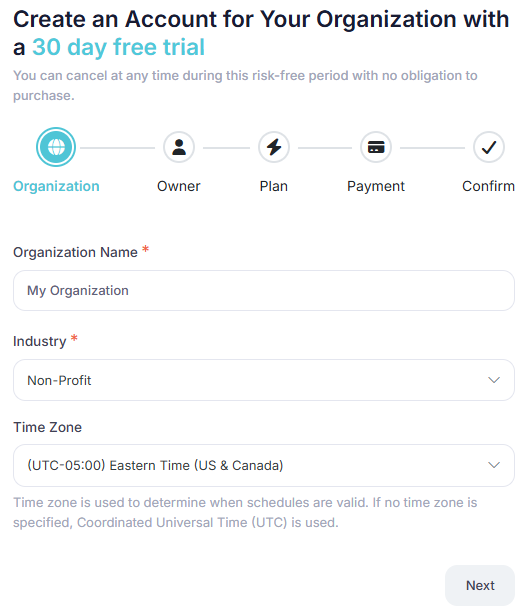
At the Owner step, enter the first and last name and the email of the person that will be the owner of the organization’s account. This user will have permissions to manage the account, to include changing plans, assigning administrators, and having access to all content within the organization. Set and confirm a password for the account. The email address will be used as the login credentials. Click Next to proceed to the next step.
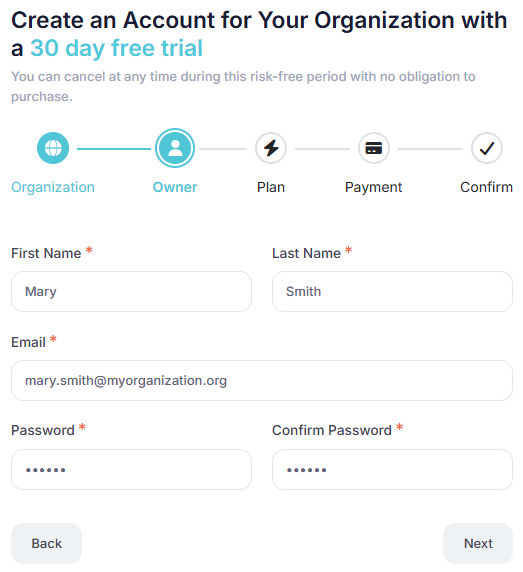
At the Plan step, select the plan that is right for your organization. You can always change your plan later. Click Next to proceed to the next step.
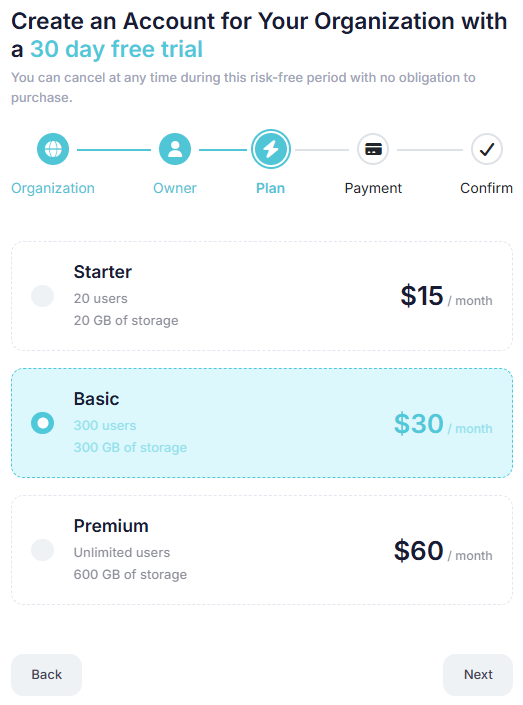
At the Payment step, add a card to verify payment. If you have a promo code, enter that in the appropriate box. Optionally use the Verify Code button to see what the promo code offers. If you were referred by someone, enter that in the referred by box. Click Next to proceed to the next step.
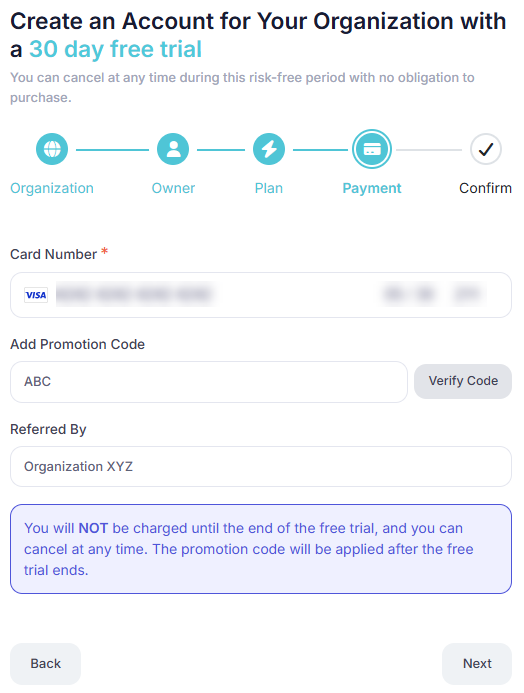
At the Confirm step, verify that the information is correct. Click the Back button to go back and make any changes. Click Start Your Free Trial to continue with the process to sign up for a free trial.
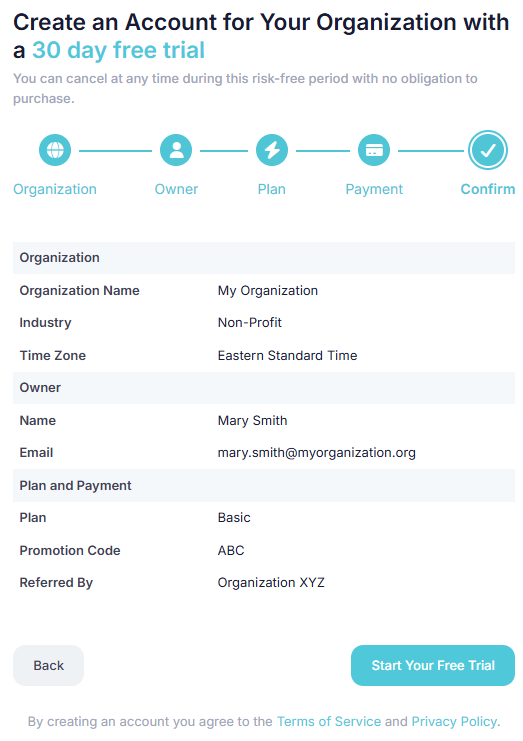
Once the account has been created you will need to confirm to activate your account.
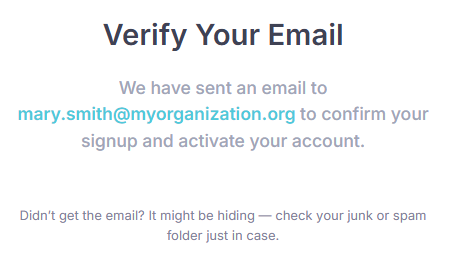
You will receive an email to confirm your signup and activate your account. If you did not receive the email be sure to check your spam folder. The email will be sent from no-reply@huddlemonkey.com. Inside the email, click the Confirm Signup button to activate your account.
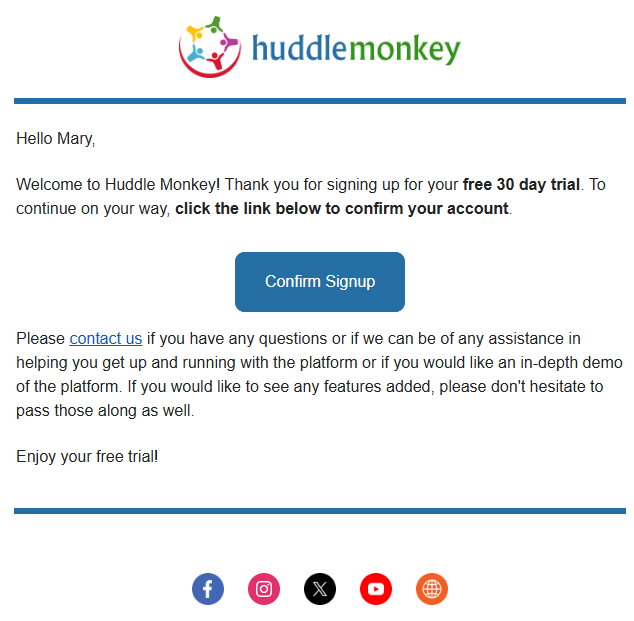
Once your account has been confirmed, you will be able to login to the application.