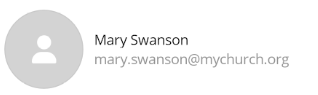How to change your profile picture
This article will walk you through how to change your profile picture in your Huddle Monkey profile.
In the navigation bar, click your profile picture to access the menu and select My Profile.
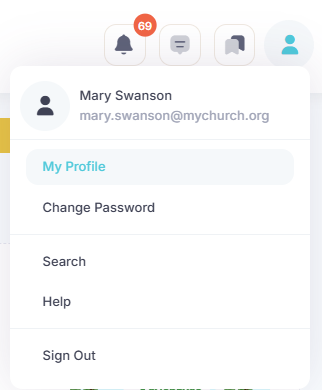
Upload New Photo
At the My Profile screen, click the Edit button by your current profile picture.
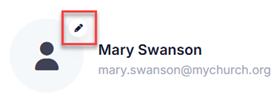
At the Edit Profile Picture dialog, click the Browse button or drag and drop the desired file for your profile picture into the drop area. Click the Upload button to upload your profile picture.
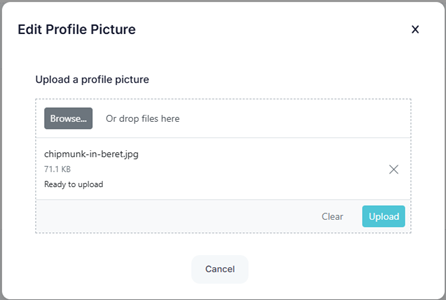
Upon success, your new profile picture is displayed by your name.
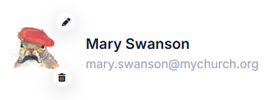
Edit Existing Photo
At the My Profile screen, click the Edit button by your current profile picture.
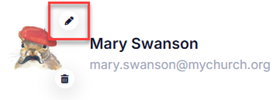
At the Edit Profile Picture dialog, crop the image as desired and then click the Save Image button. Upon success, your new profile picture is displayed by your name.
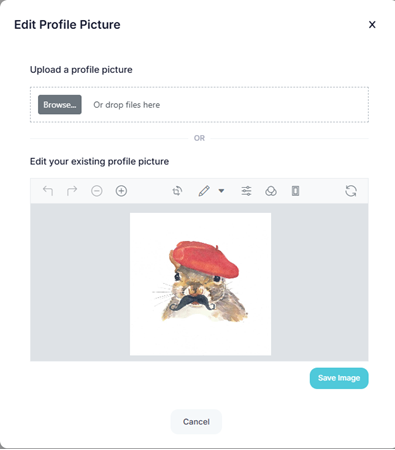
Remove Profile Picture
At the My Profile screen, click the Delete button by your current profile picture.
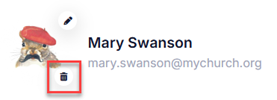
At the Confirm Photo Removal dialog, click Yes.
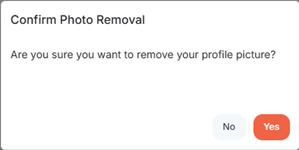
Upon success, your profile picture is removed and replaced with the default profile picture.
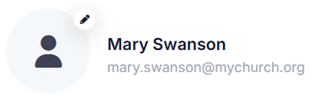
In the toolbar/navigation bar, select the menu icon.

At the flyout, select My Profile.
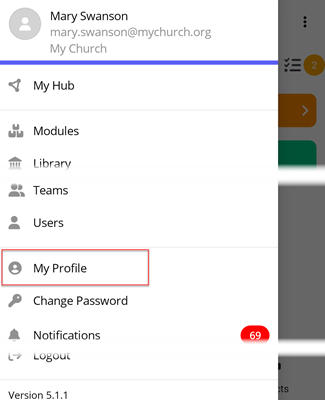
Upload New Photo
At the My Profile screen, select the ellipse icon.

At the flyout, select New Profile Picture. Select a new photo from your gallery to set as your profile picture. Upon success, your new profile picture is displayed by your name.
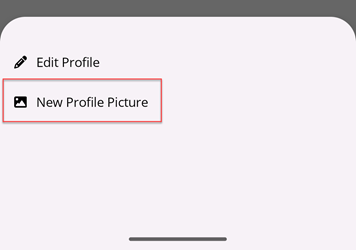
Edit Existing Photo
At the My Profile screen, select the ellipse icon.
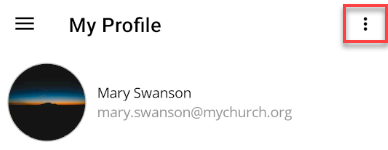
At the flyout, select Edit Profile Picture.
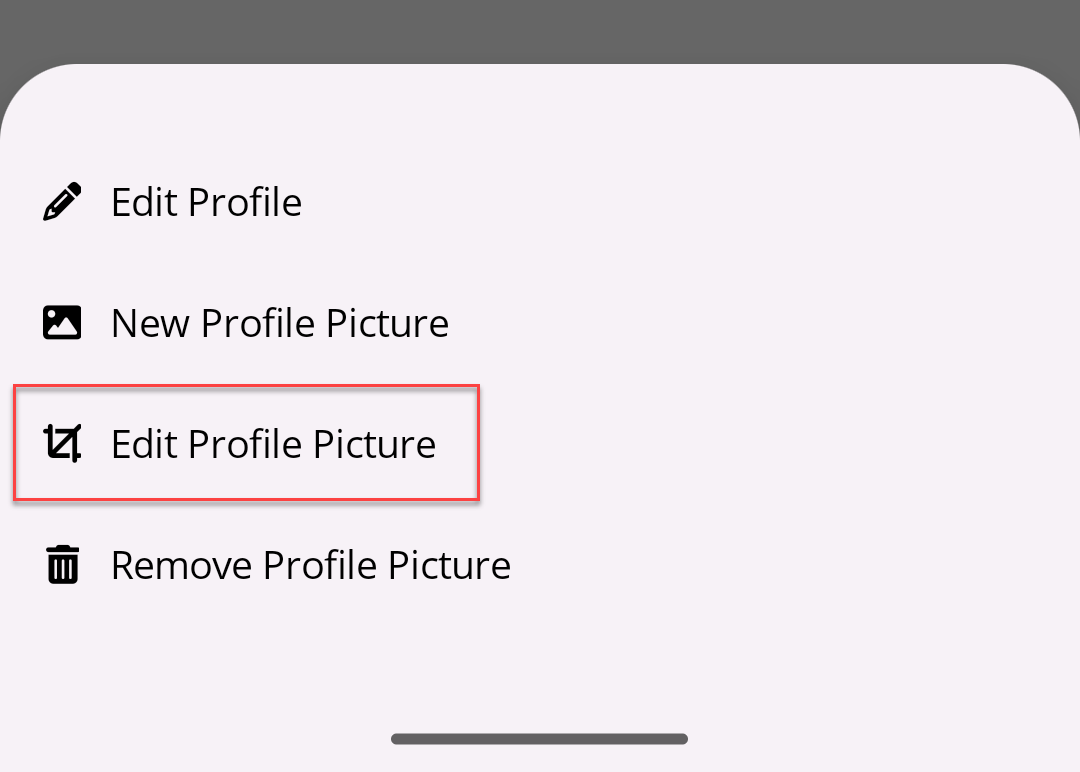
At the Edit Profile Picture flyout, crop the image as desired and then select the Save button. Upon success, your new profile picture is displayed by your name.
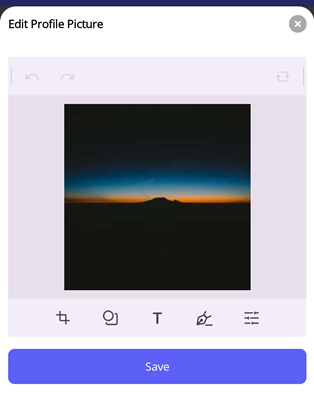
Remove Profile Picture
At the My Profile screen, select the ellipse icon.
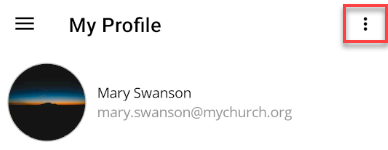
At the flyout, select Remove Profile Picture.
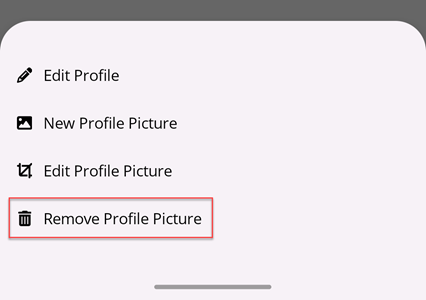
At the Confirm Photo Removal dialog, select Yes.
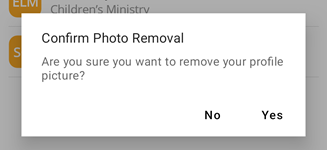
Upon success, your profile picture is removed and replaced with the default profile picture.