How to change your email
This article will walk you through how to change your email used to sign in to Huddle Monkey. An email will be sent to your new email address to confirm the change.
In the navigation bar, click your profile picture to access the menu and select My Profile.
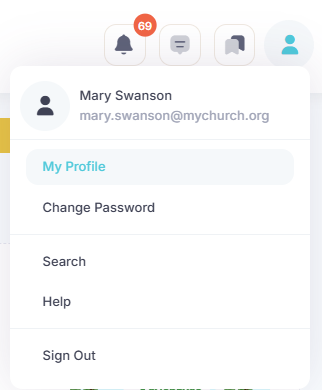
At the My Profile screen, click the Edit button.
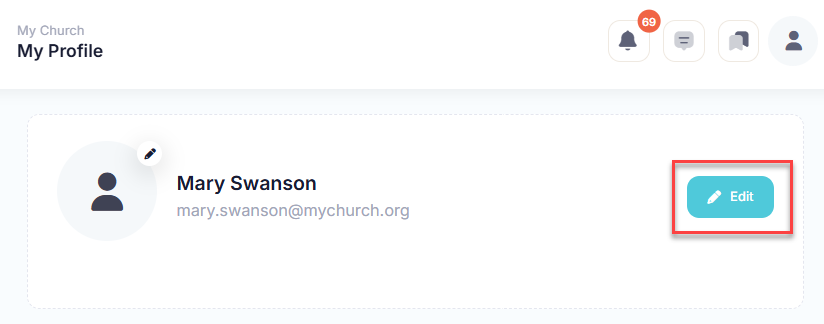
At the Edit Profile dialog, click the Change link next to your current email address.
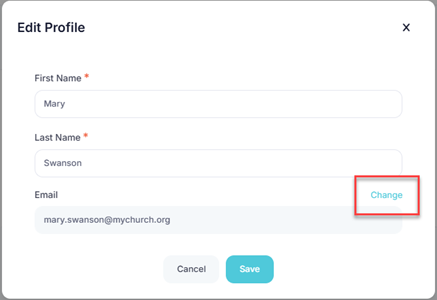
At the Change Email screen, enter your new email address and click Change Email.
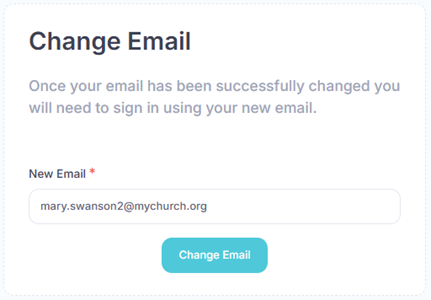
An email will be to your new email address with the code to complete your verification. Enter the code below and click Confirm. The code is valid for only 30 minutes. Upon success, you will be signed out of the application. You will need to sign in again with your new email address.

In the toolbar/navigation bar, select the menu icon.

At the flyout, select My Profile.
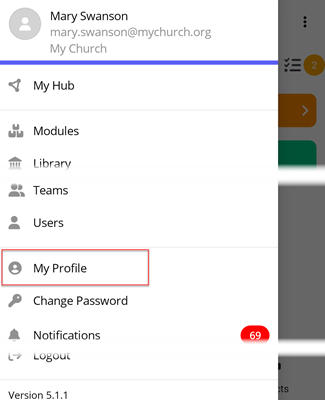
At the My Profile screen, select the ellipse icon.

At the flyout, select Edit Profile.
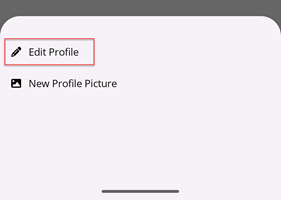
At the Edit Profile select Change Email.

At the Change Email screen, enter your new email address and select Change Email.
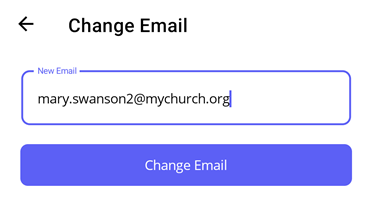
An email will be to your new email address with the code to complete your verification. Enter the code below and select Confirm. The code is valid for only 30 minutes. Upon success, you will be signed out of the application. You will need to sign in again with your new email address.
