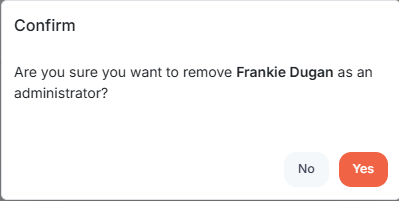How to manage administrators in your organization
This article will walk you through how to add or remove users as administrators in your organization. A user assigned as an administrator has the following permissions in Huddle Monkey:
- Manage all users/teams
- Manage all events and projects
- Manage all content and create schedules for any team and/or user
- Initiate a conversation with any team and/or user
- Create an announcement for any team and/or user
- Manage all conversations to include closing a conversation, deleting a conversation, or assigning a new manager for the conversation
In the left hand side menu, click Settings.
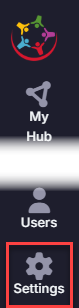
At the Organization Settings screen, administrators can be managed under the Permissions tab.
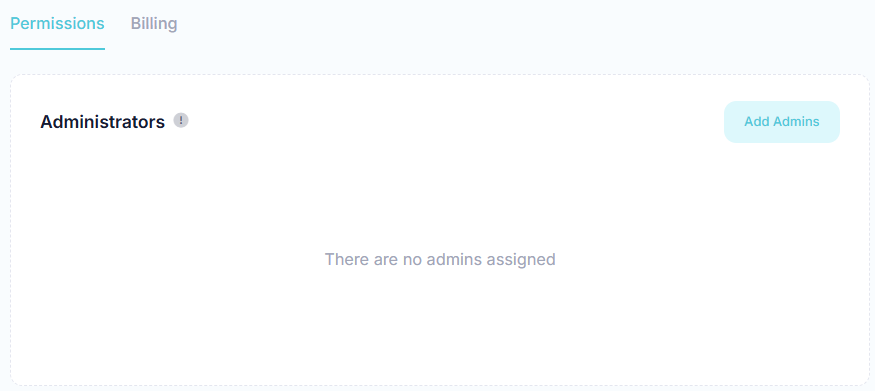
Adding Administrators
To add one or more administrators, click the Add Admins button.
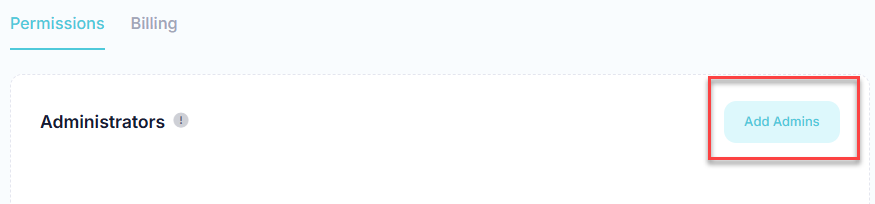
At the Add Admins dialog, select one or more users to make administrators in your organization and click the Add button.
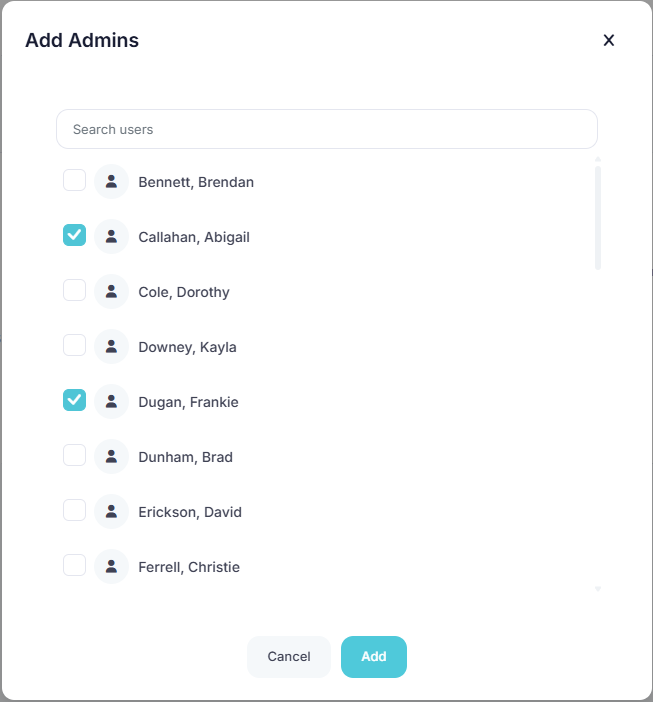
Upon success, the newly added administrators are now in the list.
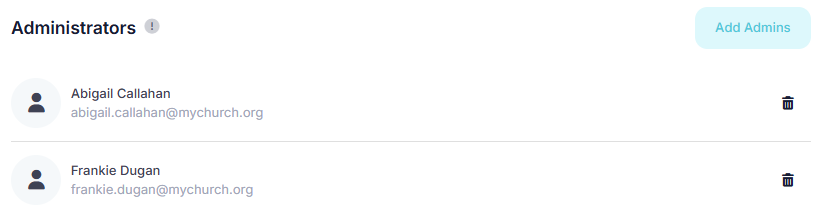
Removing Administrators
Click the delete button next to the user you want to remove as an administrator.
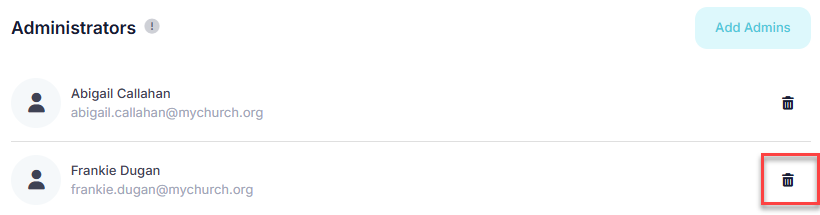
At the Confirm prompt, click Yes to remove the user as an administrator.