How to change the owner of your organization
This article will walk you through how to assign a new account owner for your organization. A user assigned as the owner has the following permissions in Huddle Monkey:
- Manage all organization settings, such as managing admins, changing plans, and viewing invoices
- All correspondences will be directed to the owner
- Manage all users/teams
- Manage all events and projects
- Manage all content and create schedules for any team and/or user
- Initiate a conversation with any team and/or user
- Create an announcement for any team and/or user
- Manage all conversations to include closing a conversation, deleting a conversation, or assigning a new manager for the conversation
In the left hand side menu, click Settings.
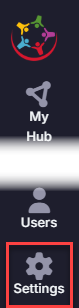
At the Organization Settings screen, the current owner is listed under the Permissions tab.
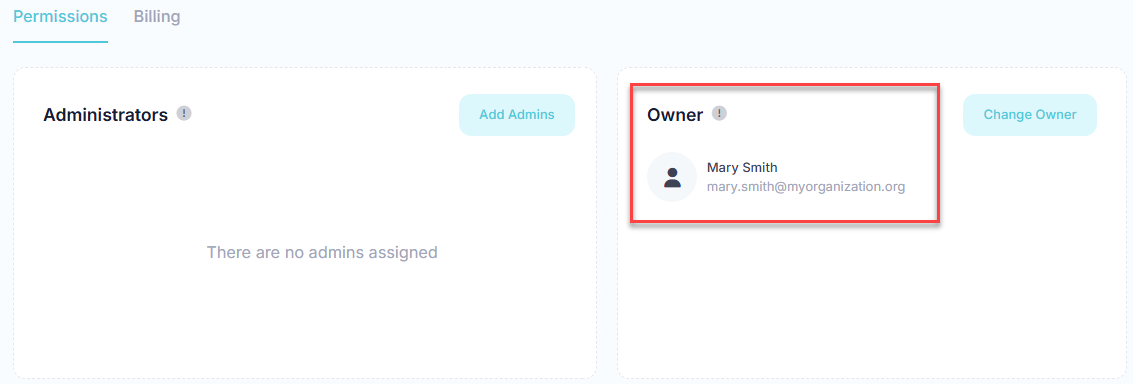
To select a new owner, click the Change Owner button.
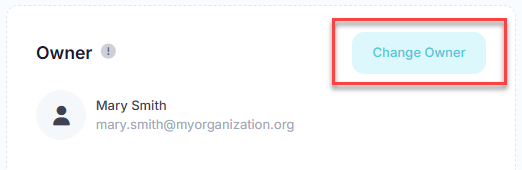
At the Change Owner dialog, select the new user to set as the owner of the organization and click the Change button.
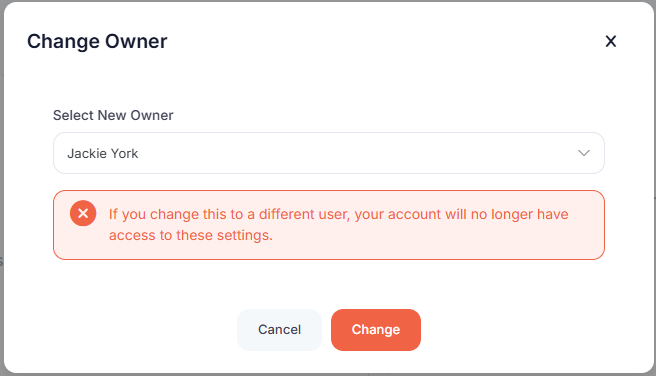
At the Confirm prompt, click Yes to change to the new owner.
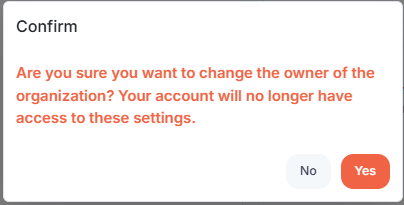
Upon successful completion, you will be logged out of the application. When you log back in you will no longer have access to the organization settings.