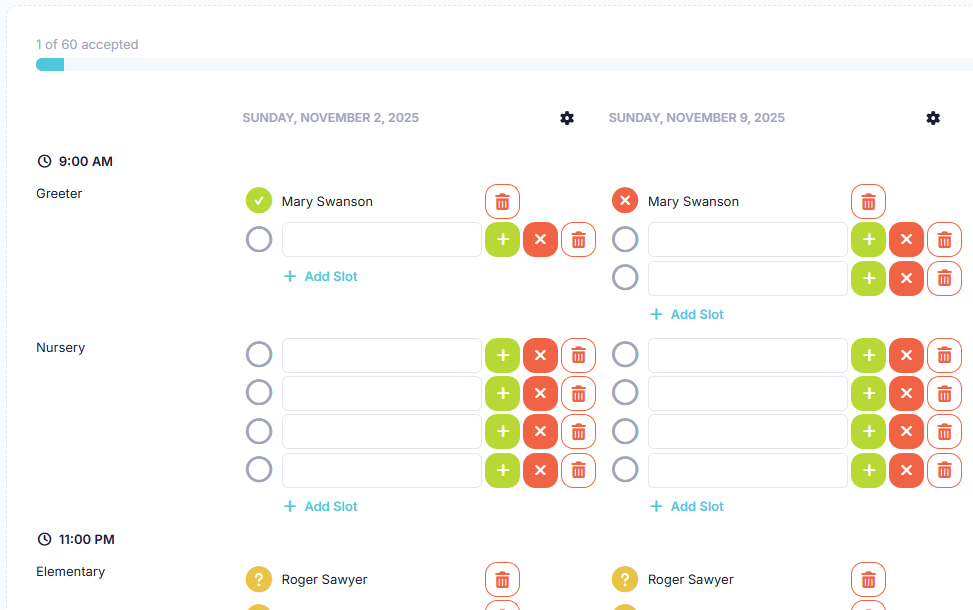Whether you are planning a one time event or need to schedule weekly volunteers, the events feature can help get your volunteers on the same page.
Series allows you to group related events to define a specific instance of the event, such as a monthly topic, a season or curriculum cycle, or an occurrence of a yearly event. A series can take place on one day or over multiple weeks on a set recurring schedule.
For each event, you can define the positions needed, based on time, area, and even different locations if necessary, and define what teams are allowed to be scheduled in those positions.
Easily schedule your team members for the positions needed and track their responses. People can accept or decline the request, and can block out dates they are unavailable.
Associate content, such as videos or documents, for each position to tailor what each team needs. This content will be made available to your teams from their schedule as well as in their available content.
Associate a project with the event to help plan and track the tasks necessary to make the event a success.
Add a group chat to the event series to better share information with the people scheduled for the event.
Users will see all of their scheduled events from My Hub. Here they can accept or decline a request and view any content associated with their position.
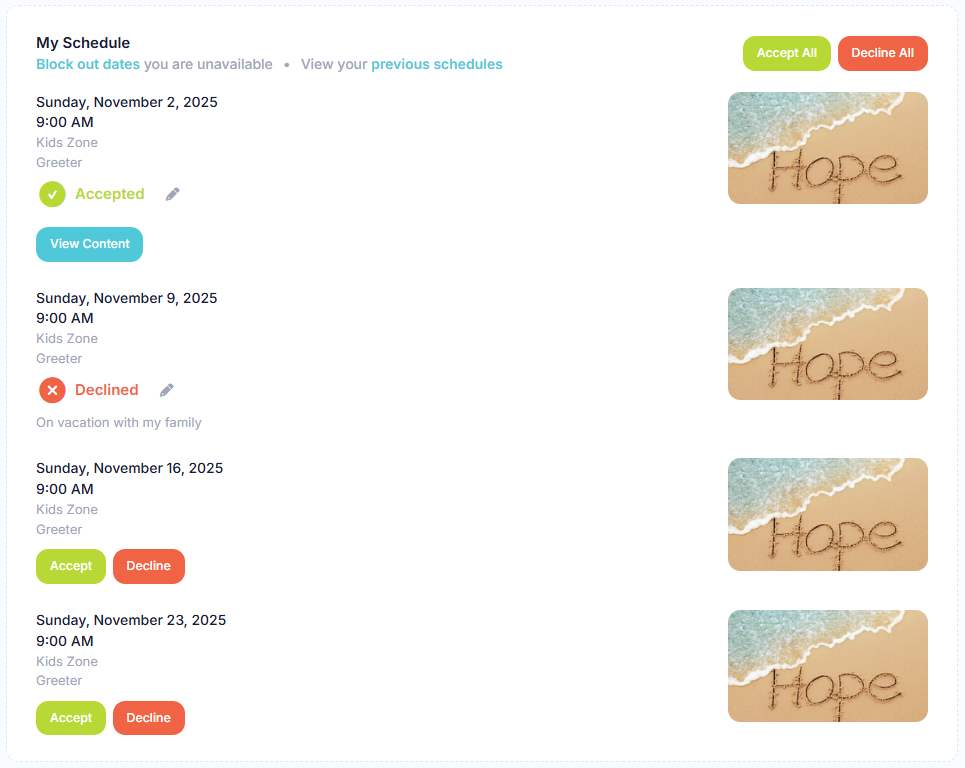
In the sample below, we will walk through creating a new series in our Kids Zone event.
The first thing we do is define the positions needed for Kids Zone. This only needs to be done once for the event, but you can add and remove positions as needed. Here we have two different times and identify the positions needed, how many are needed, and what teams are allowed to be scheduled for each position.
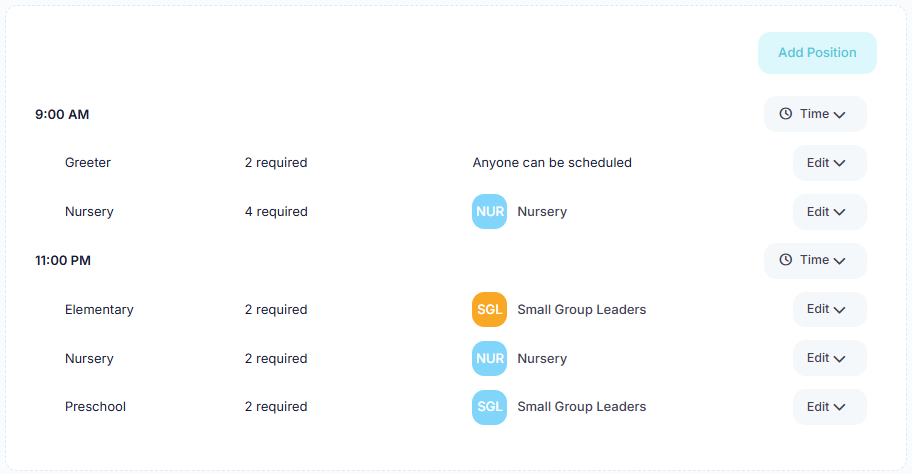
To save time building out your schedules, you can create schedule templates. Templates allow you to create predefined configurations for scheduling users to specific positions. The template can then be applied to one or more scheduled dates.
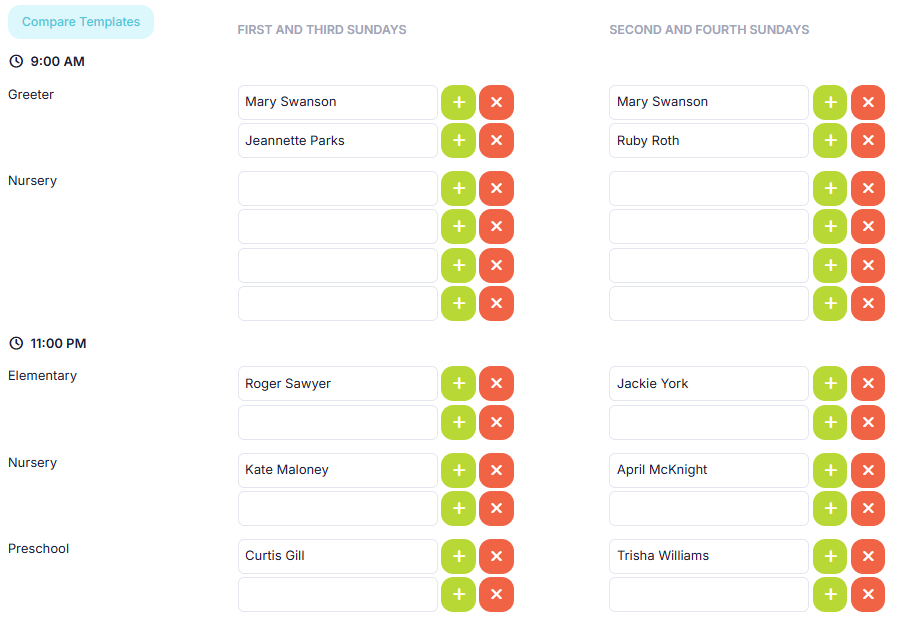
In the Kids Zone event, we created a new series called Hope for the month of November. When we created the series, we indicated that it would recur weekly for five occurrences, which then generated schedules for each week.
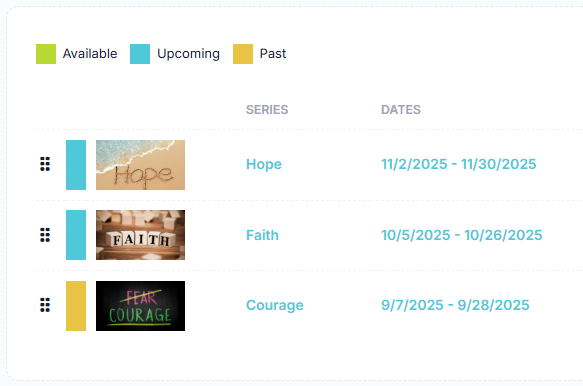
Each position/team has different materials and guides they need for their role. We can now associate different content with each position. Volunteers scheduled for their roles will now have access to the content as they prepare for the event.
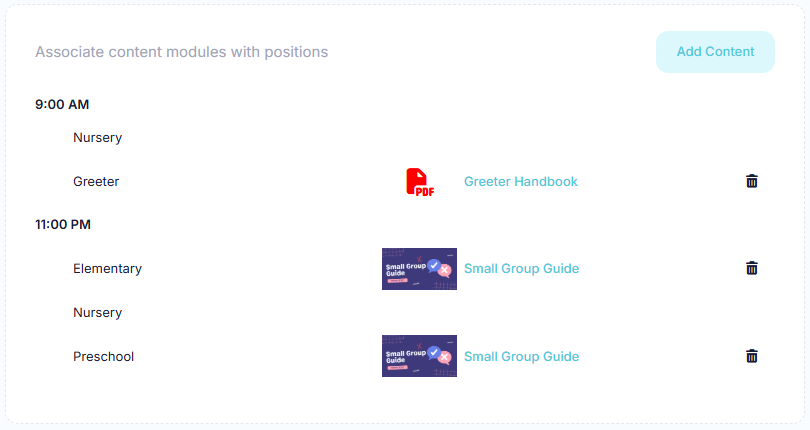
We can now schedule the volunteers. The schedule created is based on the positions we defined in Step 1. The list of volunteers available to be scheduled for each position slot is determined by the teams we selected for our position. To quickly schedule volunteers, we can use the schedule templates defined in Step 2 or copy a schedule to other schedules. We can see if a volunteer has accepted or declined, and can add or remove slots for a position if necessary.