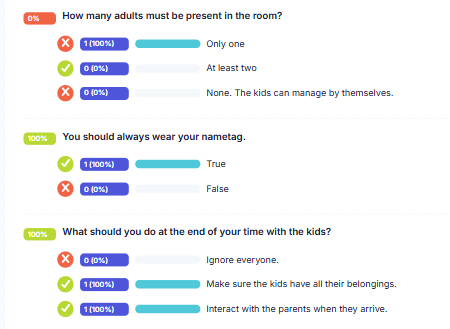With flexible capabilities, you can create an assessment to test knowledge or collect information.
Optionally set a percentage of answers that must be answered correctly for the user to pass the assessment.
Scored questions can either be a single choice answer or multiple choice and will count against the passing score.
Add questions with a response in a text box, select from a list, or add a date. These options are not scored but allow you to collect other types of information with the assessment.
Optionally provide an explanation so the user can see the reasoning behind the correct answer when they view their results.
View a statistical summary of how users are doing with the assessment, to include the average score and a question-by-question breakdown of how many people answered the question correctly and what percentage of users selected each answer option.
View the assessment to see the individual user results or download a report to see a breakdown of how all users answered the questions.
Build the assessment with questions to ascertain the desired knowledge check or to collect the required data. Associate the assessment with a schedule covering the content to assess. After reviewing the content, the user takes assessment.
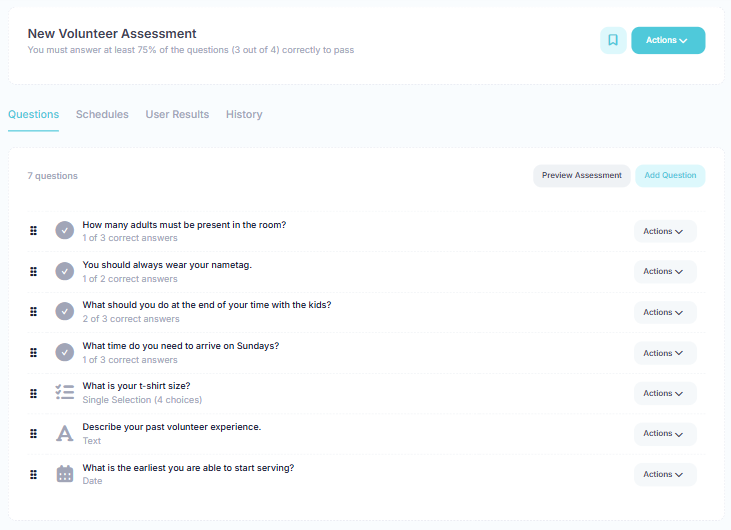
View the progress of each user and what percentage of the content has been completed for the schedule the assessment is associated with. View the results and how the individual user answered each question.

This view is not user specific, but rather gives a statistical summary of how users are doing with the assessment. Visualizes a question-by-question breakdown of how many people answered the question correctly and what percentage of users selected each answer option.