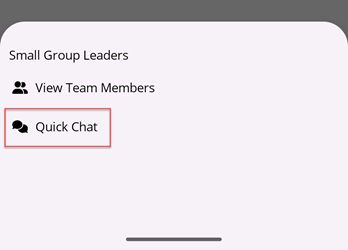How to view your teams
This article will walk you through how to view the teams you are a member of. You can optionally send the team and/or team members a direct message from your profile.
In the navigation bar, click your profile picture to access the menu and select My Profile.
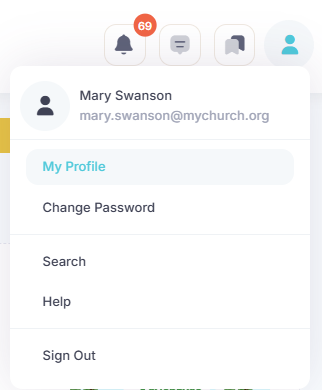
At the My Profile screen, you will see your teams under the Teams tab. If you are a team leader of any of the teams, it will be indicated with a Team Leader tag.
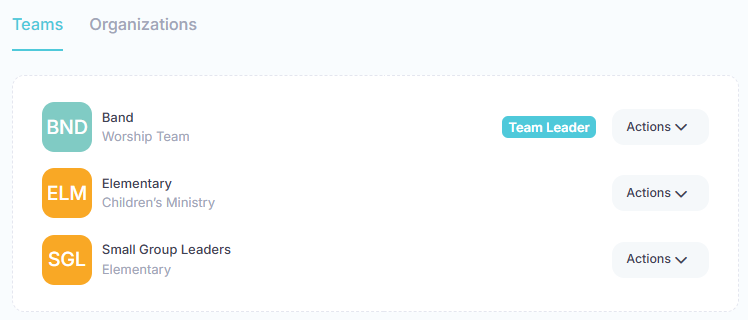
View Your Team Members
To view your team members, click the Actions button and select View Team Members from the menu.
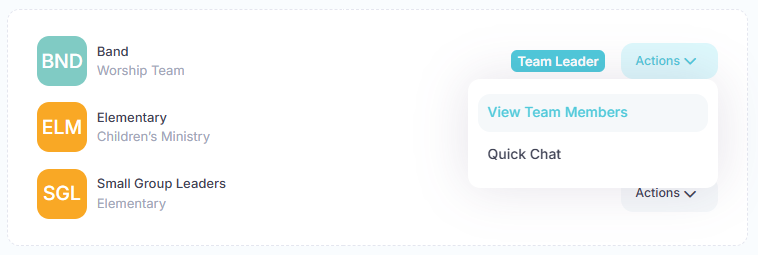
At the Team Members dialog, you will see a list of all team members. Any assigned team leaders will be listed at the top. To send a message to one of your team members, click the message button next to their name. A chat will be created to communicate directly with them.
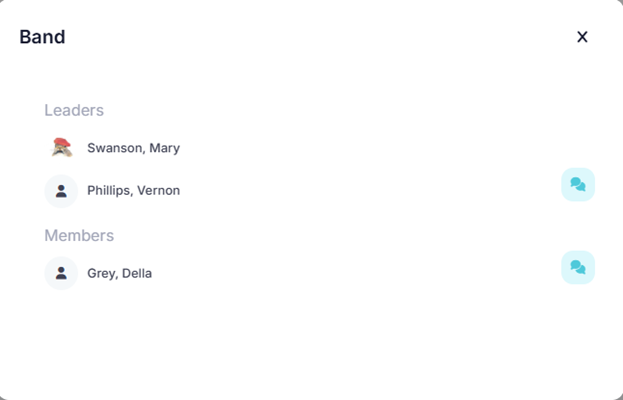
Chat with Your Team
To create a chat with all of your team members, click the Actions button and select Quick Chat from the menu. A chat will be created to communicate directly with your team.
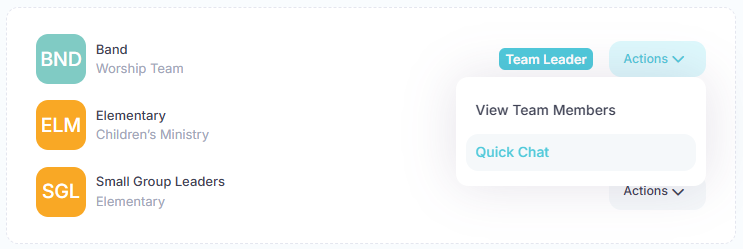
In the toolbar/navigation bar, select the menu icon.

At the flyout, select My Profile.
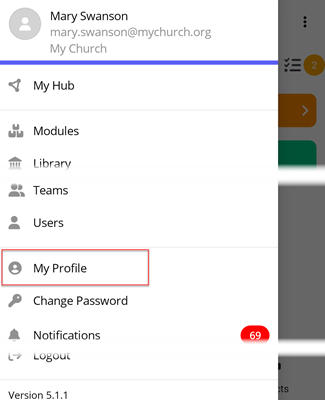
At the My Profile screen, you will see your teams under the Teams tab. If you are a team leader of any of the teams, it will be indicated with a Team Leader tag.
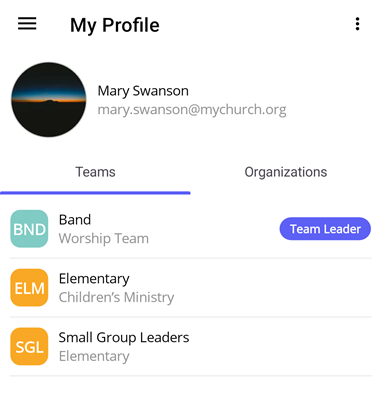
View Your Team Members
To view your team members, tap the desired team. At the flyout, select View Team Members.
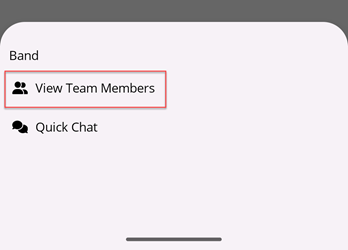
At the Team Members flyout, you will see a list of all team members. Any assigned team leaders will be listed at the top. To send a message to one of your team members, select the message icon next to their name. A chat will be created to communicate directly with them.
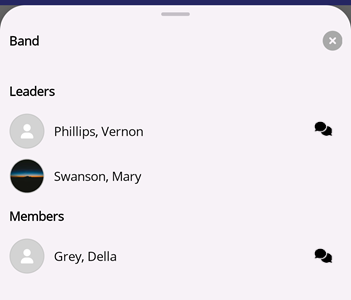
Chat with Your Team
To create a chat with all of your team members, tap the desired team. At the flyout, select Quick Chat. A chat will be created to communicate directly with your team.