How do I see the assessment history for a module?
This article will walk you through how to see the assessment history for the module. Stats are only generated if the module has been associated with a schedule with an assessent as a required action. This view is not user specific, but rather gives a statistical summary of how users are doing with the assessment. Modules can be associated with more than one assessment and schedule. You can filter by assessment and/or schedule for a more refined view. This functionality can also be done from the Schedules page to see assessment history for a specific schedule. This view will show all assessment history across all schedules that you have access to for this module.
You must be the owner, an admin, or a team leader to edit a module.
-
Under the Content heading in the left hand side menu, click Modules.
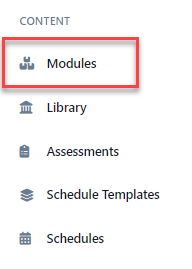
-
Find the module you want to edit. Selecting the module card or the edit button in the table view will display it in edit mode.
-
The Assessment History tab shows the breakdown of how users are doing with the assessment.
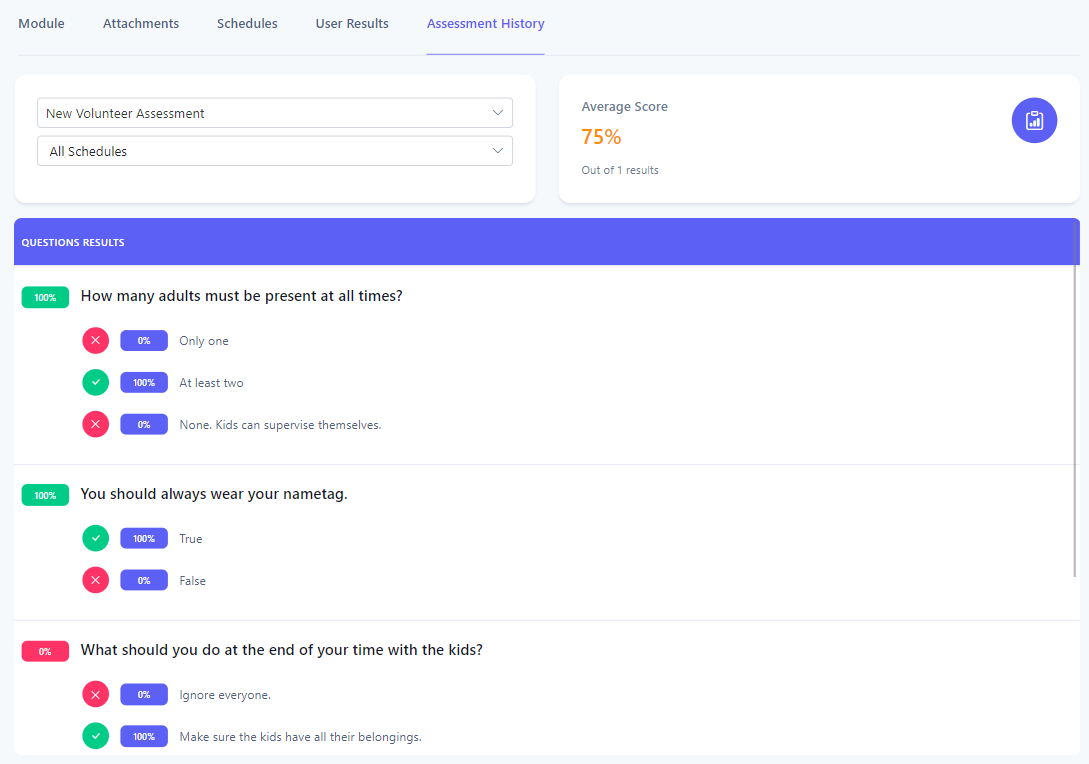
-
By default, the results are filtered by the first assessment in the list and against all schedules. If the module was associated with more than one assessment, you can select the assessment to show the results for. You can also filter the results against a specific schedule.
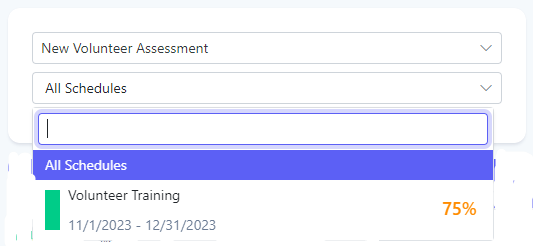
-
The Average Score panel will show the average score of the assessments submitted filtered by the selected assessment and schedules.
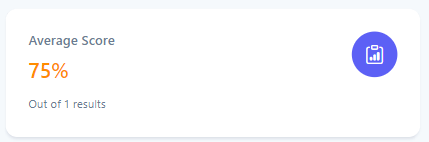
-
Each question is then displayed with an indicator of how many people answered the question correctly as well as the breakdown of how people answered the question.
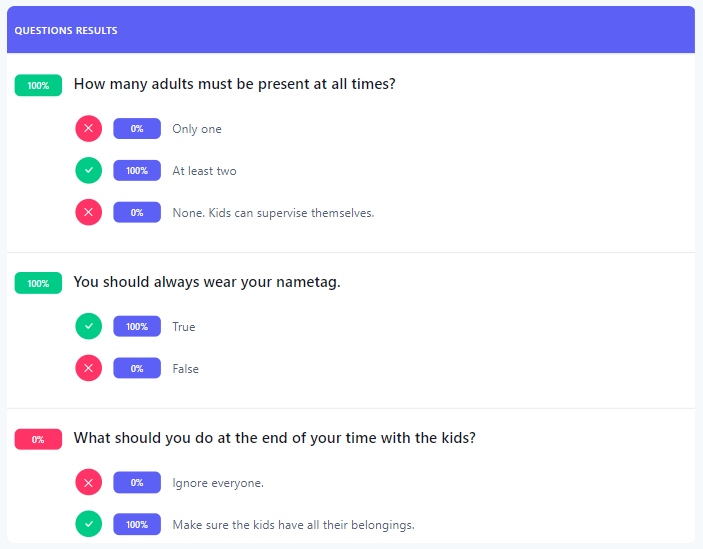
Related articles
- How do I view and manage the schedules for a module?
- How do I see who has completed the required actions for a module?
- How do I view the current module library?
- How do I view what modules are scheduled?
- How do I edit the dates of an existing schedule?
- How do I add/invite participants and/or remove participants from a schedule?
- How do I enable a conversation for an existing schedule?
- How do I set a required action for a schedule?
- How do I create a schedule template?