How do I view what modules are scheduled?
This article will walk you through how to view what modules are scheduled, to include viewing in calendar mode and filtering schedules.
You must be the owner, an admin, or a team leader to view the schedules.
-
Under the Content heading in the left hand side menu, click Schedules.
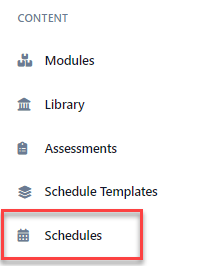
-
A list of all of the schedules is shown by default. Availability of the schedule - past, currently available, and future - are color coded. From the list, you can see the dates associated with the schedule, the module the schedule is for, and the groups and / or users participating in the schedule.
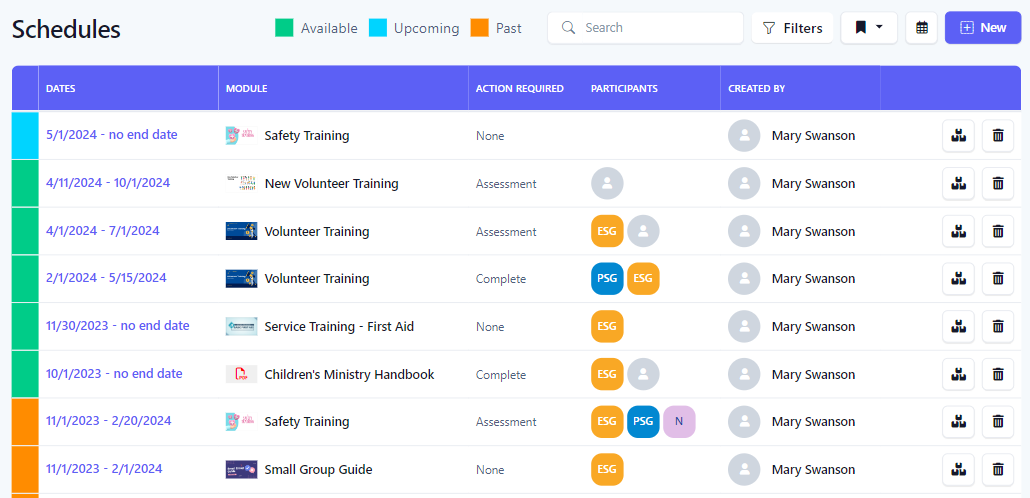
-
Switching to Calendar ViewTo see the schedules in a calendar view, click the calendar icon in the toolbar.
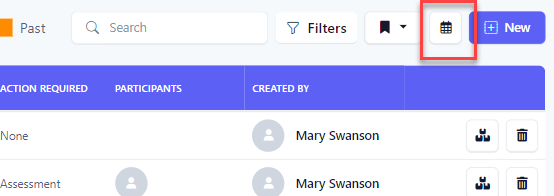
-
You will then see the schedules modules displayed on the calendar. Click a link on the calendar to view the schedule.
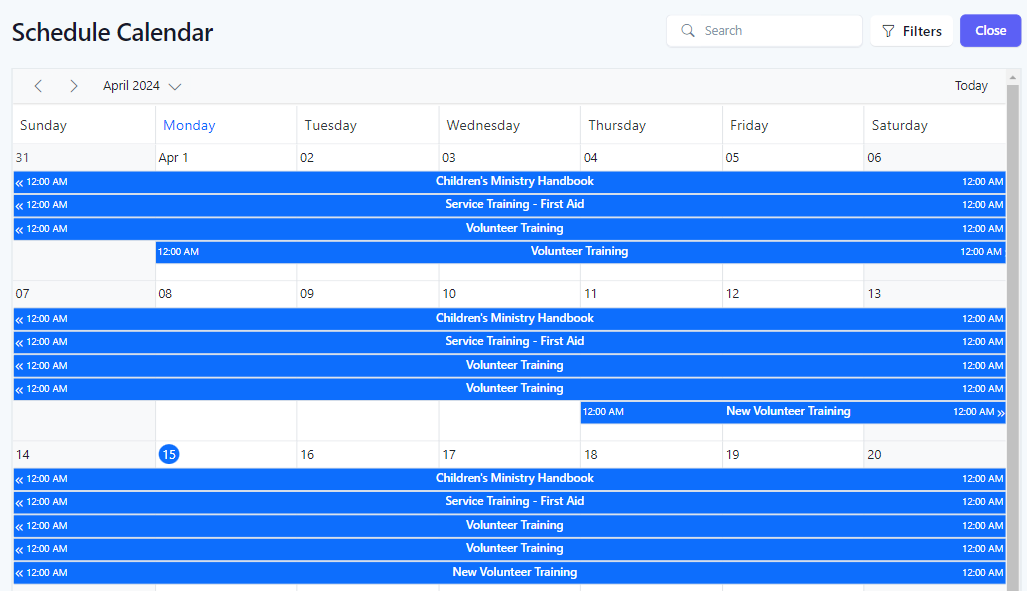
-
Searching SchedulesTo search the schedules, you can enter search criteria into the Search box, which will do a text search across all schedules, or for a more refined search, click the Filters button to reveal the filter panel.
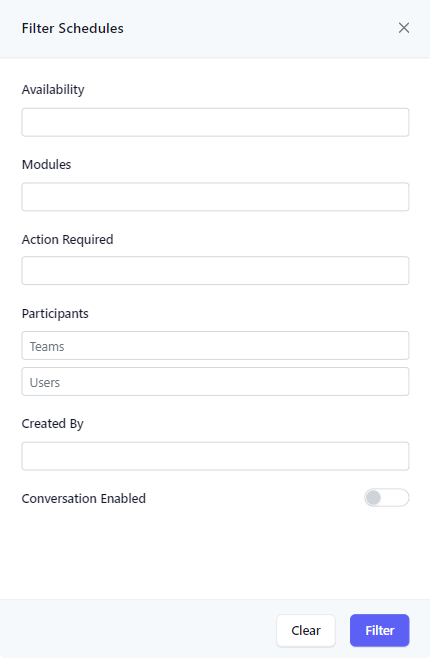
-
In the Filter Panel, select your search criteria and click the Filter button. Click the Clear button to clear all filters.
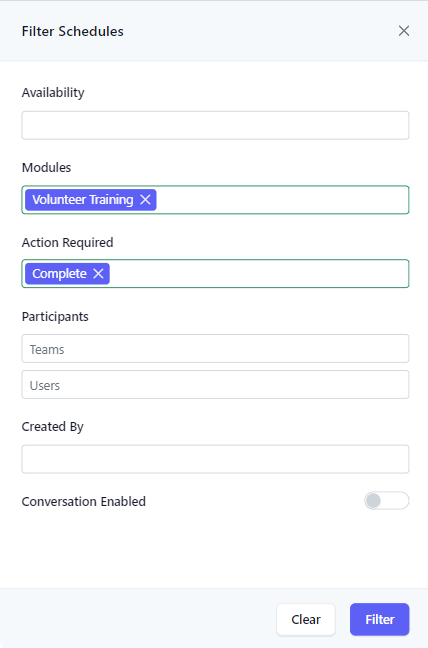
-
The results of the filter are then shown below. When a filter is set, the number of filters applied will appear next to the text in the Filters button.
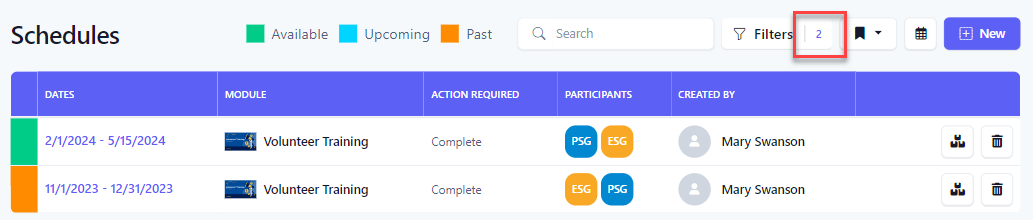
Related articles
- How do I create a new schedule for a module?
- How do I edit the dates of an existing schedule?
- How do I add/invite participants and/or remove participants from a schedule?
- How do I set a required action for a schedule?
- How do I see who has completed the required action?
- How do I view the overall stats for an assessment?
- How do I enable a conversation for an existing schedule?
- How do I delete a schedule?