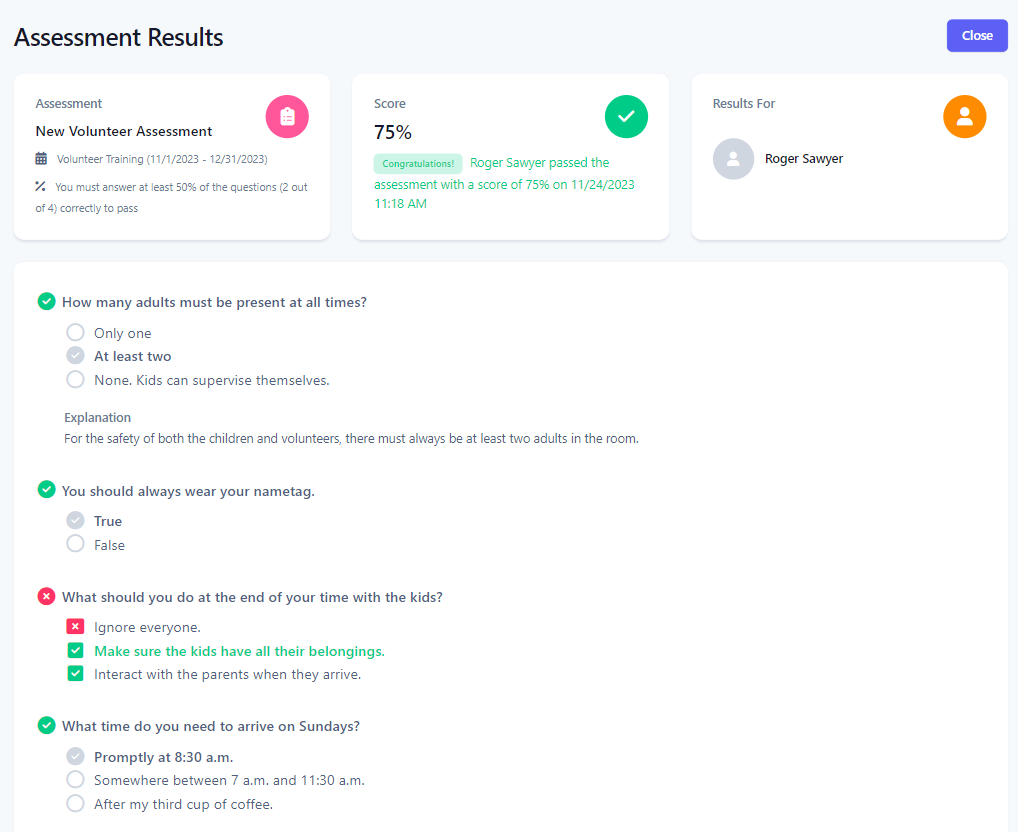How do I see who has completed the required action?
This article will walk you through how to see who has completed the required action. Action Required can have the following values:
| Action Required | Description |
|---|---|
| None | No action is required for the scheduled content. |
| Complete | User must complete the scheduled content and then mark the content as completed. |
| Assessment | User must complete the scheduled content and then pass an assessment to test their knowledge of the content. |
You must be the owner, an admin, or a team leader to edit schedules.
-
Under the Content heading in the left hand side menu, click Schedules.
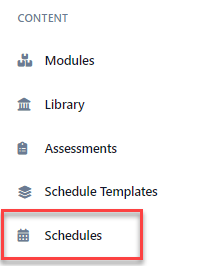
-
Find the schedule you want to edit in either the list or the calendar view. From the list view, click the link under the Available Until column. If you are in the calendar view, double click the agenda item in the calendar. If you need help finding the desired schedule, you can search or filter to narrow the results.
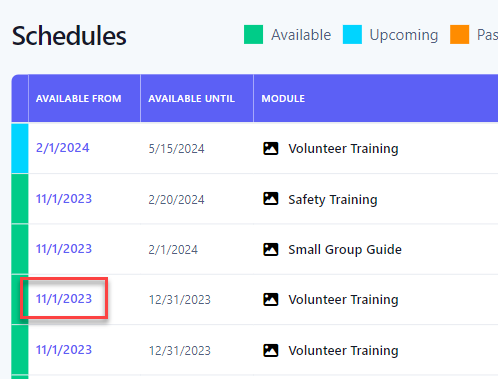
-
The User Results tab shows a list of all users who are required to complete the required action for the schedule. This tab is only available if the action required is not None.

-
The Total Completed status bar will give you an indication of how many users have completed the action.
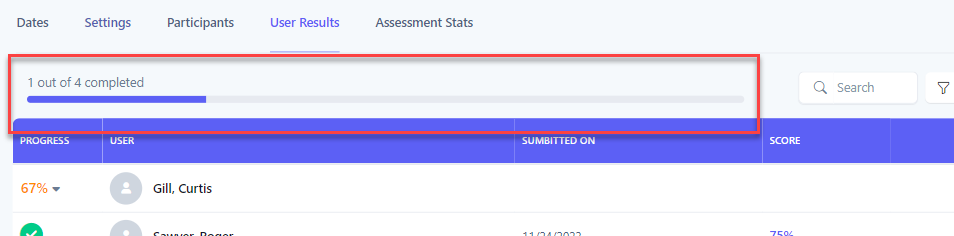
-
Individuals who have completed the action will have a green checkmark. If not yet completed, the progress of the action is shown under the Completed column. Click on the percentage to view a dropdown with the content the user has completed and what is yet to be completed.

-
If the required action was to take an assessment, you will also see the Score the user earned. Click the link to view the user's assessment results.

-
The user's assessment results are shown in a new screen where you can review their answers.