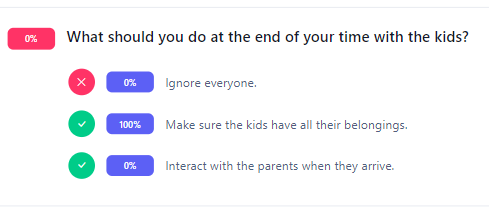How do I view the overall stats for an assessment?
This article will walk you through how to see the overall stats for an assessment associated with the schedule. This view is not user specific, but rather gives a statistical summary of how users are doing with the assessment. In this view you will see the average score of the assessment for this instance of the schedule, as well as a question by question breakdown of how many people answered the question correctly and how users answered the question.
You must be the owner, an admin, or a team leader to edit schedules.
-
Under the Content heading in the left hand side menu, click Schedules.
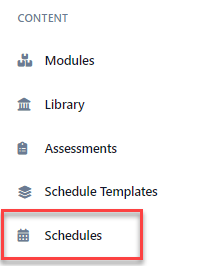
-
Find the schedule you want to edit in either the list or the calendar view. From the list view, click the link under the Available Until column. If you are in the calendar view, double click the agenda item in the calendar. If you need help finding the desired schedule, you can search or filter to narrow the results.
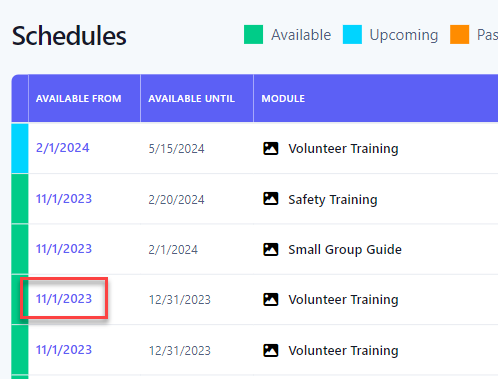
-
The Assessment Stats shows the breakdown of how users are doing with the assessment for this schedule only. This tab is only available if the action required is set to Assessment.
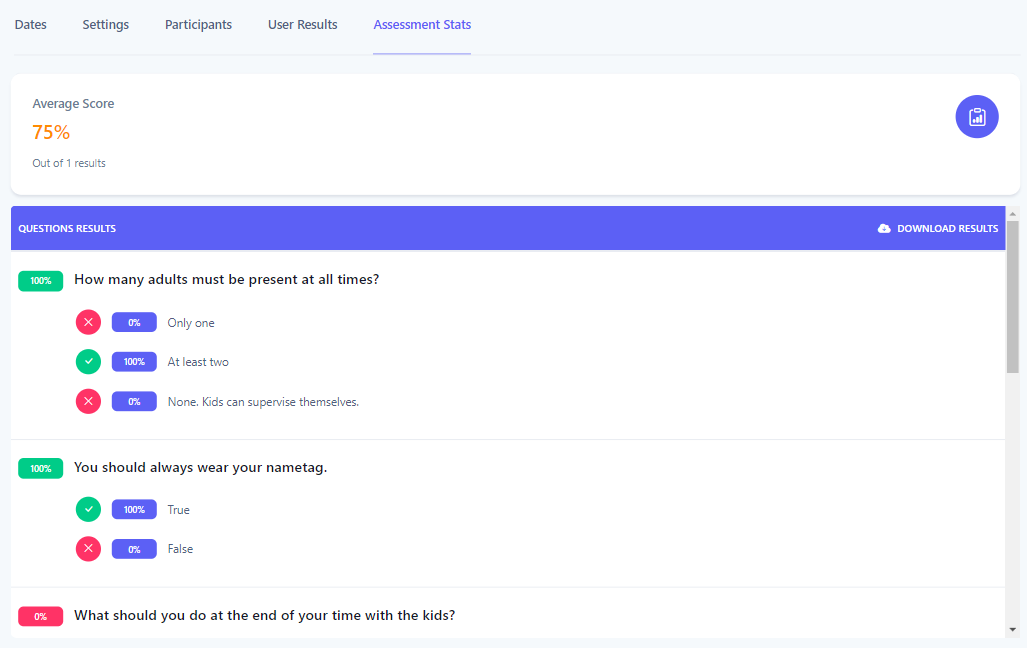
-
Each question is then displayed with an indicator of how many people answered the question correctly as well as the breakdown of how people answered the question.