How do I post a message with an attachment in a conversation?
This article will walk you through how to post a message with an attachment in a conversation. An attachment can either be a file or a graphic.
-
In the left hand side menu, click Conversations.
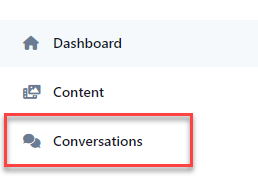
-
Find the conversation and click the link under the Title column. If you need help finding the desired conversation, you can search or filter to narrow the results.
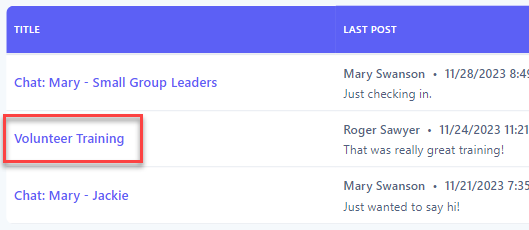
-
The conversation will appear in chat mode. At the bottom of the screen is a Type your message box. Click the paperclip to open the Attachment panel.

-
Click Browse to select an attachment or drag the file into the drop area.
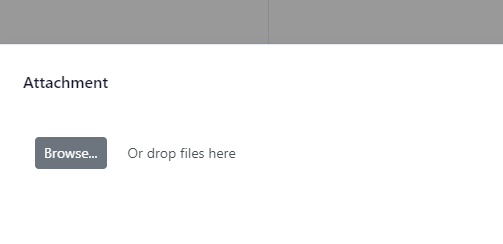
-
The name of the selected file appears at the bottom of the screen below the Type your message box.
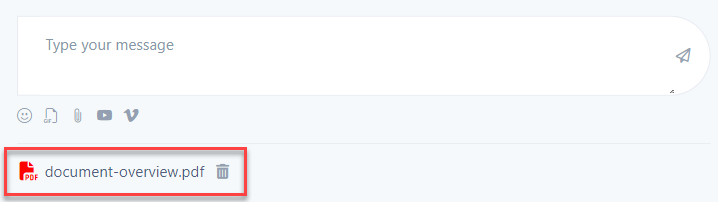
-
If you would like to remove the attachment, click the delete button next to the file name.
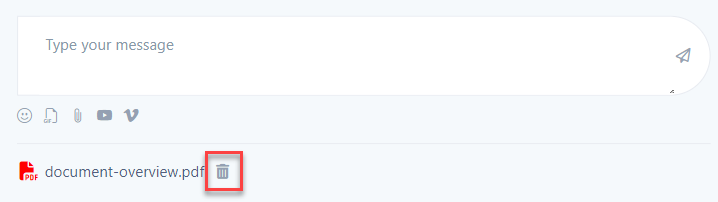
-
Optionally enter your message in the textbox and click Send.
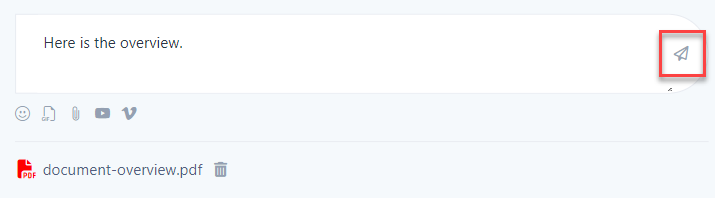
-
Upon success, your message is then displayed in the thread.
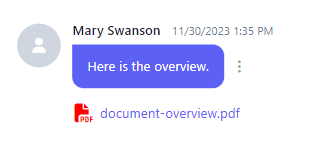
-
In the navigation bar, select the Chat button.
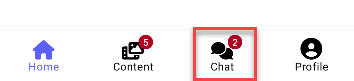
-
Find the conversation and select the item. If you need help finding the desired conversation, you can filter to narrow the results.
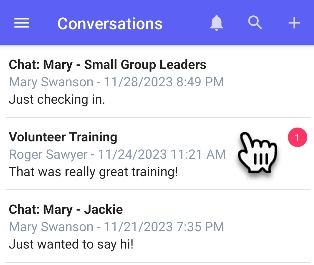
-
The conversation will appear in chat mode. At the bottom of the screen is a Type your message box. Click the paperclip to open your device's media picker and select a file to include.
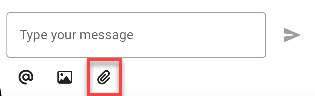
-
The name of the selected file appears at the bottom of the screen below the Type your message box.
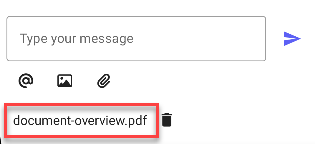
-
If you would like to remove the attachment, click the delete button next to the file name.
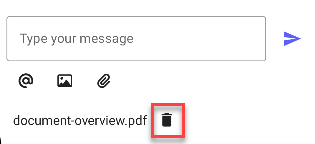
-
Optionally enter your message in the textbox and click Send.
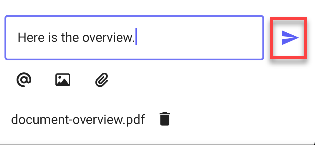
-
Upon success, your message is then displayed in the thread.
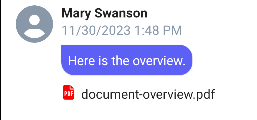
-
In the navigation bar, select the Chat button.
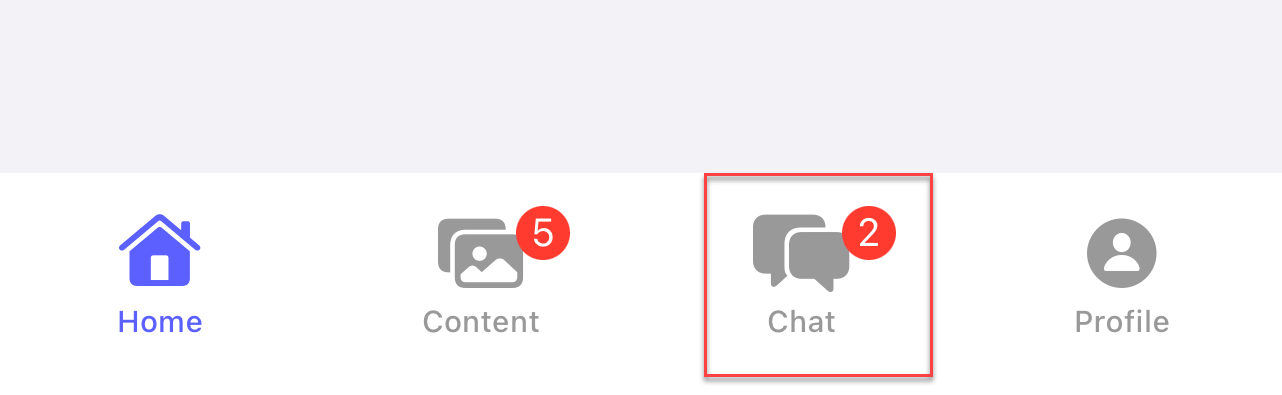
-
Find the conversation and select the item. If you need help finding the desired conversation, you can filter to narrow the results.
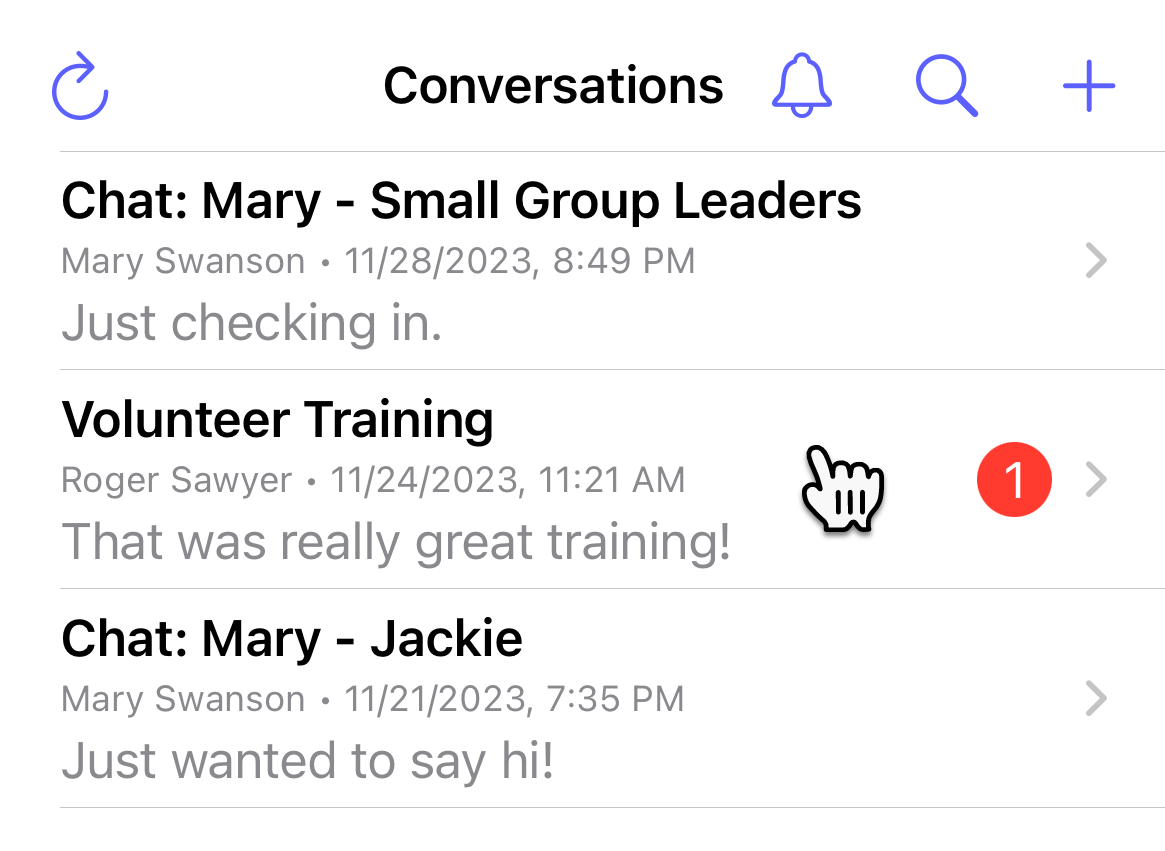
-
The conversation will appear in chat mode. At the bottom of the screen is a Type your message box. Click the paperclip to open your device's media picker and select a file to include.
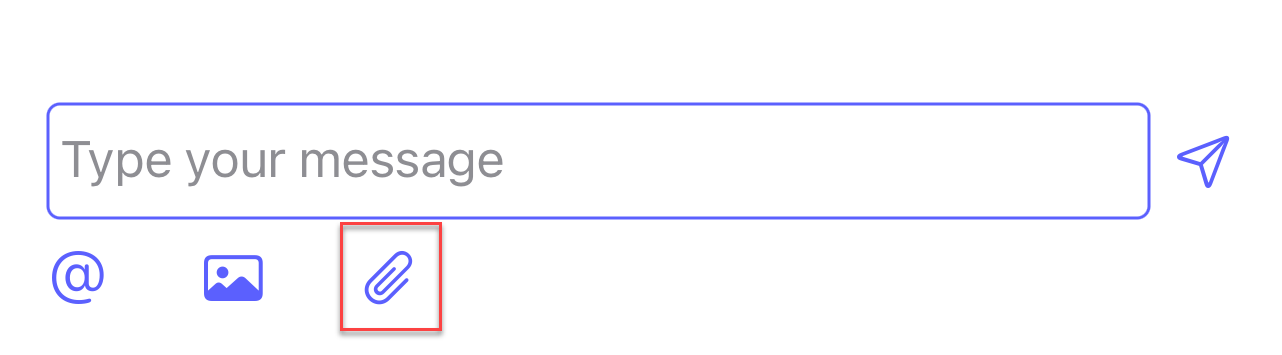
-
The name of the selected file appears at the bottom of the screen below the Type your message box.
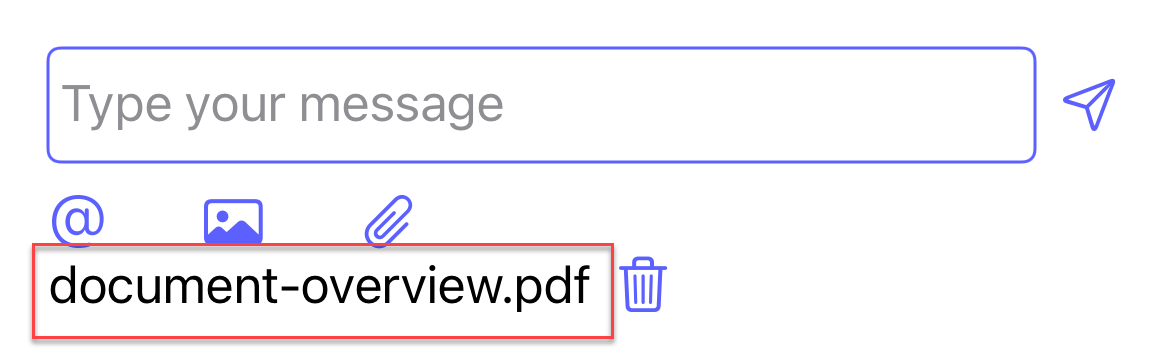
-
If you would like to remove the attachment, click the delete button next to the file name.
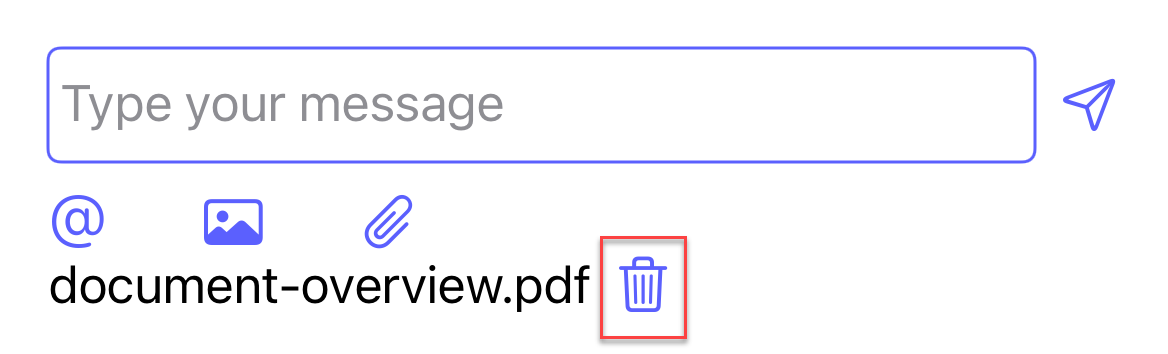
-
Optionally enter your message in the textbox and click Send.
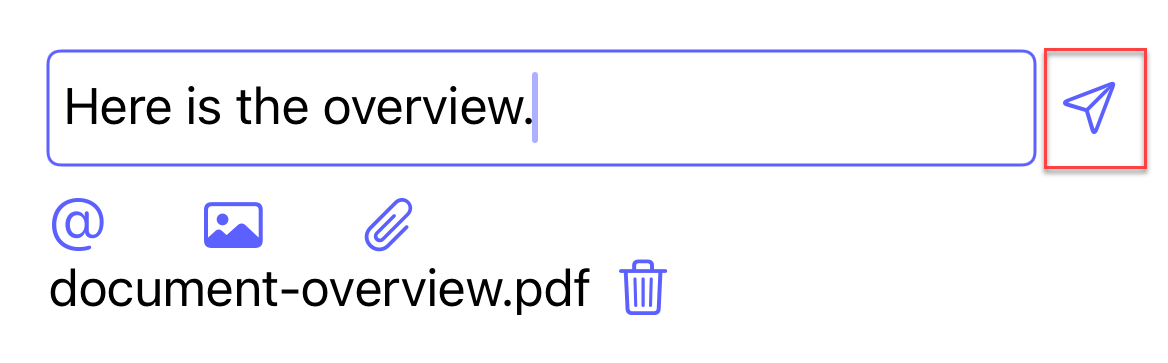
-
Upon success, your message is then displayed in the thread.
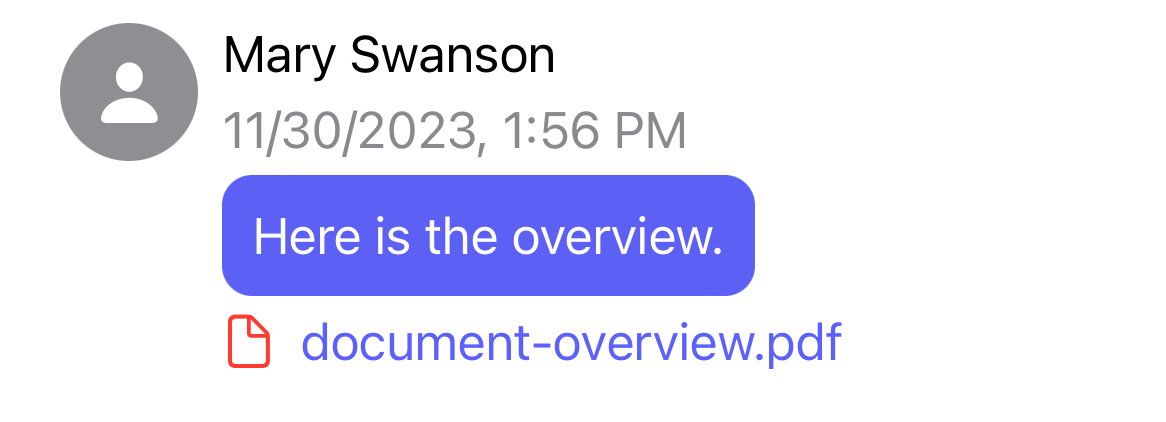
Related articles
- How do I post a message in a conversation?
- How do I post a message with an emoji in a conversation?
- How do I post a message with an animated GIF in a conversation?
- How do I include a YouTube/Vimeo link in a post?
- How do I mention someone in a post?
- How do I like a message?
- How do I delete a message?