How do I post a message with an animated GIF in a conversation?
This article will walk you through how to post a message with an animated GIF in a conversation.
-
In the left hand side menu, click Conversations.
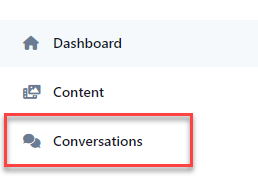
-
Find the conversation and click the link under the Title column. If you need help finding the desired conversation, you can search or filter to narrow the results.
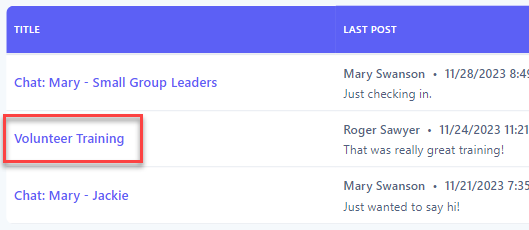
-
The conversation will appear in chat mode. At the bottom of the screen is a Type your message box. Click the gif icon to open the GIPHY panel.
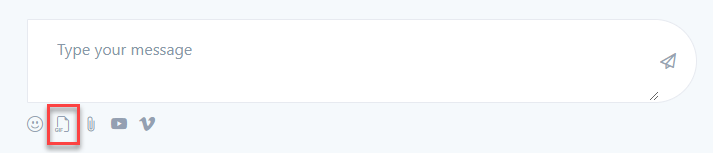
-
At the popup window, you can use the search bar to filter the animated GIFs or Stickers. Click the desired GIF to include in your message.
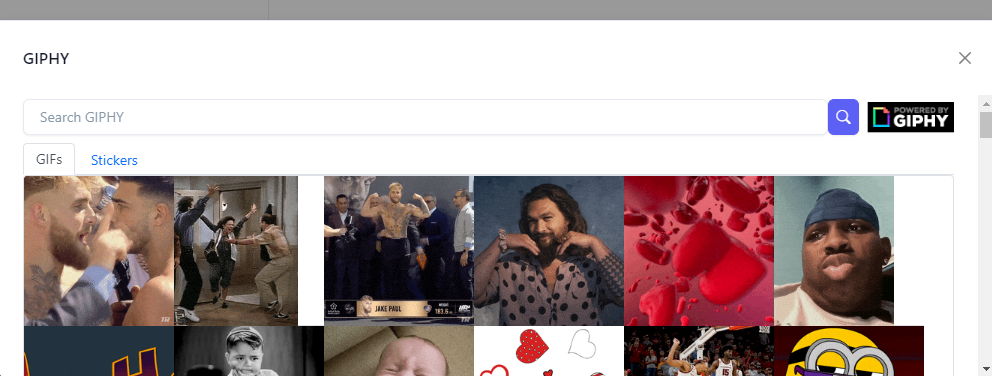
-
The name of the selected image appears at the bottom of the screen below the Type your message box.
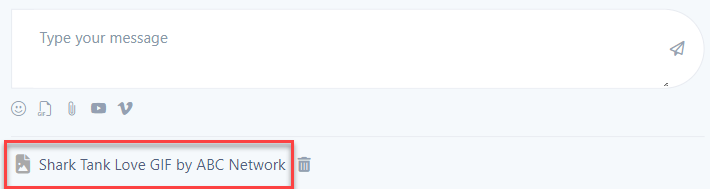
-
If you would like to remove the image, click the delete button next to the file name.
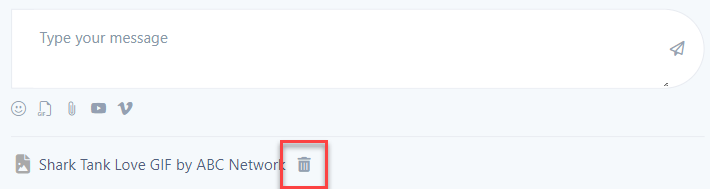
-
Optionally enter your message in the textbox and click Send.
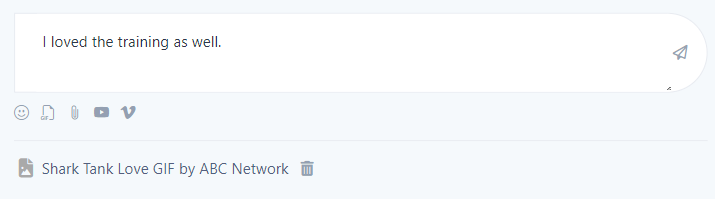
-
Upon success, your message is then displayed in the thread.
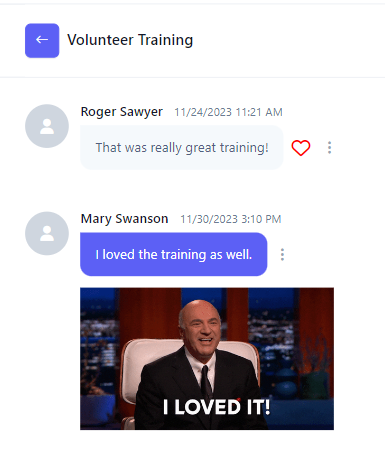
-
In the navigation bar, select the Chat button.
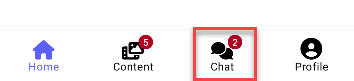
-
Find the conversation and select the item. If you need help finding the desired conversation, you can filter to narrow the results.
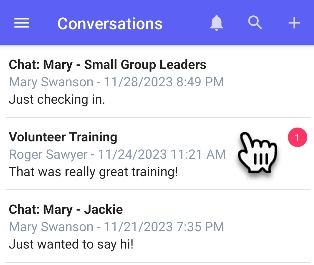
-
The conversation will appear in chat mode. At the bottom of the screen is a Type your message box. Click the gif icon to select an animated GIF.

-
At the popup window, you can use the search bar to filter the animated GIFs or Stickers. Click the desired GIF to include in your message.
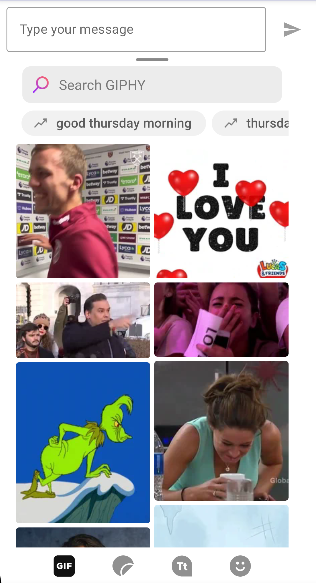
-
The name of the selected image appears at the bottom of the screen below the Type your message box.
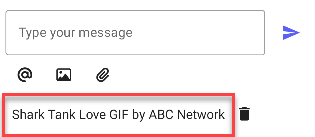
-
If you would like to remove the image, click the delete button next to the file name.
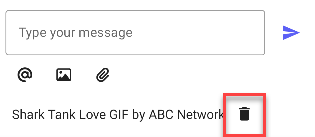
-
Optionally enter your message in the textbox and click Send.
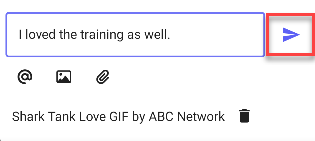
-
Upon success, your message is then displayed in the thread.
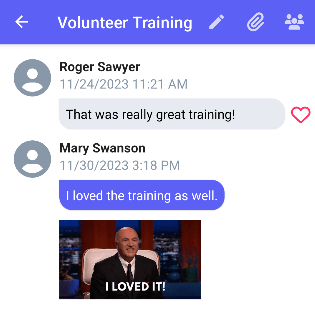
-
In the navigation bar, select the Chat button.
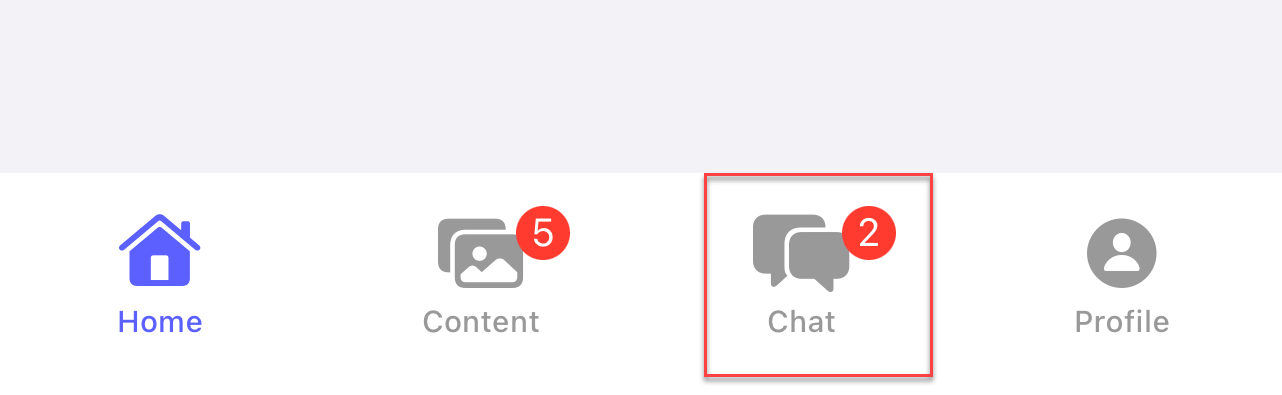
-
Find the conversation and select the item. If you need help finding the desired conversation, you can filter to narrow the results.
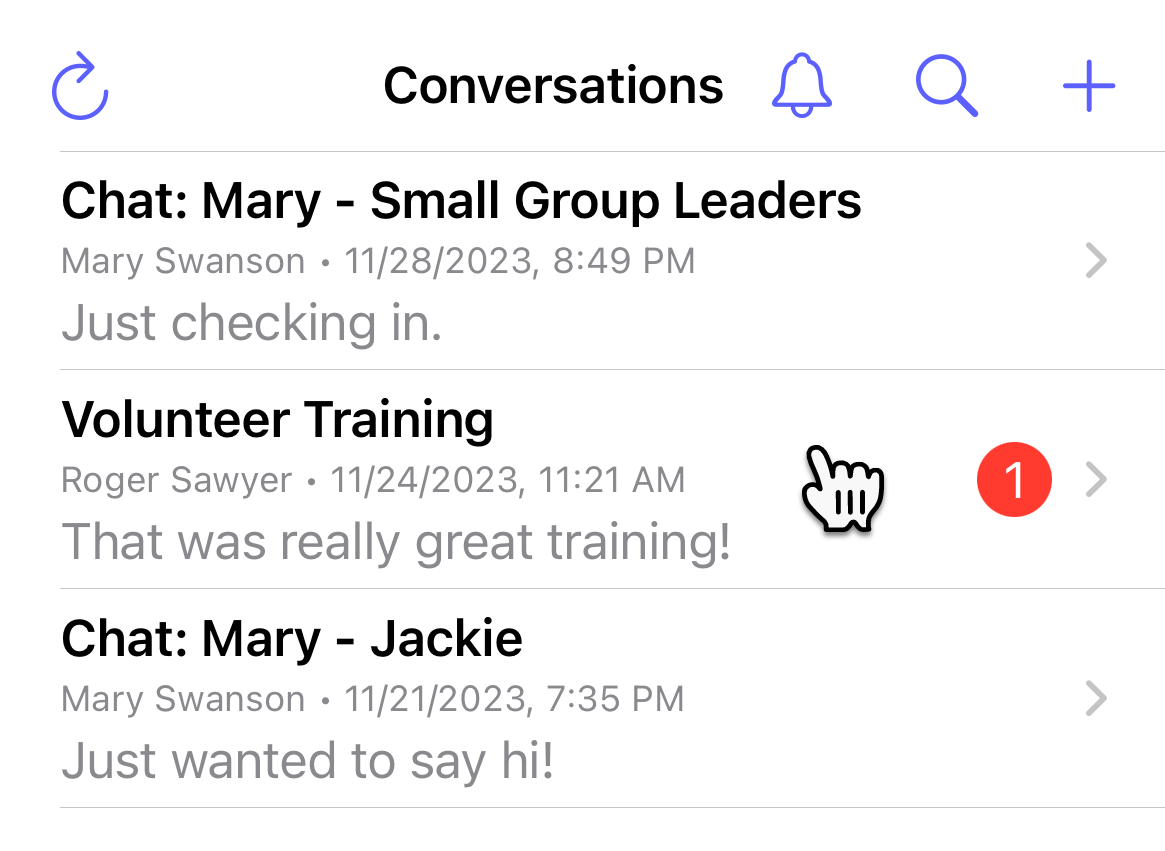
-
The conversation will appear in chat mode. At the bottom of the screen is a Type your message box. Click the gif icon to select an animated GIF.
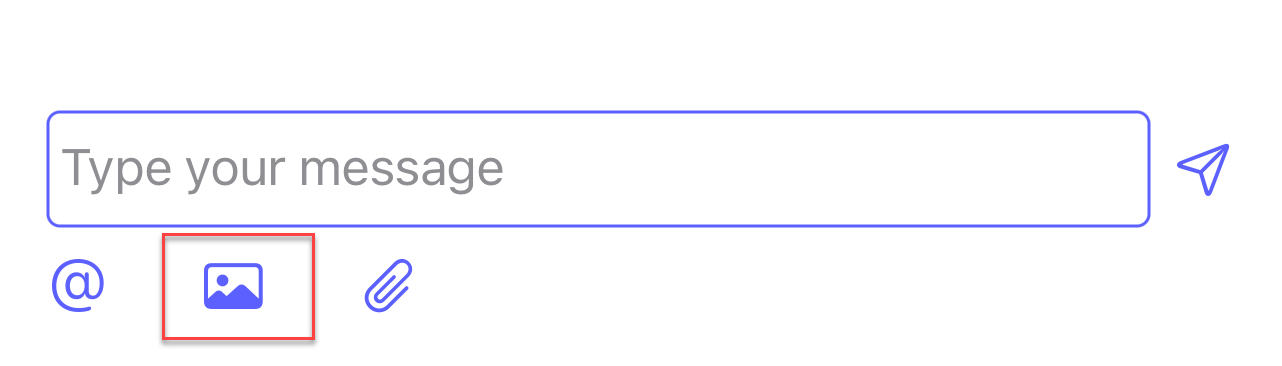
-
At the popup window, you can use the search bar to filter the animated GIFs or Stickers. Click the desired GIF to include in your message.
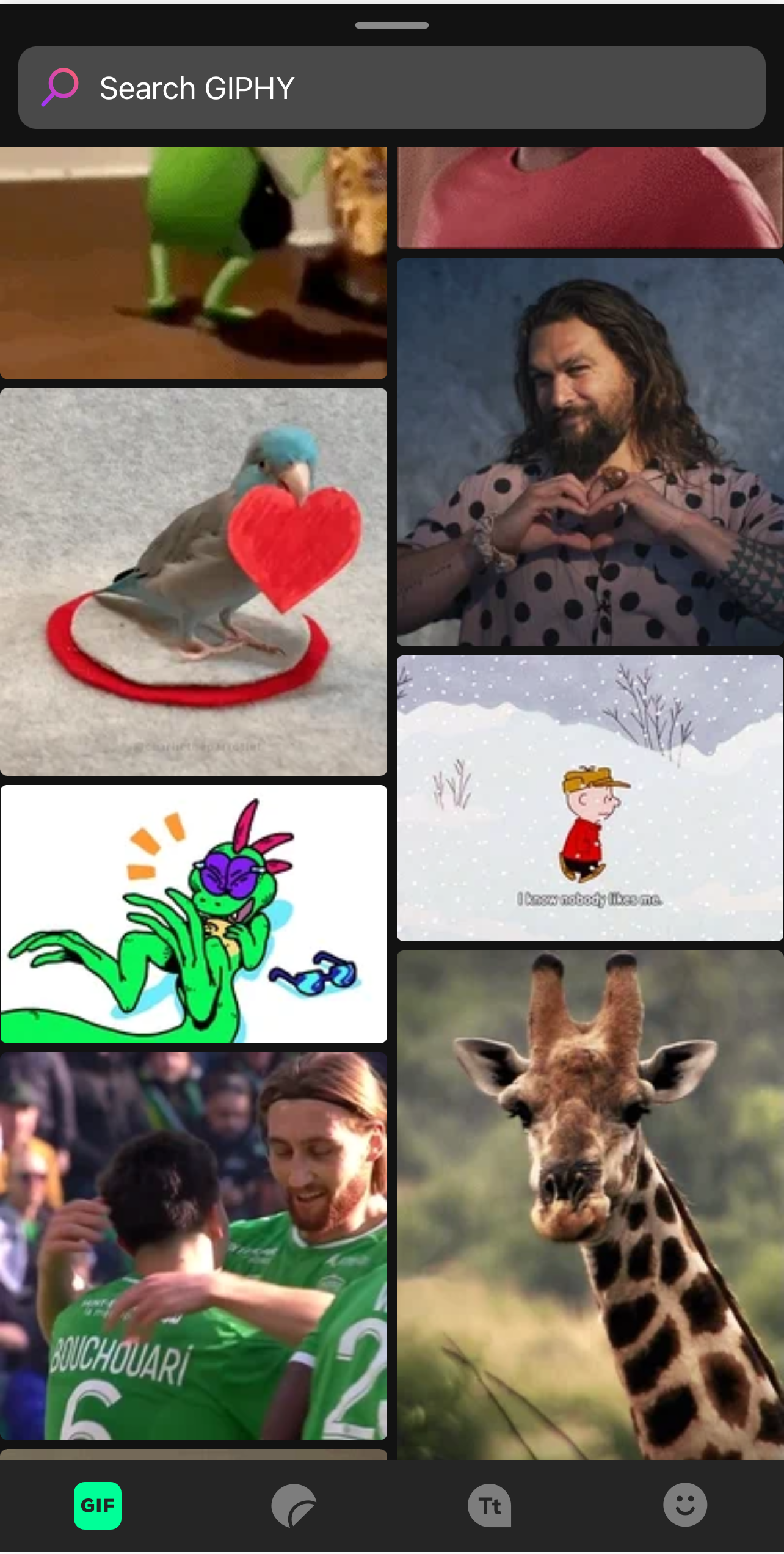
-
The name of the selected image appears at the bottom of the screen below the Type your message box.
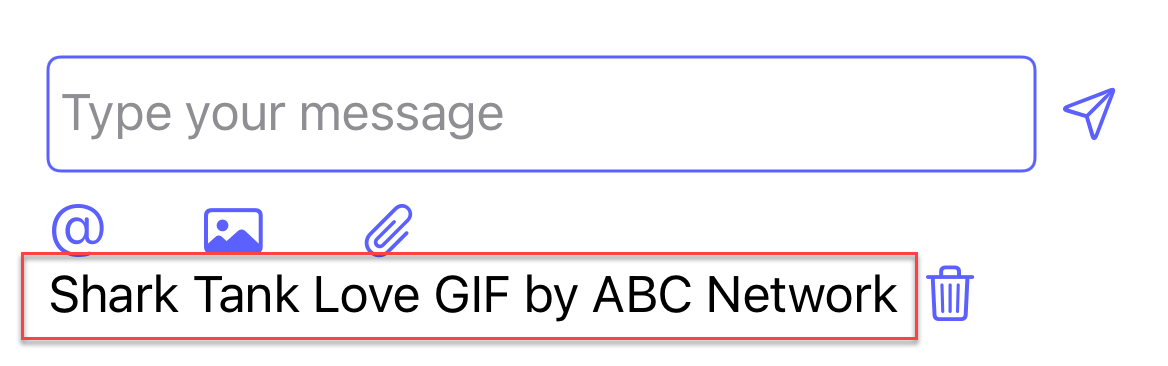
-
If you would like to remove the image, click the delete button next to the file name.
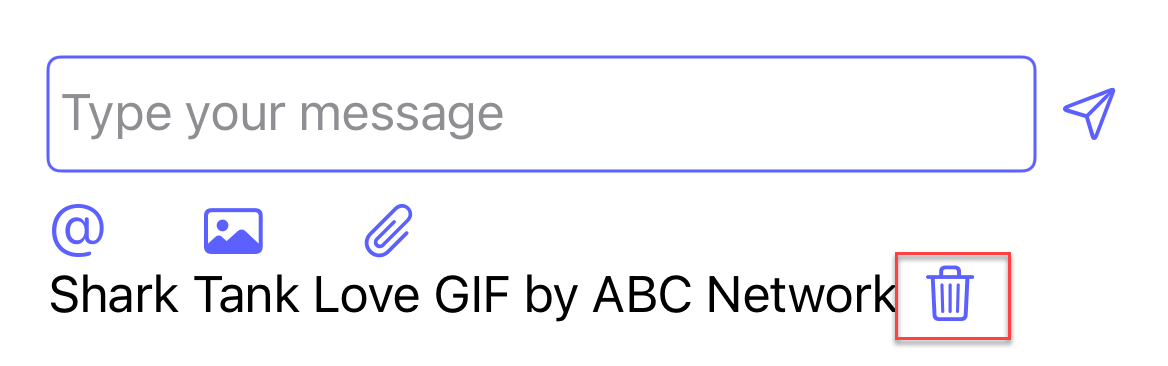
-
Optionally enter your message in the textbox and click Send.
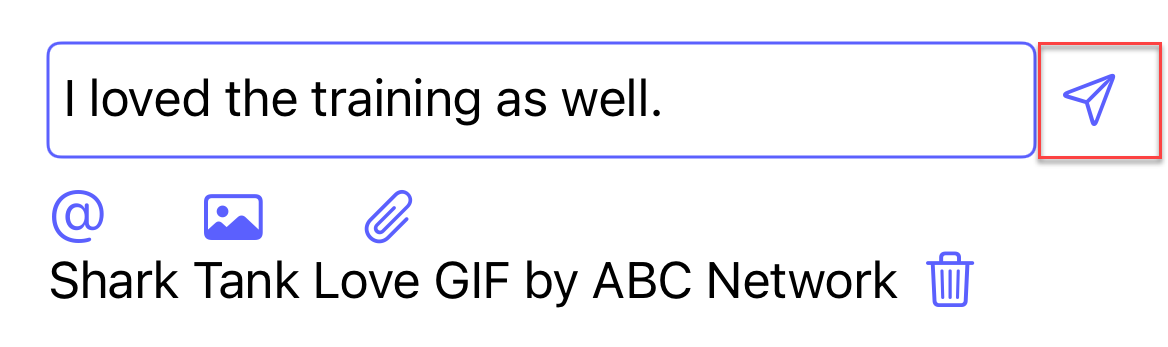
-
Upon success, your message is then displayed in the thread.

Related articles