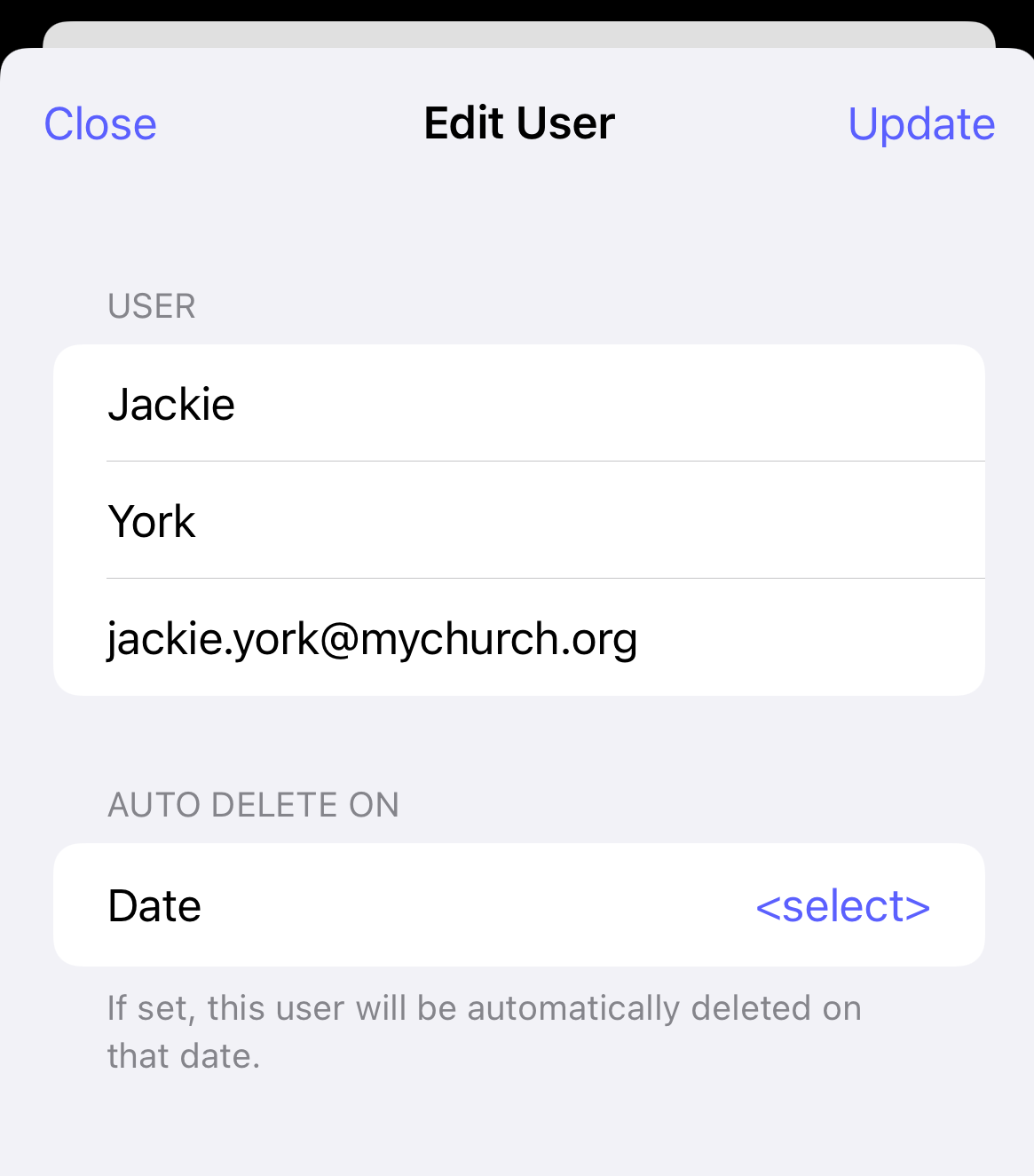How do I update a user's name or email?
This article will walk you through how to edit a user's first name, last name, and/or email address.
You must be the owner, an admin, or a team leader to edit users.
-
Under the Organization heading in the left hand side menu, click Users.
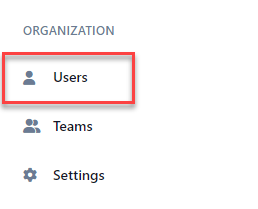
-
Find the user you want to edit and click the edit icon.

-
At the User page, click the Edit icon.
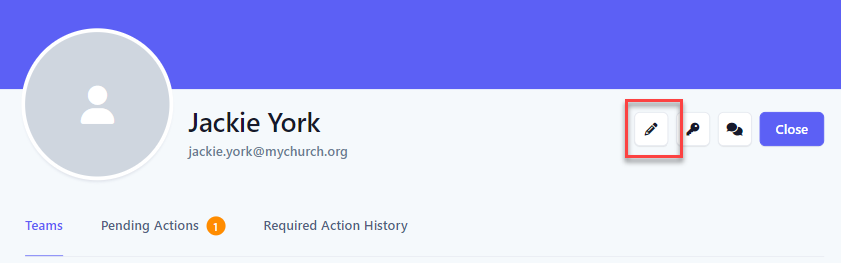
-
At the Edit User flyout, update the user's first name, last name, and/or email as necessary. If this is a temporary user, you can use the Auto Delete On field to set a date when the user will be automatically deleted. Click the Save button to save the changes.The email address must be unique in the system.
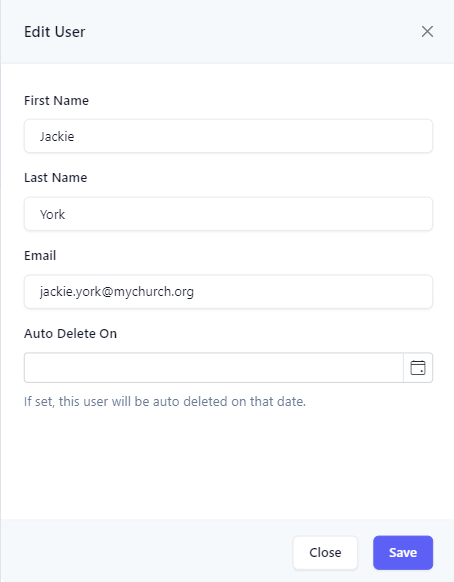
-
In the application bar, select the hamburger menu.
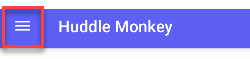
-
At the flyout screen, select Users.
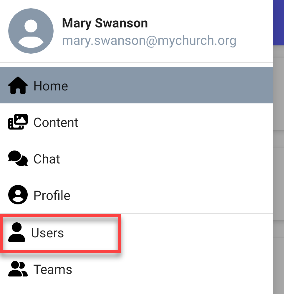
-
At the users page, select the user to edit.
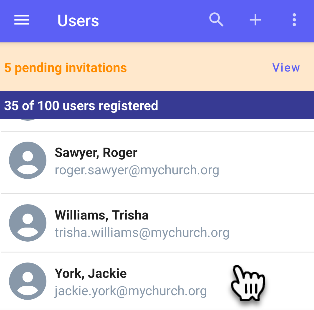
-
At the Edit User screen, click the Edit icon.
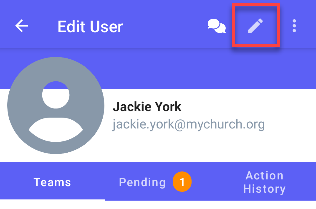
-
At the Edit User flyout, update the user's first name, last name, and/or email as necessary. If this is a temporary user, you can use the Auto Delete On field to set a date when the user will be automatically deleted. Click the Save button to save the changes.The email address must be unique in the system.
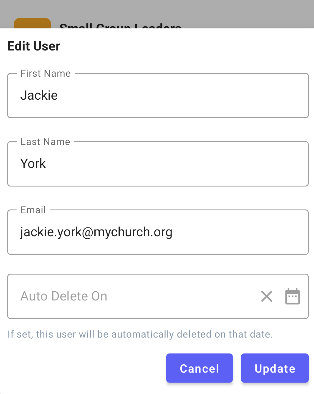
-
In the navigation bar, select the Manage button.
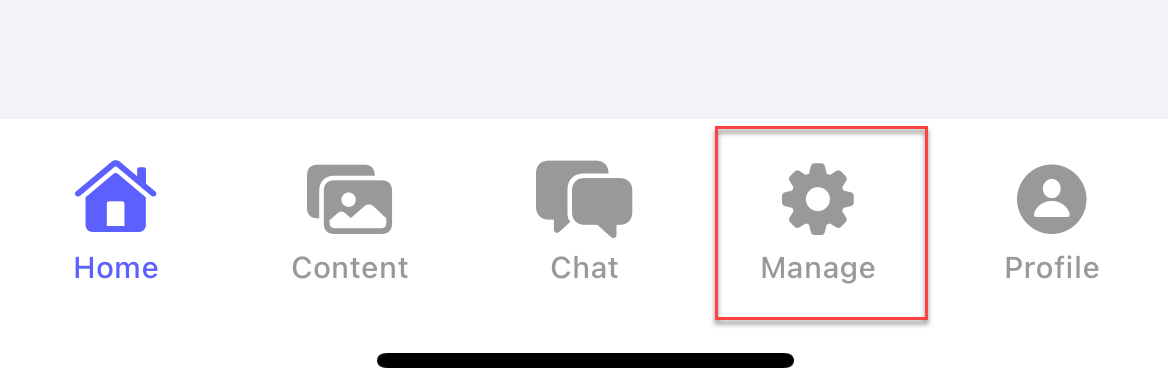
-
At the manage screen, select Users.
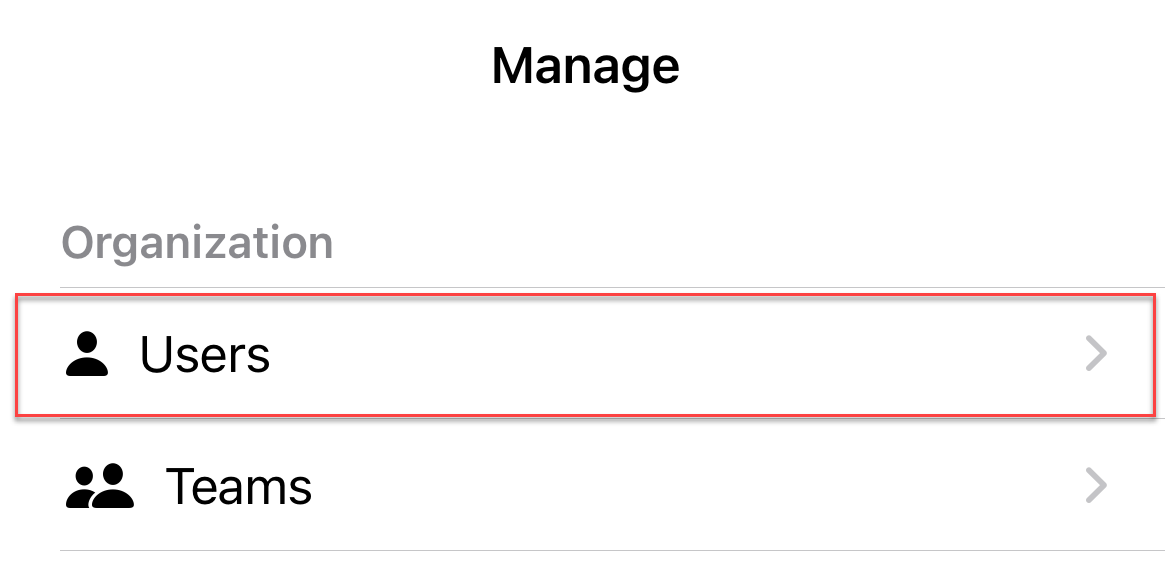
-
At the users page, select the user to edit.
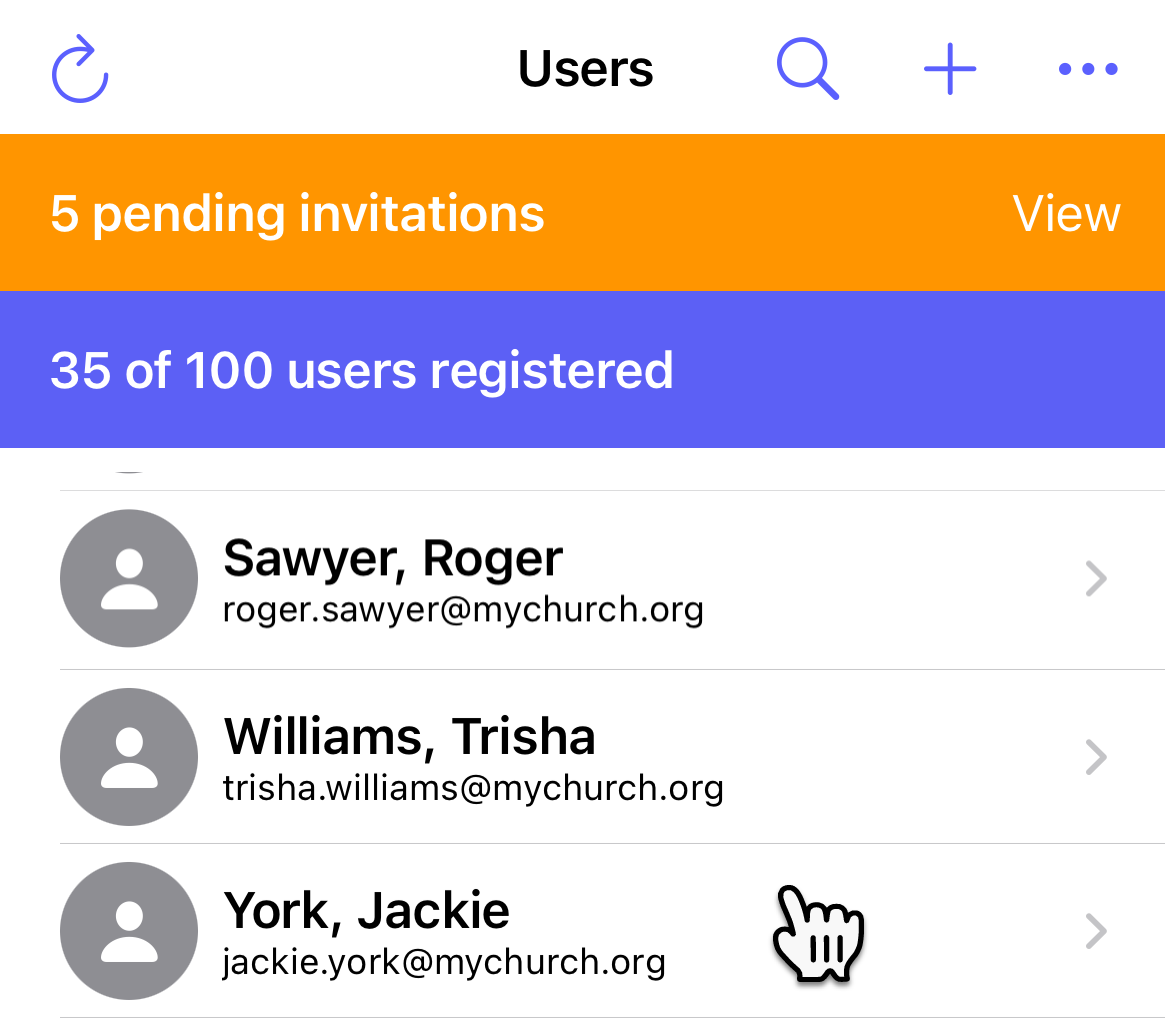
-
At the Edit User screen, click the Edit icon.
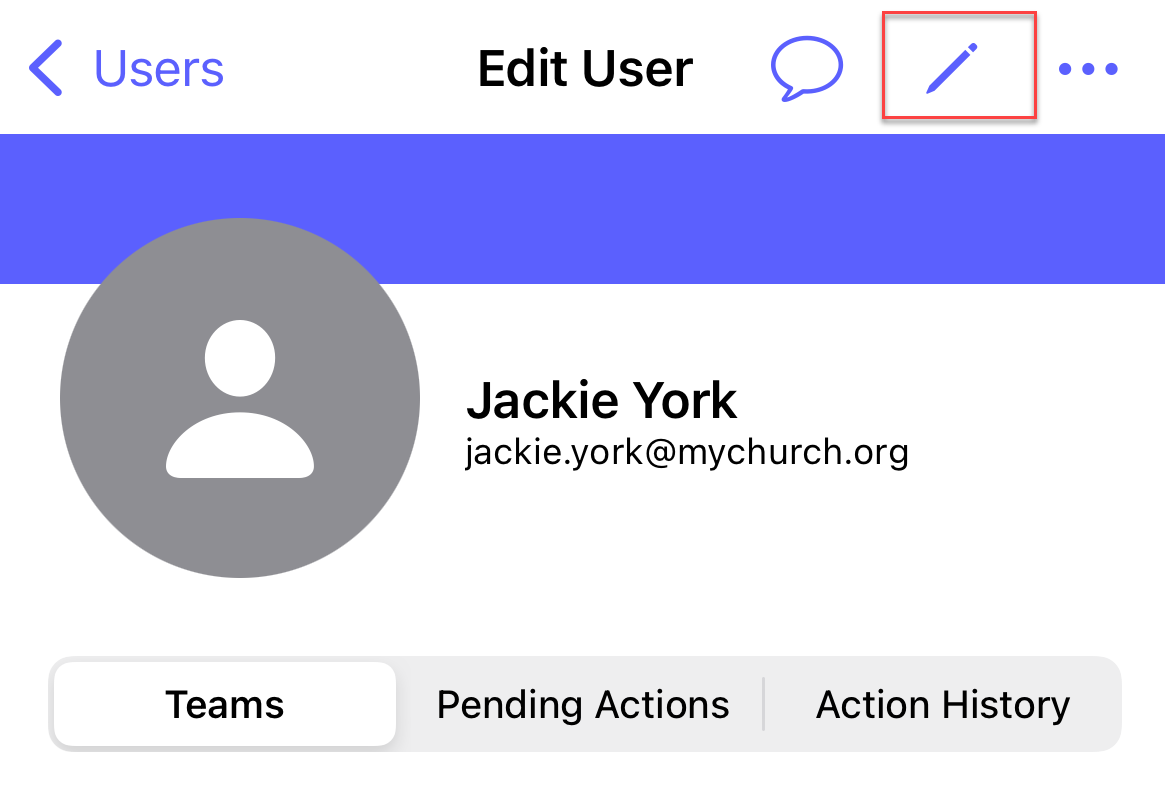
-
At the Edit User flyout, update the user's first name, last name, and/or email as necessary. If this is a temporary user, you can use the Auto Delete On field to set a date when the user will be automatically deleted. Click the Save button to save the changes.The email address must be unique in the system.