How do I remove a user as a team leader?
This article will walk you through how to remove a user as a team leader from the Edit User screen.
You must be the owner, an admin, or a team leader to remove a user as a team leader.
-
Under the Organization heading in the left hand side menu, click Users.
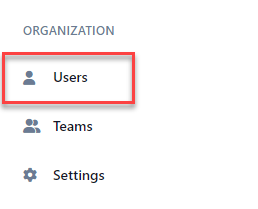
-
Find the user you want to edit and click the edit icon.

-
Under the Teams tab, click the vertical dots for the team you want to remove the user as a team leader.You can only remove users as team leaders for teams that you own (teams they lead plus any team listed underneath that team in the hierarchy). Owners and admins can remove a user as a team leader for any team.
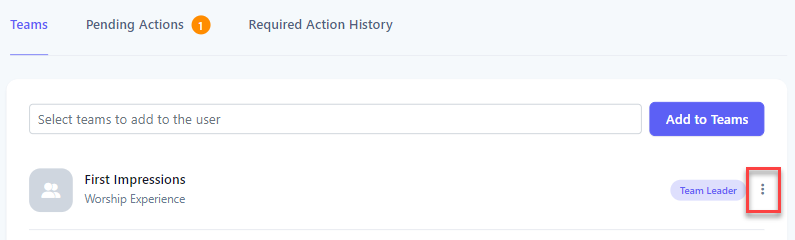
-
At the dropdown menu, click Remove as Team Leader.
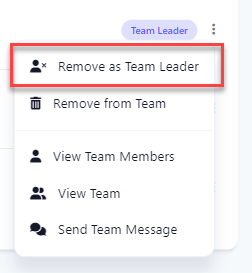
-
At the Remove as Team Leader dialog box, click Yes.
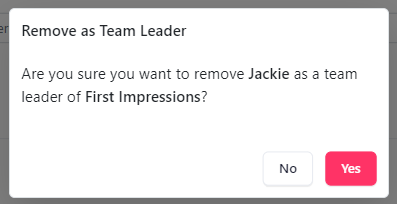
-
Upon success, the user is removed as a team leader.
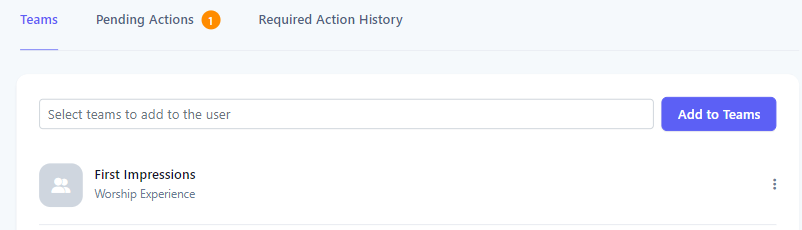
-
In the application bar, select the hamburger menu.
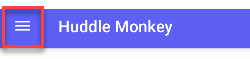
-
At the flyout screen, select Users.
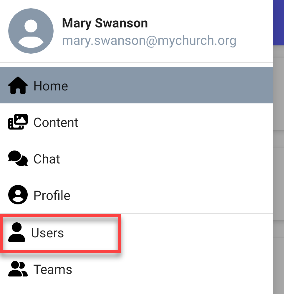
-
At the users page, select the user to edit.
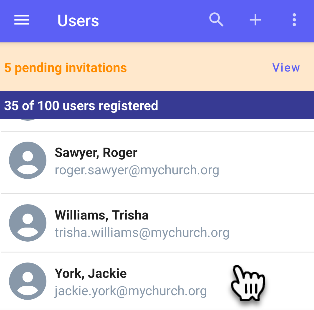
-
Under the Teams tab, select the team you want to remove the user as a team leader.You can only remove users as team leaders for teams that you own (teams they lead plus any team listed underneath that team in the hierarchy). Owners and admins can remove a user as a team leader for any team.
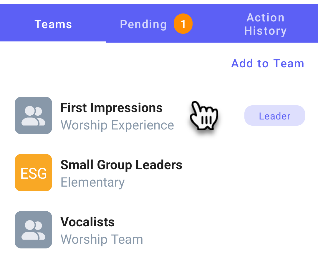
-
At the popup menu, click Remove as Team Leader.
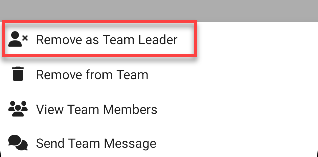
-
At the Remove as Team Leader dialog box, click Yes.
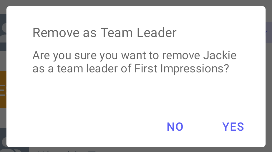
-
Upon success, the user is removed as a team leader.
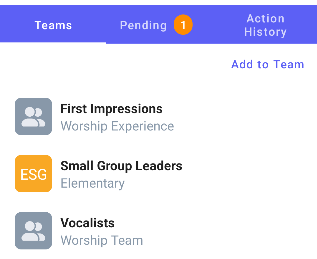
-
In the navigation bar, select the Manage button.
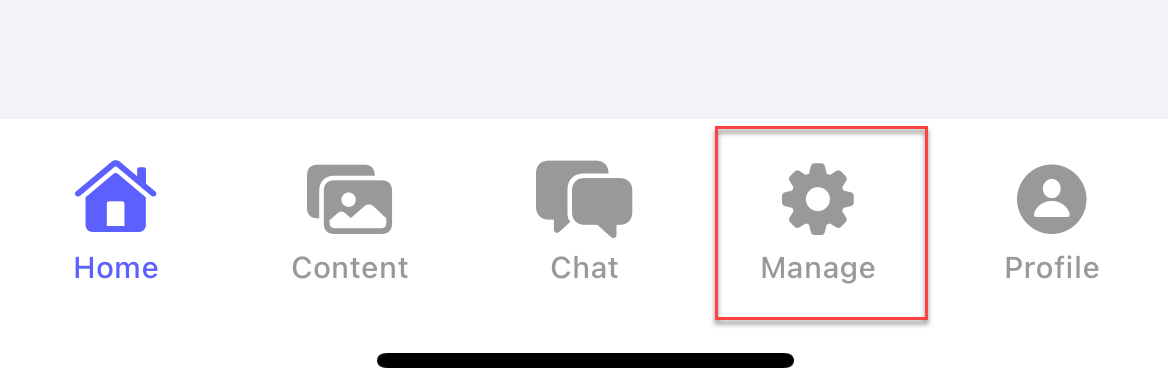
-
At the manage screen, select Users.
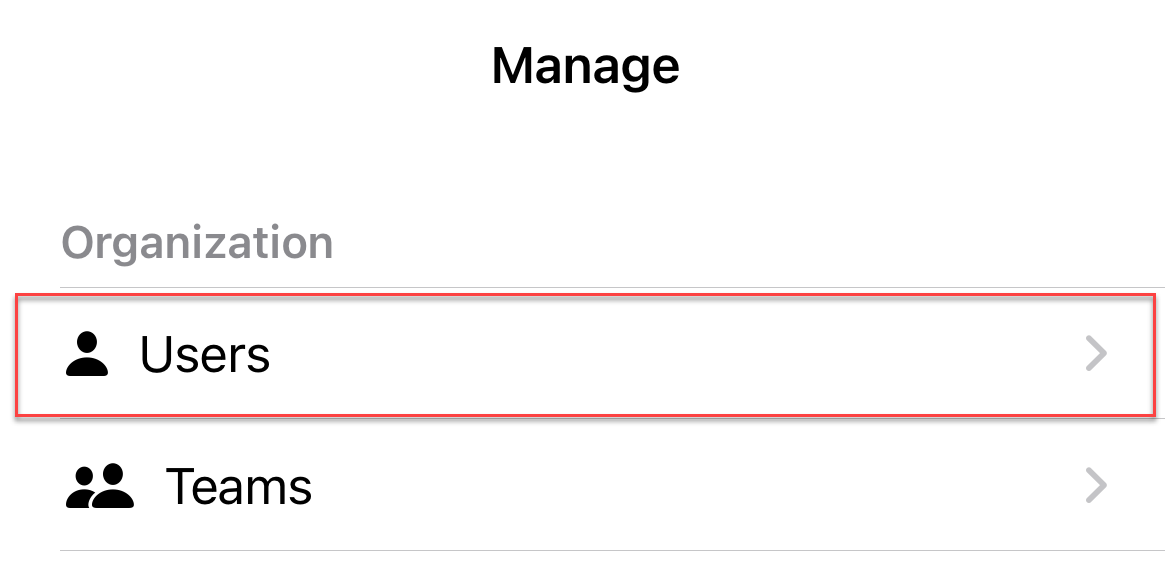
-
At the users page, select the user to edit.
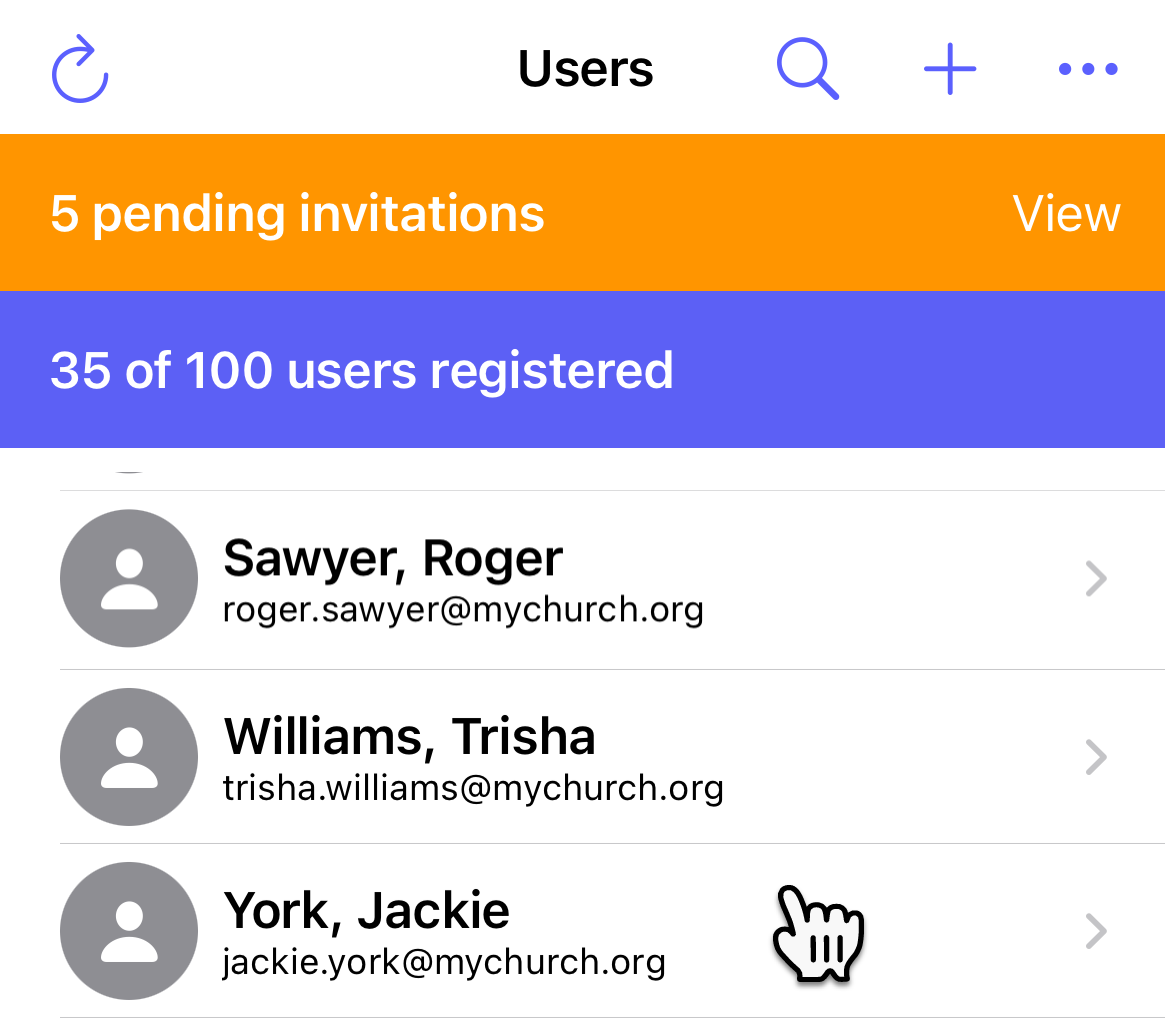
-
Under the Teams tab, select the team you want to remove the user as a team leader.You can only remove users as team leaders for teams that you own (teams they lead plus any team listed underneath that team in the hierarchy). Owners and admins can remove a user as a team leader for any team.
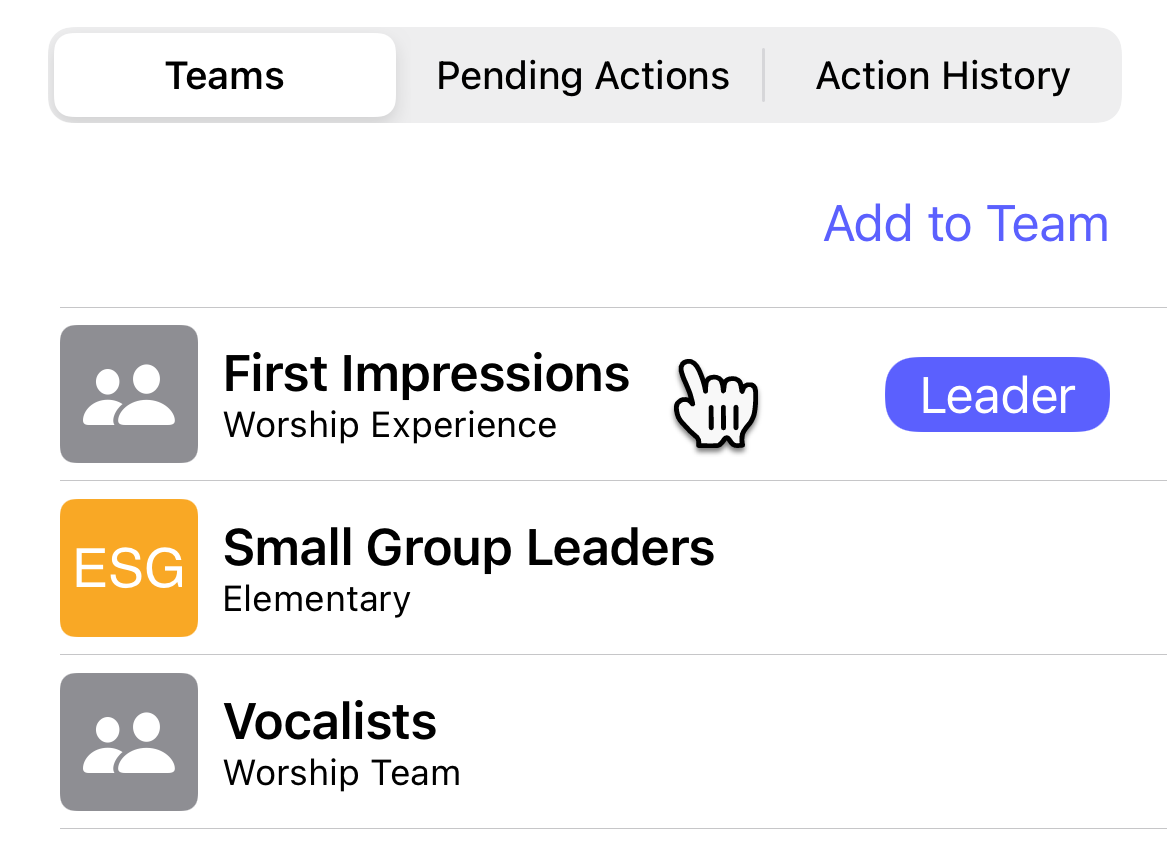
-
At the popup menu, click Remove as Team Leader.
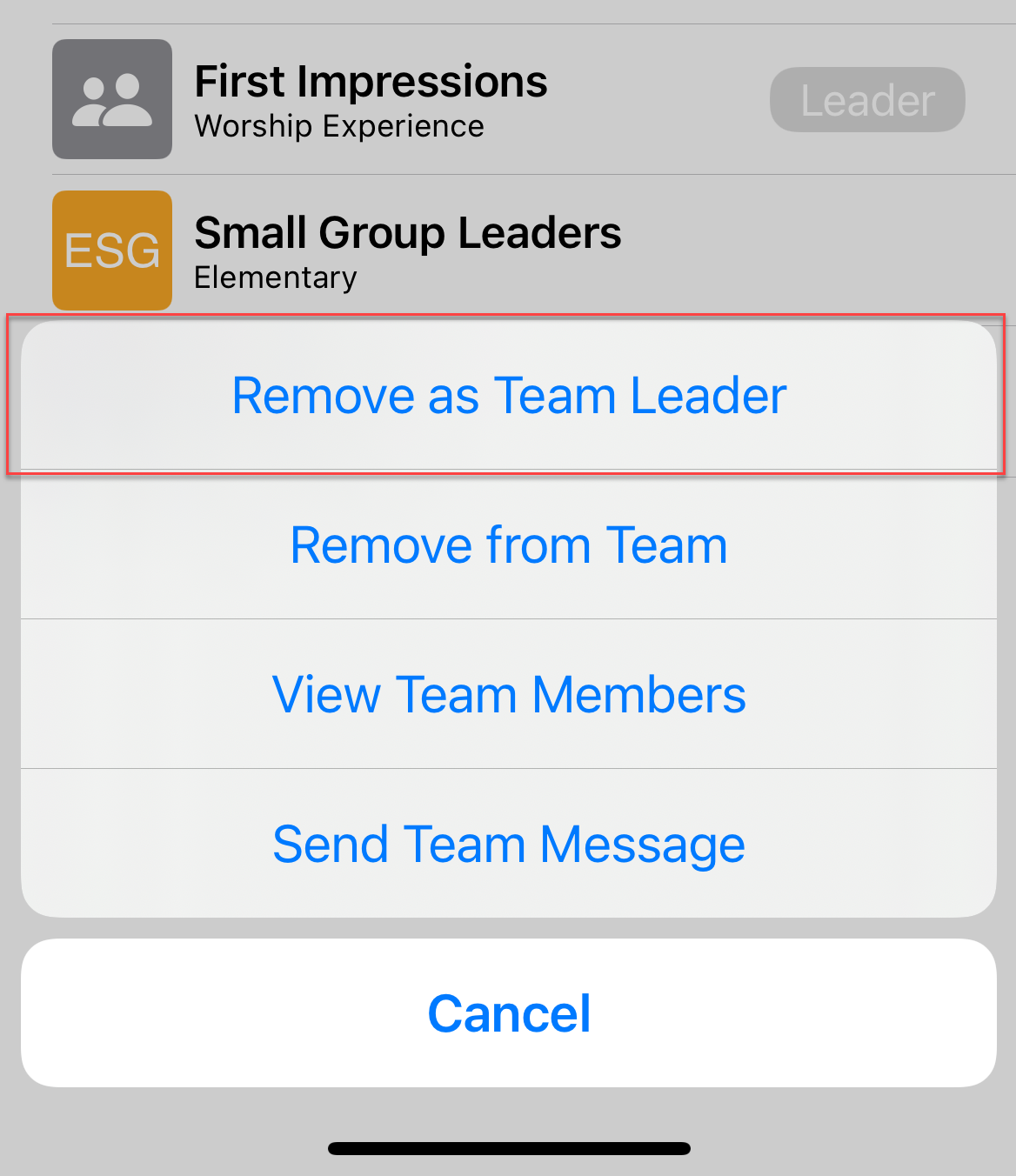
-
At confirmation popup, select Remove as Team Leader?.
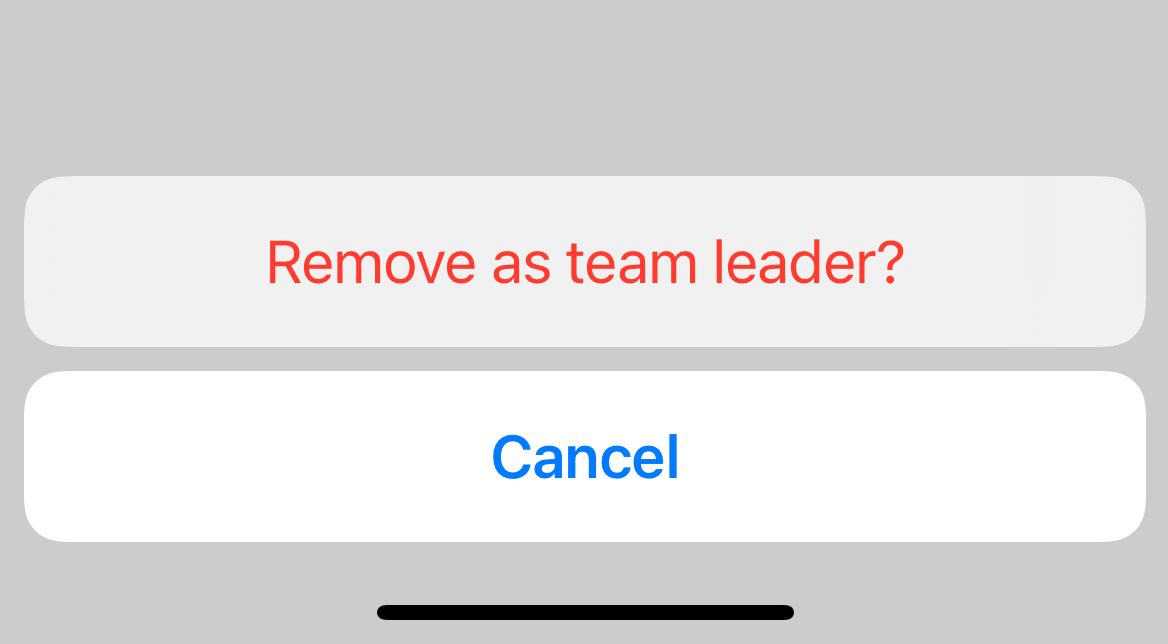
-
Upon success, the user is removed as a team leader.
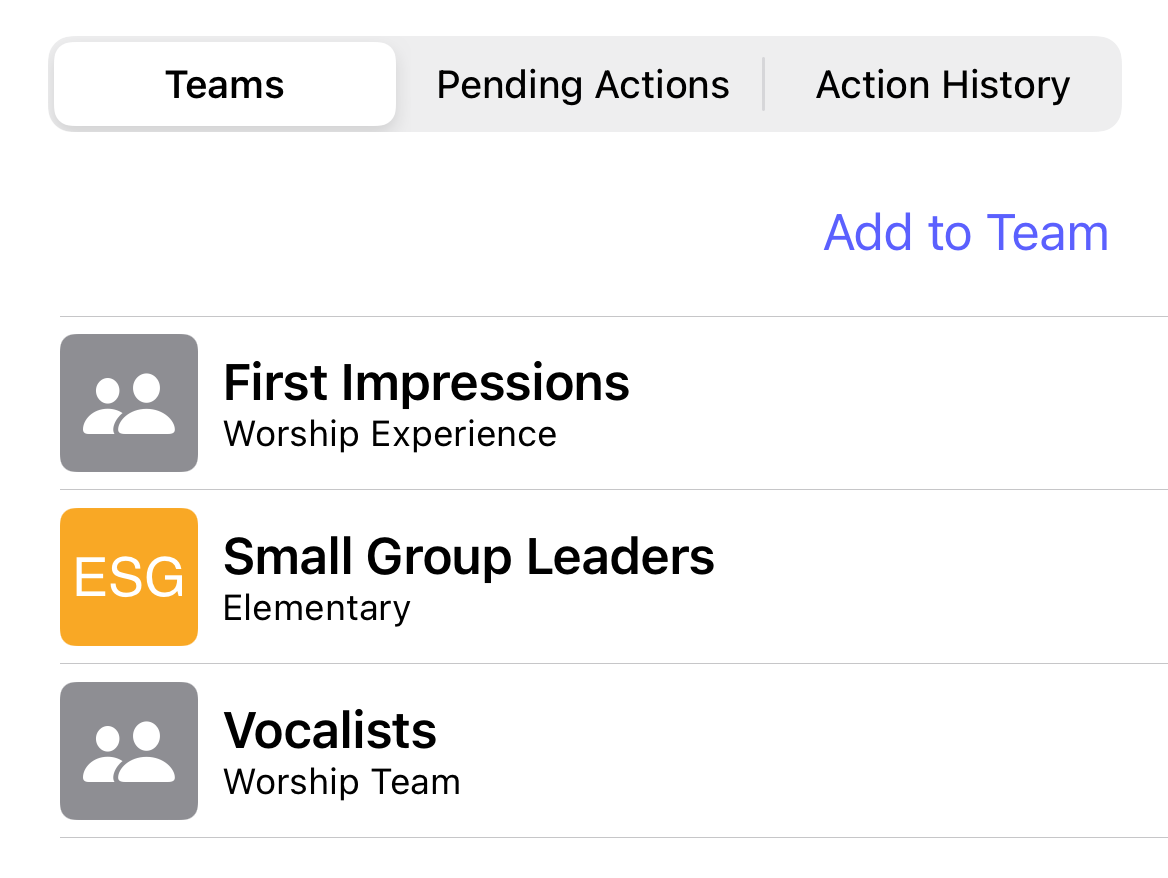
Related articles