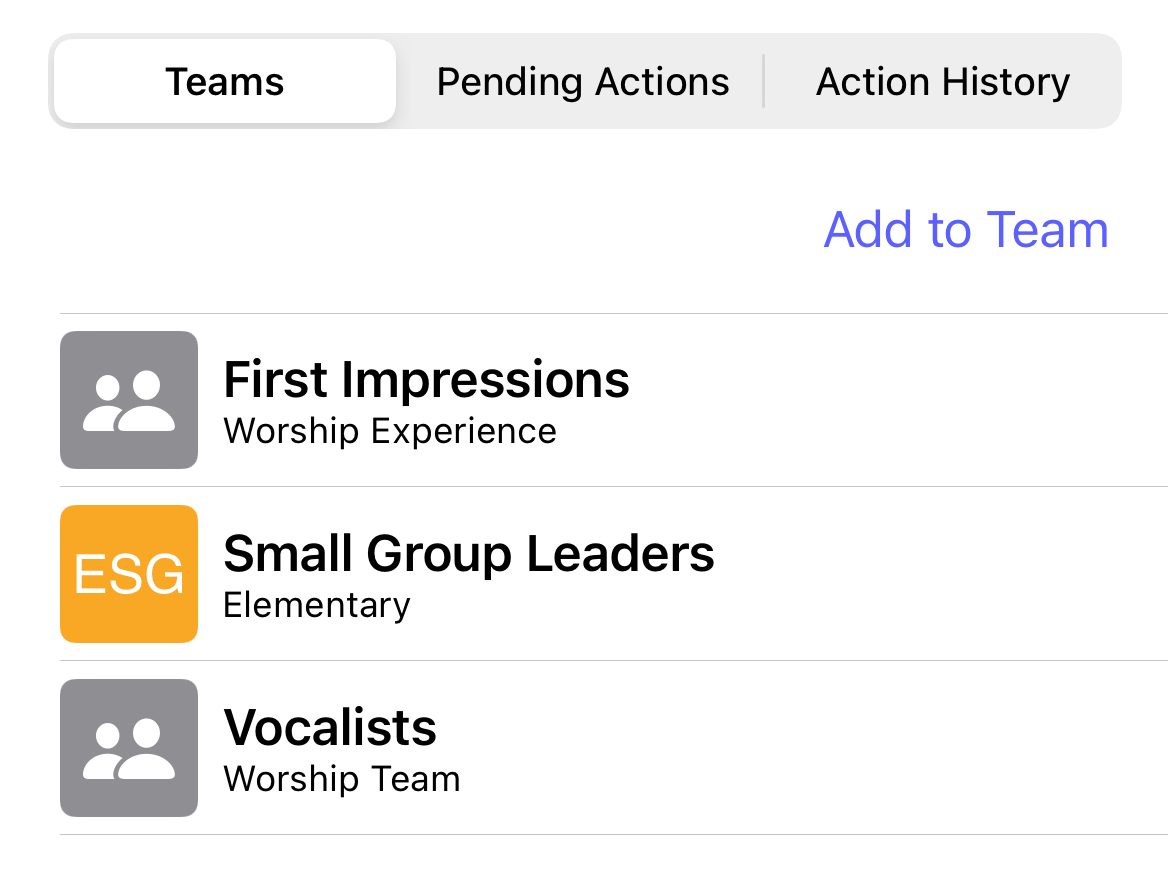How do I add a user to a team?
This article will walk you through how to add a user to a team from the Edit User screen.
You must be the owner, an admin, or a team leader to add a user to a team.
-
Under the Organization heading in the left hand side menu, click Users.
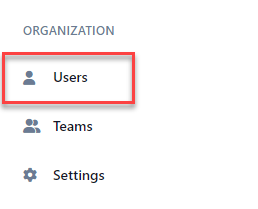
-
Find the user you want to edit and click the edit icon.

-
Under the Teams tab, select one or more teams to add the user to. You can either select a team directly from the list or search for teams by entering any of the characters contained in the team.You can only add users to teams that you own. Team leaders can add users to teams they lead plus any team listed underneath that team in the hierarchy. Owners and admins can add users to any team.
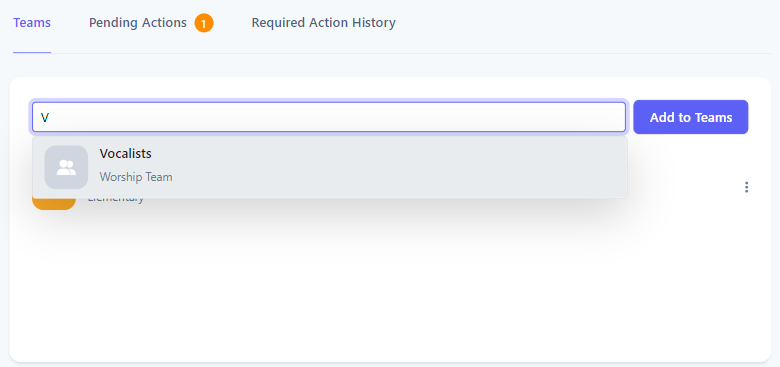
-
Once you have selected all the teams to add for the user, click Add to Teams.
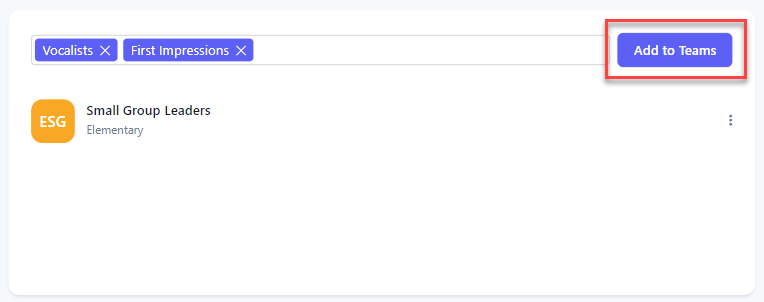
-
Upon success, the teams are now listed.
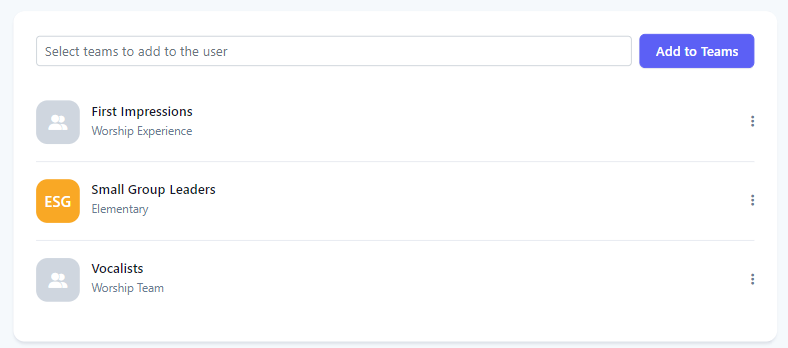
-
In the application bar, select the hamburger menu.
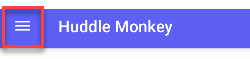
-
At the flyout screen, select Users.
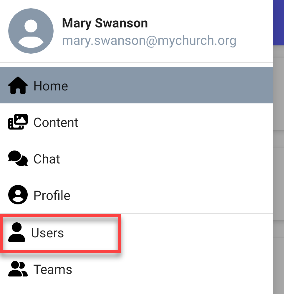
-
At the users page, select the user to edit.
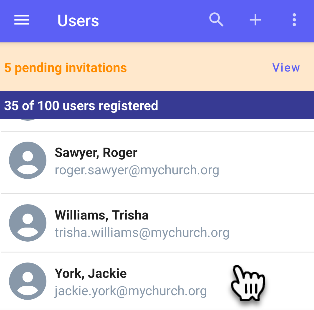
-
At the Edit User screen, the Teams tab shows the current teams the user is a member of. Select the Add to Team button to add the user to one or more teams.
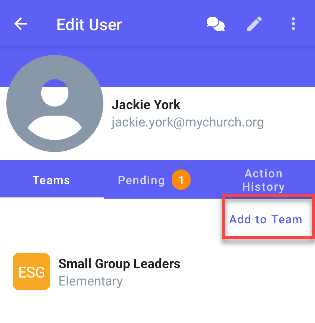
-
At the Select teams to add to user screen, select one or more teams to add. Once you have selected all the teams to add for the user, click Add to Teams.You can only add users to teams that you own. Team leaders can add users to teams they lead plus any team listed underneath that team in the hierarchy. Owners and admins can add users to any team.
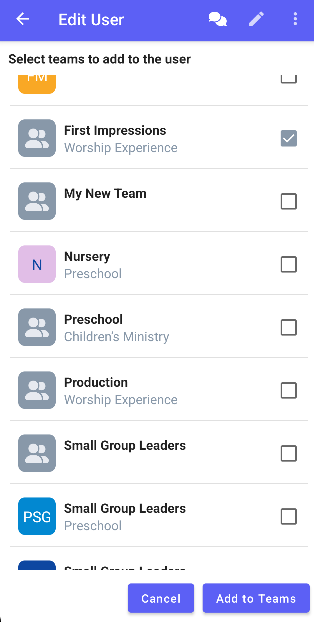
-
Upon success, the teams are now listed.
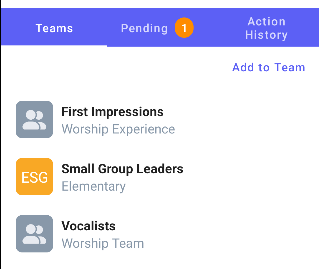
-
In the navigation bar, select the Manage button.
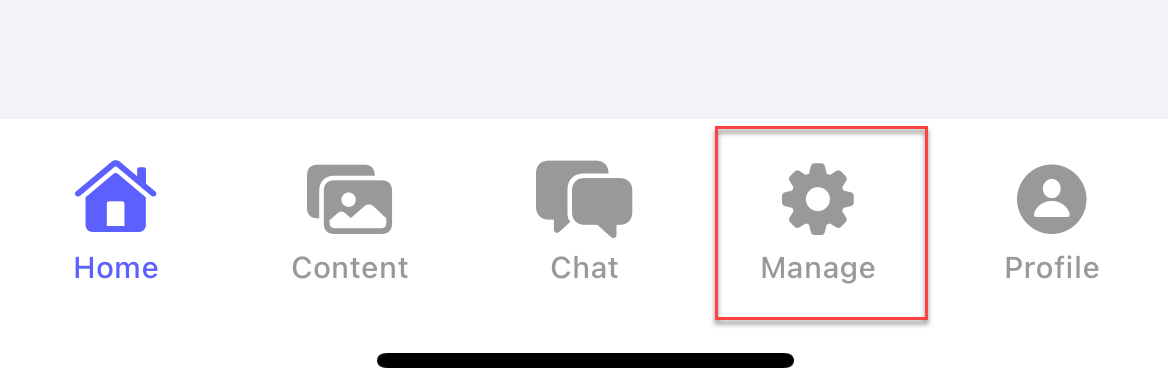
-
At the manage screen, select Users.
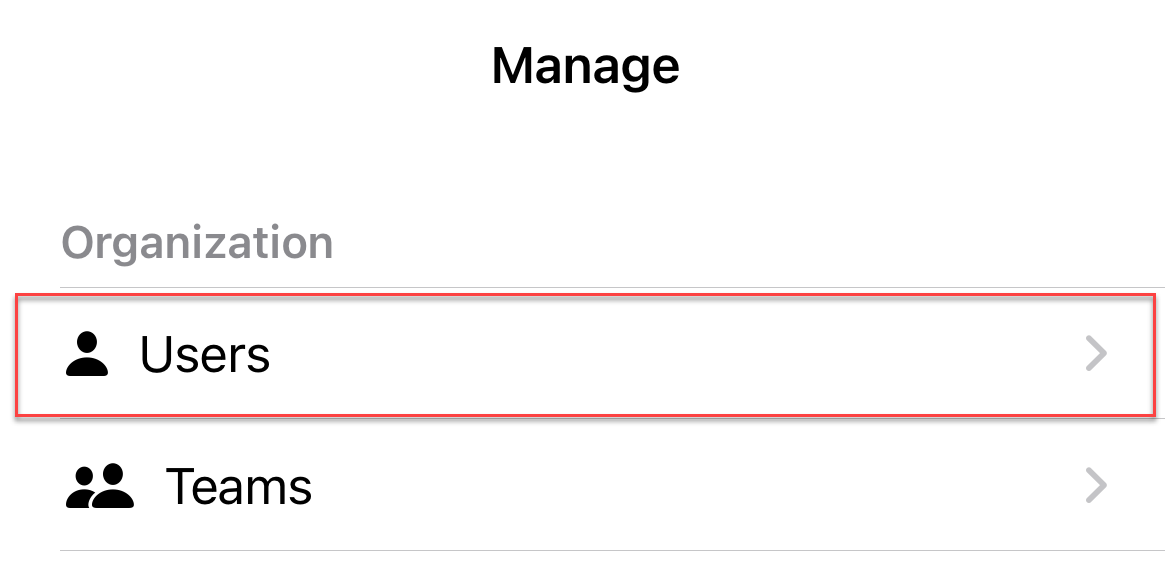
-
At the users page, select the user to edit.
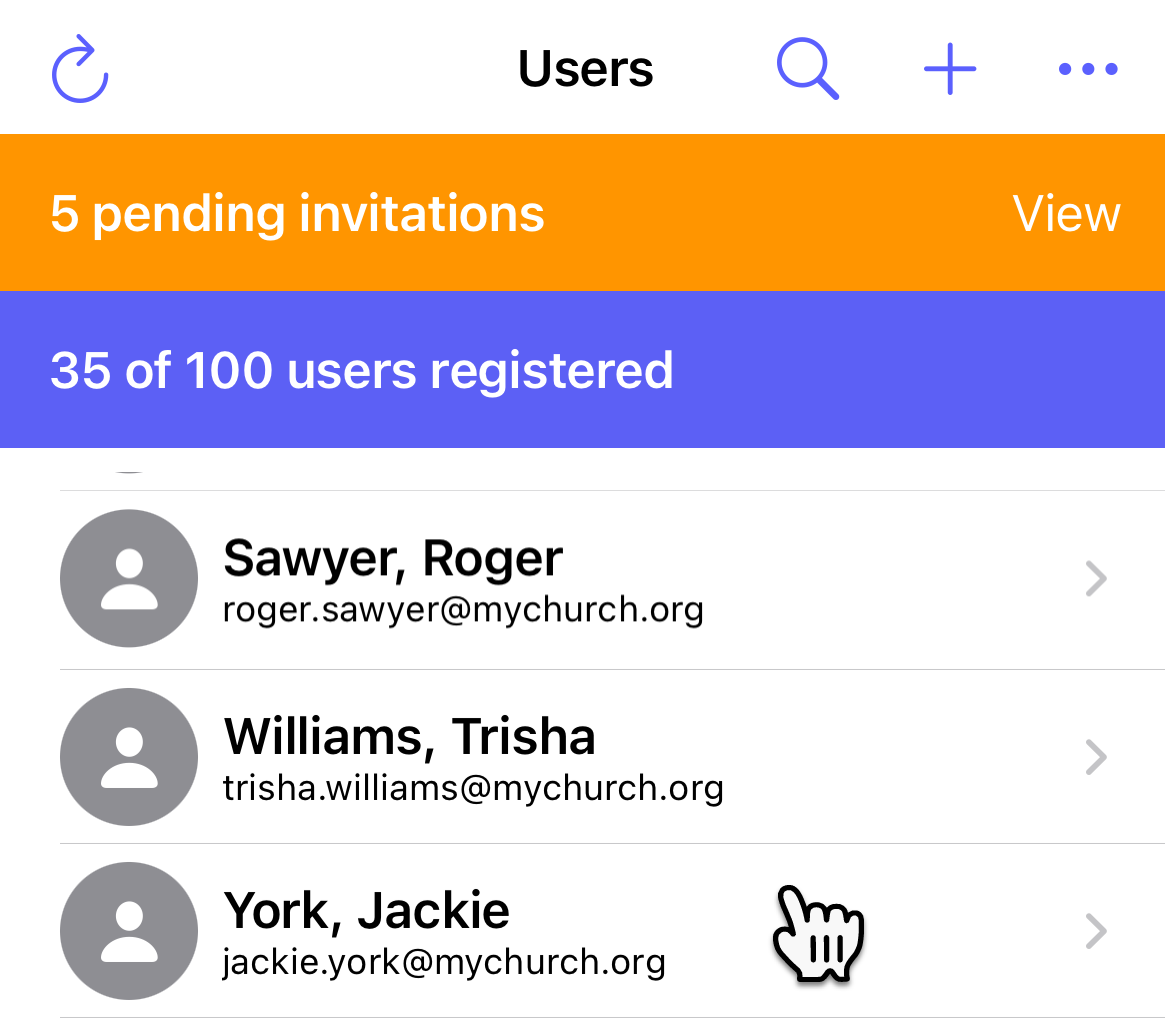
-
At the Edit User screen, the Teams tab shows the current teams the user is a member of. Select the Add to Team button to add the user to one or more teams.
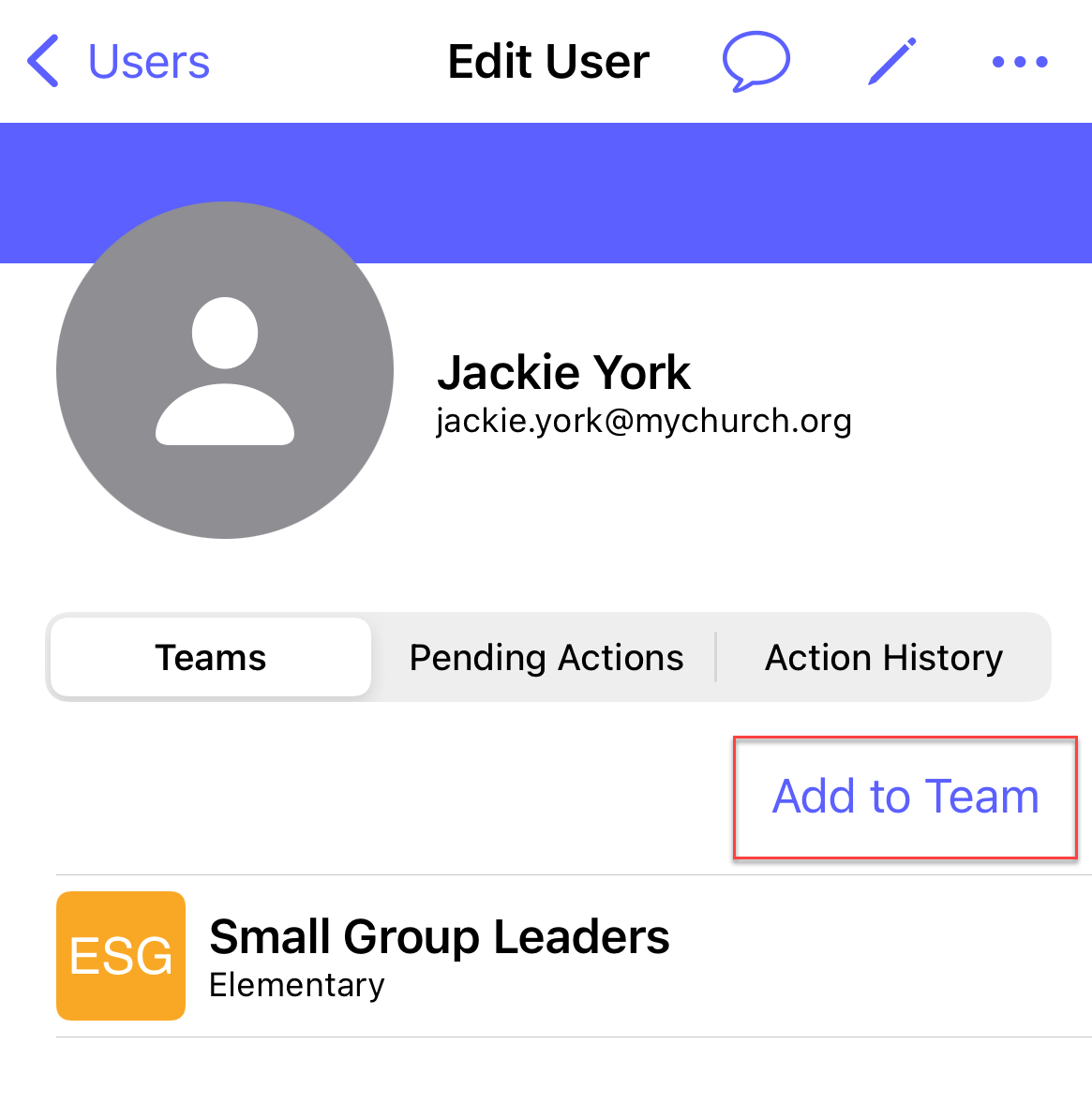
-
At the Select teams to add to user screen, select one or more teams to add. Once you have selected all the teams to add for the user, click Add to Teams.You can only add users to teams that you own. Team leaders can add users to teams they lead plus any team listed underneath that team in the hierarchy. Owners and admins can add users to any team.
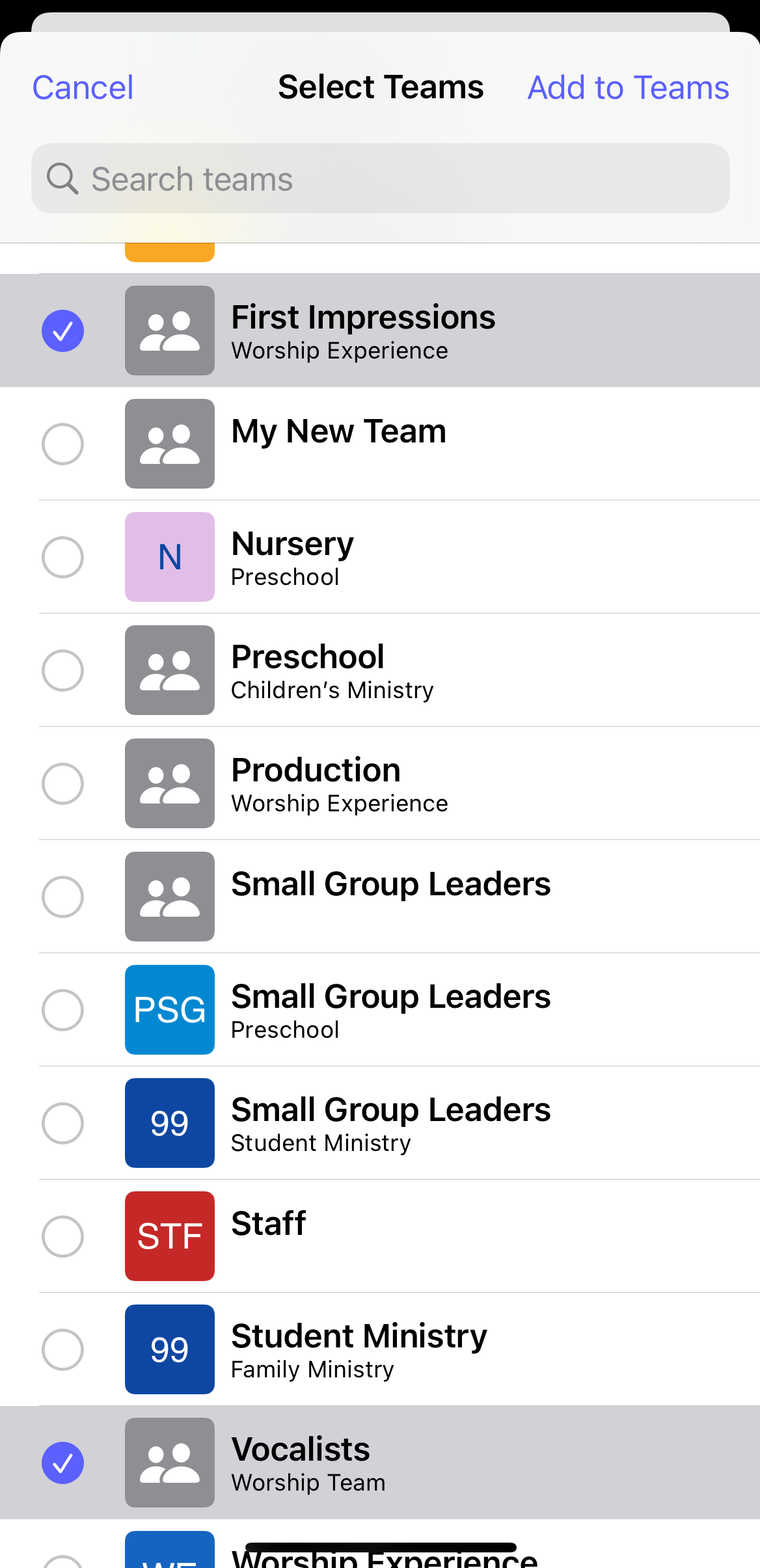
-
Upon success, the teams are now listed.