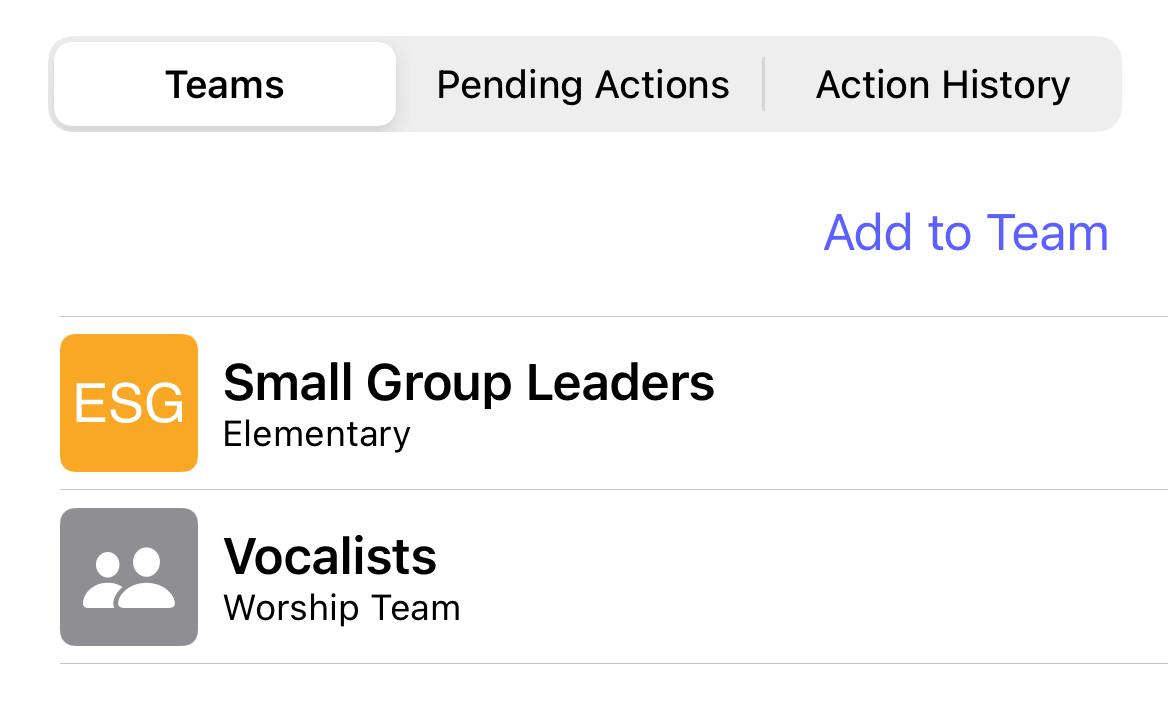How do I remove a user from a team?
This article will walk you through how to remove a user from a team from the Edit User screen.
You must be the owner, an admin, or a team leader to remove a user from a team.
-
Under the Organization heading in the left hand side menu, click Users.
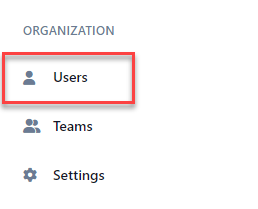
-
Find the user you want to edit and click the edit icon.

-
Under the Teams tab, click the vertical dots for the team you want to remove from the user.You can only remove users from teams that you own. Team leaders can remove users from teams they lead plus any team listed underneath that team in the hierarchy. Owners and admins can remove users from any team.
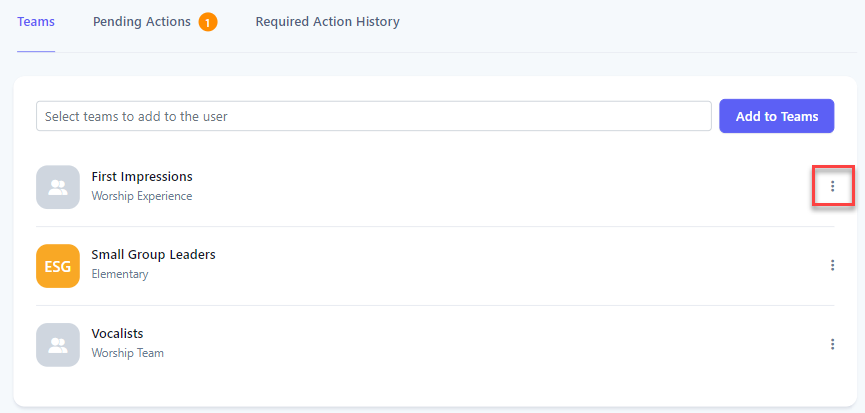
-
At the dropdown menu, click Remove from Team.
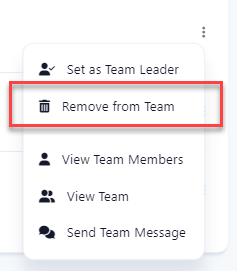
-
At the Remove from Team dialog box, click Yes.
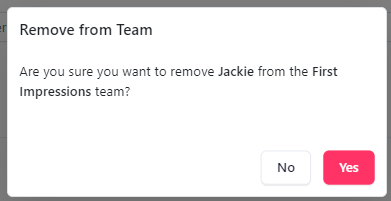
-
Upon success, the team is removed from the list.
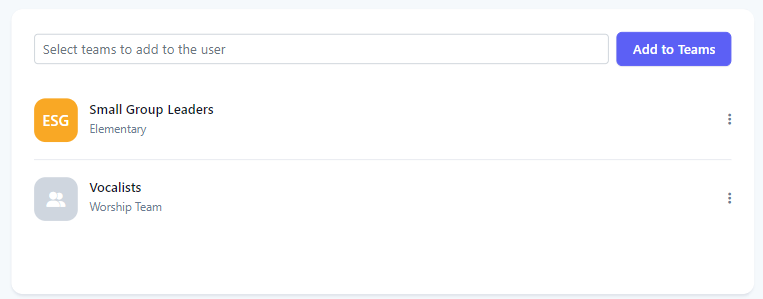
-
In the application bar, select the hamburger menu.
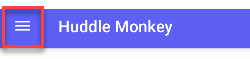
-
At the flyout screen, select Users.
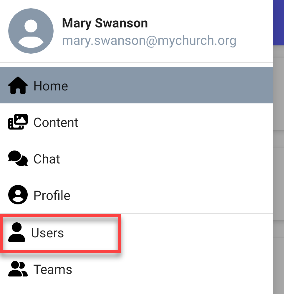
-
At the users page, select the user to edit.
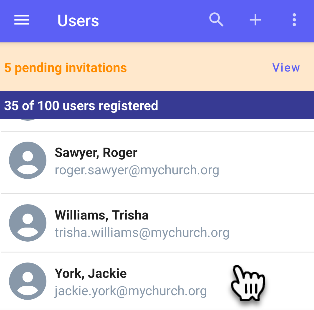
-
At the Edit User screen, the Teams tab shows the current teams the user is a member of. Select the team you want to remove from the user.
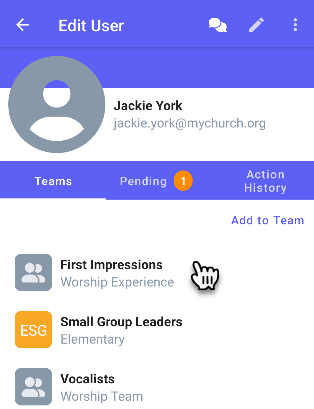
-
At the popup menu, click Remove from Team.
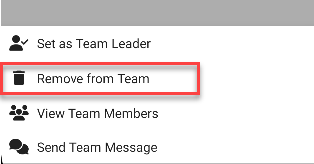
-
At the Remove from Team dialog box, click Yes.
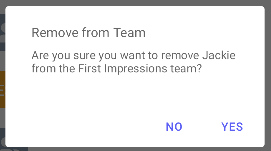
-
Upon success, the user is removed from the team.
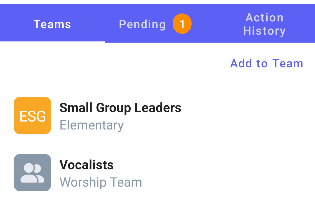
-
In the navigation bar, select the Manage button.
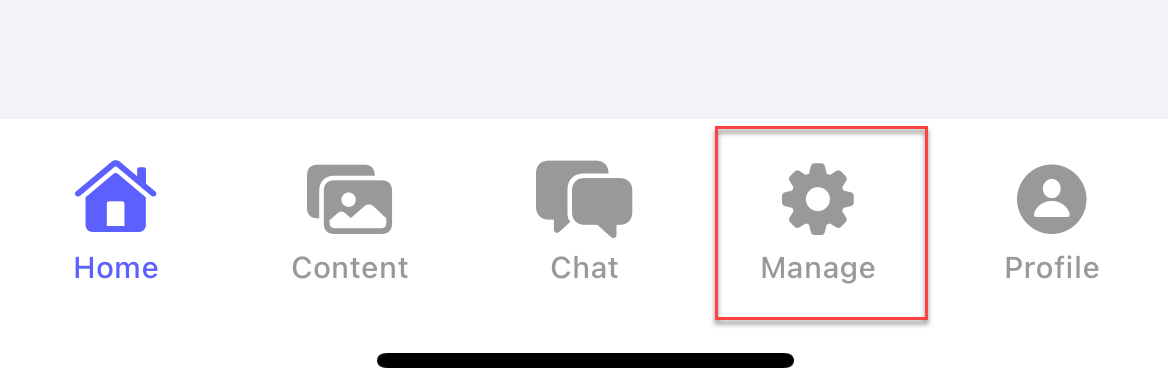
-
At the manage screen, select Users.
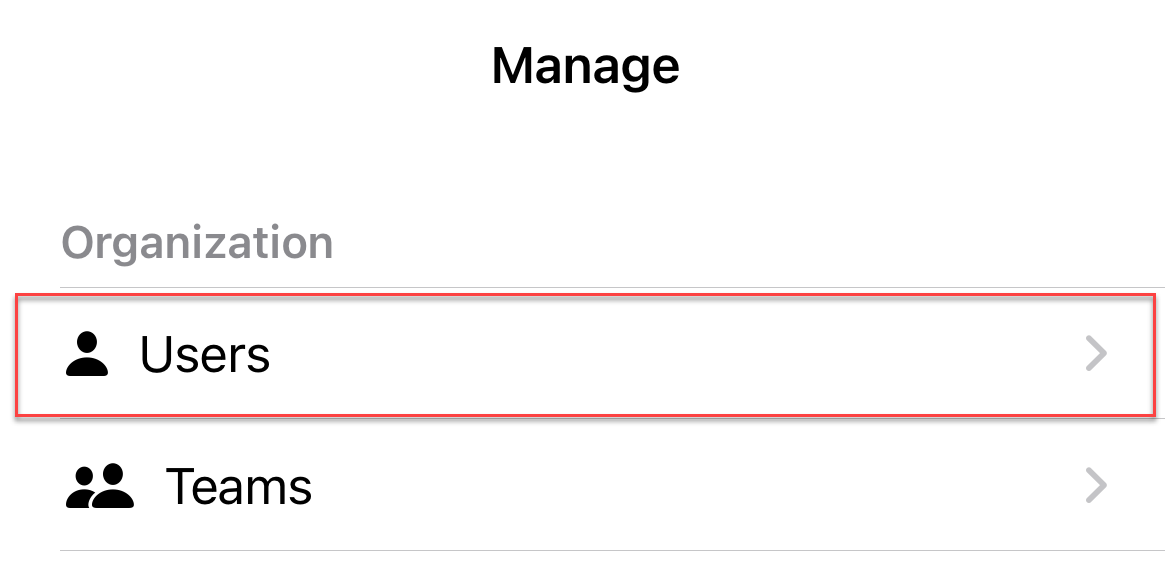
-
At the users page, select the user to edit.
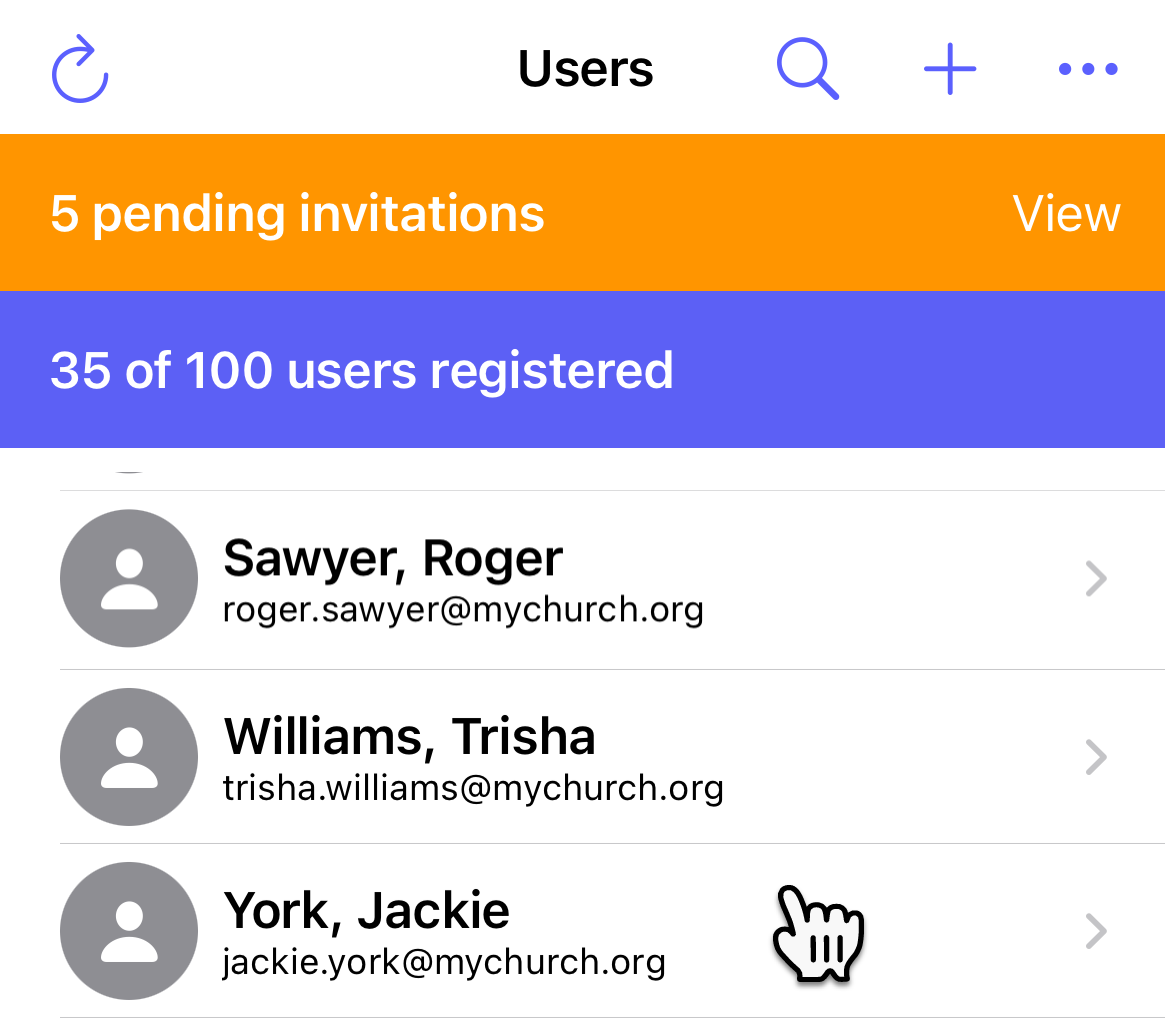
-
At the Edit User screen, the Teams tab shows the current teams the user is a member of. Select the team you want to remove from the user.
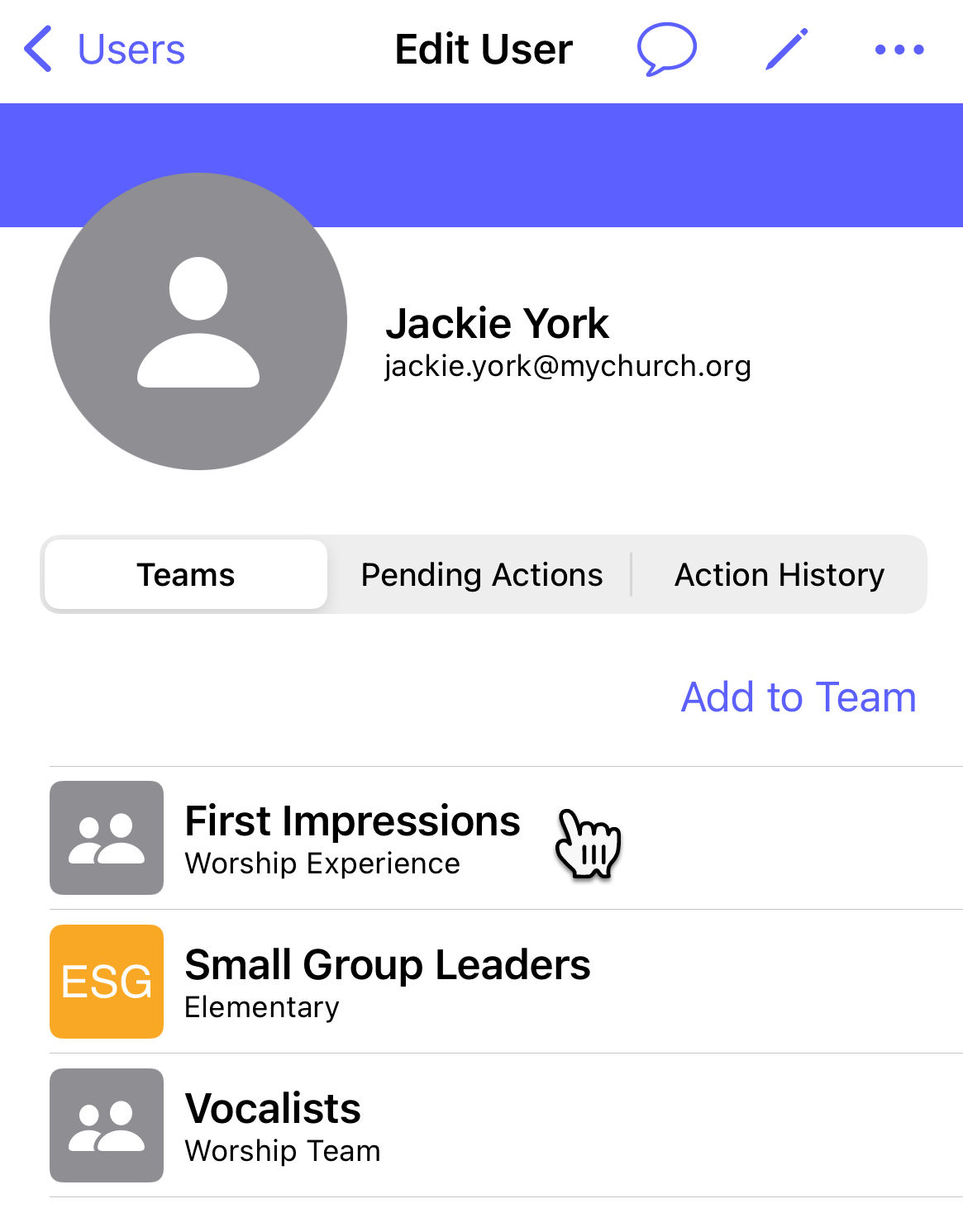
-
At the popup menu, click Remove from Team.
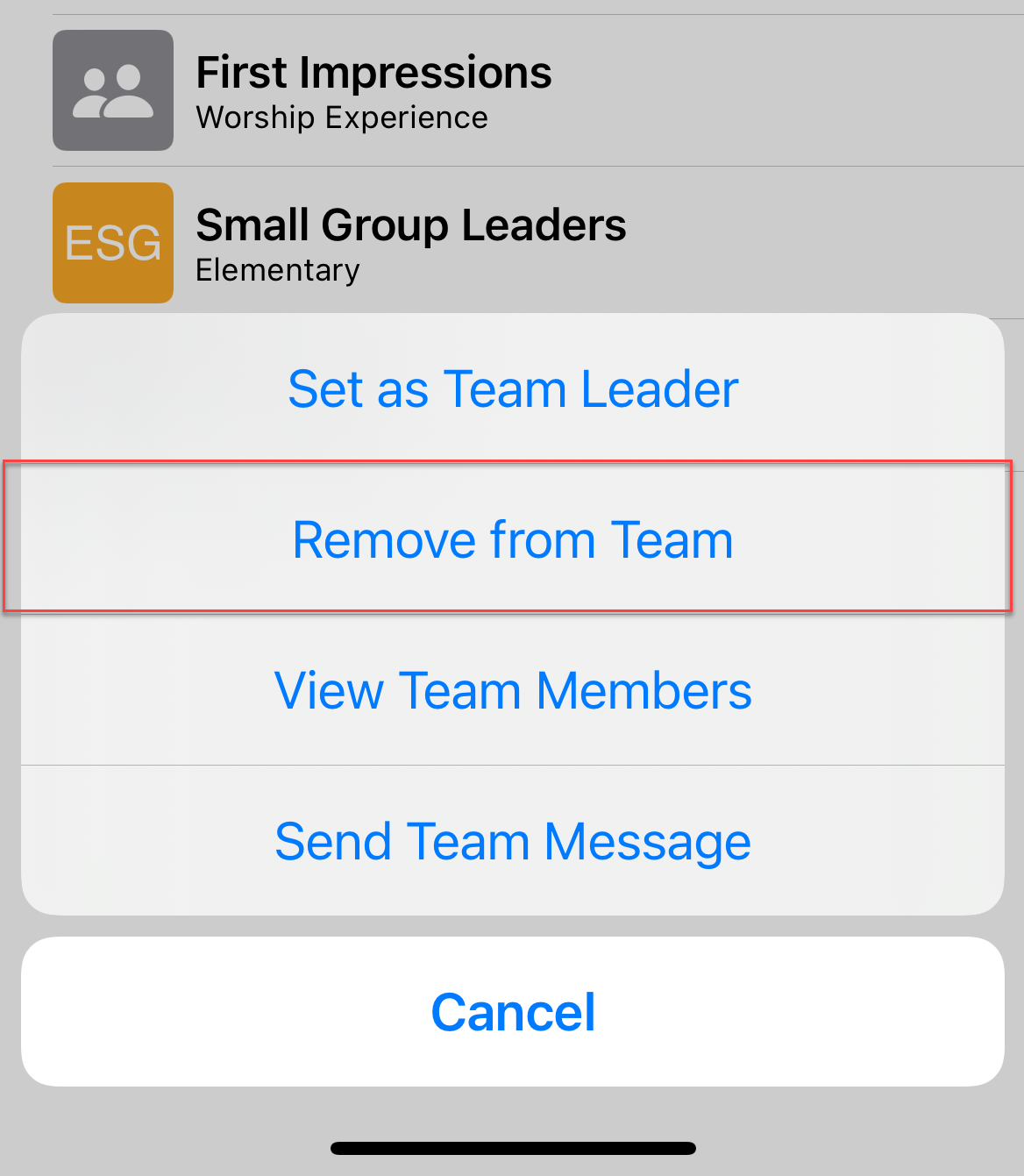
-
At confirmation popup, select Remove from Team?.

-
Upon success, the user is removed from the team.