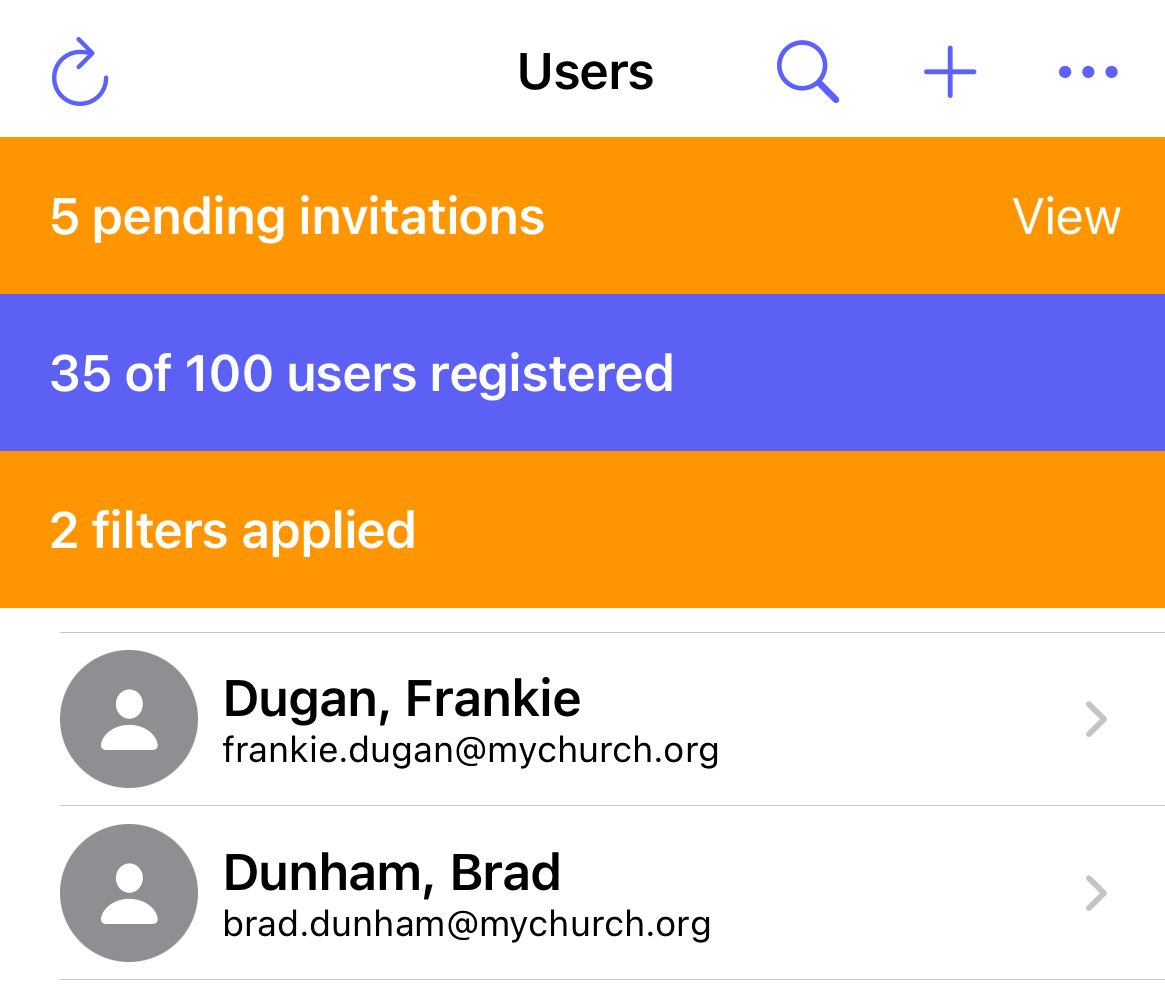How do I search for users?
This article will walk you through how to search for users within your organization.
You must be the owner, an admin, or a team leader to search users.
-
Under the Organization heading in the left hand side menu, click Users.
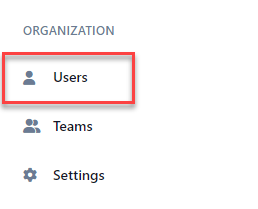
-
To search for users, you can enter search criteria into the Search box, which will do a text search across all fields in the table, or for a more refined search, click the Filters button to reveal the filter panel.
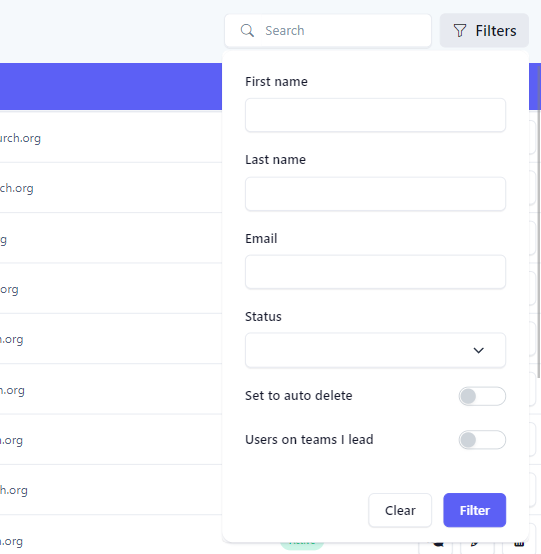
-
In the Filter Panel, select your search criteria and click the Filter button. Click the Clear button to clear all filters.
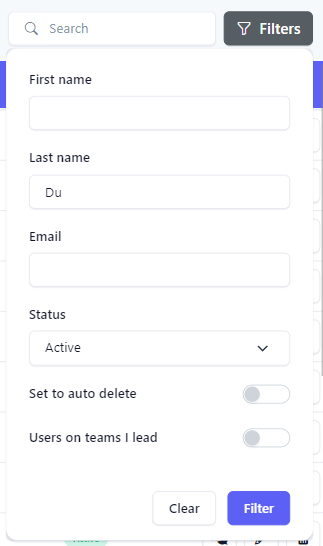
-
The results of the filter are then shown in the table. When a filter is set, the number of filters applied will appear next to the text in the Filters button.
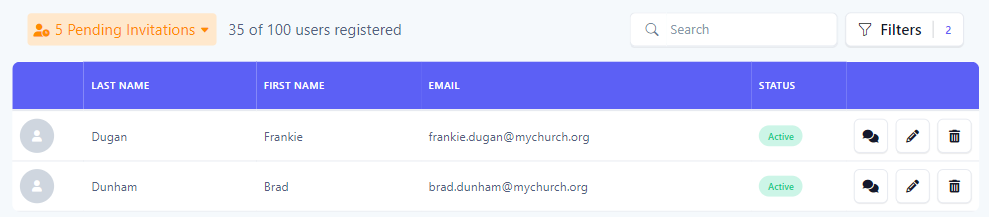
-
In the application bar, select the hamburger menu.
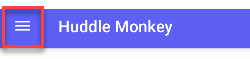
-
At the flyout screen, select Users.
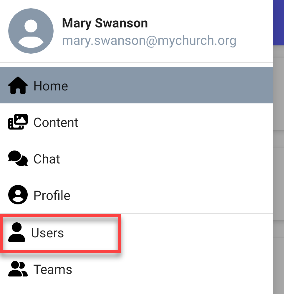
-
At the users page, select the search icon.
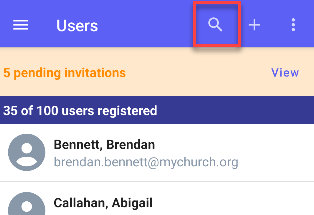
-
In the Filter Panel, select your search criteria and click the Filter button. Click the Clear button to clear all filters.
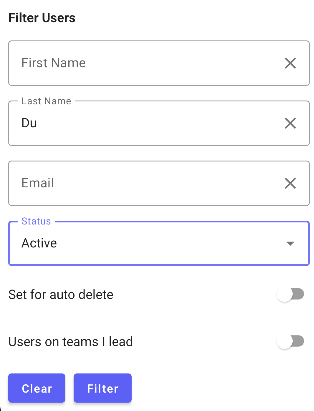
-
The results of the filter are then shown in the view. When a filter is set, the number of filters applied will appear in a bar at the top of the list.
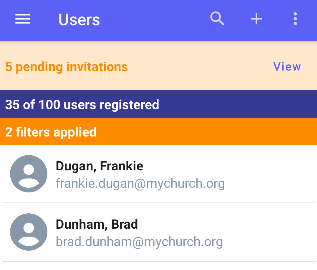
-
In the navigation bar, select the Manage button.
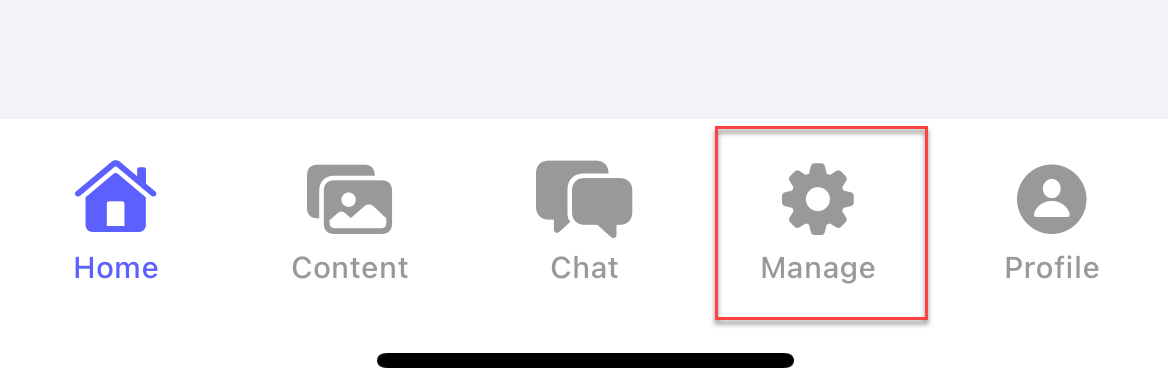
-
At the manage screen, select Users.
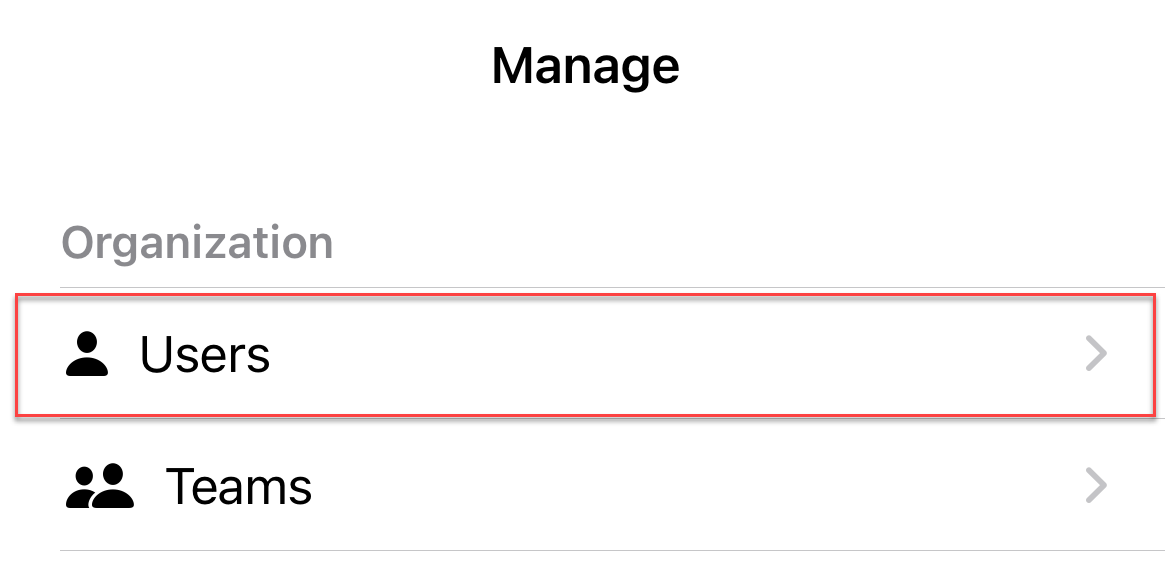
-
At the teams page, select the search icon.
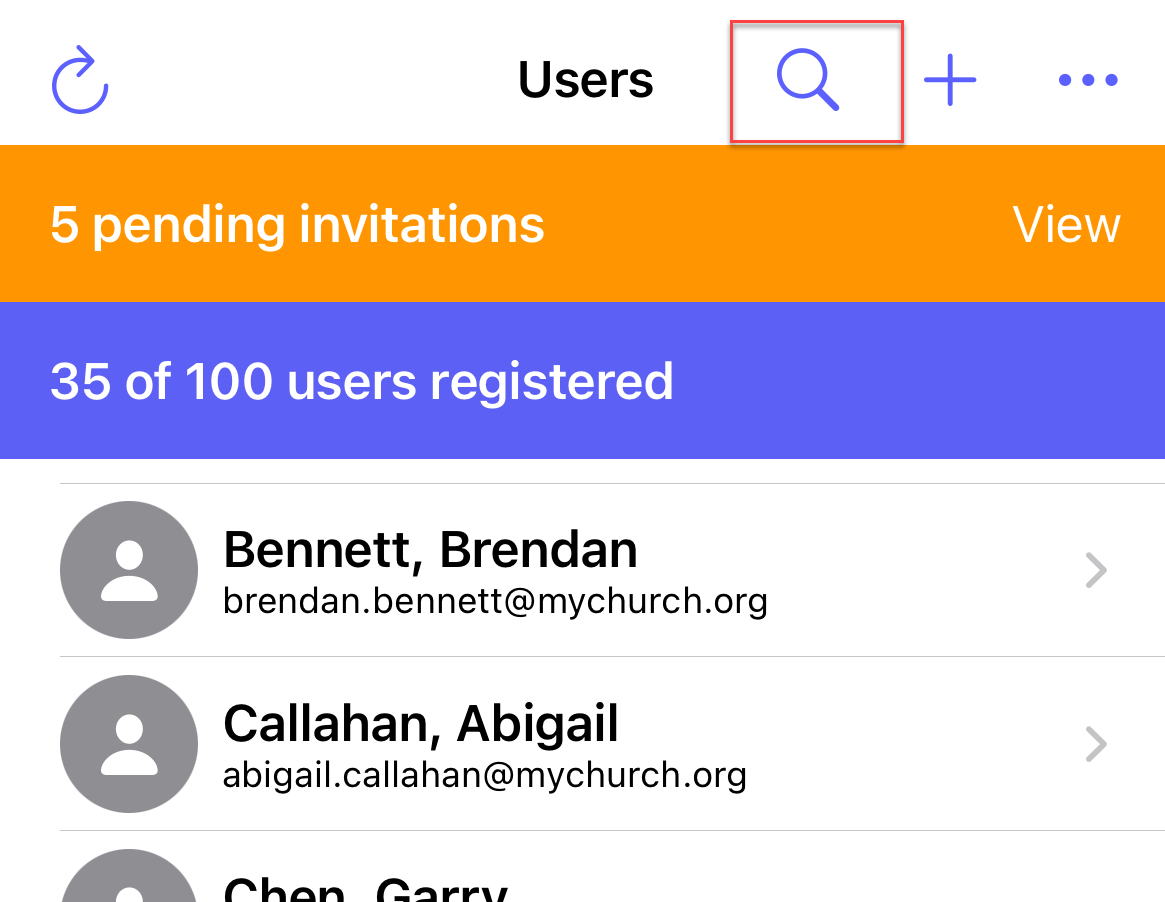
-
In the Filter Panel, select your search criteria and click the Filter button. Click the Clear button to clear all filters.
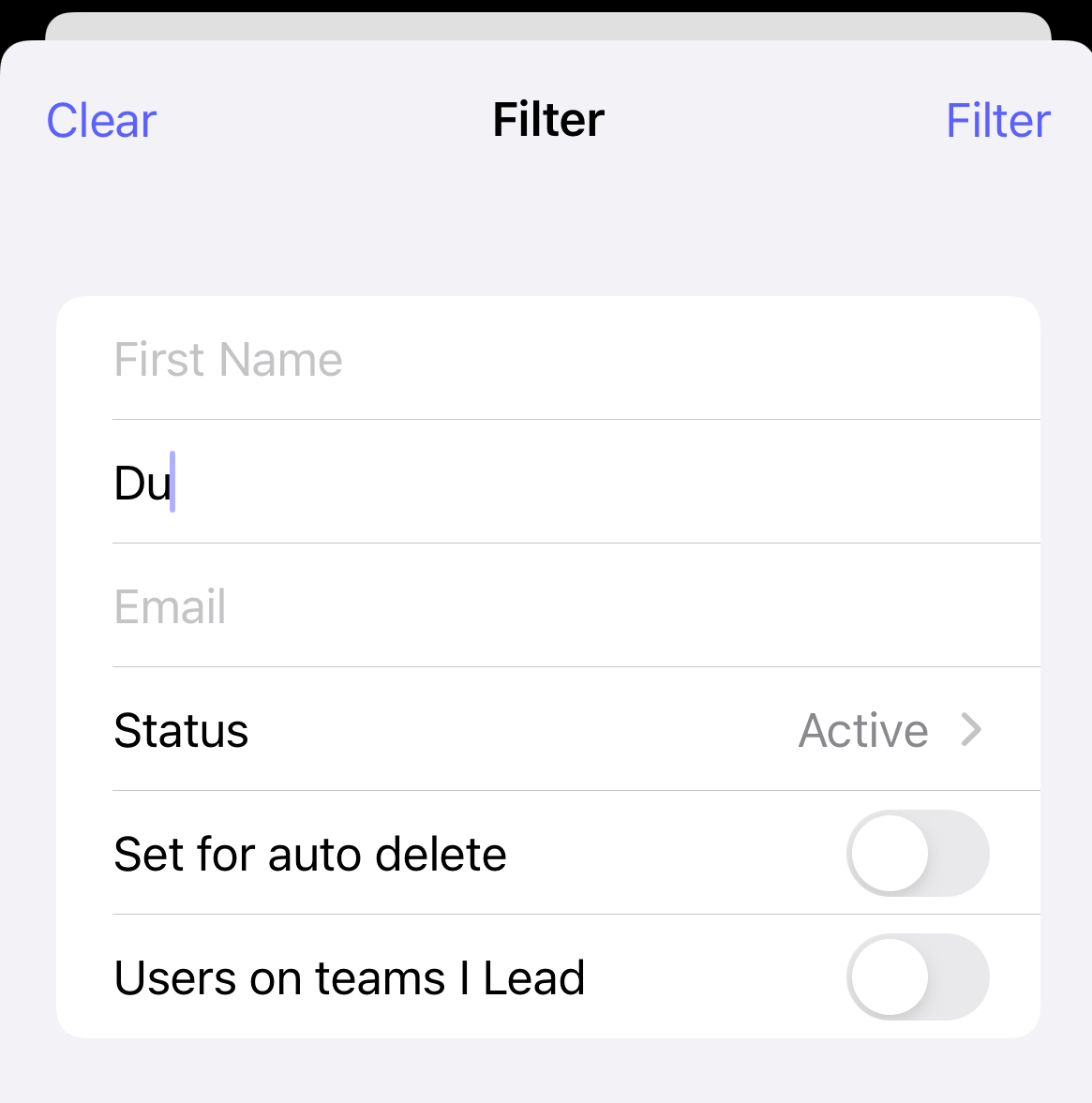
-
The results of the filter are then shown in the view. When a filter is set, the number of filters applied will appear in a bar at the top of the list.