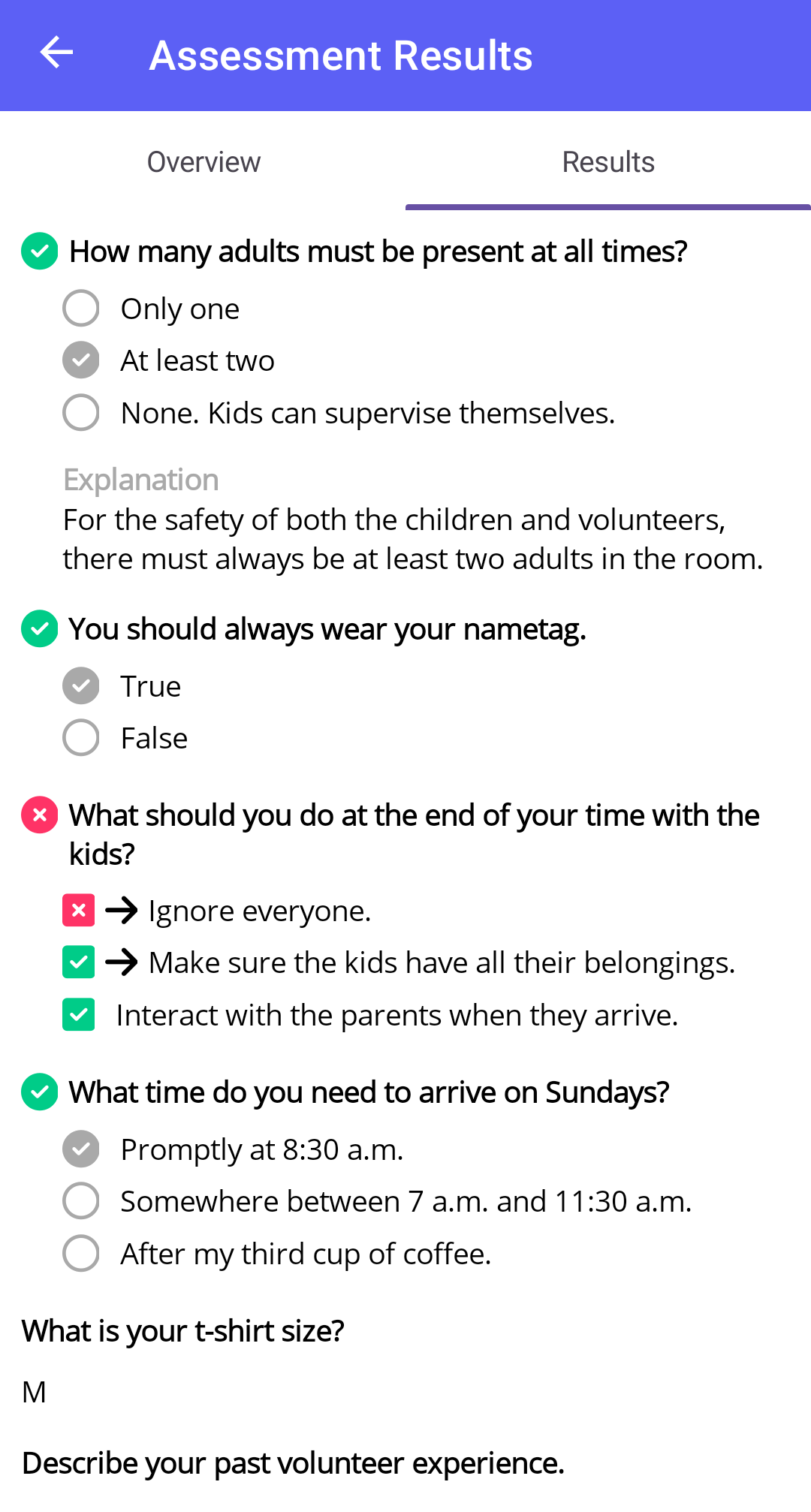How do I view what content required actions I have already completed?
This article will walk you through how to view the required actions, such as completed content and assessments, that you have already completed.
-
In the left hand side menu, click Action Required History.
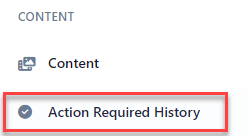
-
At the Action Required History page, you will see all content that you have completed as well as any assessments taken.
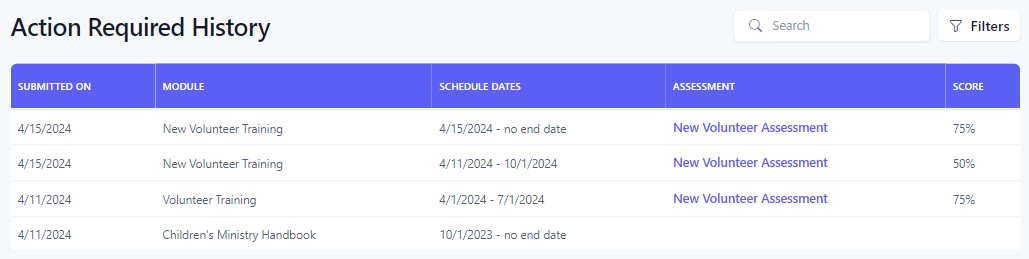
-
To search your history, you can enter search criteria into the Search box, which will do a text search across all fields in the table, or for a more refined search, click the Filters button to reveal the filter panel.
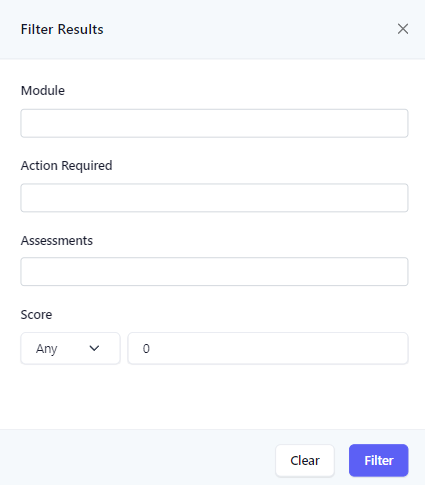
-
In the Filter Panel, select your search criteria and click the Filter button. Click the Clear button to clear all filters.
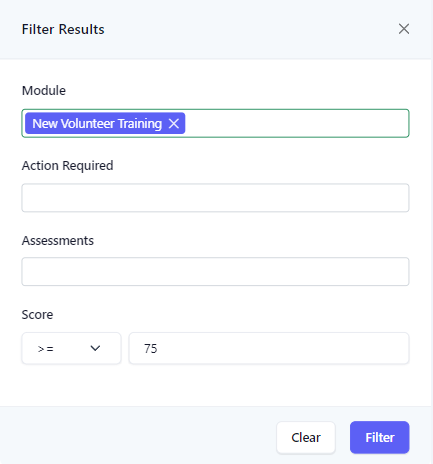
-
The results of the filter are then shown in the table. When a filter is set, the number of filters applied will appear next to the text in the Filters button.

-
If the completed action is an assessment, you can view the results of the assessment by clicking on the assessment link.
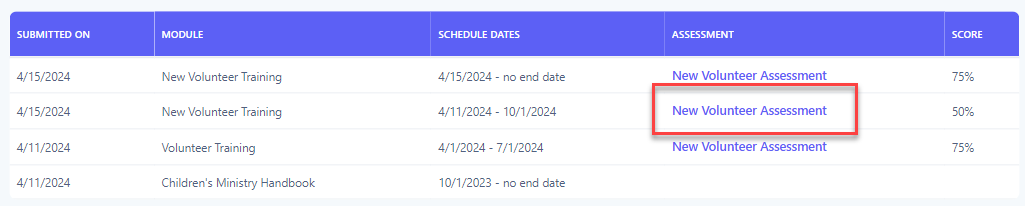
-
You will then be redirected to the assessment results, where you can review your score and the questions/answers results.
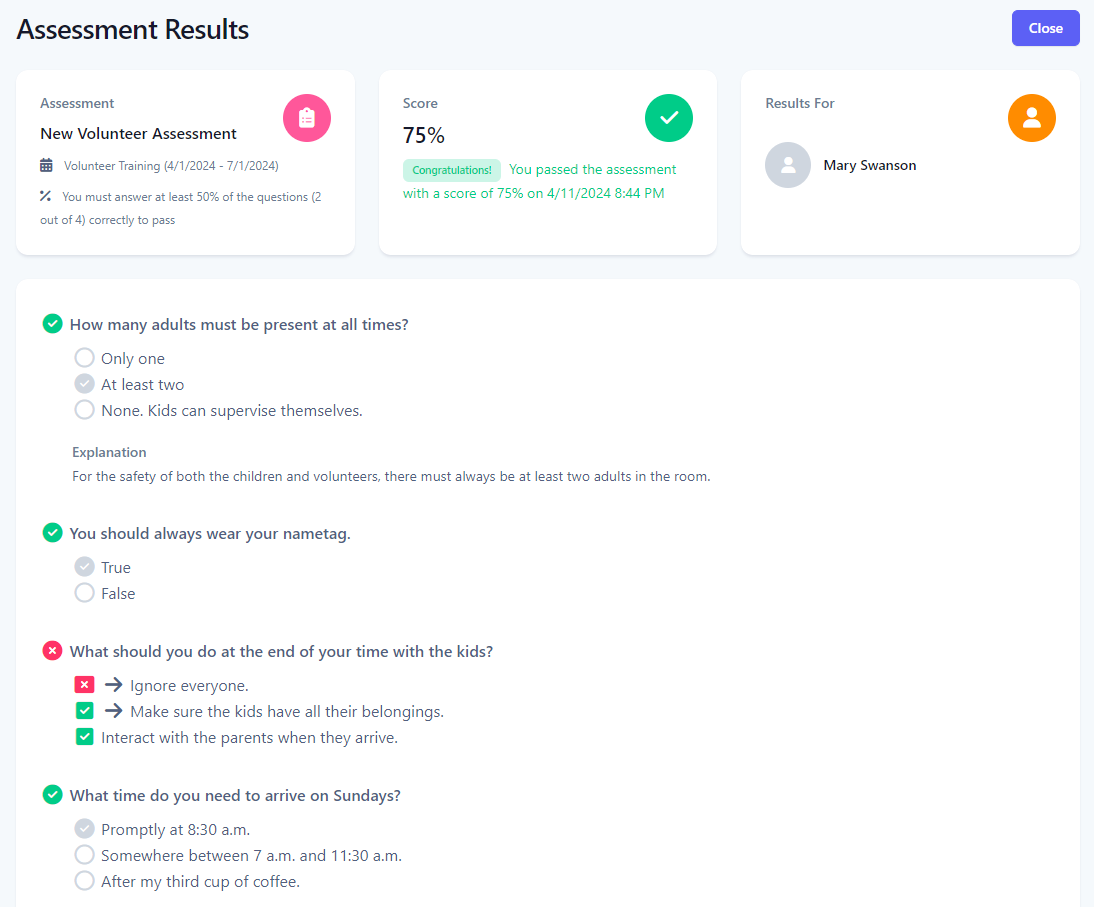
-
In the navigation bar, select More.
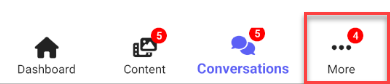
-
Select Action Required History.
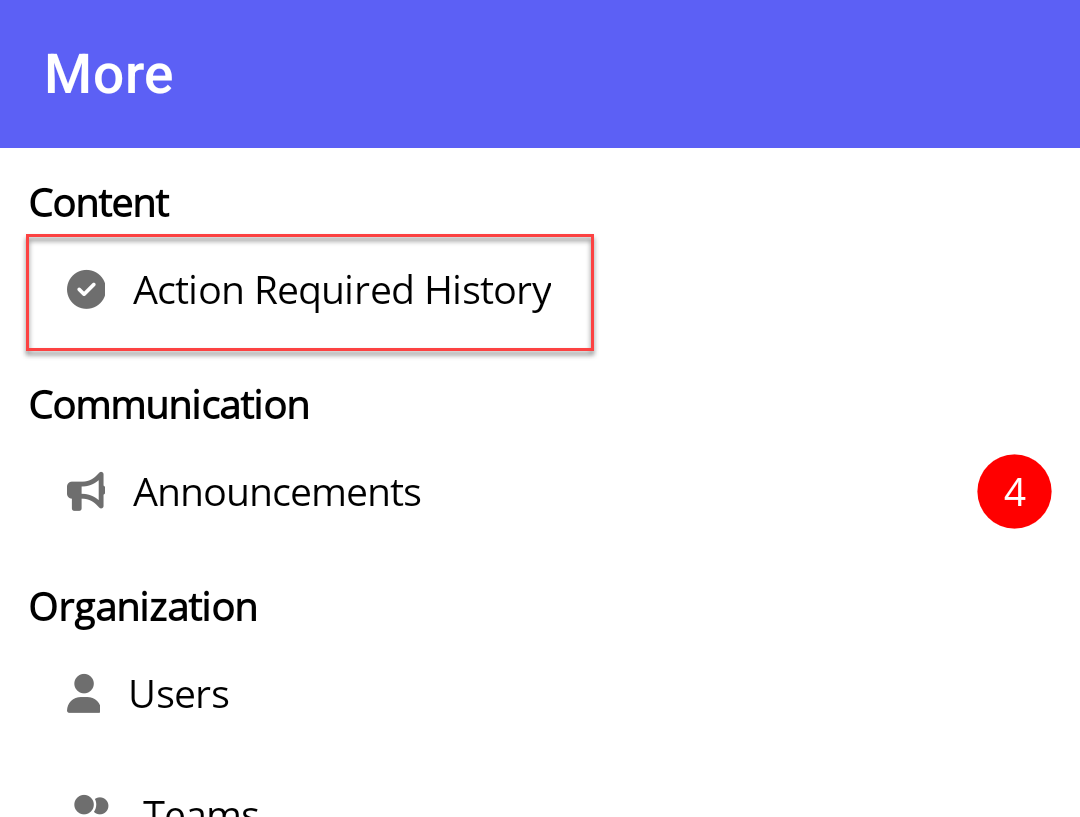
-
At the Action Required History page, you will see all content that you have completed as well as any assessments taken.
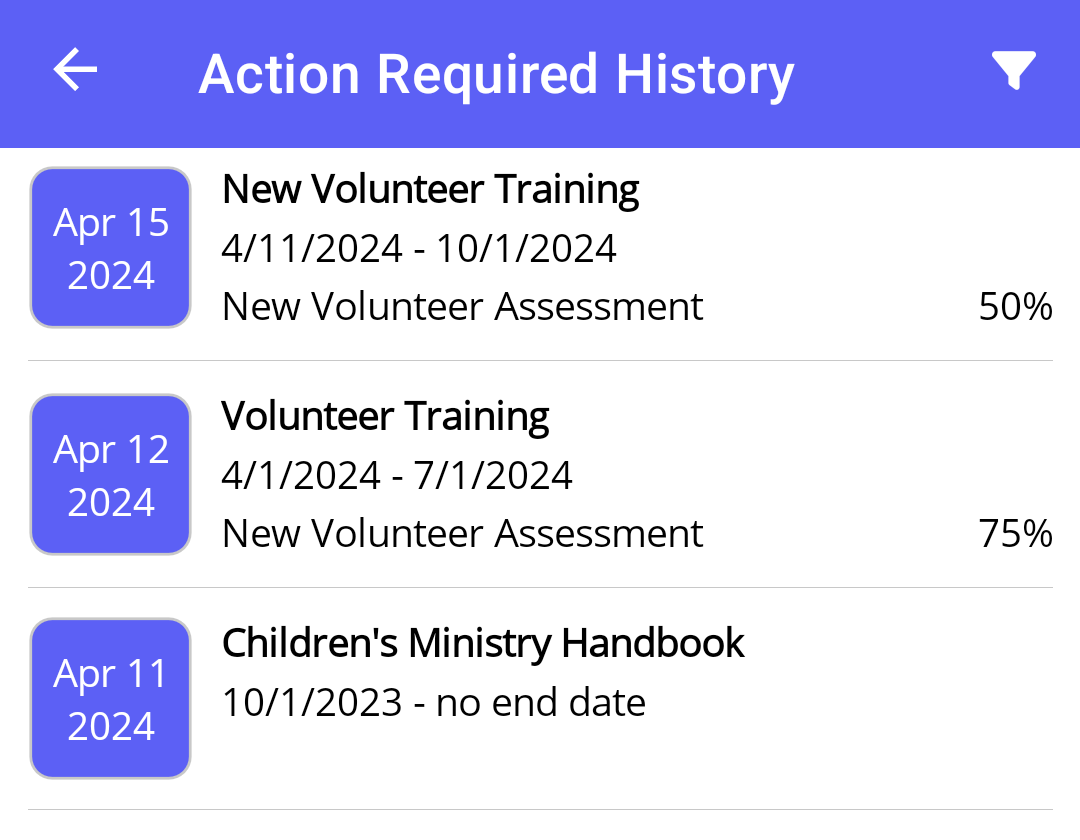
-
To search your history, select the Filter icon to reveal the filter panel.
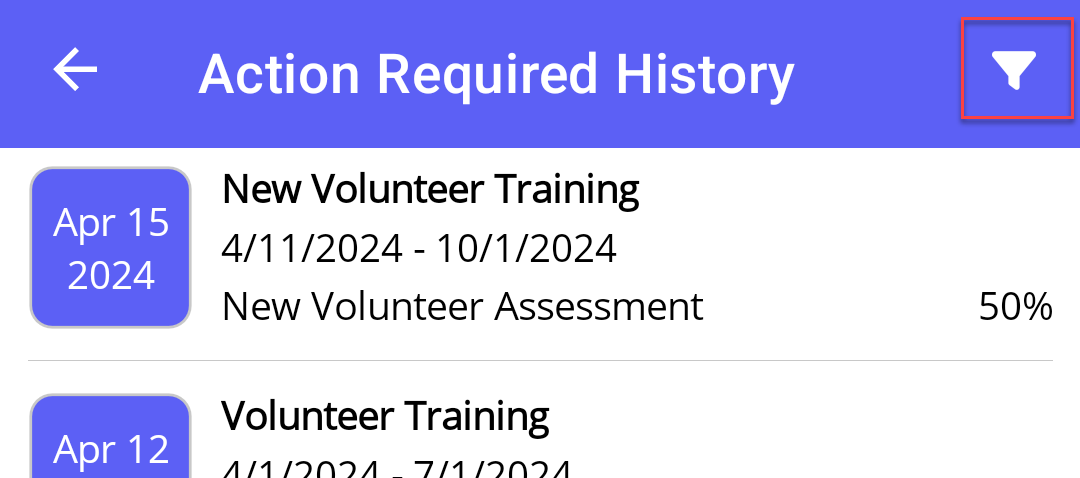
-
In the Filter Panel, select your search criteria and click the Filter button. Click the Clear button to clear all filters.
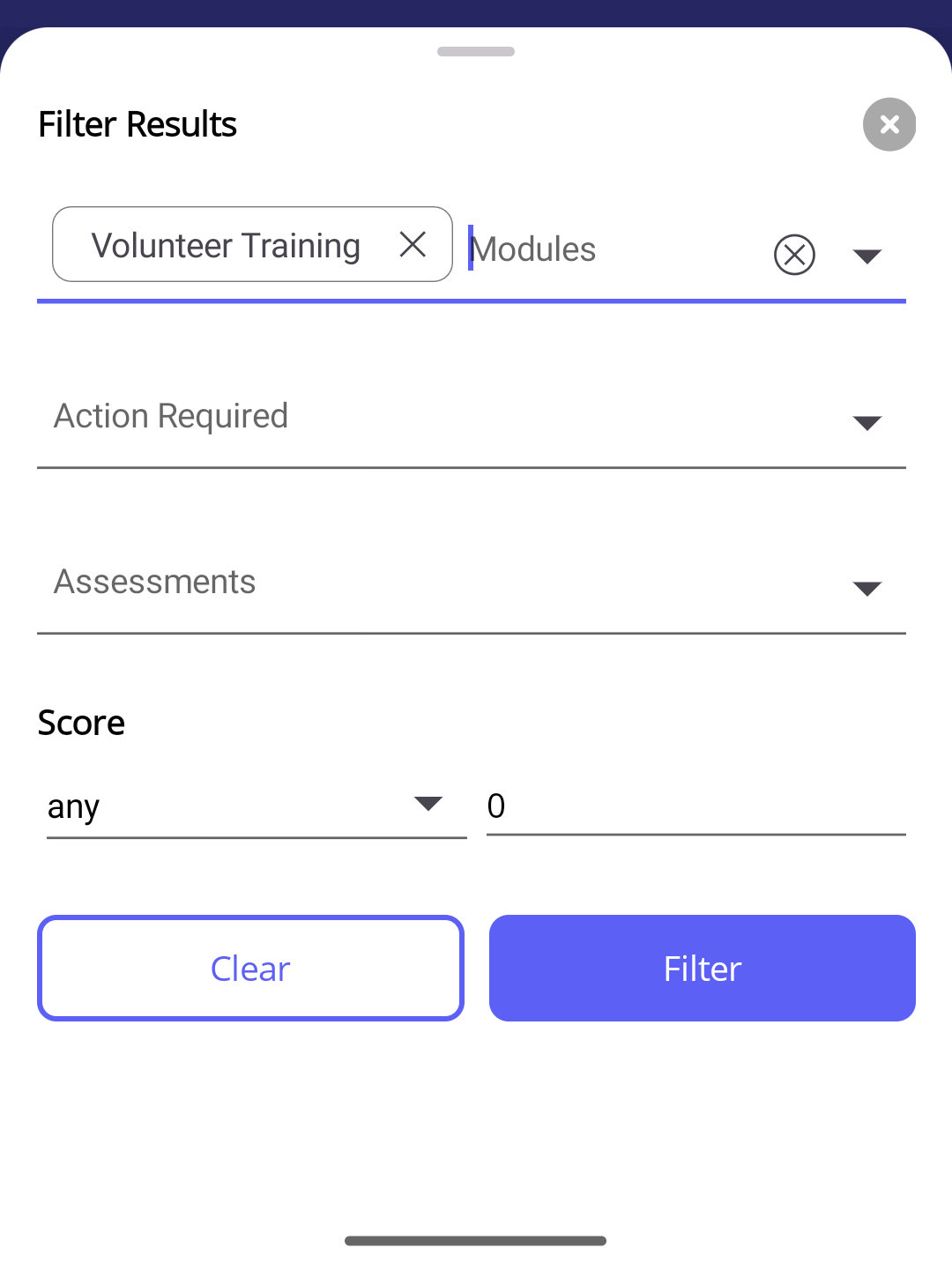
-
The results of the filter are then shown in the list. When a filter is set, an orange bar is displayed at the top indicating how many filters have been set.
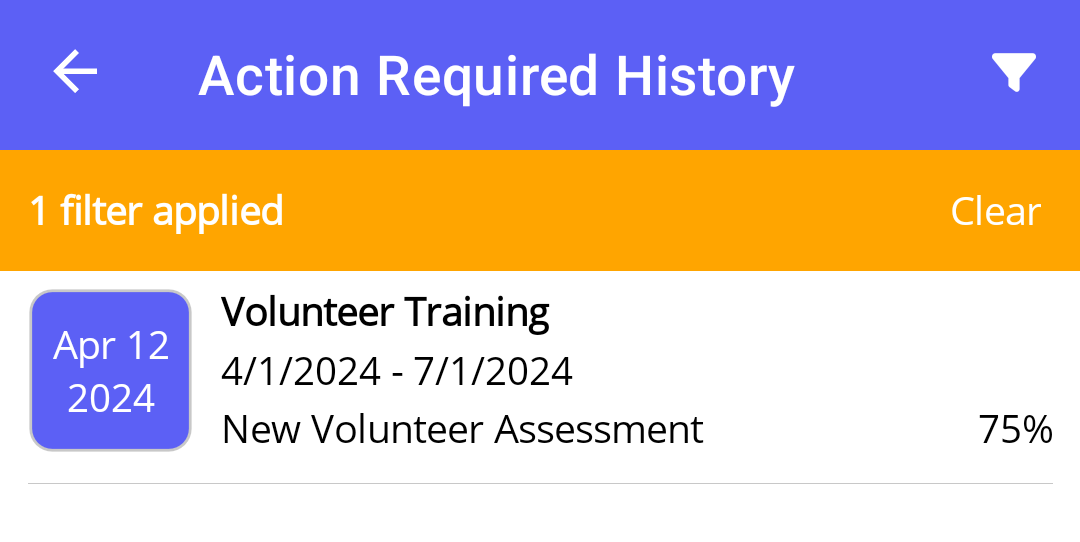
-
If the completed action is an assessment, you can view the results of the assessment by tapping on the results row. You will then be redirected to the assessment results, where you can review your score and the questions/answers results.