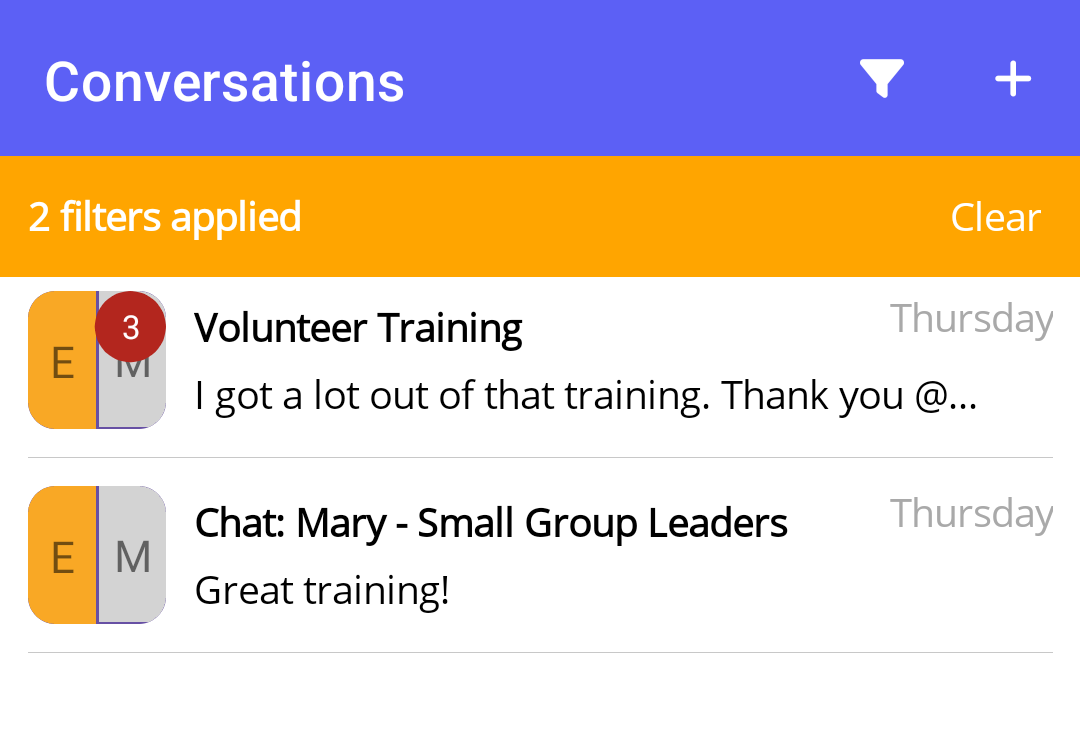How do I view my conversations?
This article will walk you through how to view your conversations you are participating in.
-
In the left hand side menu, click Conversations.
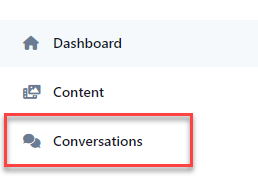
-
All conversations you are participating in are listed.
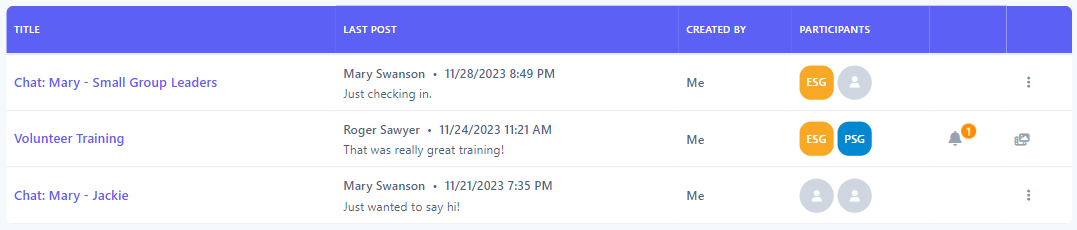
-
Click the link under the Title column of the conversation you want to view in chat mode.
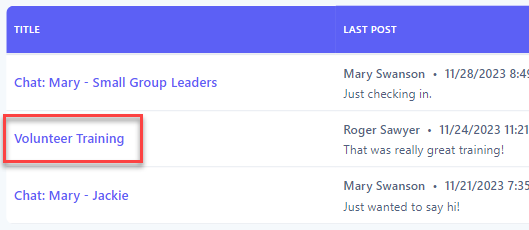
-
Searching ConversationsTo search your conversations, you can enter search criteria into the Search box, which will do a text search across all conversation titles and last posted message, or for a more refined search, click the Filters button to reveal the filter panel.
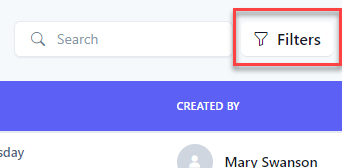
-
In the Filter Conversations panel, select your search criteria and click the Filter button. Click the Clear button to clear all filters.
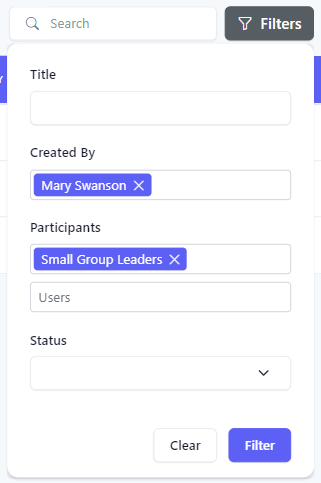
-
The results of the filter are then shown below. When a filter is set, the number of filters applied will appear next to the text in the Filters button.
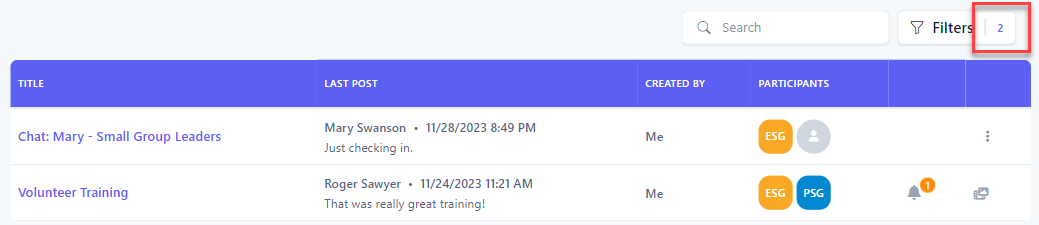
-
NotificationsIf you have any unread or recent (within 7 days) notifications for the conversation, you will see a notification badge in the row.

-
Click the badge to show the notifications for the conversation.
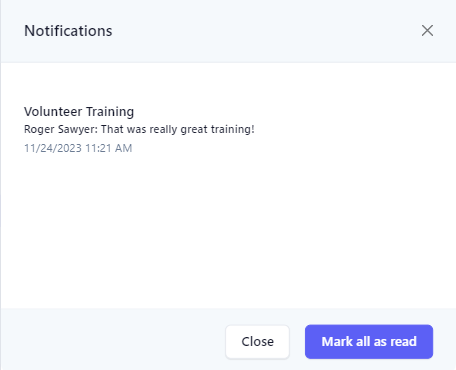
-
Click a notification in the list to see the message in the chat view. You can also click Mark all as read to mark all notifications for this conversation as read.
-
Viewing the Associated ContentIf the conversation is associated with scheduled content, you will see a content badge in the row.

-
Click the badge to view the content associated with the conversation.
-
In the navigation bar, select Conversations.
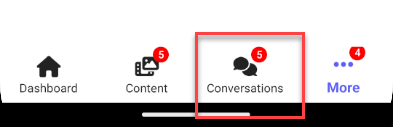
-
All conversations you are participating in are listed. Tap an item to view the chat.
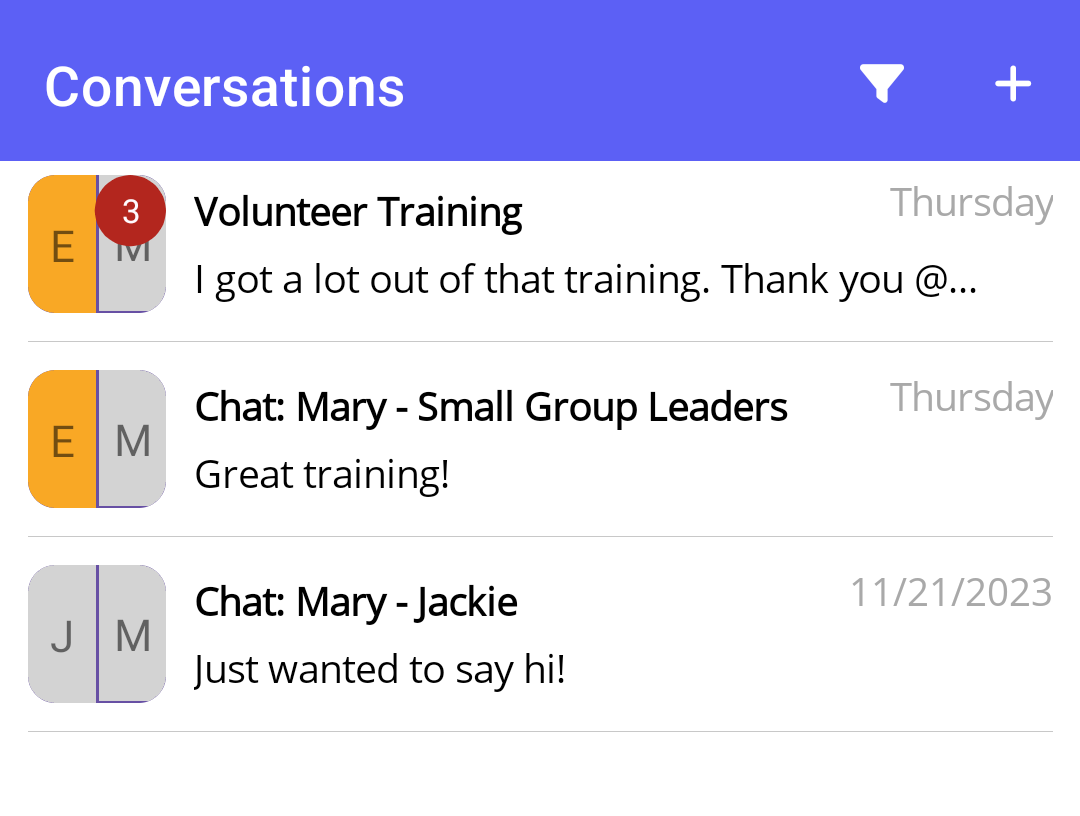
-
Searching ConversationsTo search your conversations, select the filter button to reveal the filter panel.
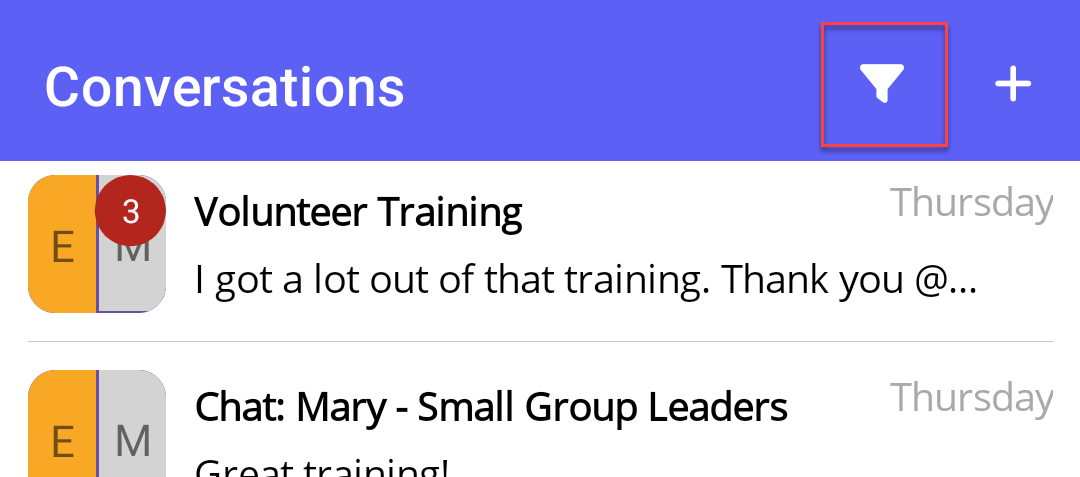
-
In the Filter Conversations panel, select your search criteria and click the Filter button. Click the Clear button to clear all filters.
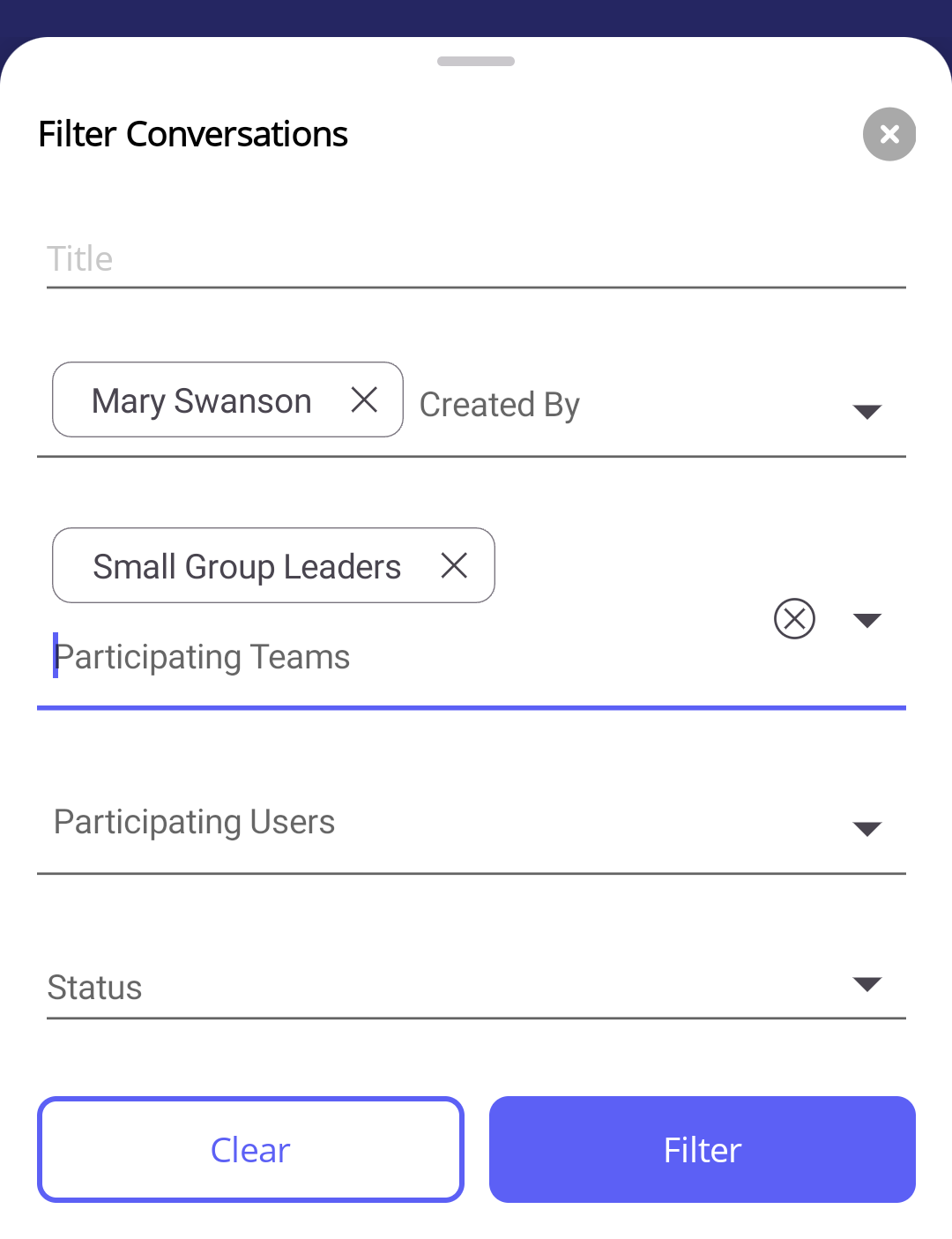
-
The results of the filter are then shown in the list. When a filter is set, an orange bar is displayed at the top indicating how many filters have been set.