How do I close or reopen a conversation?
This article will walk you through how to close or reopen a conversation. When a conversation is closed, participants can still view the conversation but can no longer post new messages to the thread.
You can only edit a conversation that you have created.
-
In the left hand side menu, click Conversations.
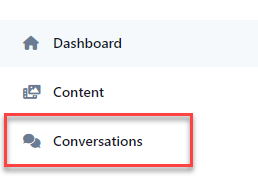
-
Find the conversation and click the link under the Title column. If you need help finding the desired conversation, you can search or filter to narrow the results.
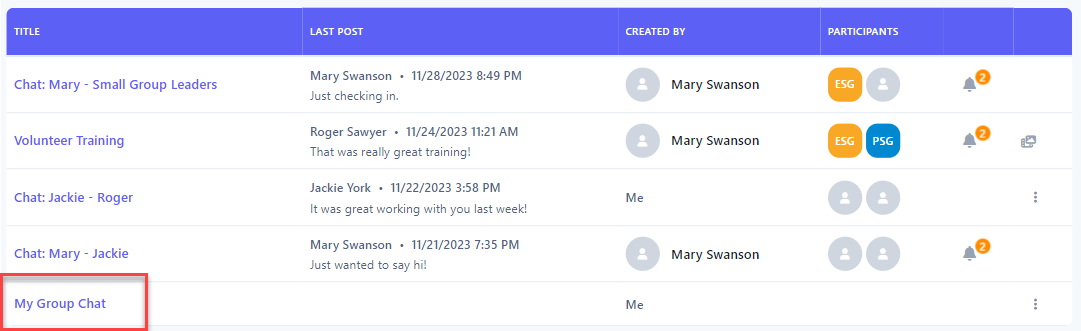
-
The conversation will appear in chat mode. If the pane is not visible on the right, click the left chevron icon in the toolbar. Click the Edit Conversation button.
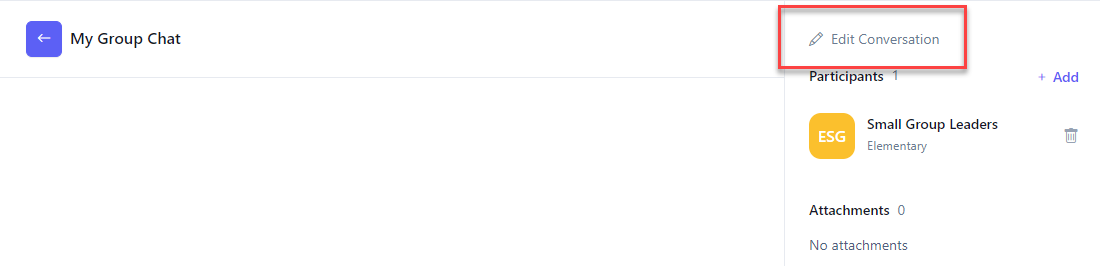
-
Check/uncheck the Closed checkbox to close/reopen the conversation and click Update.
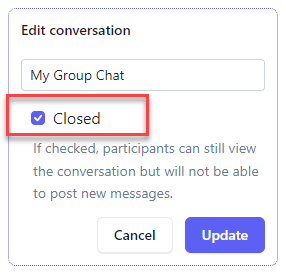
-
Upon success, the conversation is closed as indicated by the closed badge in the conversation title.
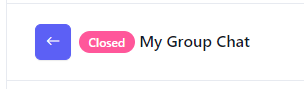
-
In the navigation bar, select Conversations.
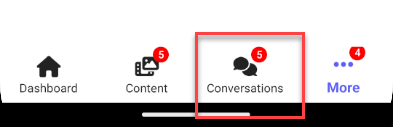
-
All conversations you are participating in are listed. Tap an item to view the chat.
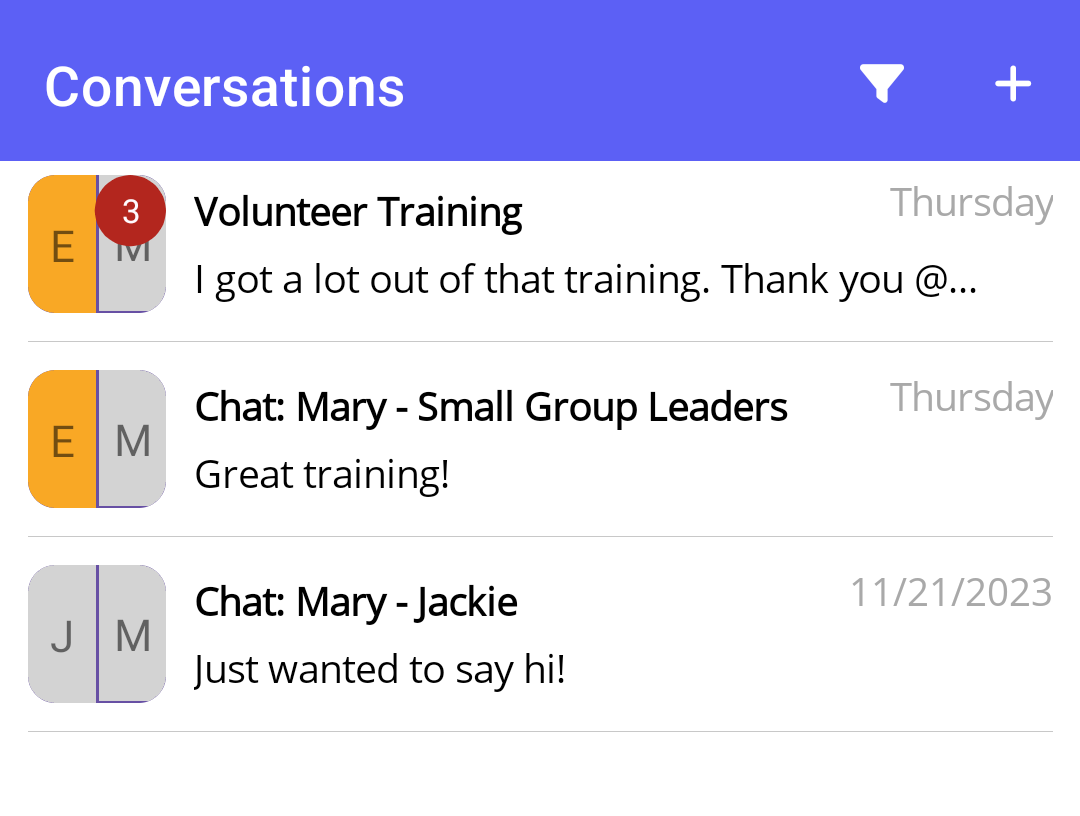
-
The conversation will appear in chat mode. Select the options icon in the toolbar.
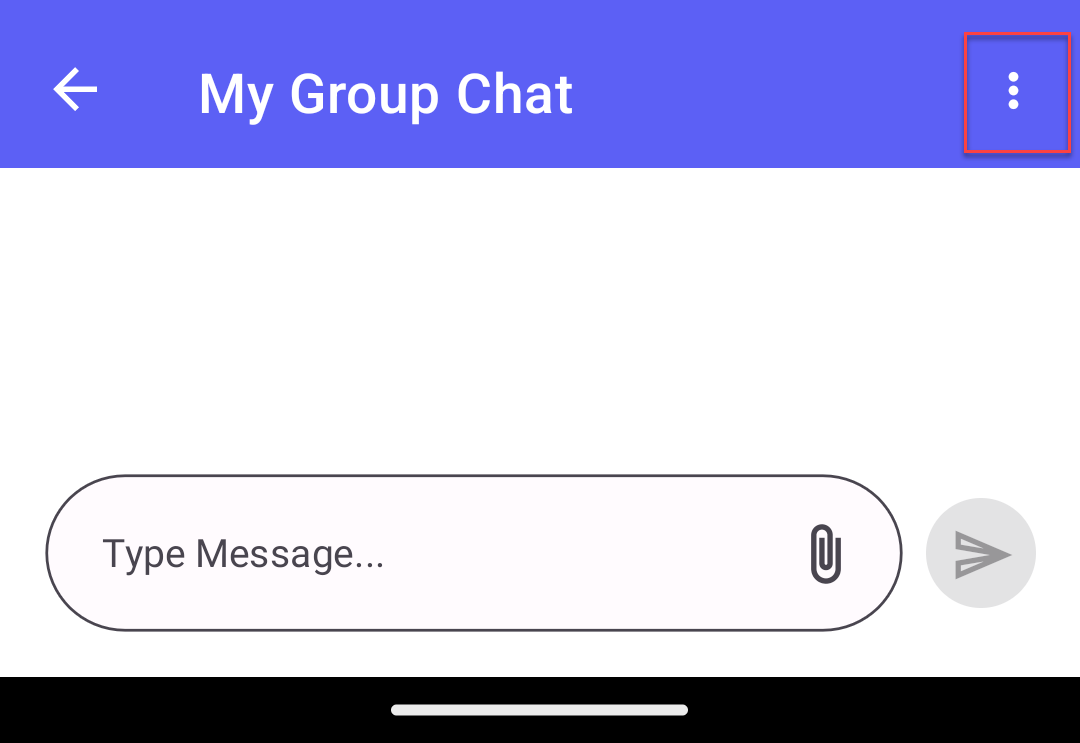
-
Select Edit Conversation from the menu.
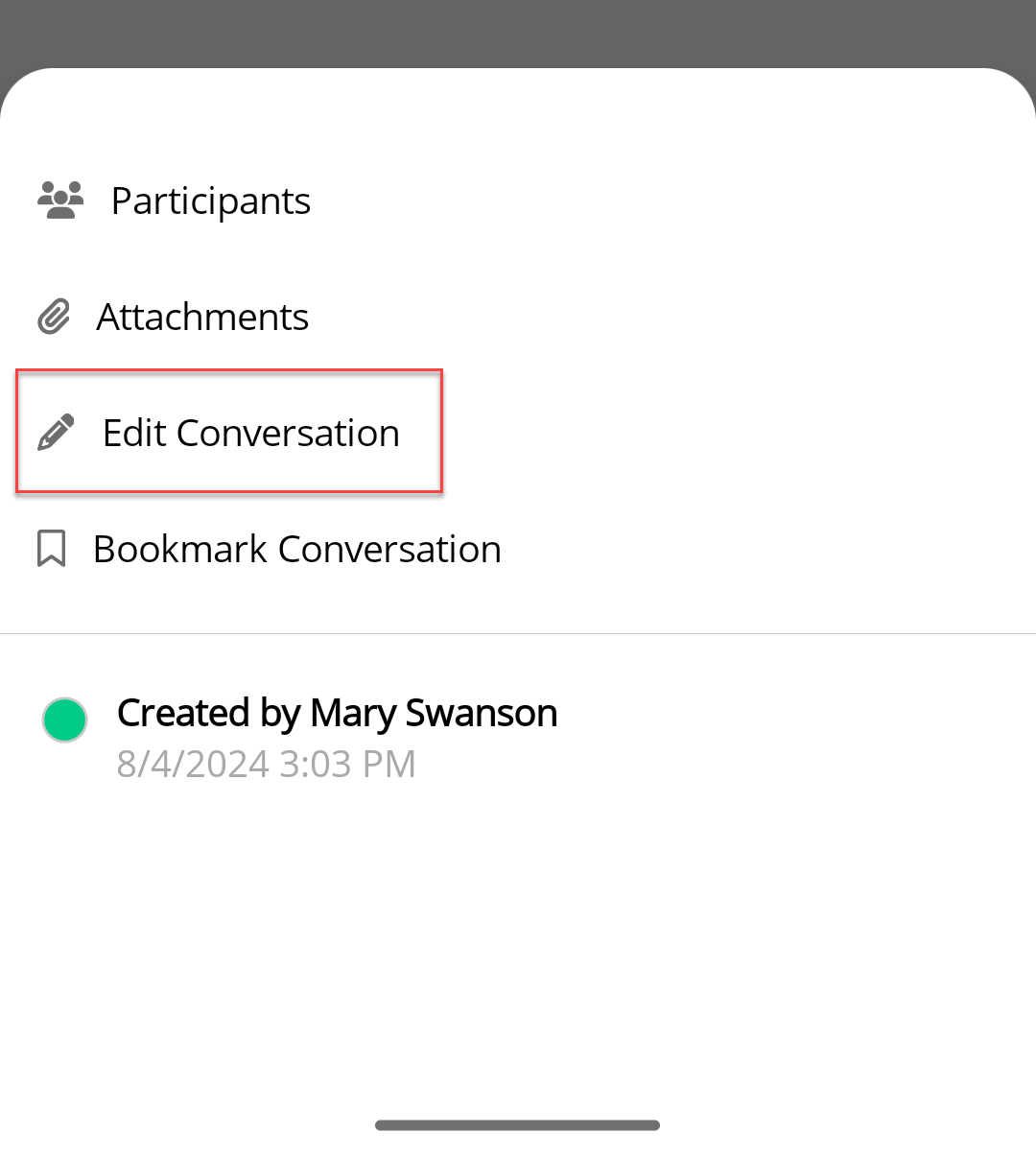
-
Toggle the Closed toggle to close/reopen the conversation and select Update.
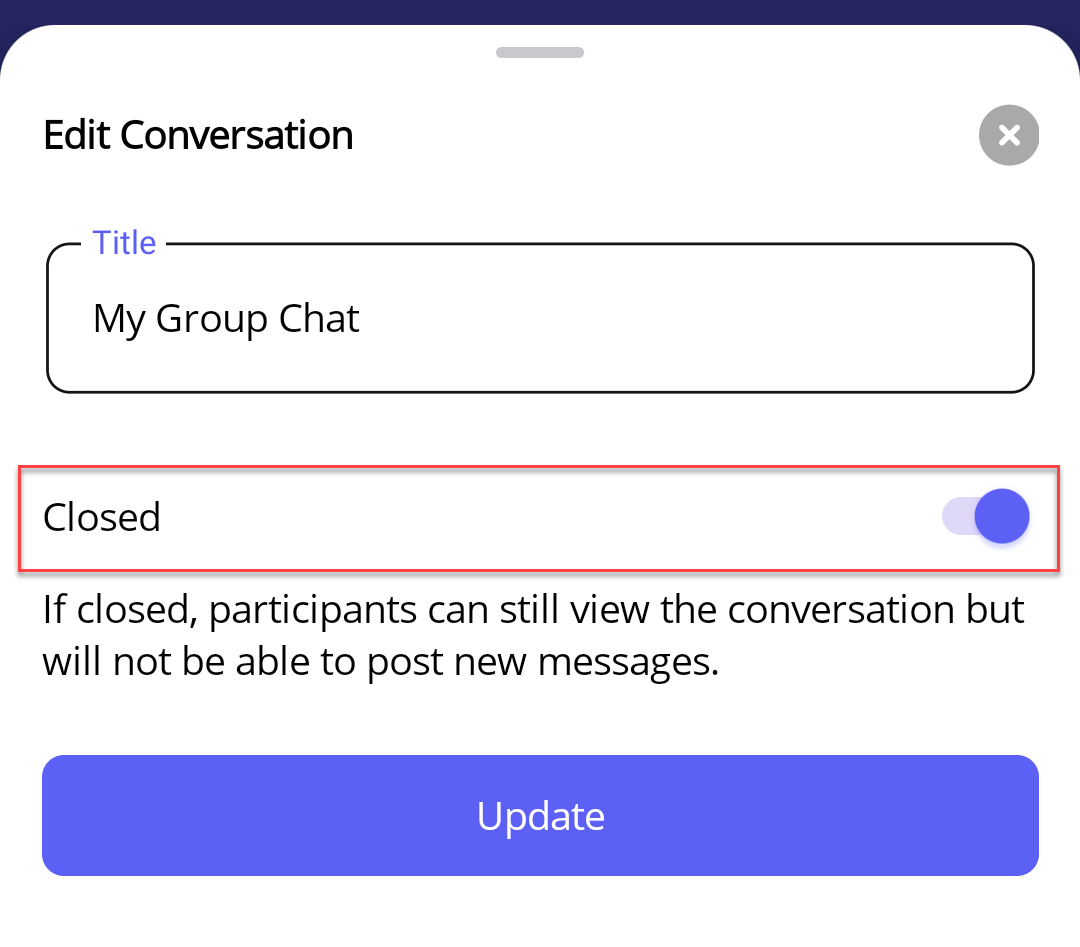
-
Upon success, the conversation is closed.
Related articles