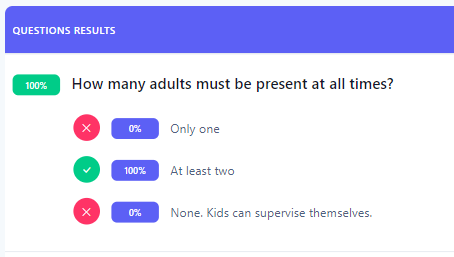How do I view the overall stats for an assessment?
This article will walk you through how to see the overall stats for an assessment. This view is not user specific, but rather gives a statistical summary of how users are doing with the assessment. You will see the average score of the assessment across all submitted instances of the assessment, regardless of what schedule the assessment was associated with, as well as a question by question breakdown of how many people answered the question correctly and how users answered the question.
If you are not the owner or admin, the stats generated will only be for the users you lead.
You must be the owner, an admin, or a team leader to edit an assessment.
-
Under the Content heading in the left hand side menu, click Assessments.
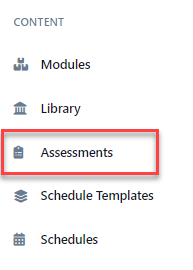
-
Click the assessment you would like to edit.
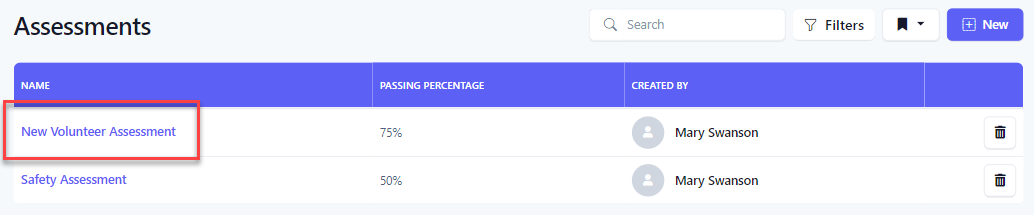
-
The History tab shows the breakdown of how users are doing with the assessment.
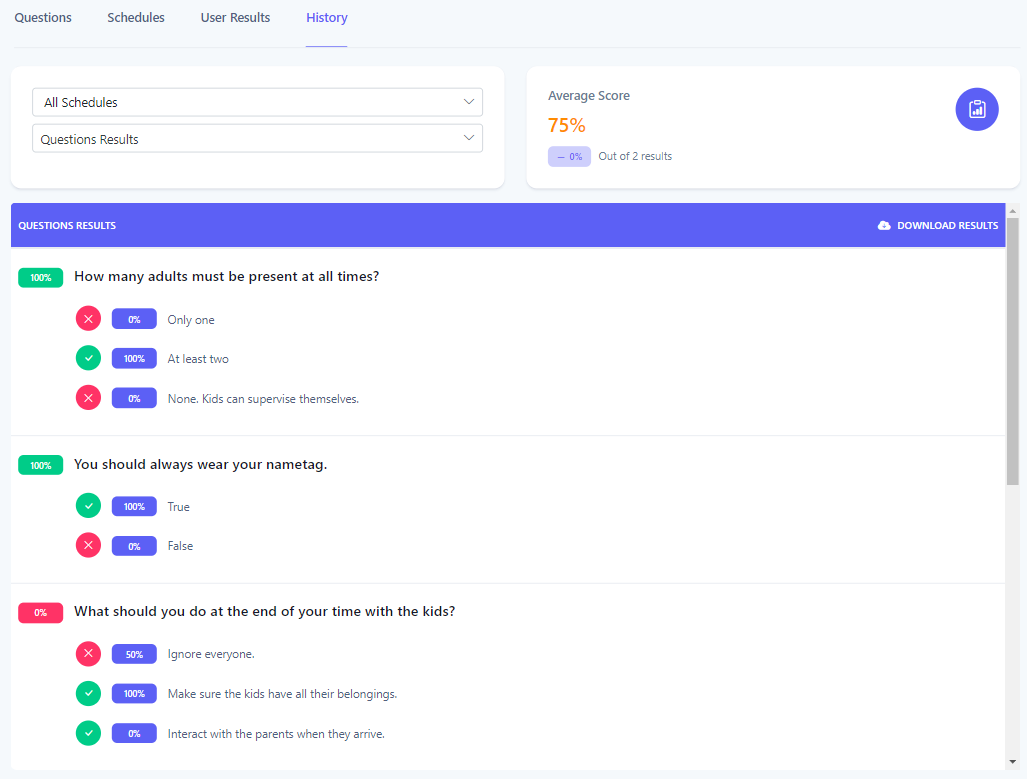
-
By default, the results are filtered against all schedules. You can use the dropdown list to select a specific schedule to review the assessment history for.
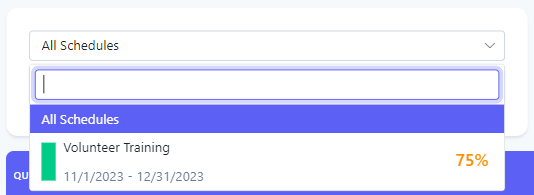
-
The Average Score panel will show the average score of the assessment filtered by the schedule(s).
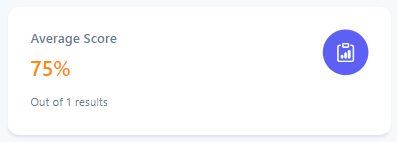
-
Each question is displayed with an indicator of how many people answered the question correctly as well as the breakdown of how people answered the question.