How do I see who has taken an assessment?
This article will walk you through how to see who has taken the assessment or their progress on the content.
If you are not the owner or admin, you will only see the users you lead.
You must be the owner, an admin, or a team leader to edit an assessment.
-
Under the Content heading in the left hand side menu, click Assessments.
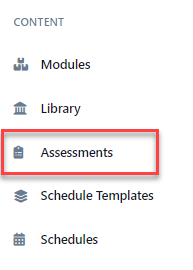
-
Click the assessment you would like to edit.
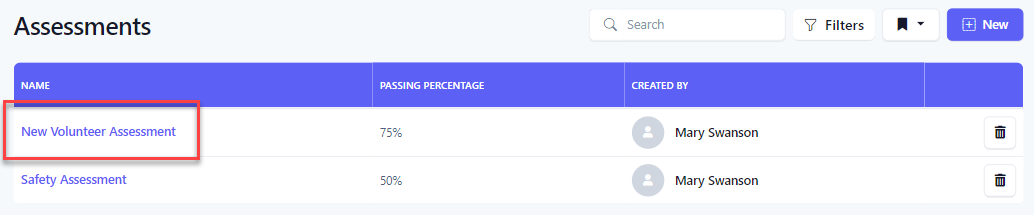
-
The User Results tab shows a list of all users who are required to take this assessment and what schedule it is associated with.
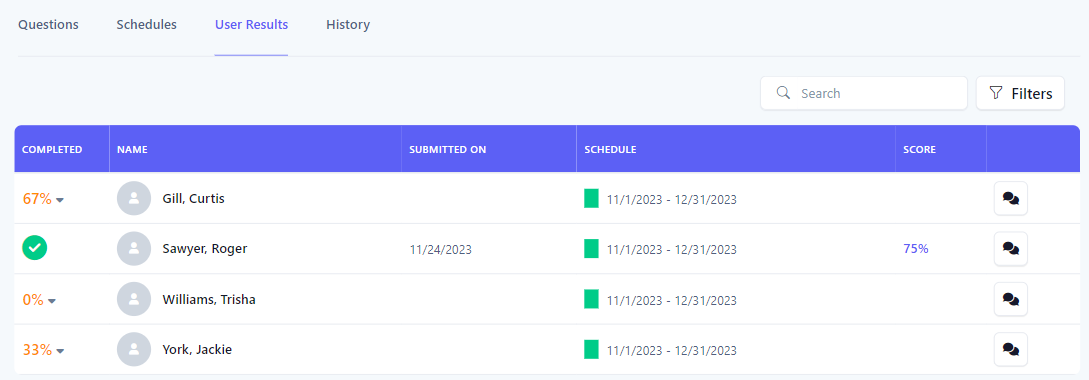
-
Individuals who have completed the assessment will have a green checkmark. If not yet completed, the progress of the scheduled content is shown under the Completed column. Click on the percentage to view a dropdown with the content the user has completed and what is yet to be completed.
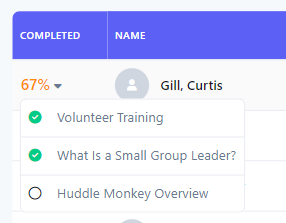
-
To see the user's results on the assessment, click the score link.

-
The user's assessment results are shown in a new screen where you can review their answers.
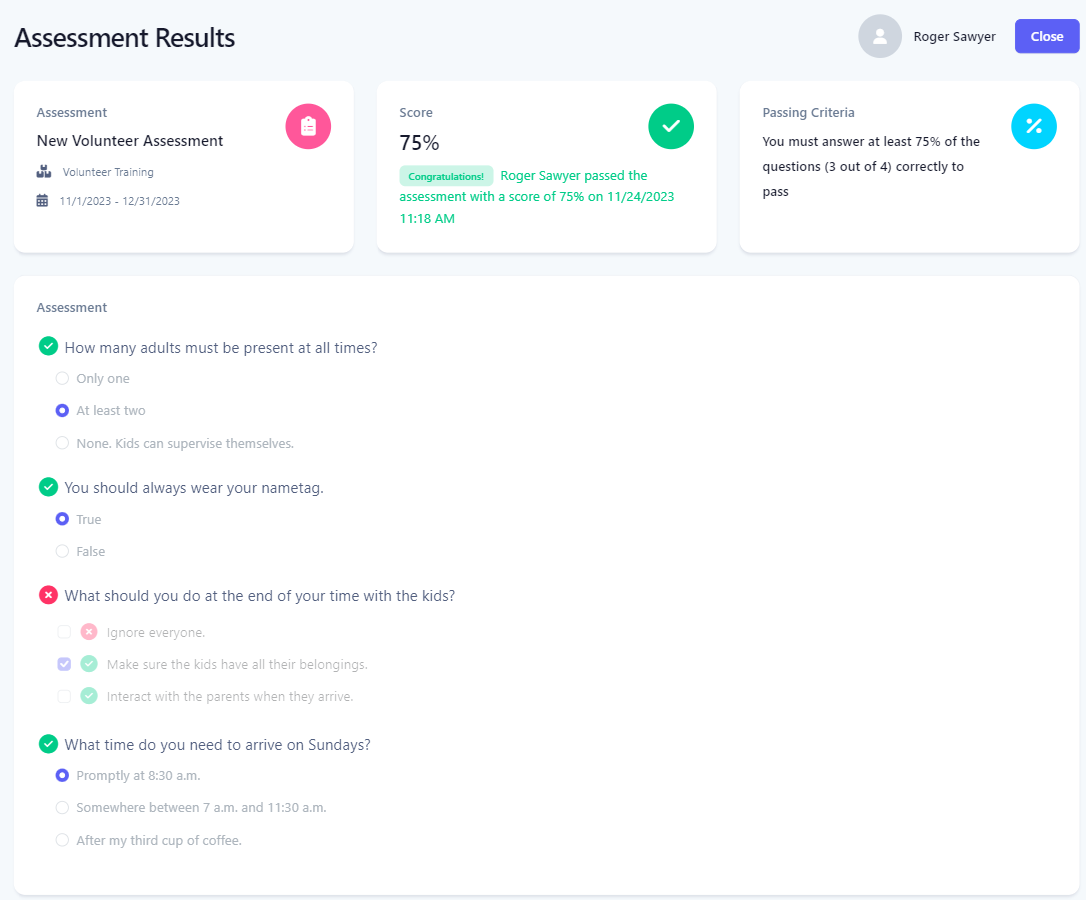
-
To send the user a direct message, click the message button. The message will be available in the user's Conversations. The title of the conversation takes the format of Chat: {{First Name of Sender}} - {{First Name of User}}. If this is the first message between the two individuals, a new conversation is created. Otherwise, the message is appended to the existing conversation between them.
