How do I delete a user?
This article will walk you through how to delete a user. Once deleted, unless a user is associated with messages posted in a conversation, users will be permanently deleted after 60 days, but you do have an option to restore deleted users.
You must be the owner, an admin, or a team leader to delete a user.
Team Leaders cannot delete a user if they are a member of a team that the team leader does not own (either team they lead or a team below them in the hierarchy).
Deleting a user will have the following outcome:- The user will be removed from all teams
- Any content action required results the user submitted will be deleted
- Any messages they posted in conversations will NOT be deleted
- Any conversations and/or schedules they created will be re-assigned to you
-
Under the Organization heading in the left hand side menu, click Users.
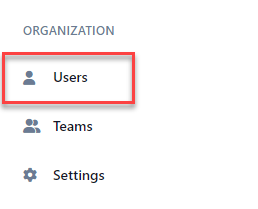
-
Find the user you want to delete and click the delete icon.

-
At the Confirm Delete dialog box, click Yes.
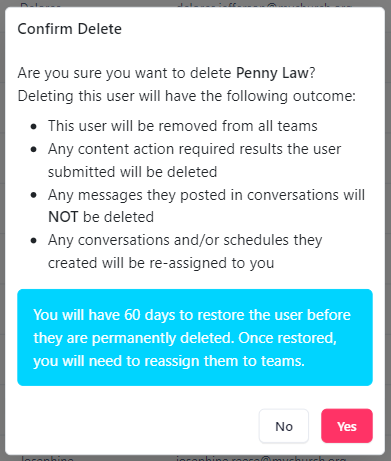
-
In the application bar, select the hamburger menu.
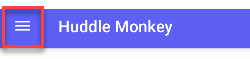
-
At the flyout screen, select Users.
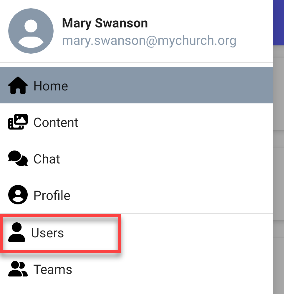
-
At the users page, select the user to you want to delete.
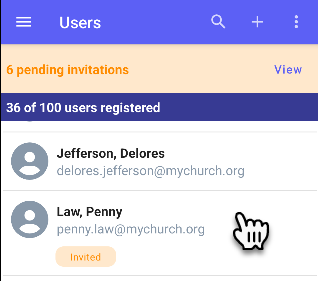
-
At the edit user page, select the options icon.
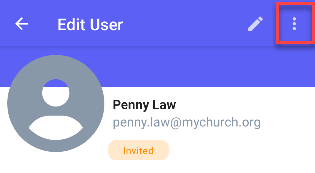
-
At the dropdown, select Delete User.
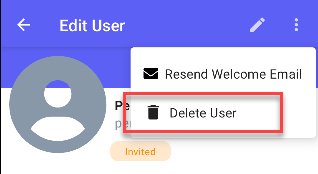
-
At the Confirm Delete dialog box, click Yes.
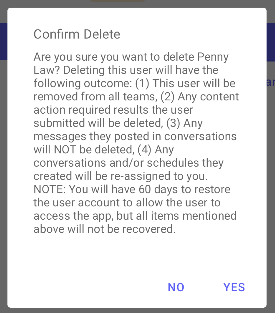
-
In the navigation bar, select the Manage button.
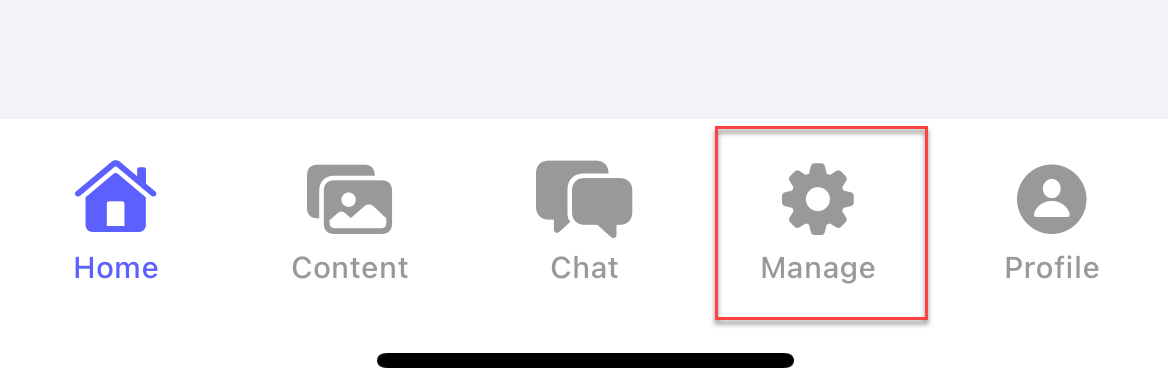
-
At the manage screen, select Users.
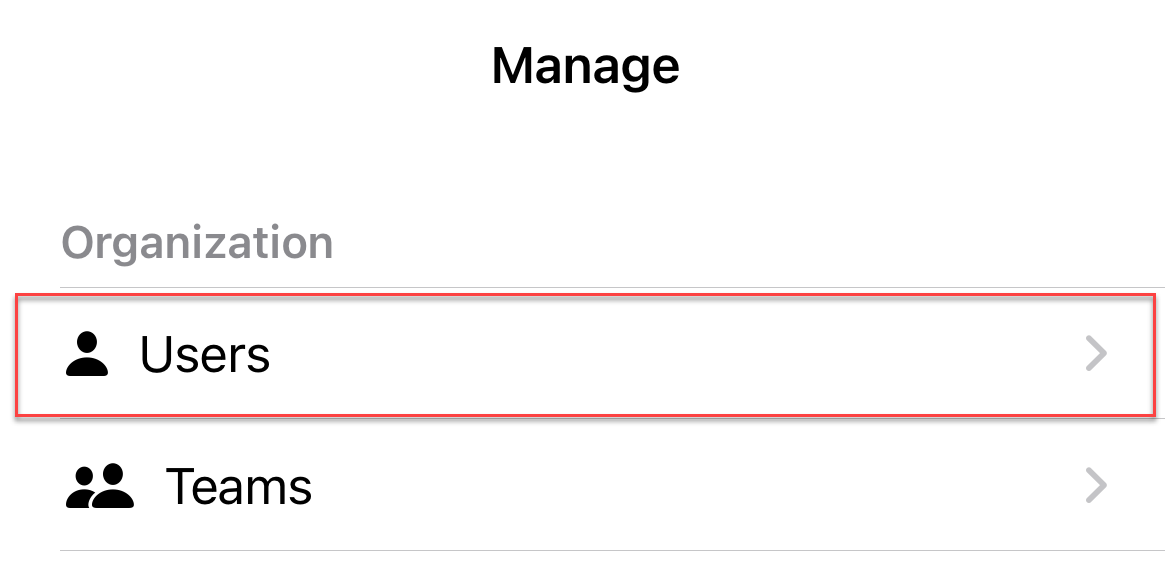
-
At the users page, swipe left on the user to delete and select the delete icon.
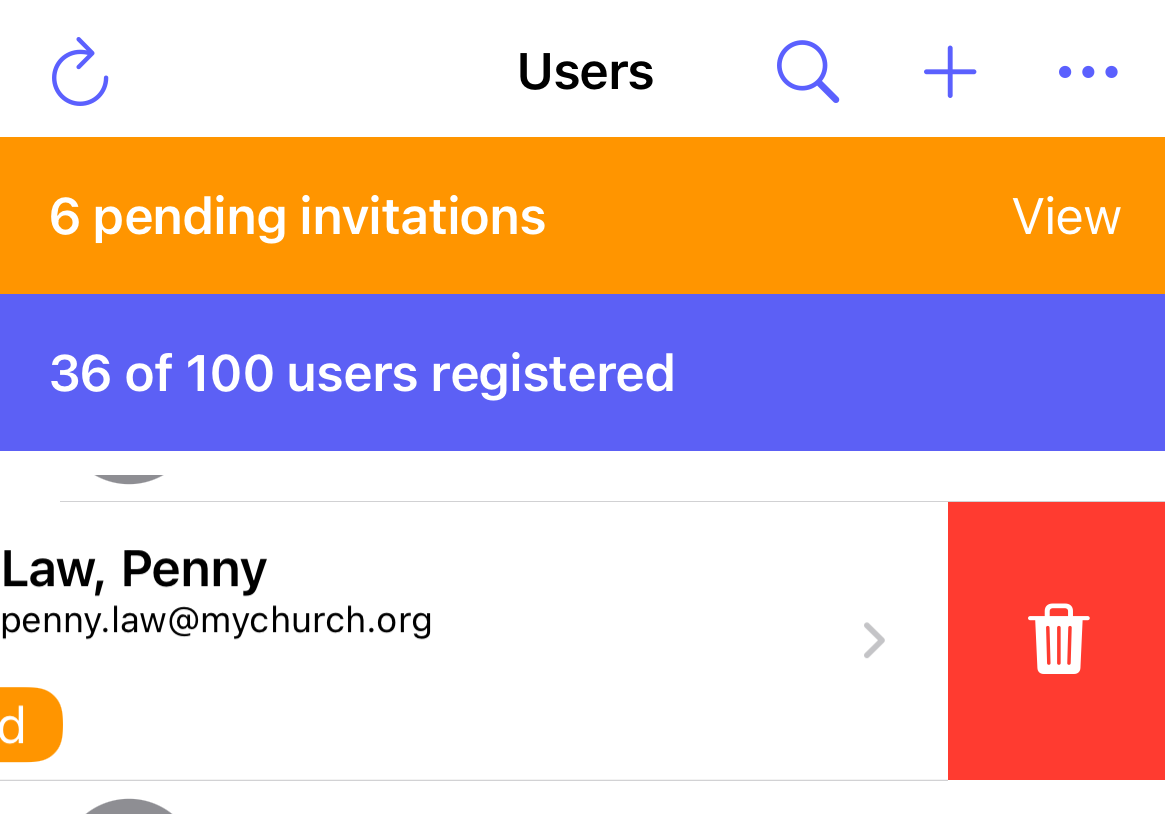
-
At confirmation popup, select Delete user?.
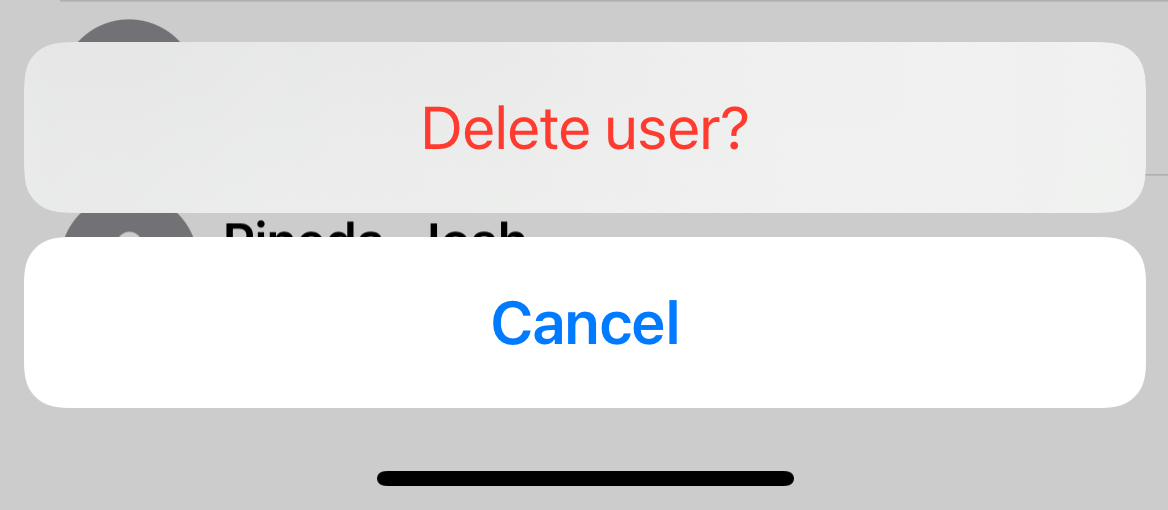
Related articles