How do I restore a deleted user?
This article will walk you through how to restore a deleted user. Unless a user is associated with messages posted in a conversation, users will be permanently deleted after 60 days. Only the user account is restored and made active, allowing the user to log in to the application. The user will need to be re-added to any teams. If the user had been active, they will receive an email stating their account has been restored. If they had not yet accepted the invitation, they will receive a new Welcome to Huddle Monkey email to join, and their status remains as Invited.
You must be the owner, an admin, or a team leader to restore a deleted user.
-
Under the Organization heading in the left hand side menu, click Users.
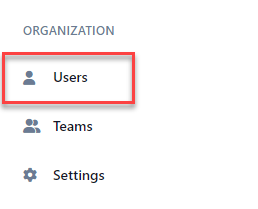
-
If there are any deleted users that can be restored, click the Restore button.
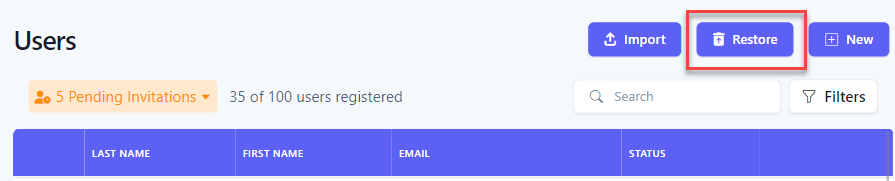
-
At the Restore Deleted Users page, users that can be restored are listed in a table.
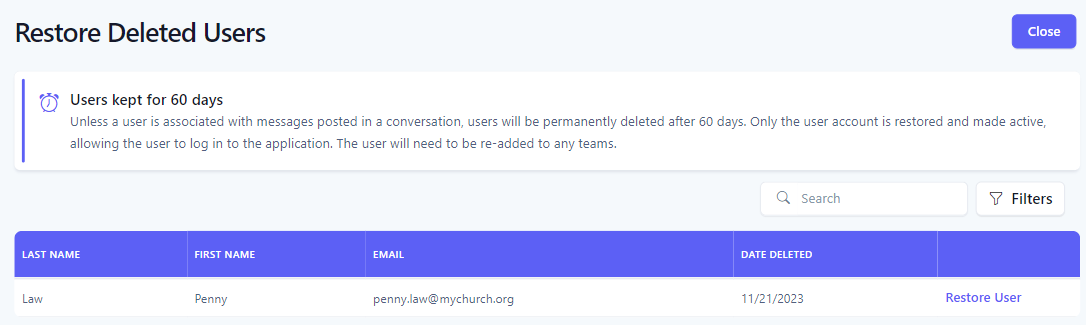
-
To restore a user, click the Restore User button.

-
At the Confirm User Restsore dialog box, click Yes.
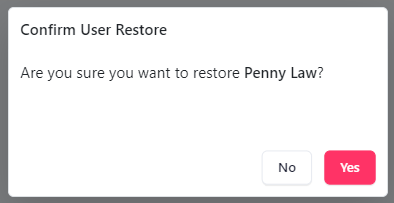
-
In the application bar, select the hamburger menu.
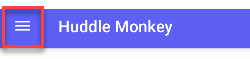
-
At the flyout screen, select Users.
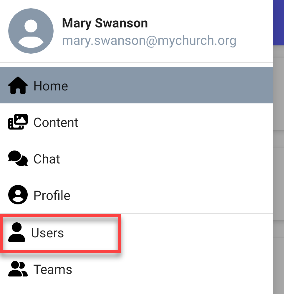
-
At the users page, select the options icon.
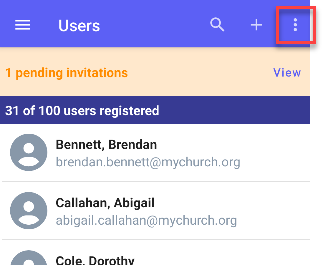
-
At the dropdown, select Restore Users.
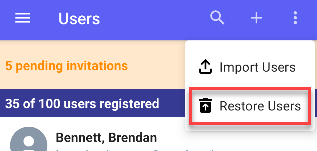
-
At the Restore Users screen, you will see a list of users that can be restored.
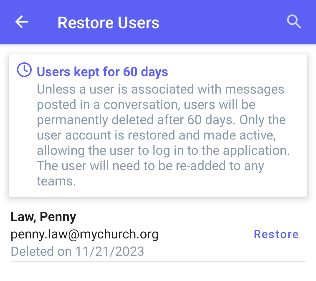
-
To restore a user, click the Restore button.
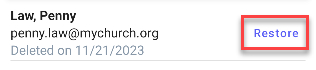
-
At the Confirm User Restore dialog box, click Yes.
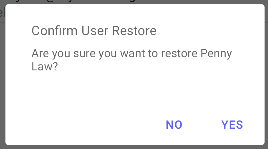
-
In the navigation bar, select the Manage button.
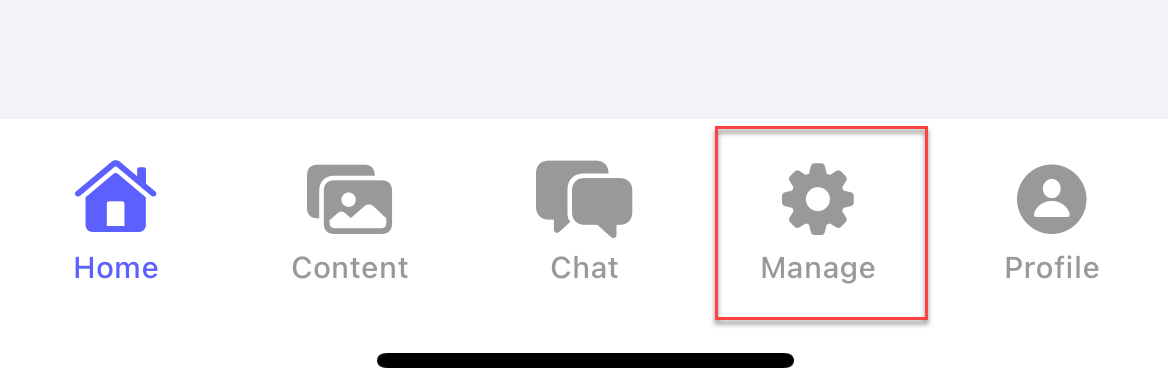
-
At the manage screen, select Users.
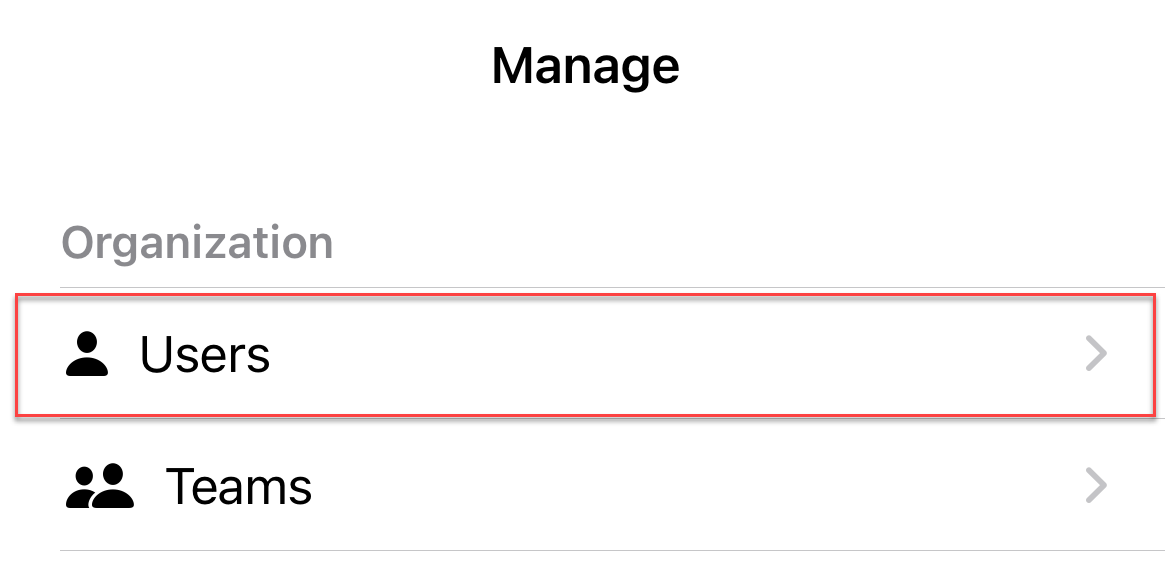
-
At the users page, select the options icon.
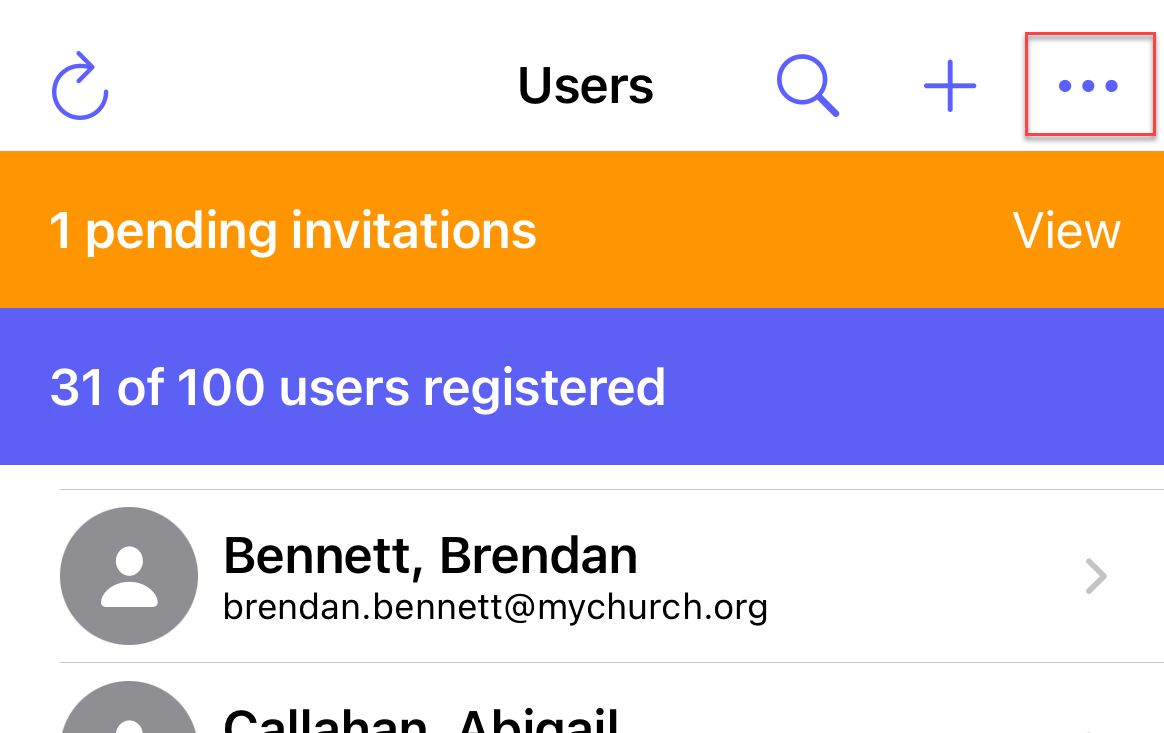
-
At the popup, select Restore Users.
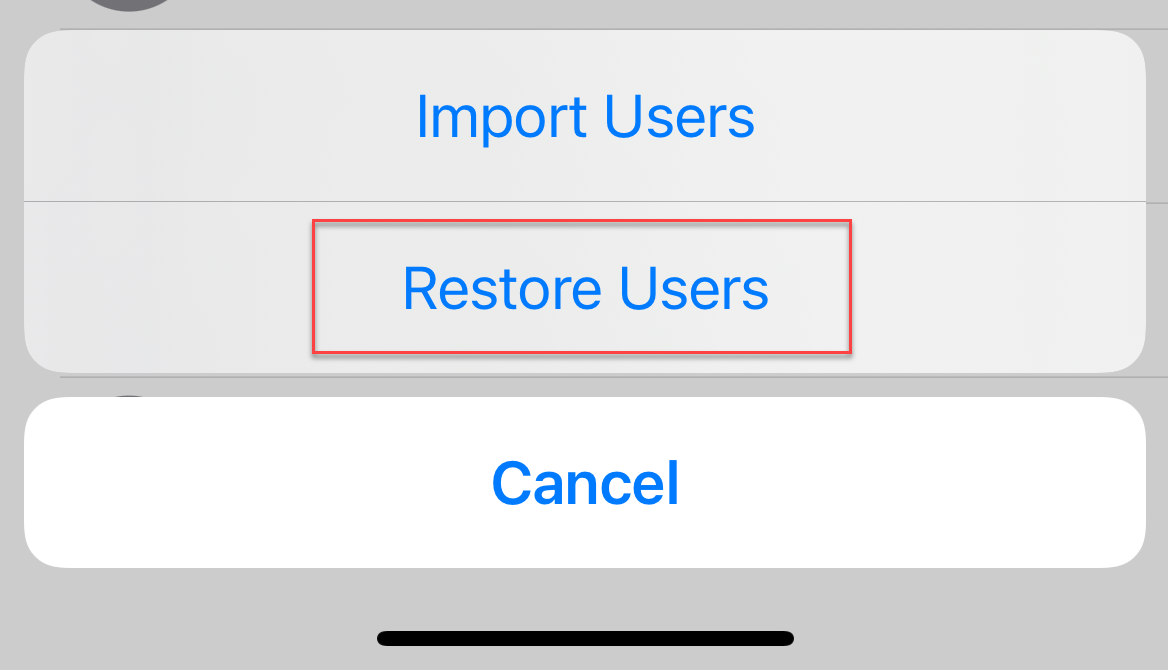
-
At the Restore Users screen, you will see a list of users that can be restored.
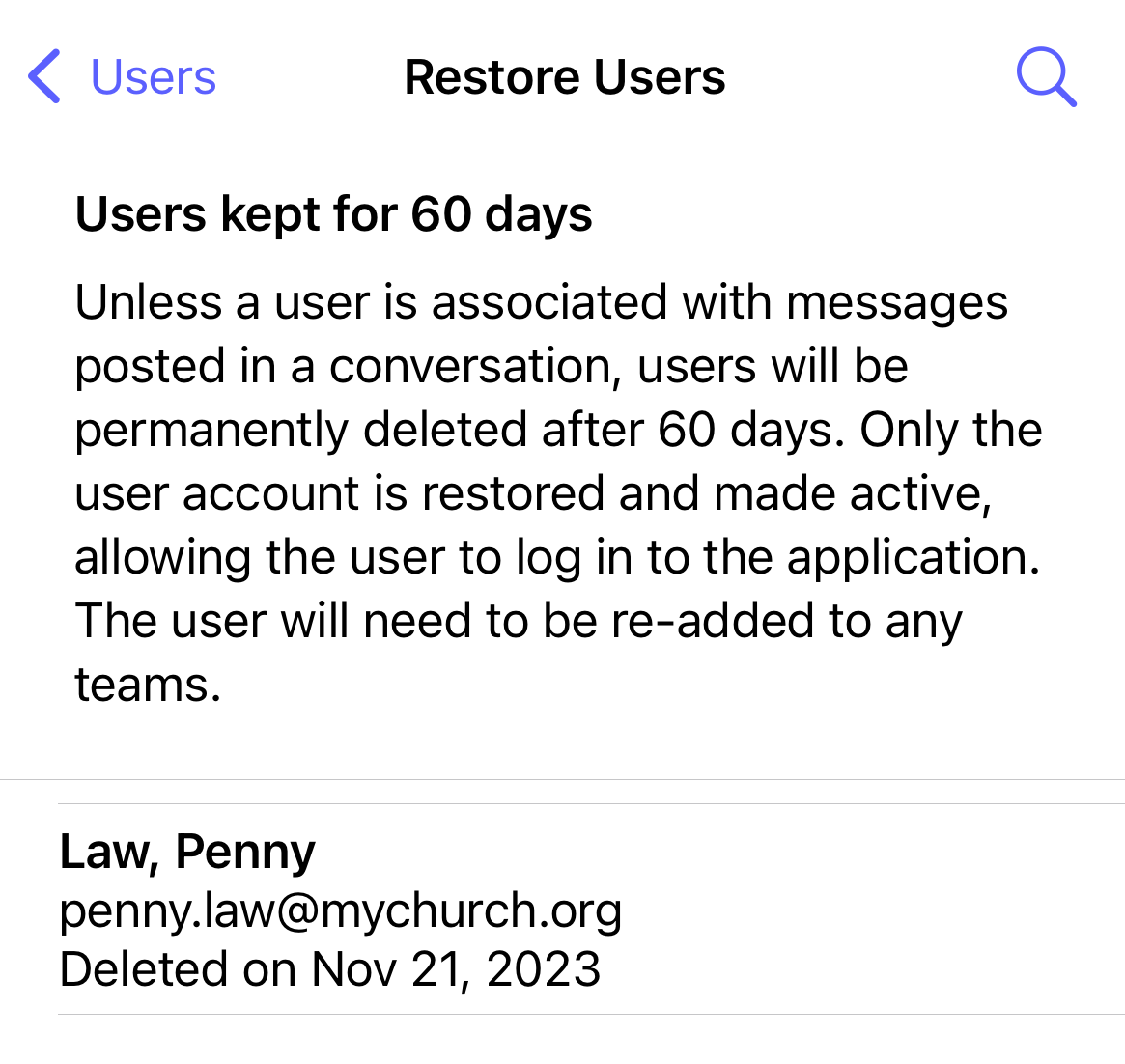
-
To restore a user, swipe left on the user and select Restore.
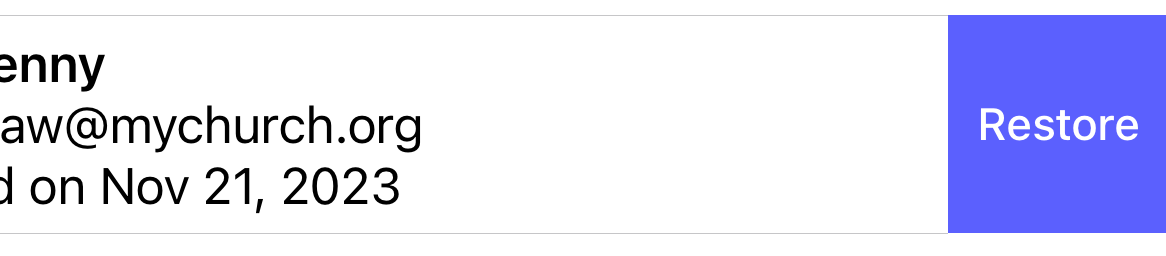
-
At the popup confirmation, select Restore user?.
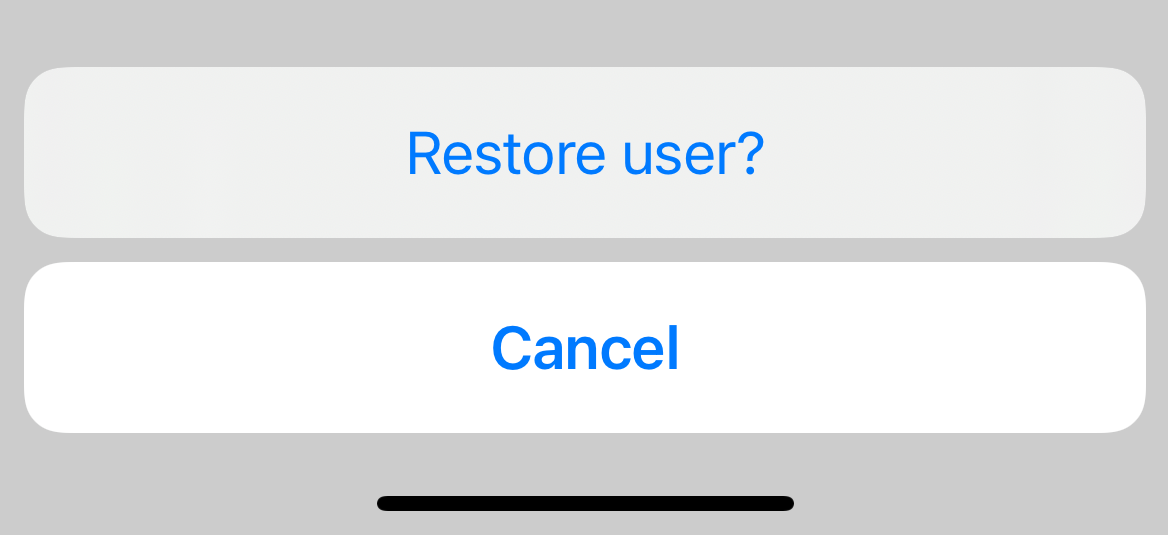
Related articles