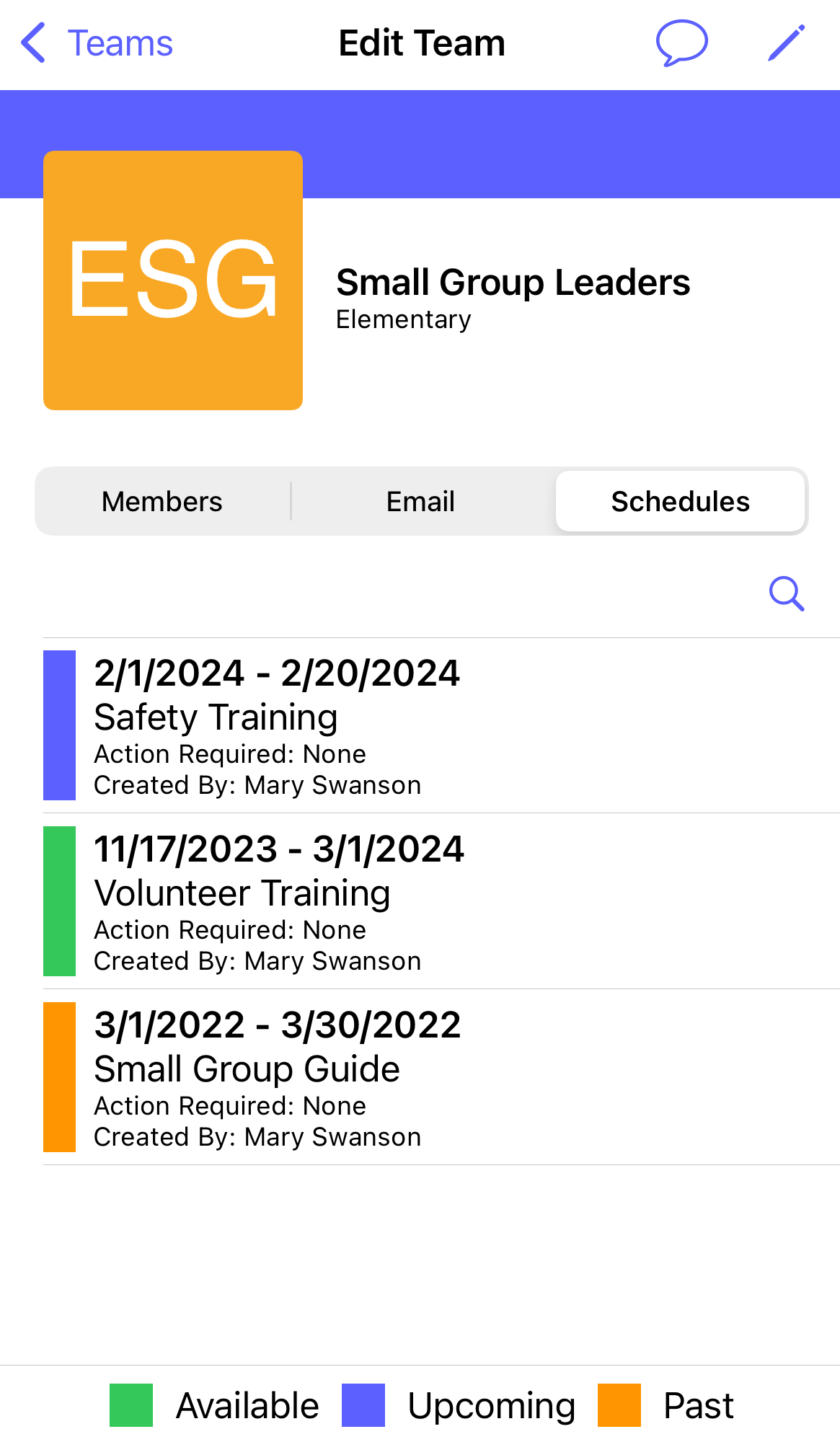How do I view the schedules associated with a team?
This article will walk you through how to view the schedules associated with a team. You can also view schedules through the Schedules feature.
You must be the owner, an admin, or a team leader to edit teams.
-
Under the Organization heading in the left hand side menu, click Teams.
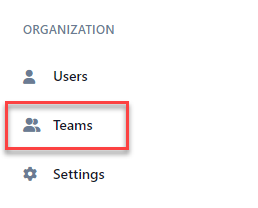
-
Select the team to view the schedules for in either the tree view, list view, or card view.
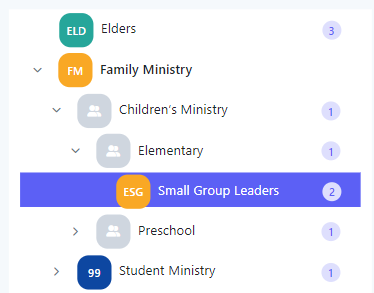
-
At the Edit Team page, the Schedules tab will list all schedules that have been associated with the team. You can filter the schedules based on availability, content, who created the schedule, and by action required. If you own the schedule you can click the link under the Available From column to navigate to the schedule.
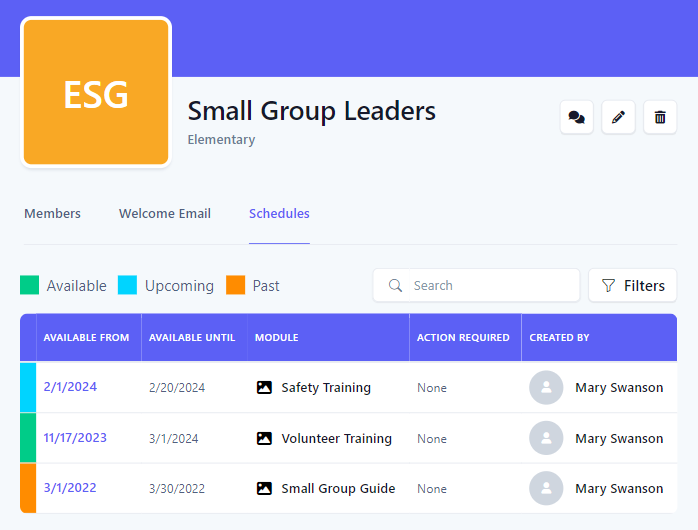
-
In the application bar, select the hamburger menu.
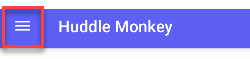
-
At the flyout screen, select Teams.
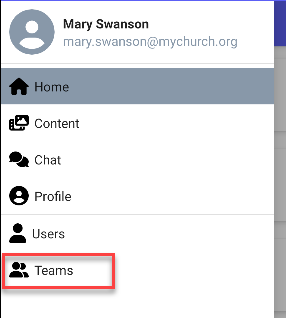
-
At the teams page, select the team to view the schedules for.
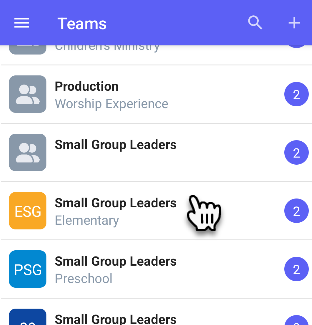
-
At the Edit Team page, the Schedules tab will list all schedules that have been associated with the team. You can filter the schedules based on availability, content, who created the schedule, and by action required.
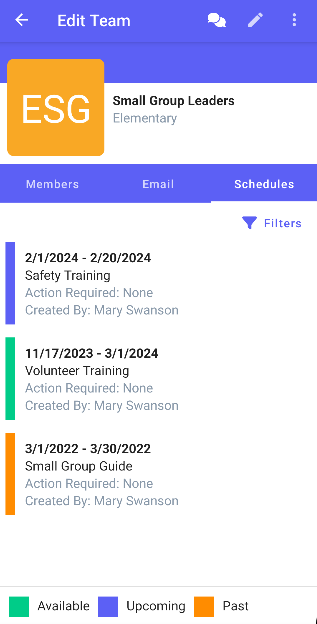
-
In the navigation bar, select the Manage button.
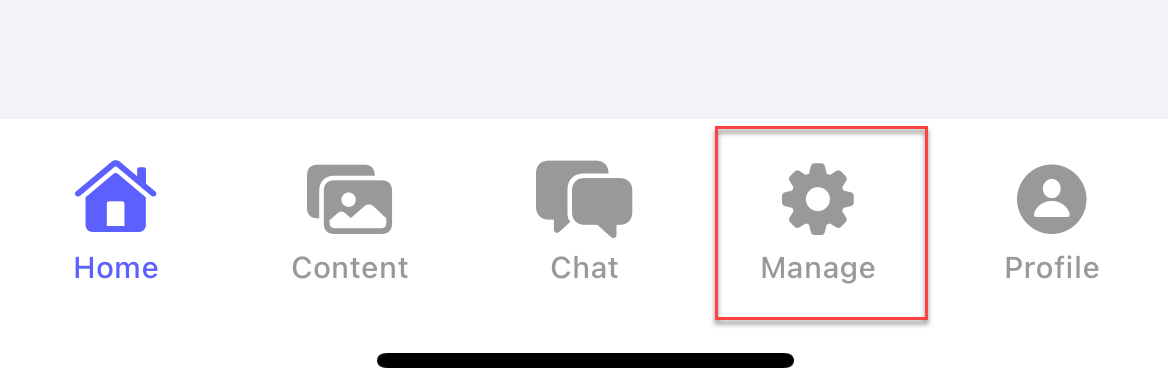
-
At the manage screen, select Teams.
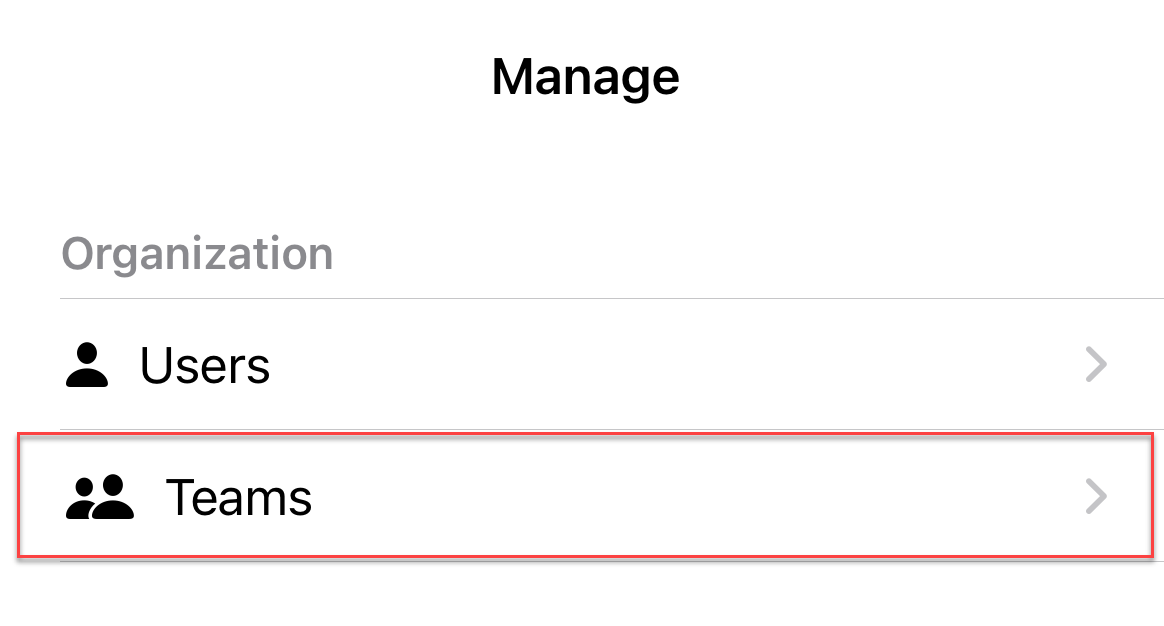
-
At the teams page, select the team to view the schedules for.
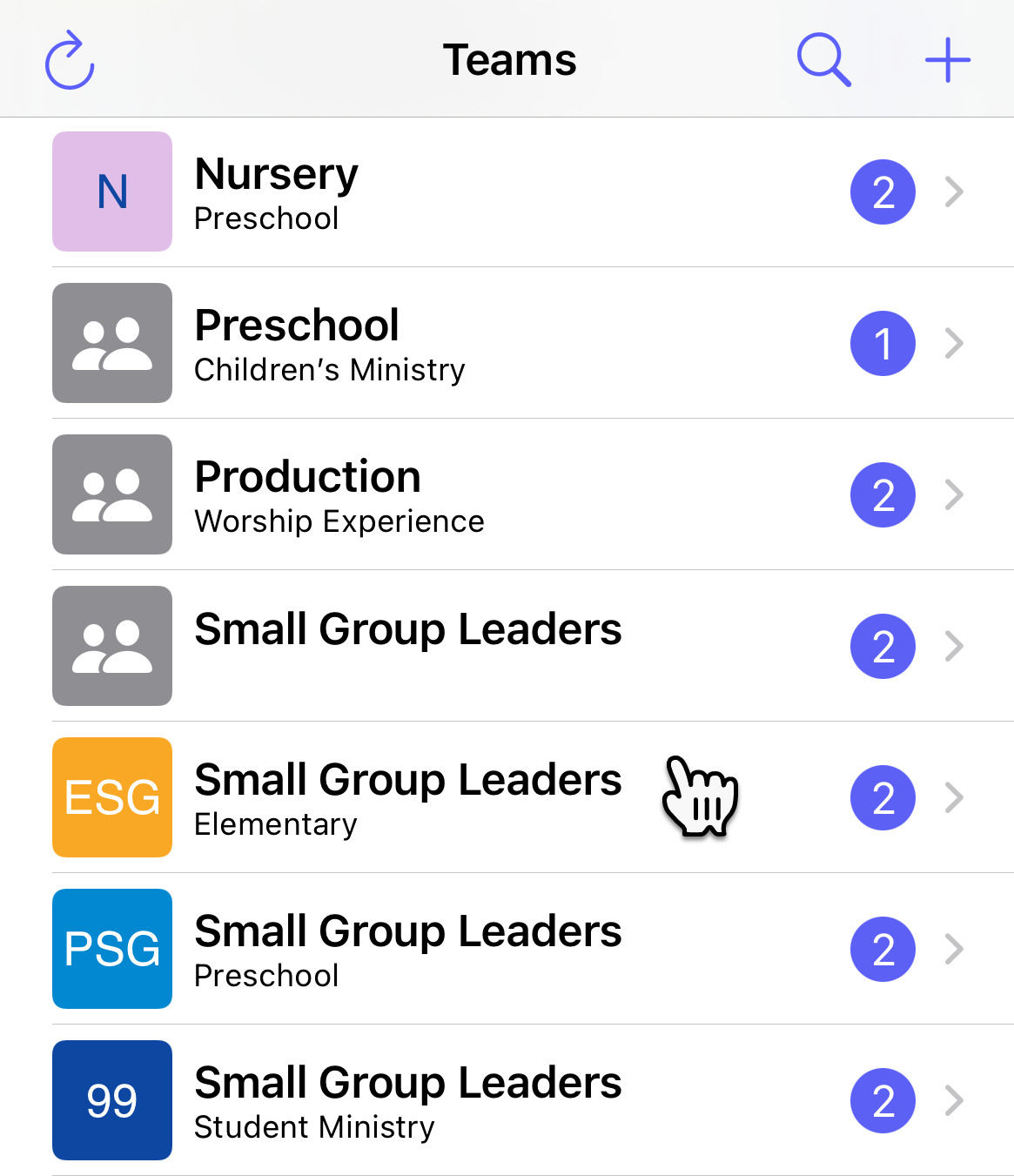
-
At the Edit Team page, the Schedules tab will list all schedules that have been associated with the team. You can filter the schedules based on availability, content, who created the schedule, and by action required.