How do I search for teams?
This article will walk you through how to search for teams within your organization.
You must be the owner, an admin, or a team leader to search teams.
-
Under the Organization heading in the left hand side menu, click Teams.
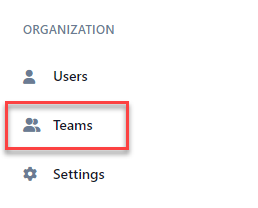
-
To search for teams, you can enter search criteria into the Search box, which will do a text search across teams, or for a more refined search, click the Filters button to reveal the filter panel.
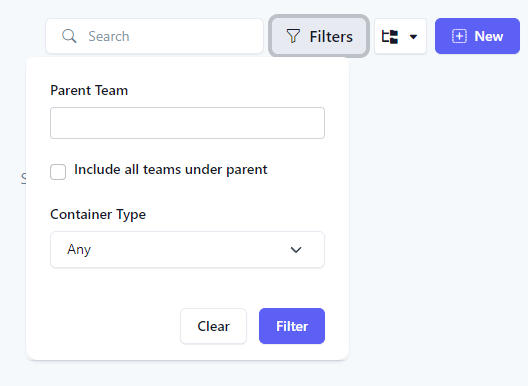
-
In the Filter Panel, select your search criteria and click the Filter button. Click the Clear button to clear all filters.
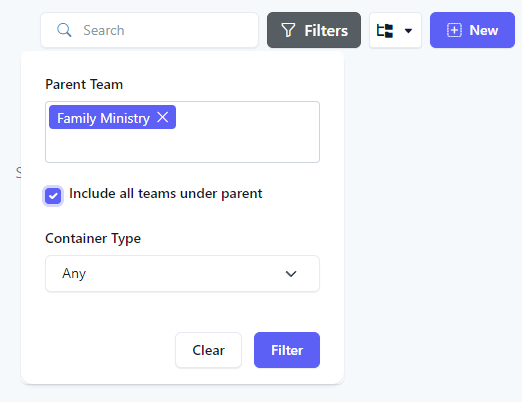
-
The results of the filter are then shown in the view. If you initiated the search while in tree view, it will switch to the list view to show results. When a filter is set, the number of filters applied will appear next to the text in the Filters button.
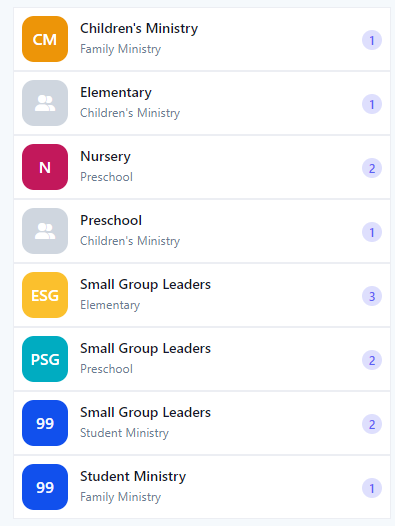
-
In the application bar, select the hamburger menu.
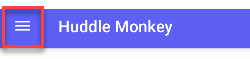
-
At the flyout screen, select Teams.
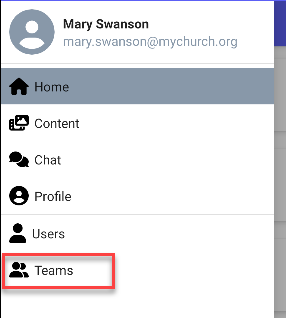
-
At the teams page, select the search icon.
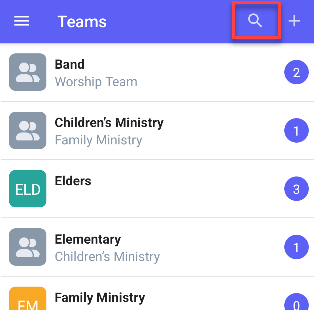
-
In the Filter Panel, select your search criteria and click the Filter button. Click the Clear button to clear all filters.
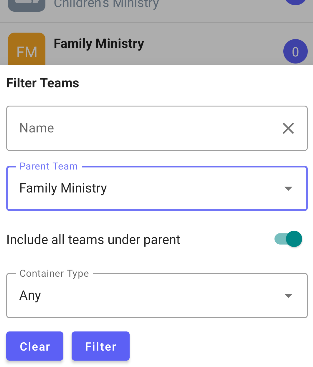
-
The results of the filter are then shown in the view. When a filter is set, the number of filters applied will appear in a bar at the top of the list.
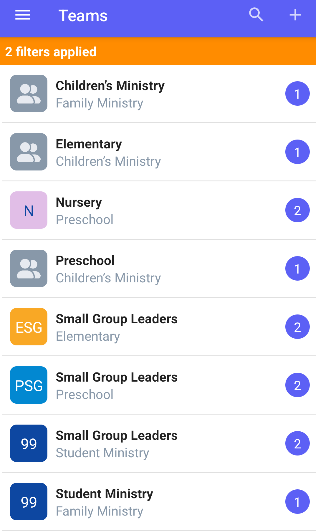
-
In the navigation bar, select the Manage button.
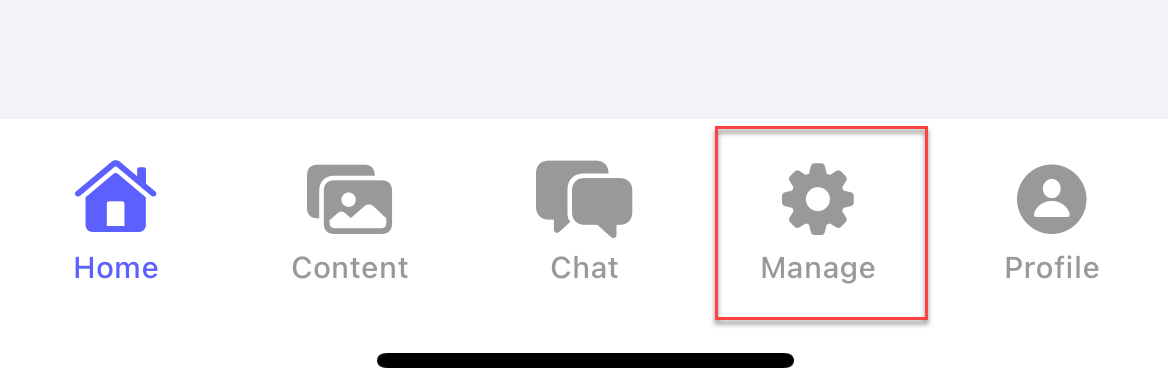
-
At the manage screen, select Teams.
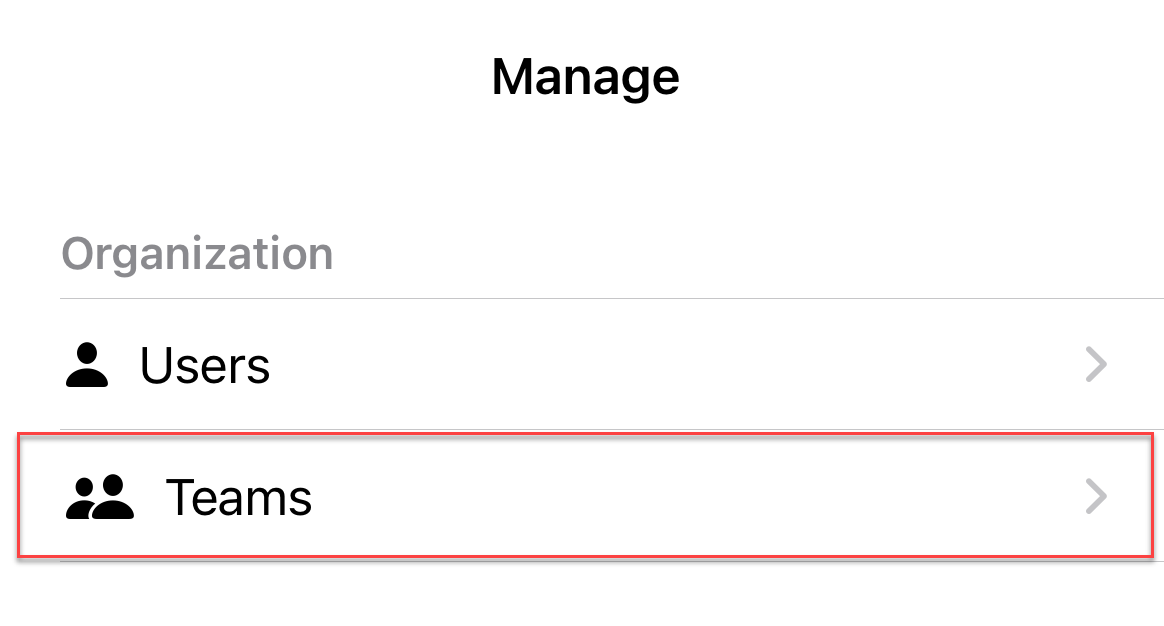
-
At the teams page, select the search icon.
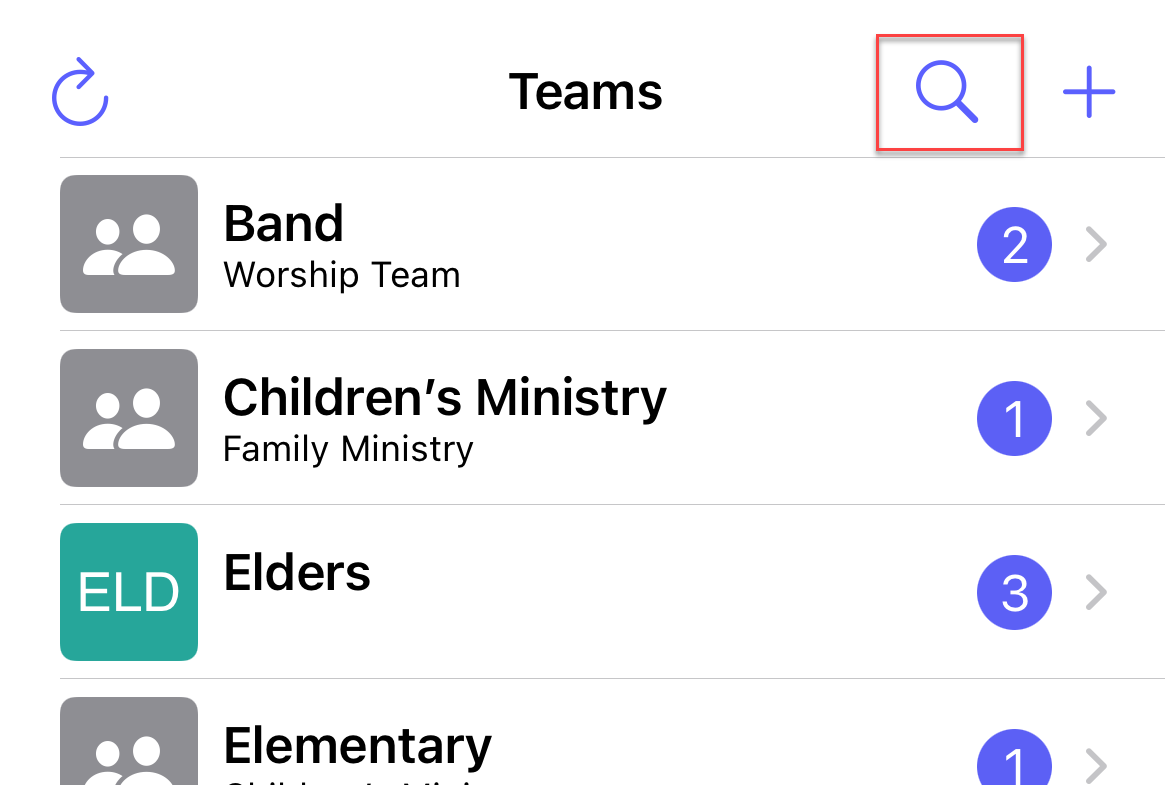
-
In the Filter Panel, select your search criteria and click the Filter button. Click the Clear button to clear all filters.
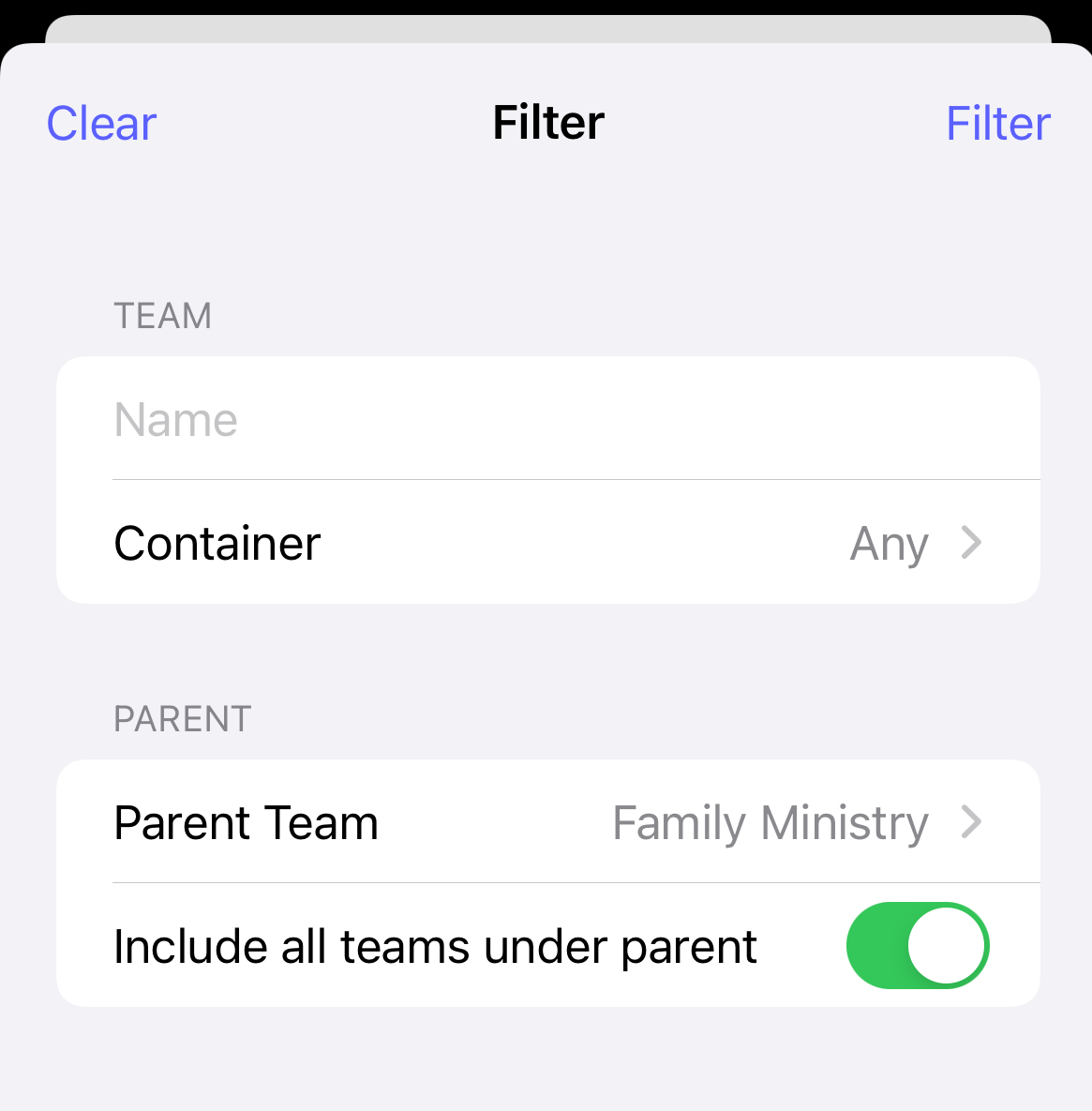
-
The results of the filter are then shown in the view. When a filter is set, the number of filters applied will appear in a bar at the top of the list.
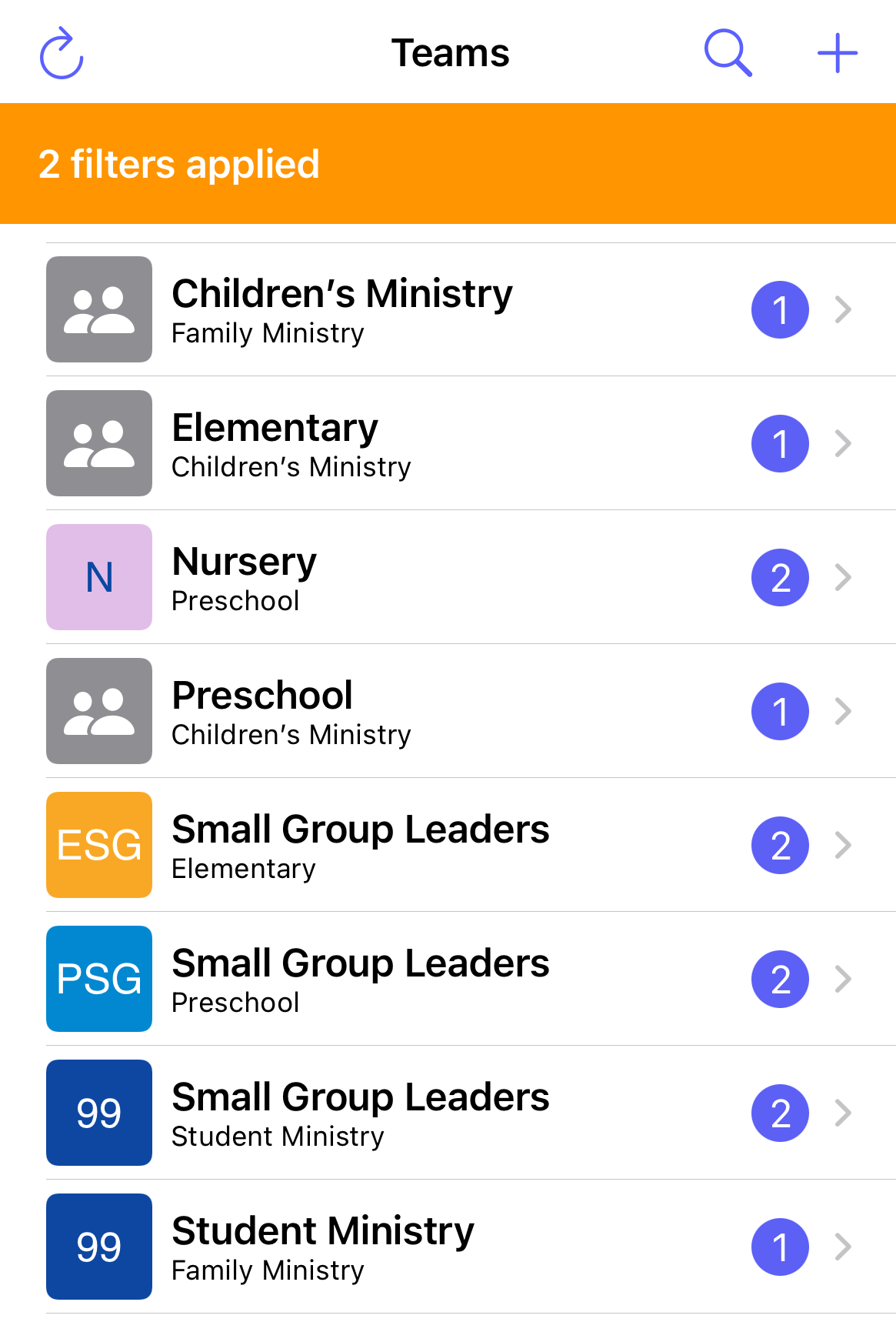
Related articles