How do I change the teams view?
This article will walk you through how to change the view of how teams are displayed.
| Icon | View | Description |
|---|---|---|
| Tree | Displays the teams in a tree hierarchy, giving you a view of the parent/child relationships between the teams. | |
| List | Displays the teams in a flattened list like a table. | |
| Cards | Displays the teams in a flattened list as cards. | |
| Diagram | Displays the teams in a organizational hierarchy, giving you a view of the parent/child relationships between the teams. This view opens in a new page. |
You must be the owner, an admin, or a team leader to view teams.
-
Under the Organization heading in the left hand side menu, click Teams.
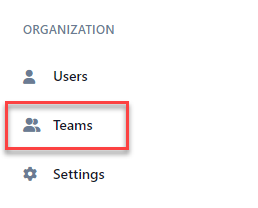
-
Toggle between each view by clicking the appropriate icon.
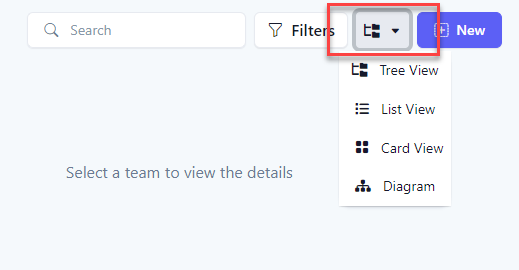
-
Tree ViewNotes on the tree view
- A bold team indicates that it is a container
- The badge to the far right indicates how many members are in the team
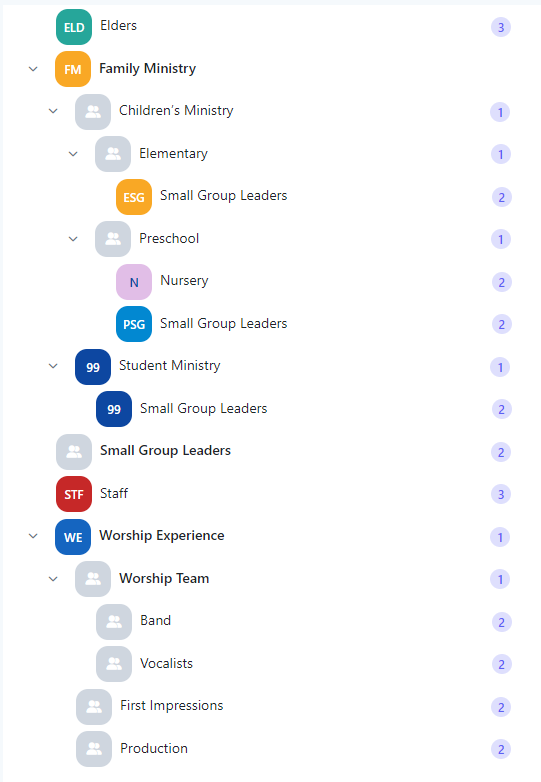
-
List ViewNotes on the list view
- The text below the team name is the team's immediate parent
- The badge to the far right indicates how many members are in the team
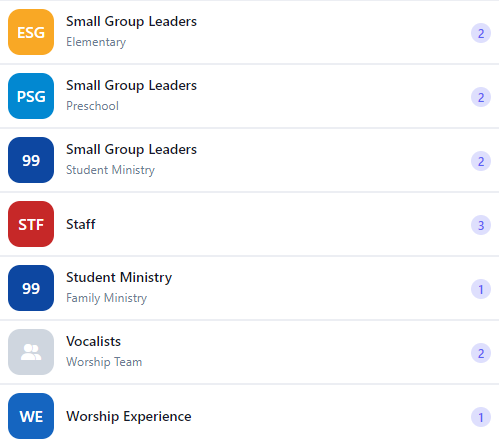
-
Cards ViewNotes on the cards view
- The text below the team name is the team's immediate parent
- The Leaders section indicates the team leads
- The Members section indicates all members in the team.
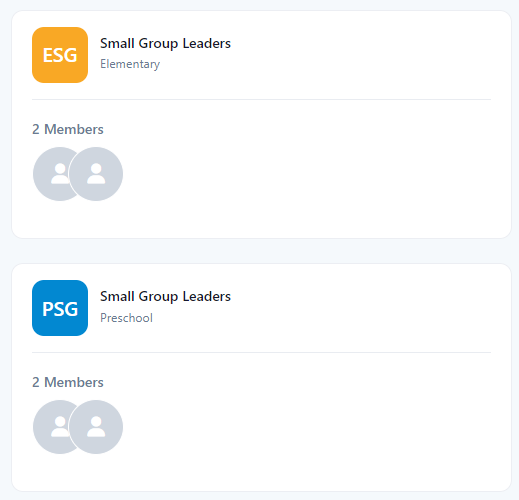
-
Diagram ViewNotes on the diagram view
- Click a node in the diagram view to show that team in edit mode
- A team with a red border indicates that it is a container
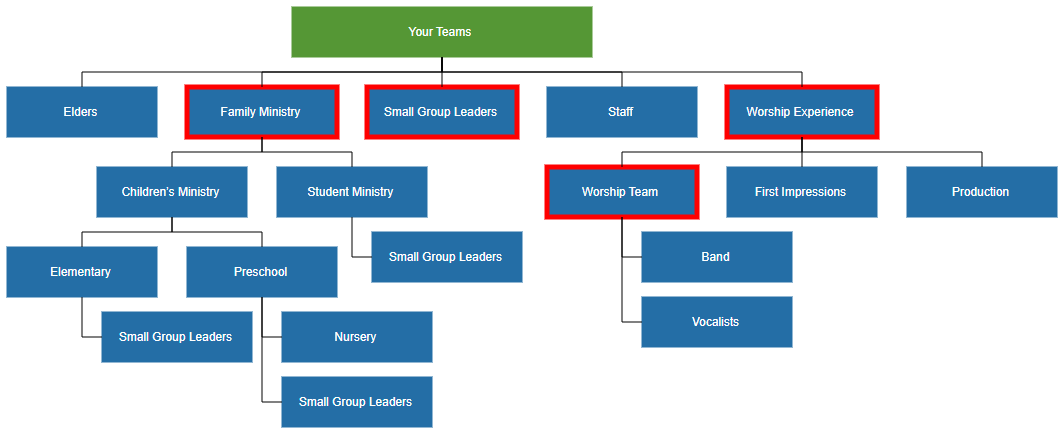
Related articles