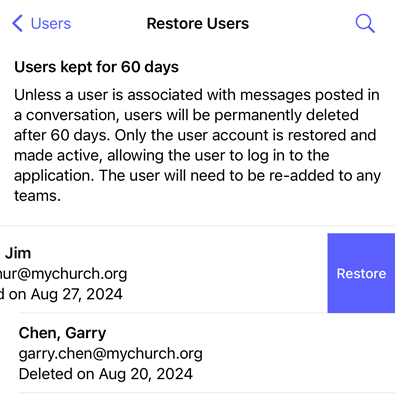Deleting Users
Users can be deleted when they no longer require access to your organization. If your organization plan has a limit on the number of users that can be created, deleting a user will free up a space in your quota. Once deleted, unless a user is associated with messages posted in a conversation (users are still deleted and will not count against your quota but will remain for reference in conversations), users will be permanently deleted after 60 days, but you do have an option to restore deleted users.
Deleting a user will have the following outcome:
- The user will be removed from all teams
- Any content action required results the user submitted will be deleted
- Any messages they posted in conversations will NOT be deleted
- Any conversations and/or schedules they created will be re-assigned to you
Deleting a User
Users are deleted from the Users page.
At the Users page, find the user you want to delete and click the Delete button.

At the Confirm Delete dialog box, click Yes.
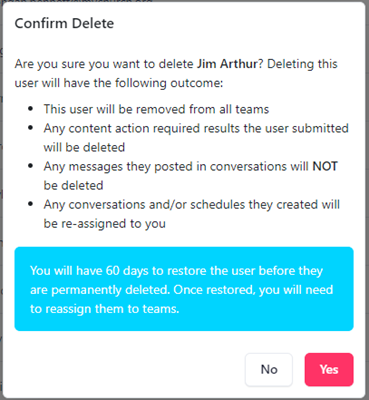
At the Users page, swipe left on the row for the desired user and select the Delete button.

At the Confirm Delete dialog box, select OK.
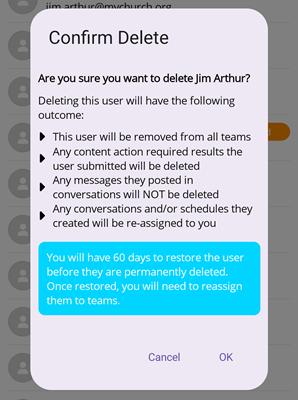
At the Users page, swipe left on the row for the desired user and select the Delete button.

Select Delete user? to confirm.
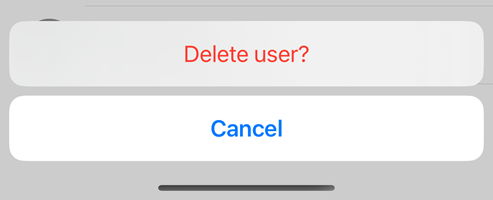
Restoring a User
Unless a user is associated with messages posted in a conversation, users will be permanently deleted after 60 days. Within that window, you can restore the user back to an active/invited status. Only the user account is restored and made active, allowing the user to log in to the application. The user will need to be re-added to any teams. If the user had been active when they were deleted, they will receive an email stating their account has been restored. If they had not yet accepted the invitation when they were deleted, they will receive a new Welcome to Huddle Monkey email to join, and their status remains as Invited.
At the Users page, click the Restore button.

At the Restore Deleted Users page, find the user you want to restore and click Restore User.
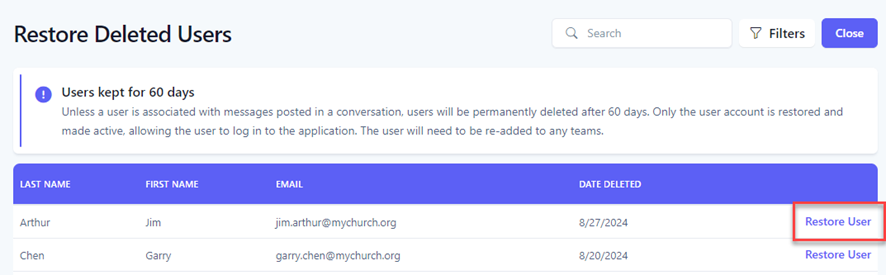
At the Users page, select the Options icon.
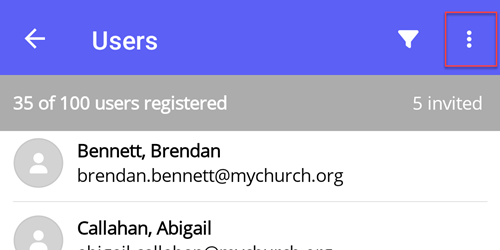
At the popup, select Restore Users.
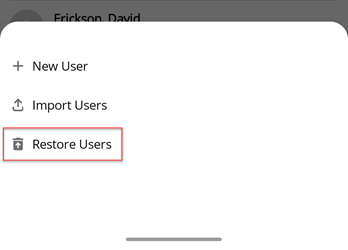
At the Restore Users page, find the user you want to restore and select the Restore icon.
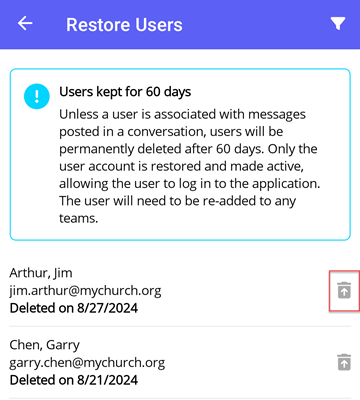
At the Users page, select the Options icon.
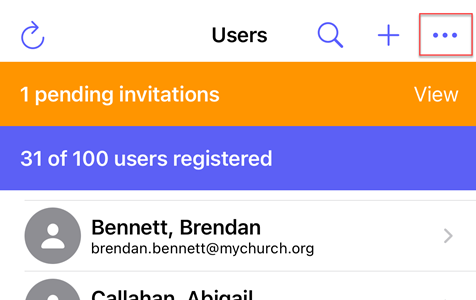
At the popup, select Restore Users.
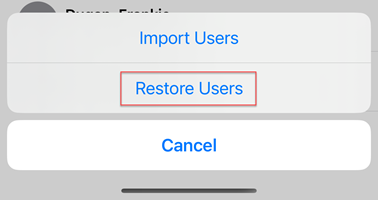
At the Restore Users page, swipe left on the row for the desired user and select the Restore button.