How do I view my recent notifications?
This article will walk you through how to view your recent notifications.
-
The notification bar is available at the top of every page. New notifications are indicated with a number in a badge.

-
Click on the notification icon. The notifications dropdown will show all unread notifications (in bold) as well as all notifications within the past 7 days.
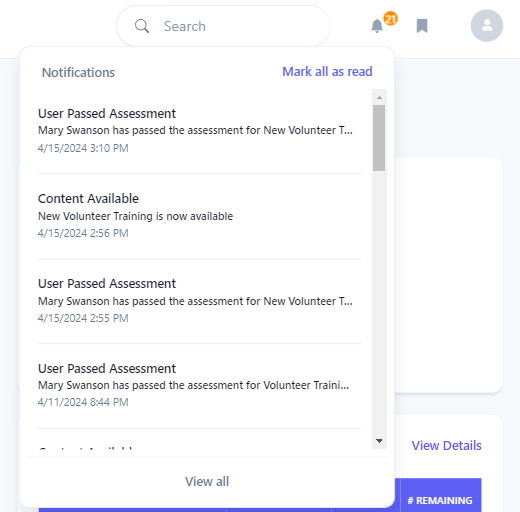
-
Click on the notification to navigate to the content the notification associated with. The notification will automatically be marked as read. You can also click Mark all as read to mark all notifications as read for that type.
-
In the navigation bar, the Content and Chat buttons will indicate notifications with a number in a badge. Click on the type of notifications you would like to view.

-
Select the notification icon in the toolbar to view the notifications.

-
The notifications screen will show all unread notifications (in bold) as well as all notifications within the past 7 days.
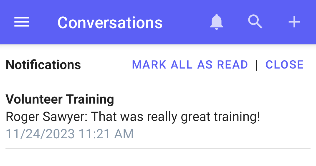
-
Click on the notification to navigate to the content/conversation the notification associated with. The notification will automatically be marked as read. You can also click Mark all as read to mark all notifications as read for that type.
-
In the navigation bar, the Content and Chat buttons will indicate notifications with a number in a badge. Click on the type of notifications you would like to view.
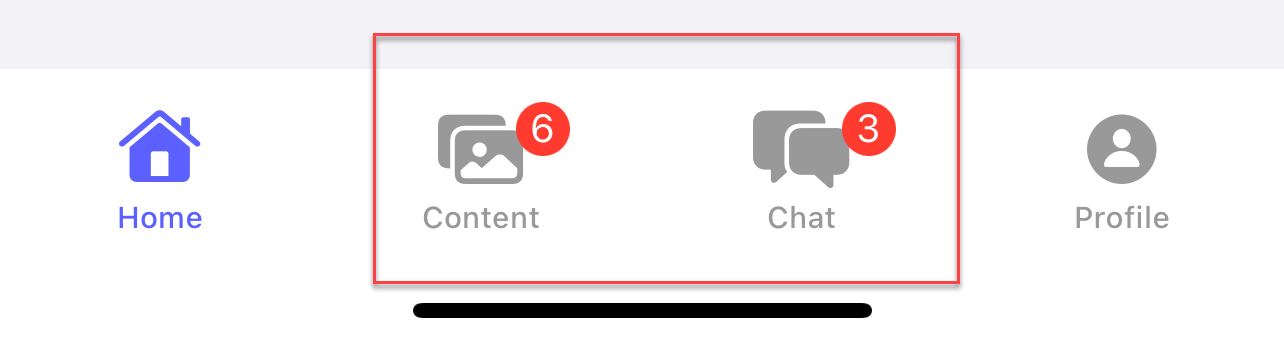
-
Select the notification icon in the toolbar to view the notifications.

-
The notifications screen will show all unread notifications (in bold) as well as all notifications within the past 7 days.
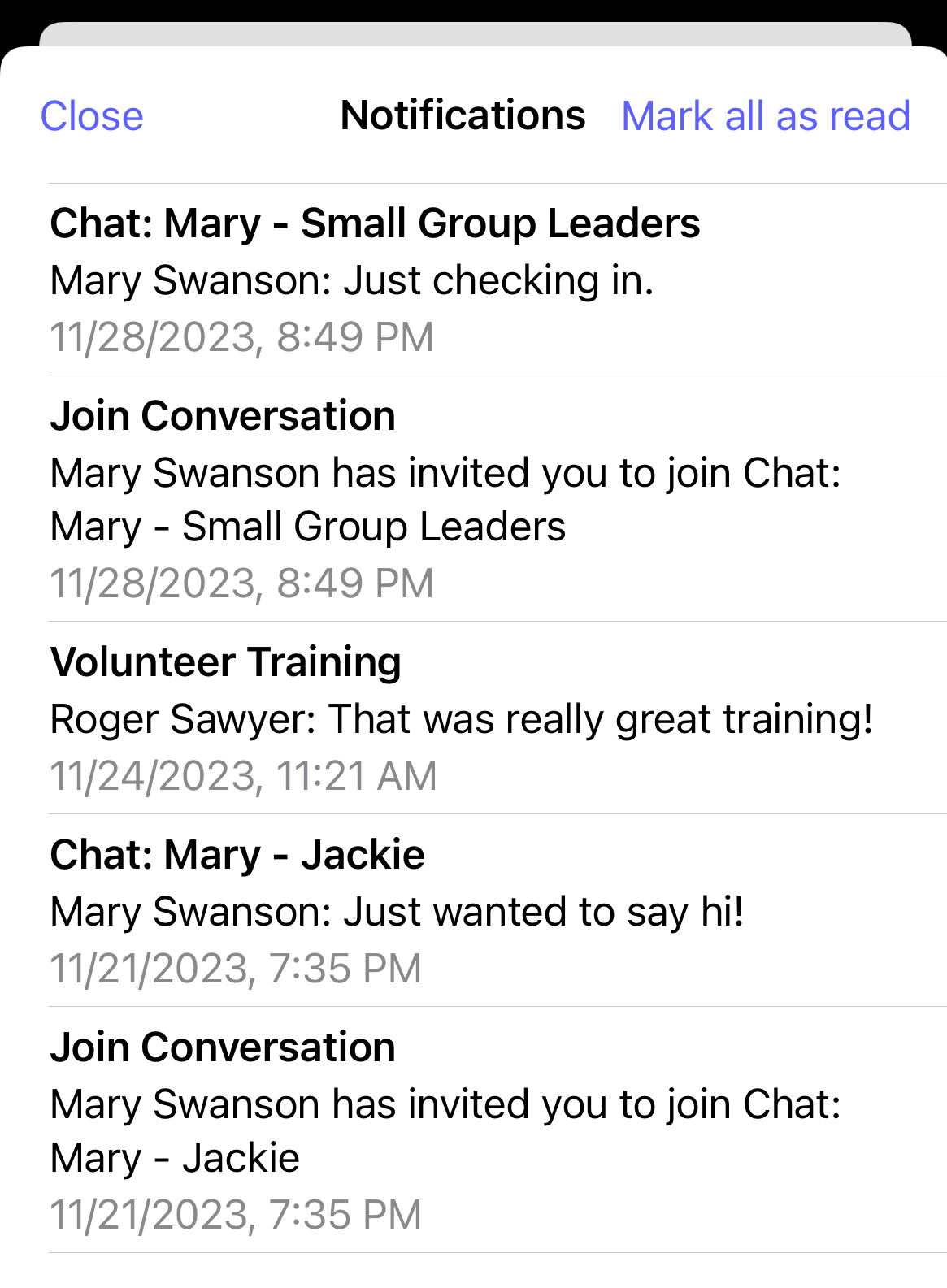
-
Click on the notification to navigate to the content/conversation the notification associated with. The notification will automatically be marked as read. You can also click Mark all as read to mark all notifications as read for that type.
Related articles