How do I view all of my notifications?
This article will walk you through how to view all of your notifications.
-
The notification bar is available at the top of every page. New notifications are indicated with a number in a badge.

-
Click on the notification icon. The notifications dropdown will appear. Click the View all link
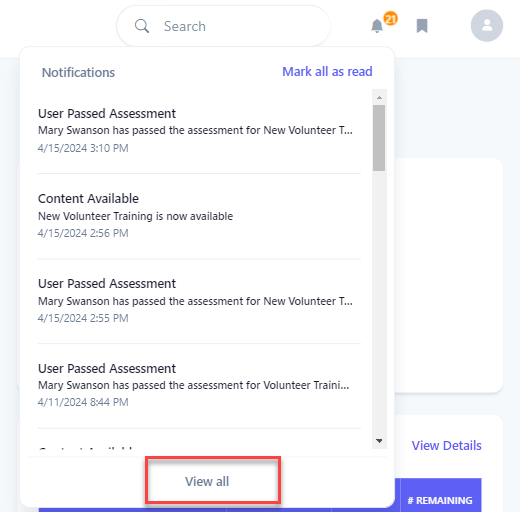
-
The Notifications page will show all of your notifications. Unread notifications are highlighed in bold.
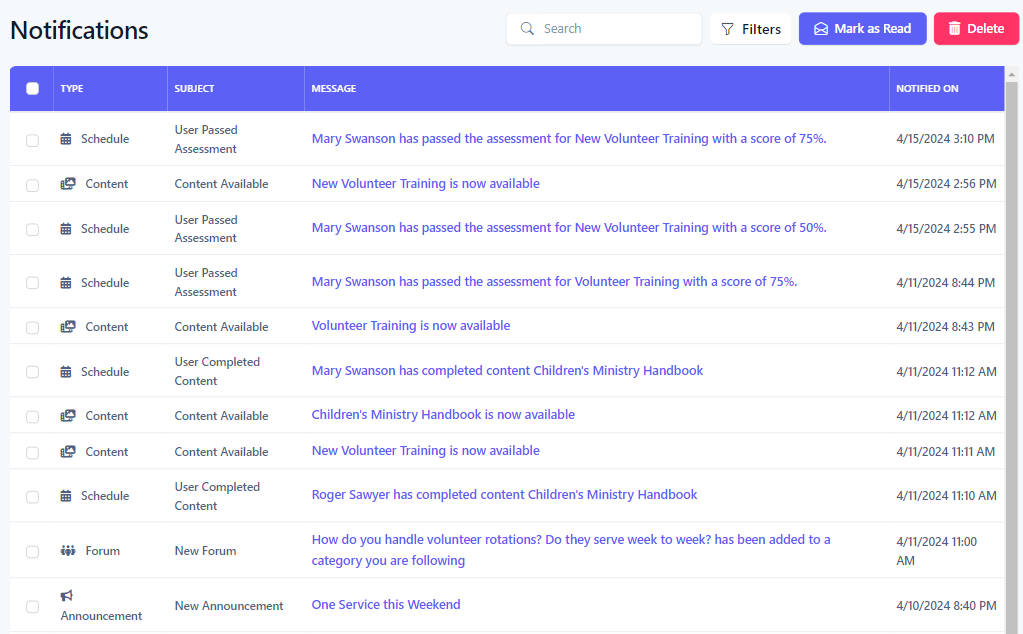
-
Navigating to a NotificationClick on the link in the message column to navigate to the notification content. The notification will automatically be marked as read.
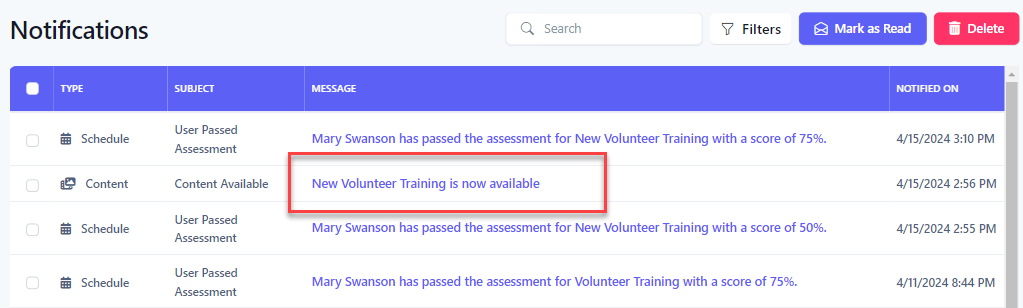
-
Marking Notifications as ReadSelect the notifications you would like to mark as read by clicking on one or more checkboxes. To select all, click on the checkbox in the table header.
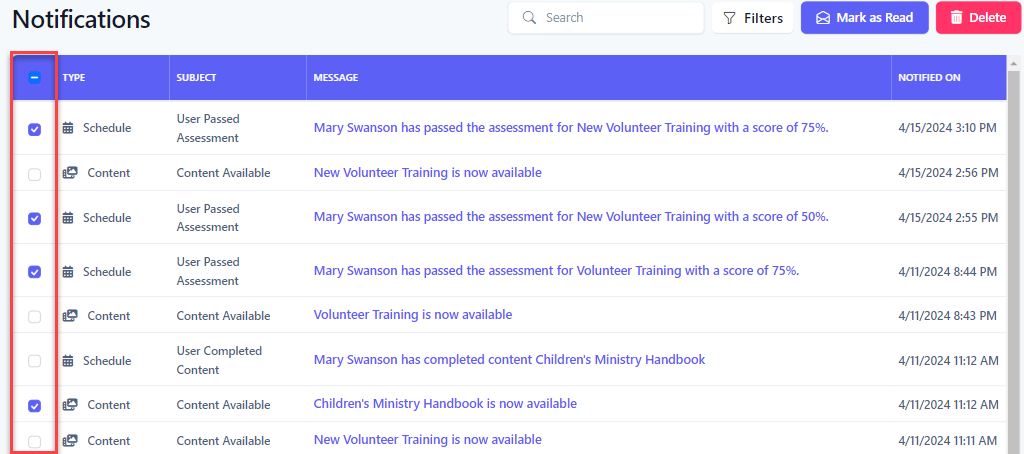
-
Click the Mark as Read button. Upon success, the selected notifications are marked as read.
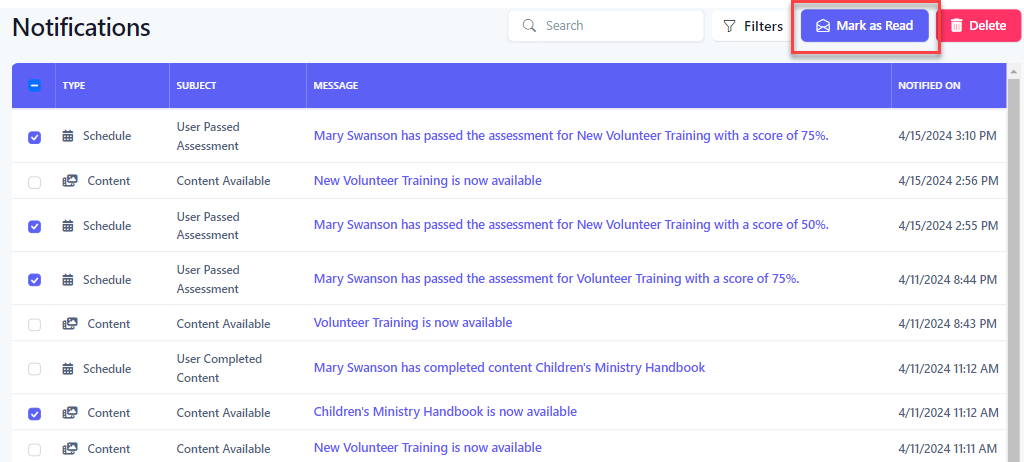
-
Deleting NotificationsSelect the notifications you would like to delete by clicking on one or more checkboxes. To select all, click on the checkbox in the table header.
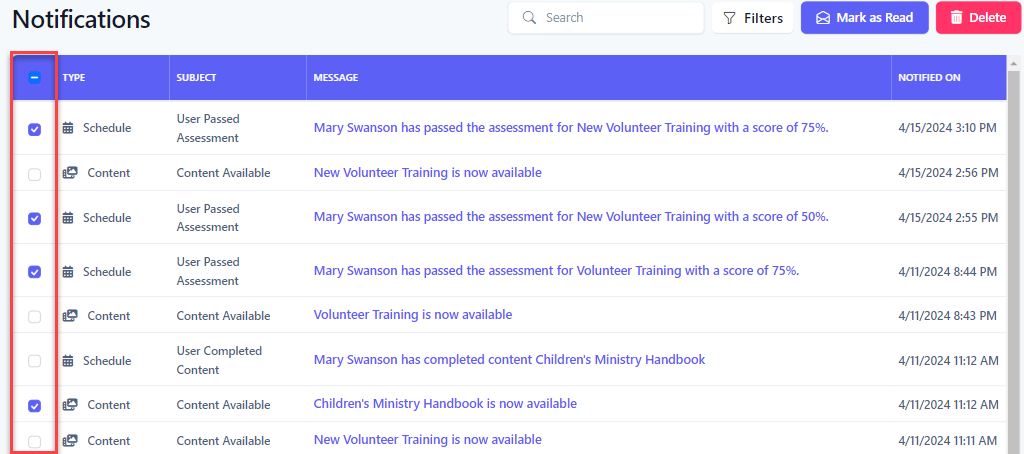
-
Click the Delete button. Upon success, the selected notifications are deleted.
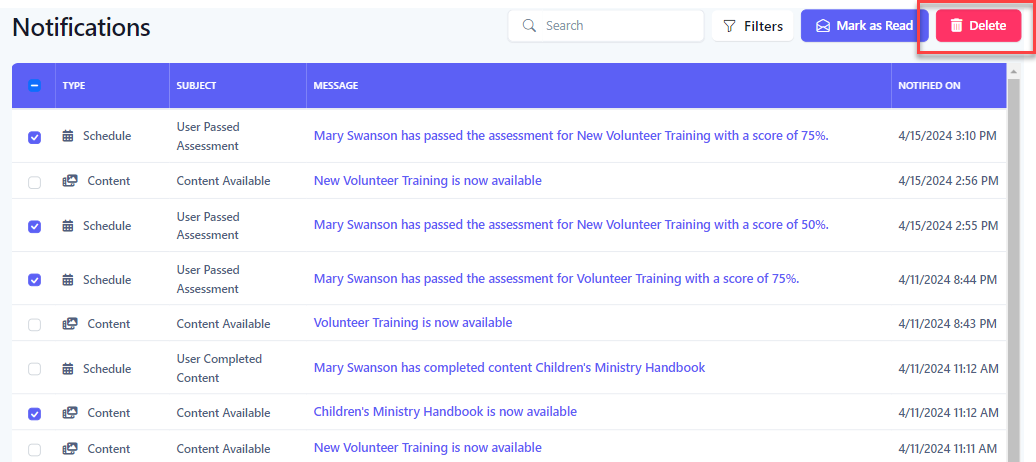
-
Searching NotificationsTo search the notifications, you can enter search criteria into the Search box, which will do a text search across all notifications, or for a more refined search, click the Filters button to reveal the filter panel.
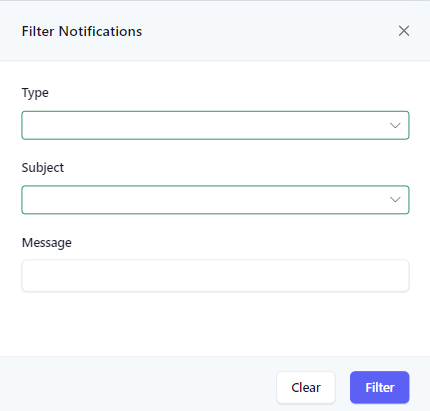
-
In the Filter Panel, select your search criteria and click the Filter button. Click the Clear button to clear all filters.
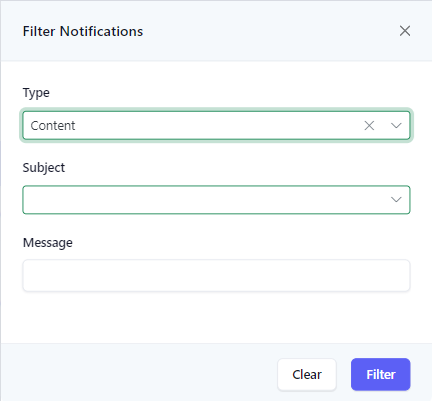
-
The results of the filter are then shown below. When a filter is set, the number of filters applied will appear next to the text in the Filters button.
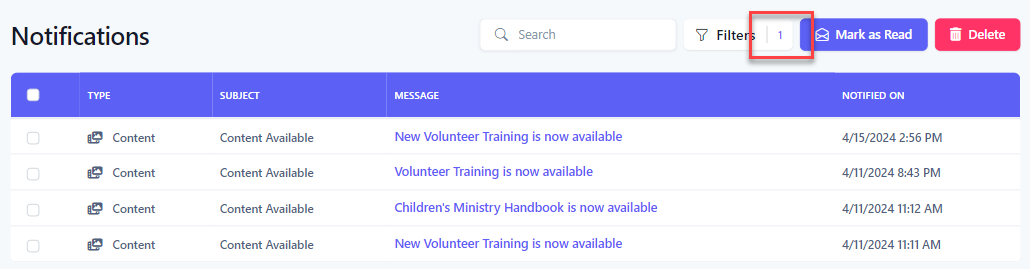
Related articles