Content Library
While Huddle Monkey allows you to create and share your own content, you also have access to a ready-to-go library with content you can select from different providers. This library will grow over time and will include content around leadership, safety, and much more. Simply browse the library and select the content you are interested in. That content will now be available in your modules, ready for you to share with your teams.
View the Content Library
Under the Content heading in the left hand side menu, click Library.
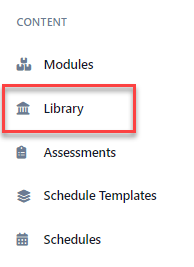
By default, the content library shows all of the available providers.
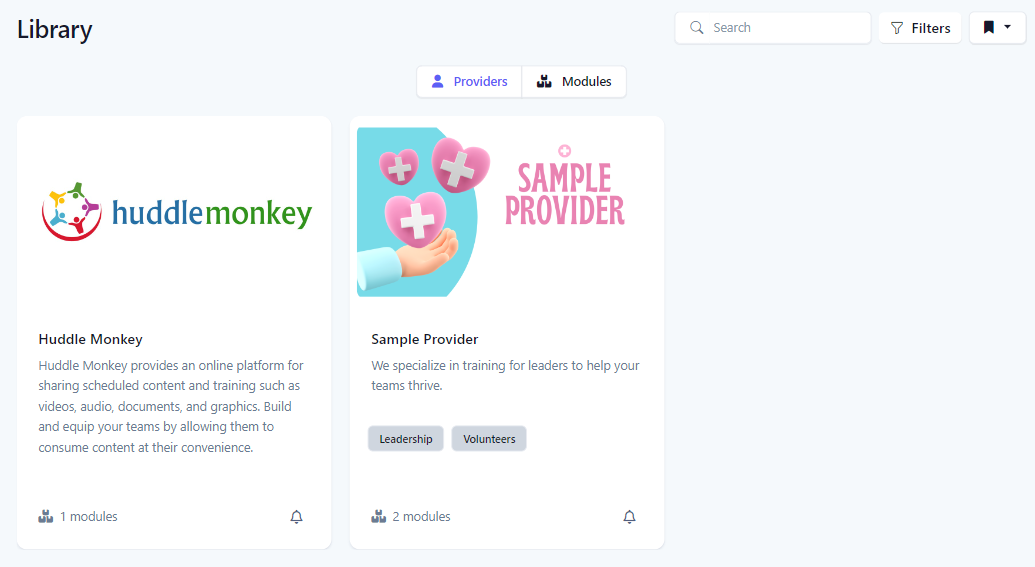
To view the content offered by a provider, click the provider card. A list of all content is displayed along with additional information about the content provider and ways to connect.
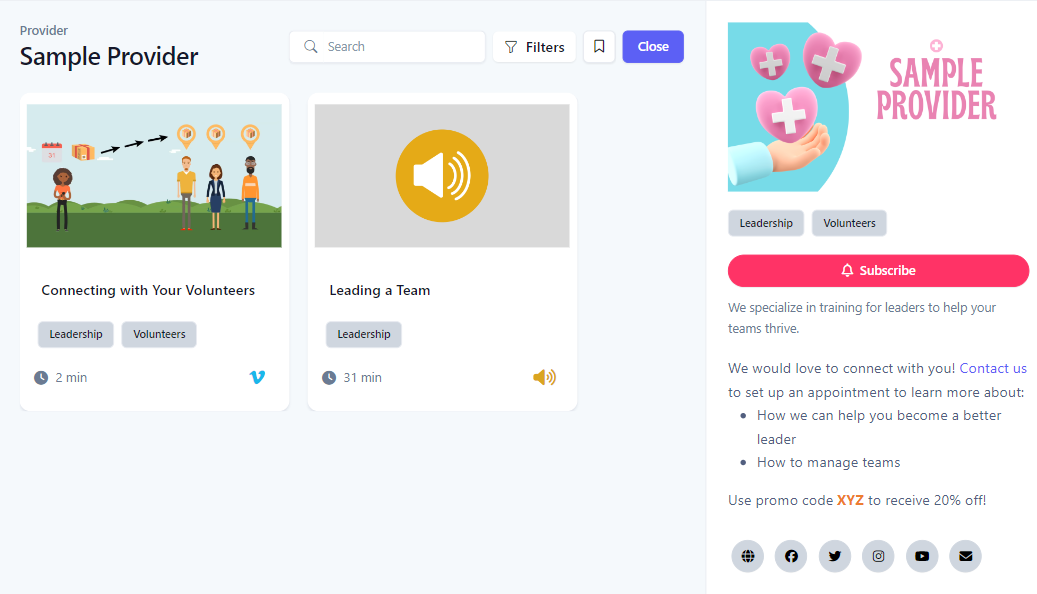
Click on a content module to view the details. In the details panel, you can preview the content and any attachments that are made available with the content as well.
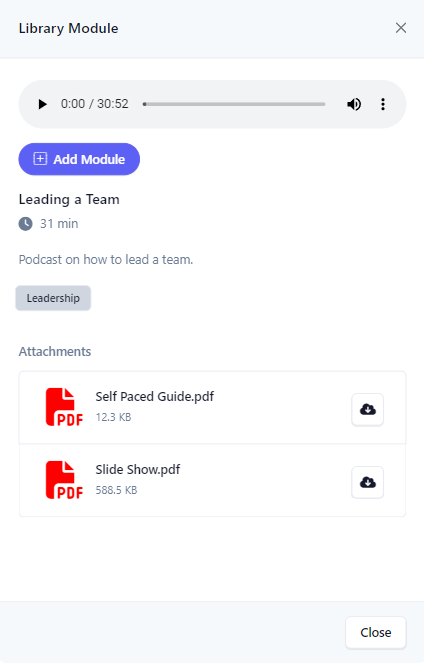
Add a Module from the Content Library
When you add a module from the content library, that module will be added to your Modules and will be available for you to share with your teams.
To add the content to your library, click the Add Module button.
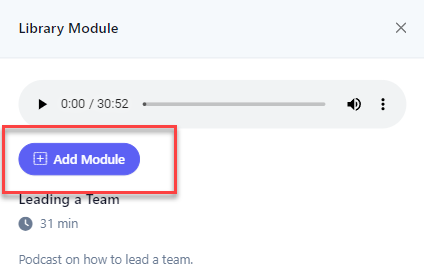
Content cards with a green check mark indicate that this module has already been added to your library.
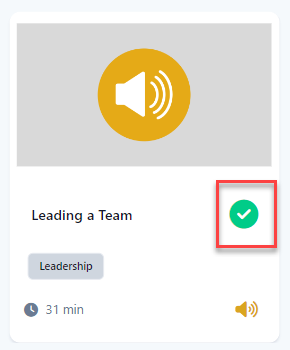
Subscribe to a Content Library Provider
When you subscribe to a content provider, you will receive notifications when the provider adds new content.
In the additional information panel, click the Subscribe button.
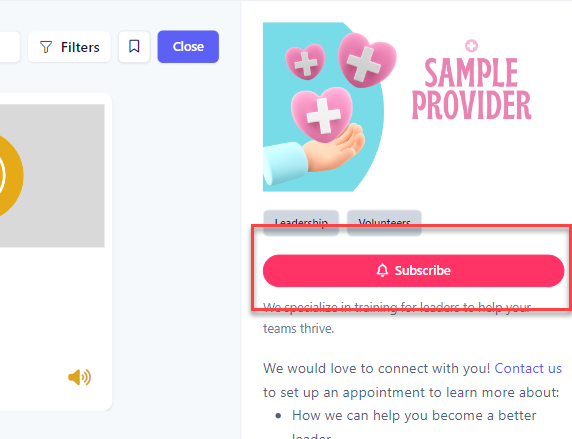
Provider cards with a filled in notification icon indicate that you are subscribed to this provider.