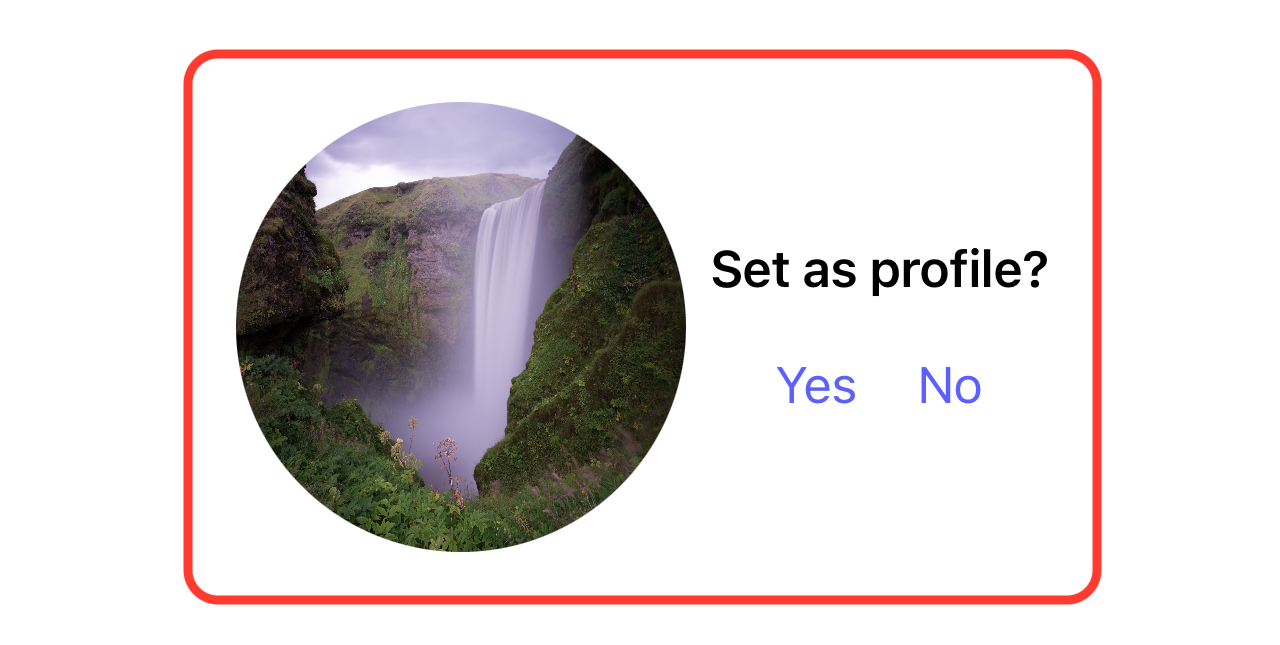How do I upload an avatar?
This article will walk you through how to upload an avatar picture for your Huddle Monkey profile.
-
In the navigation bar, click your name to access the menu and select Profile. If you are viewing on a smaller screen it will just be your avatar.
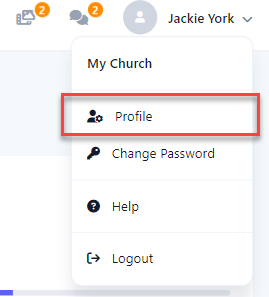
-
At the profile screen, click the Edit icon.
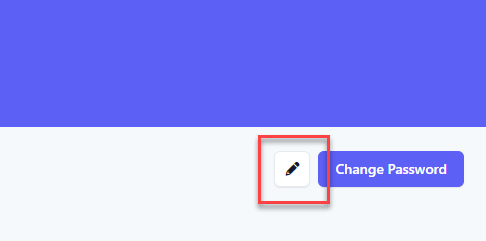
-
At the Edit Profile flyout, click the Upload button.
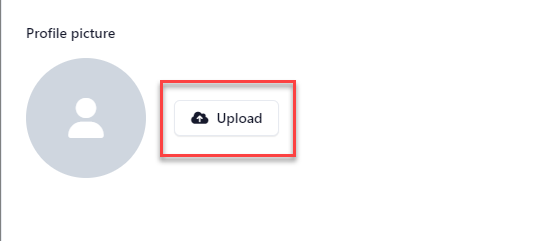
-
The view will change to allow you to click the Browse button, and at the file selection dialog box, select your desired image you want to set as your profile picture/avatar. You can also drag and drop the desired file into the drop area.
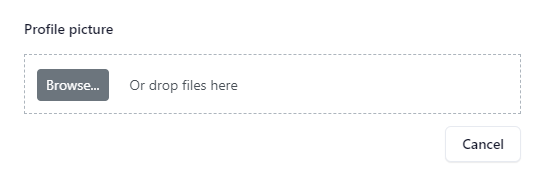
-
Click the Upload button to upload that file for your avatar.
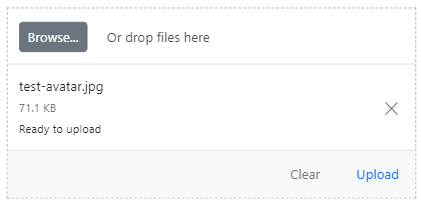
-
When the file has successfully been uploaded, your avatar will now show in your profile.
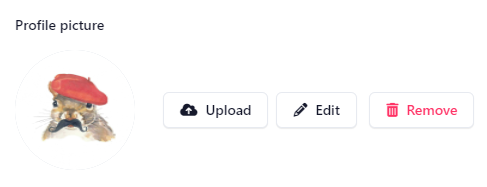
-
In the navigation bar, select the Profile button.

-
At the profile screen, select the Edit icon.
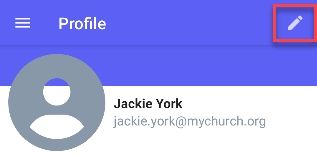
-
At the flyout menu, select Select New Profile Picture.
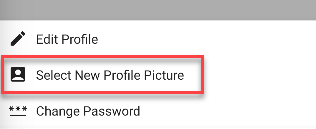
-
Select your desired image you want to set as your profile picture/avatar. The image will automatically be uploaded, and your avatar will now show in your profile.
-
In the navigation bar, select the Profile button.
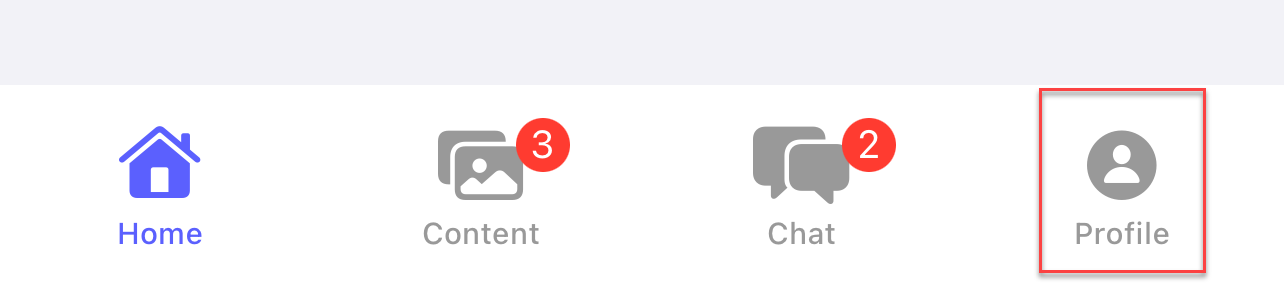
-
At the profile screen, select the Edit button.
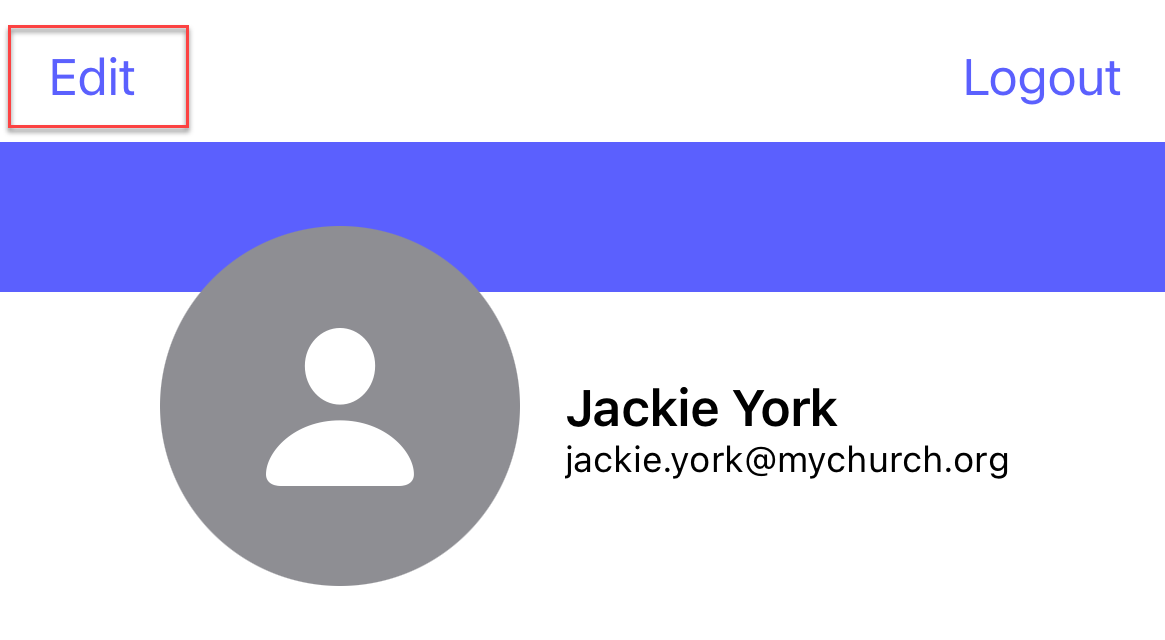
-
At the menu, select Select New Profile Picture.
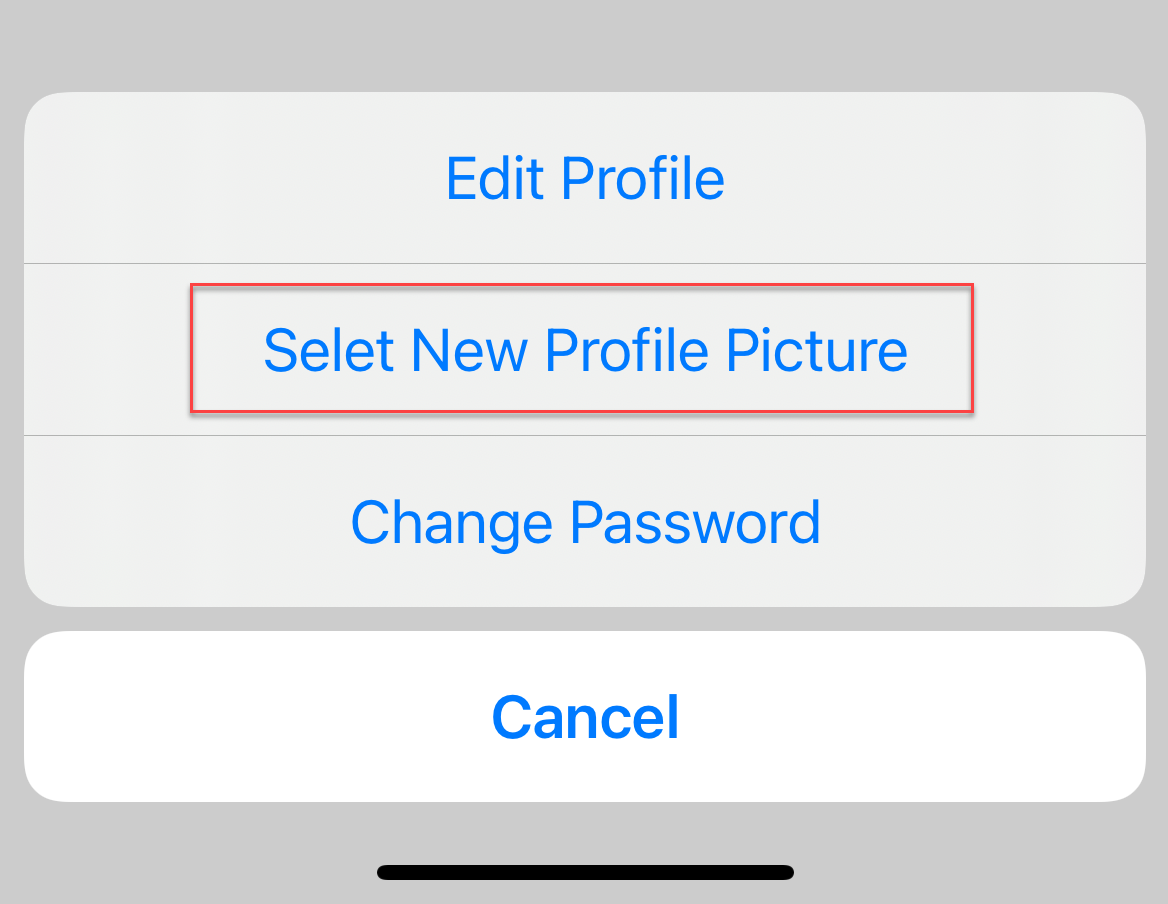
-
Select your desired image you want to set as your profile picture/avatar.
-
Select Yes to upload that file for your avatar.