How do I assign a new owner for our organization account?
This article will walk you through how to assign a new account owner your organization.
You must be logged in as the owner to update the organization details.
What can the owner of the organization do?A user assigned as the owner has the following permissions in Huddle Monkey:
- Manage all organization settings, such as managing admins, changing plans, and viewing invoices
- All correspondences will be directed to the owner
- Create modules and schedule them for any team and/or user in the organization
- Initiate a conversation with any team and/or user in the organization
- Manage all conversations to include closing a conversation, deleting a conversation, or assigning a new manager for the conversation
- Create, edit, or delete any user in the organization
- Create, edit, or delete any team in the organization
- Assign a user to any team in the organization
When you change the owner to a different user, your account will no longer have access to organization settings.
-
Under the Organization heading in the left hand side menu, click Settings.
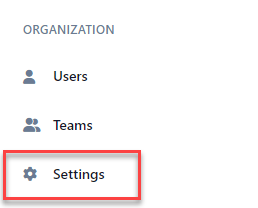
-
The Permissions tab will show you the current owner in your organization.
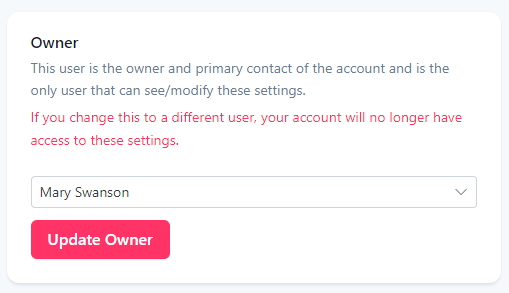
-
Search for the user you want to assign as the new owner.
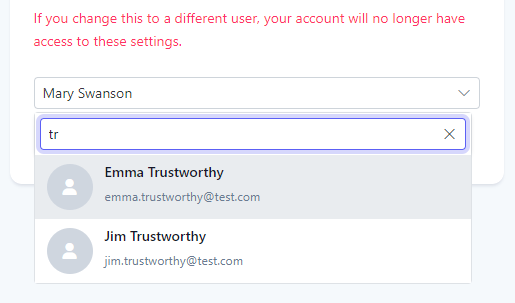
-
Click the Update Owner button to assign the new user as the owner.
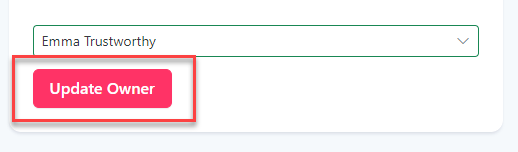
-
At the Confirm prompt, click Yes to assign the new owner. You will then be logged out and prompted to log back into the application.
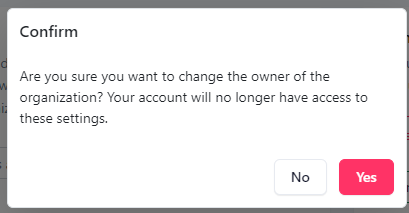
Related articles