How do I add/remove admins from our organization account?
This article will walk you through how to add or remove users as administrators in your organization.
You must be logged in as the owner to update the organization details.
What can the administrator account do?A user assigned as an administrator has the following permissions in Huddle Monkey:
- Create modules and schedule them for any team and/or user in the organization
- Initiate a conversation with any team and/or user in the organization
- Manage all conversations to include closing a conversation, deleting a conversation, or assigning a new manager for the conversation
- Create, edit, or delete any user in the organization
- Create, edit, or delete any team in the organization
- Assign a user to any team in the organization
-
Under the Organization heading in the left hand side menu, click Settings.
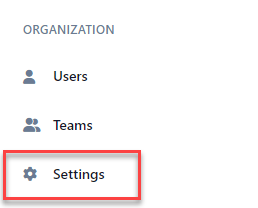
-
The Permissions tab will show you the current admins in your organization.
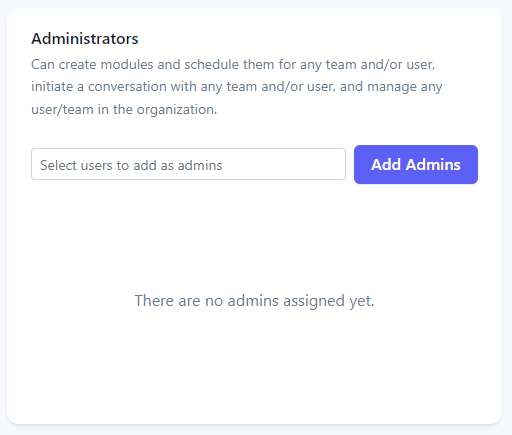
-
Adding a user as an administratorSearch for the user(s) you want to add as administrators using the Select users to add as admins dropdown. You can add more than one administrator at a time.
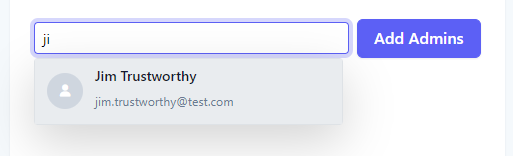
-
Click the Add Admins button to add the selected user(s) as administrators.
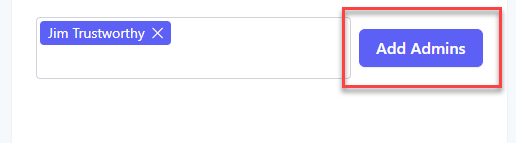
-
Upon success, the newly added administrators are now in the list.
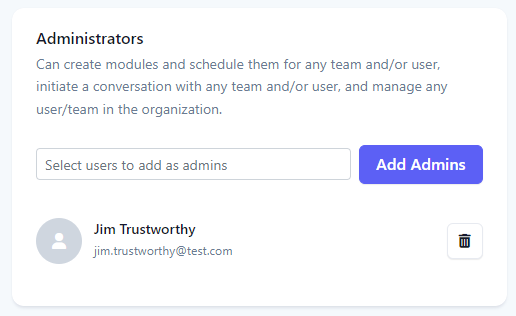
-
Removing a user as an administratorClick the delete icon next to the user you want to remove as an administrator.
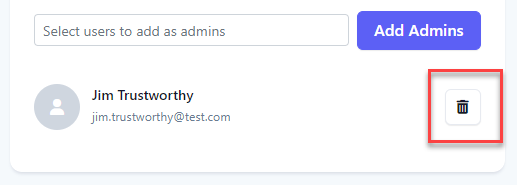
-
At the Confirm prompt, click Yes to remove the user as an administrator.
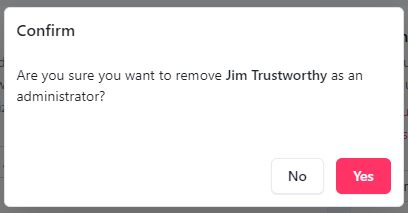
-
Upon success, the user is removed as an administrator.
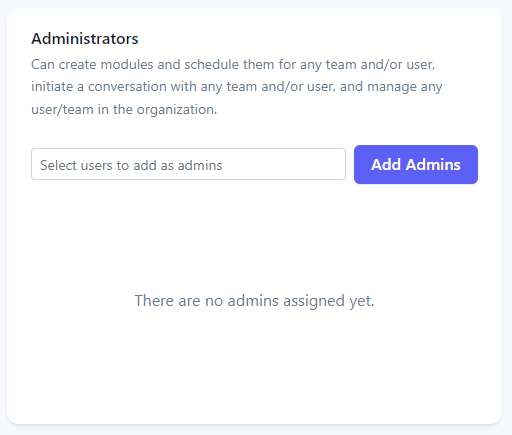
Related articles