How do I edit the components in a schedule template?
This article will walk you through how to edit a schedule template. This includes configuring the start dates and durations of the child components in the schedule, and removing a child component from the schedule.
You must be the owner, an admin, or a team leader to edit a schedule template.
-
Under the Content heading in the left hand side menu, click Schedule Templates.
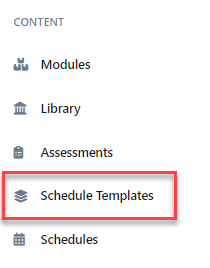
-
A list of templates are shown in the table. If you need help finding the template you want to edit use the Search textbox or click the Filter button to refine your search.
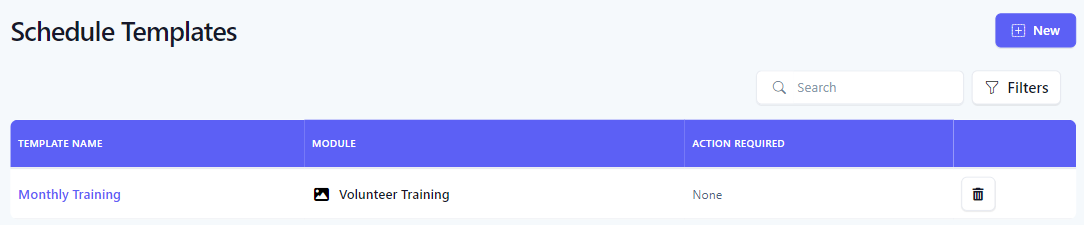
-
Click the link under the Template Name column of the template you want to edit.

-
At the edit template screen, the Components section shows all modules associated with the parent module.
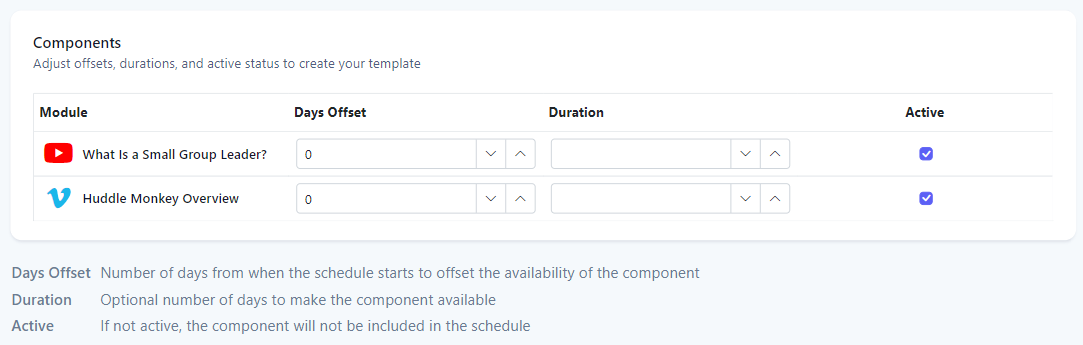
-
To update the schedule dates for the child components, use the Days Offset and Duration settings to tailor the template as desired. To remove a child component from the schedule when the template is applied, use the Active checkbox.
Component Setting Description Days Offset Number of days from when the schedule starts to offset the availability of the components. Duration Optional number of days to make the component available. Active If not active, the component will not be included in the schedule. -
In the example below, if the template was applied to a schedule for January 1 through March 1, the template will configure the child components to be scheduled according to the days offset and the duration as follows.
Module Start Date End Date What is a Small Group Leader? January 1 January 31 Huddle Monkey Overview February 1 March 1 
-
Click the Save button at the top of the screen to save your changes.
