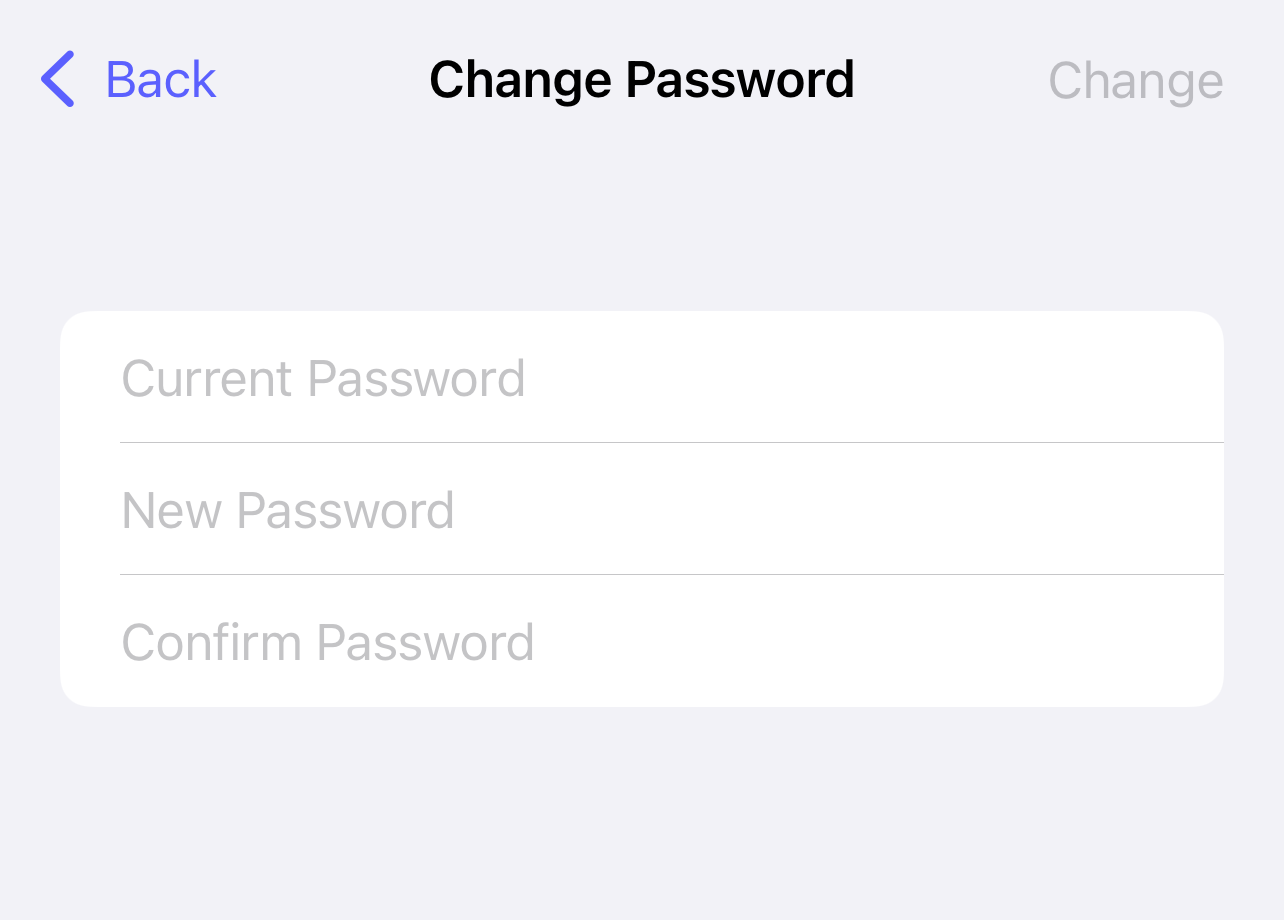How do I change my password?
This article will walk you through how to change your password.
-
In the navigation bar, click your name to access the menu and select Profile. If you are viewing on a smaller screen it will just be your avatar.
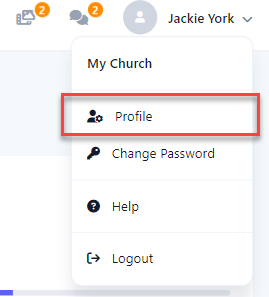
-
At the profile screen, click the Change Password button.
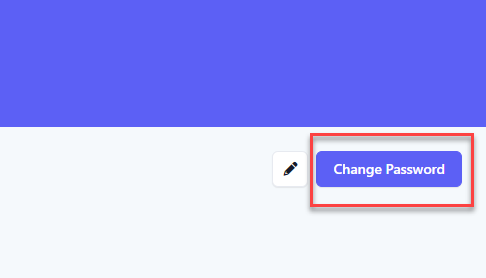
-
At the Change Password screen, enter your existing password, and then your new password. Confirm your new password and click Change Password.
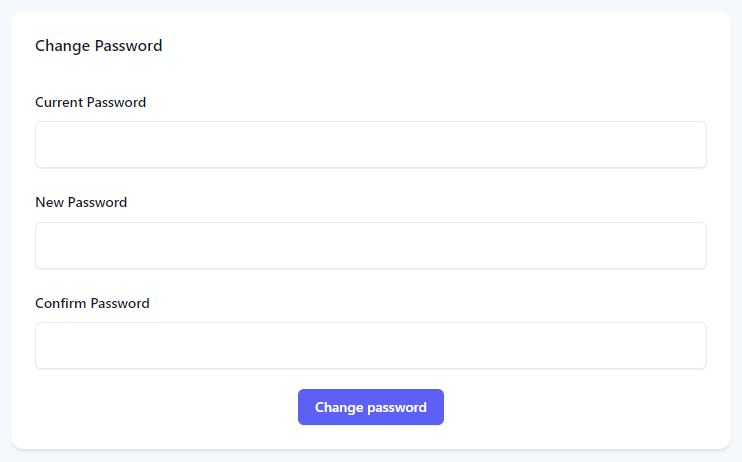
-
Upon success, you will be redirected back to the dashboard.
-
In the navigation bar, select the Profile button.

-
At the profile screen, select the Edit icon.
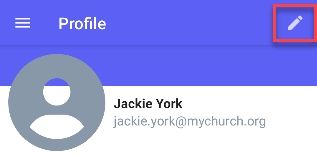
-
At the flyout menu, select Change Password.
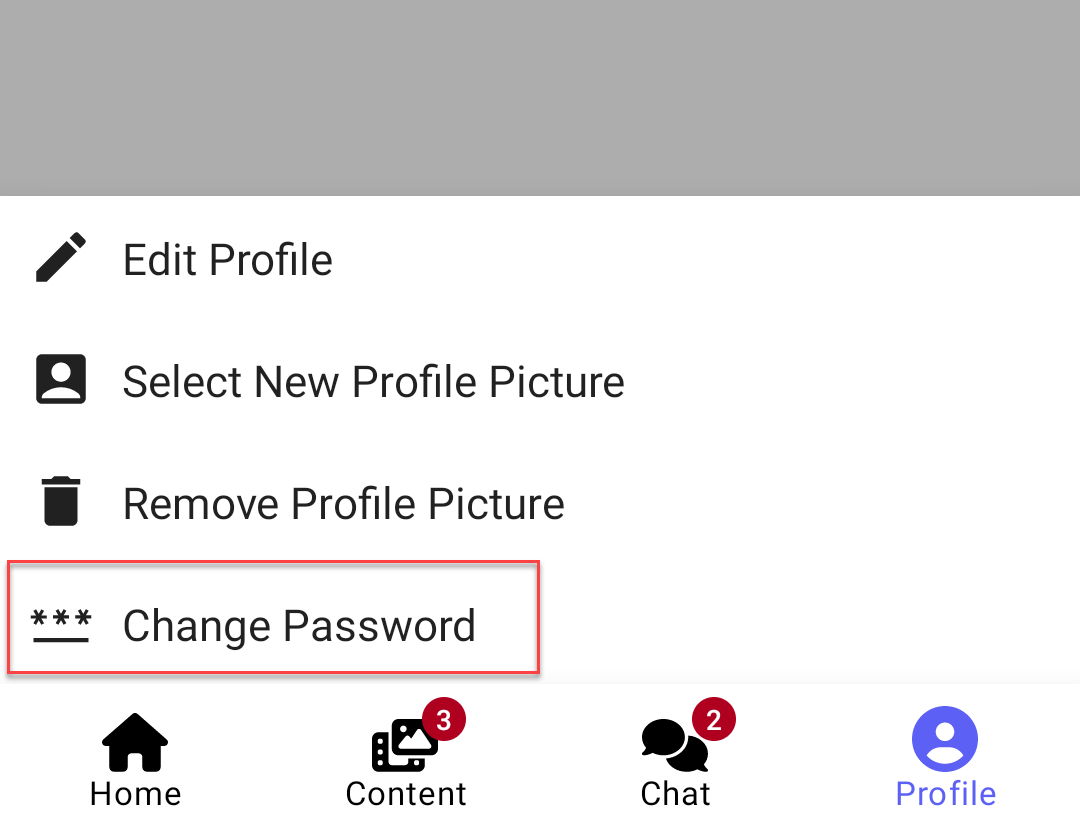
-
At the Change Password screen, enter your existing password, and then your new password. Confirm your new password and click Change Password.
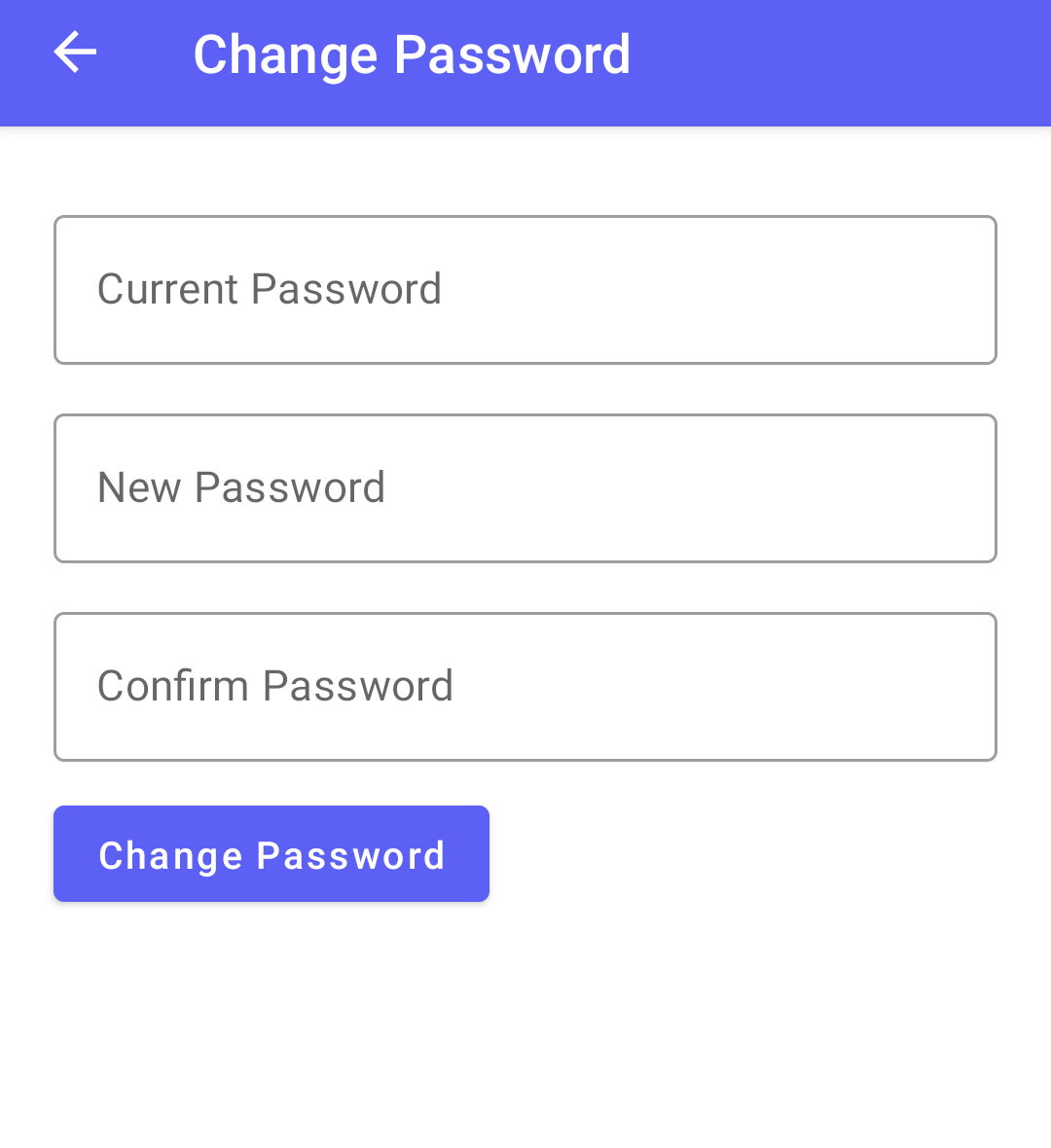
-
In the navigation bar, select the Profile button.
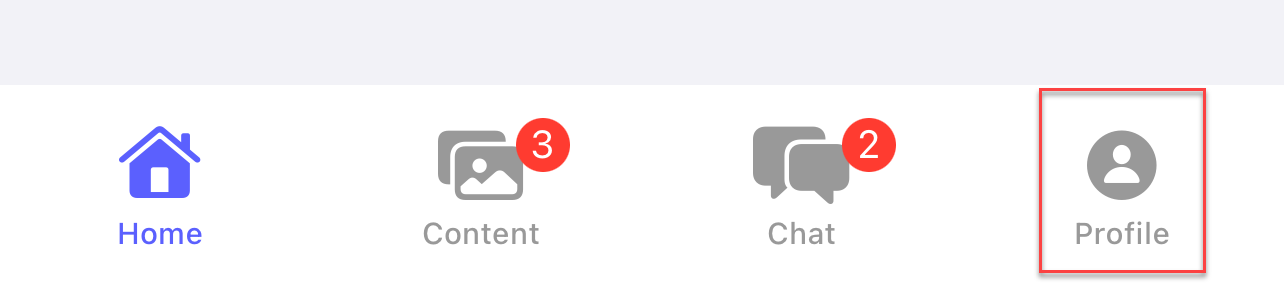
-
At the profile screen, select the Edit button.
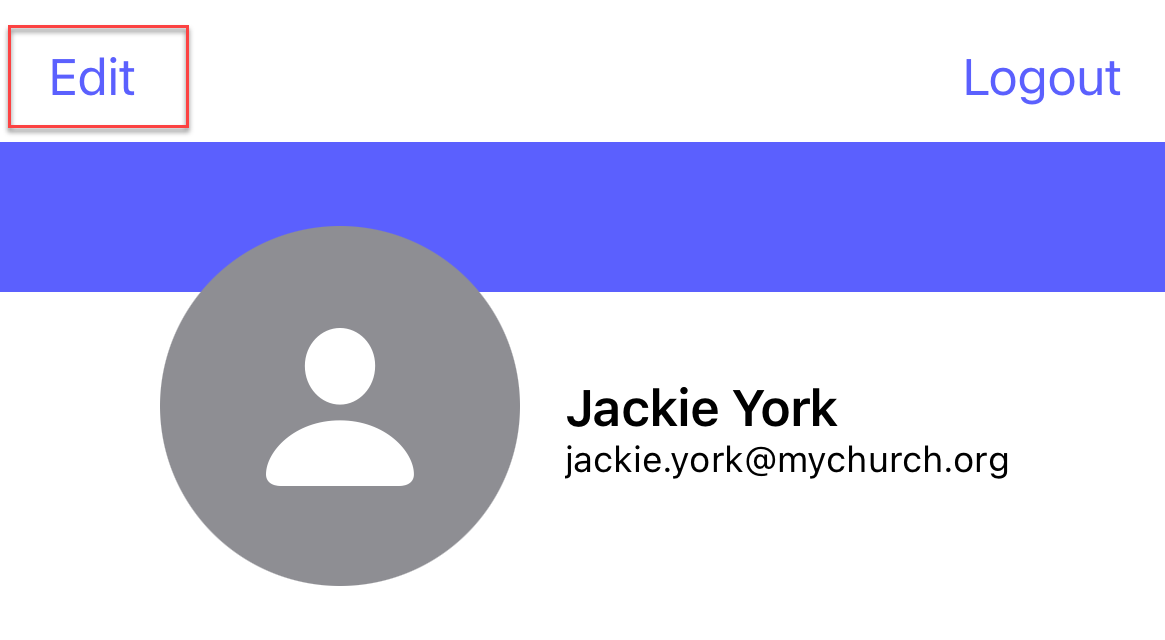
-
At the flyout menu, select Change Password.
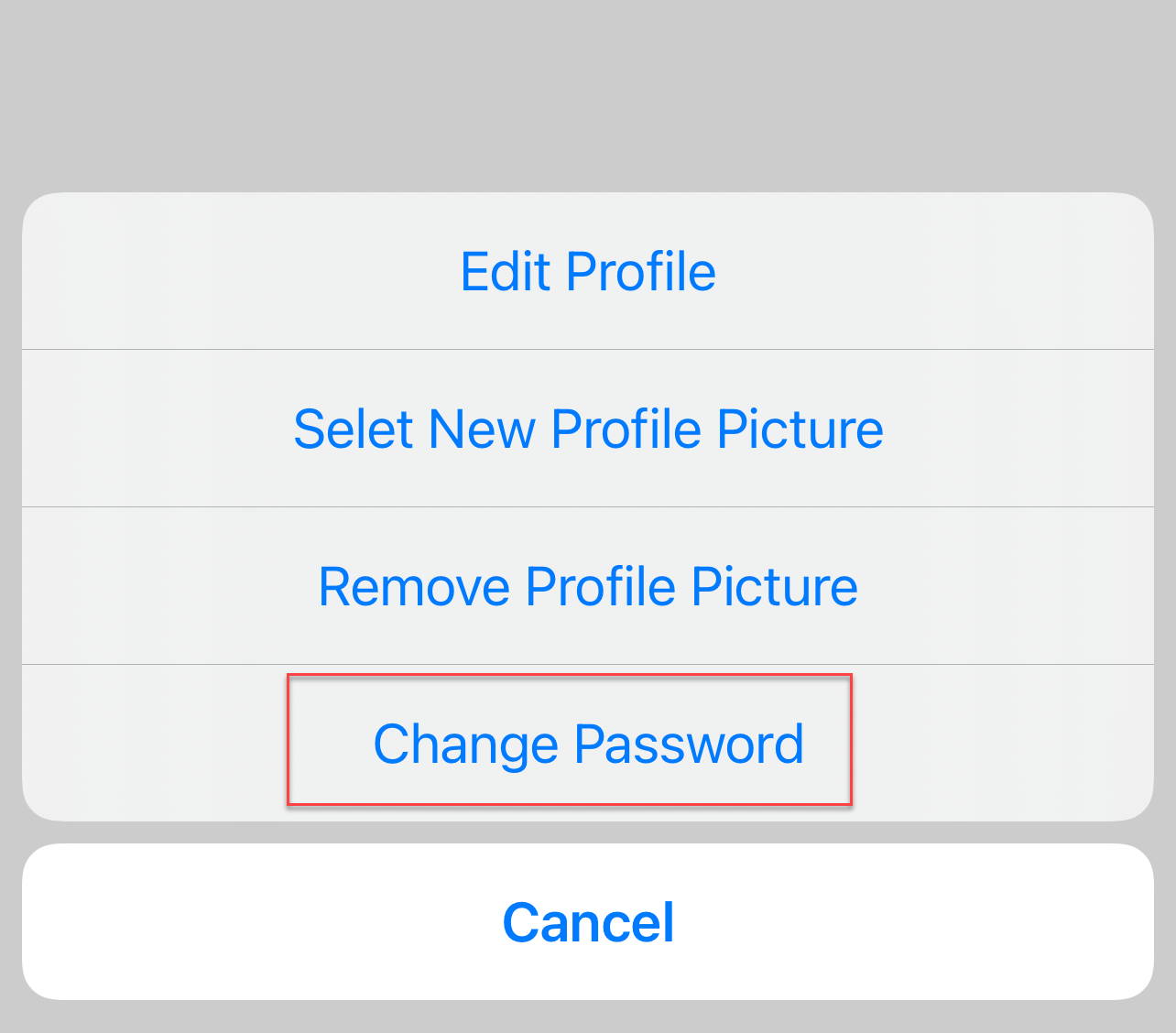
-
At the Change Password screen, enter your existing password, and then your new password. Confirm your new password and click Change.