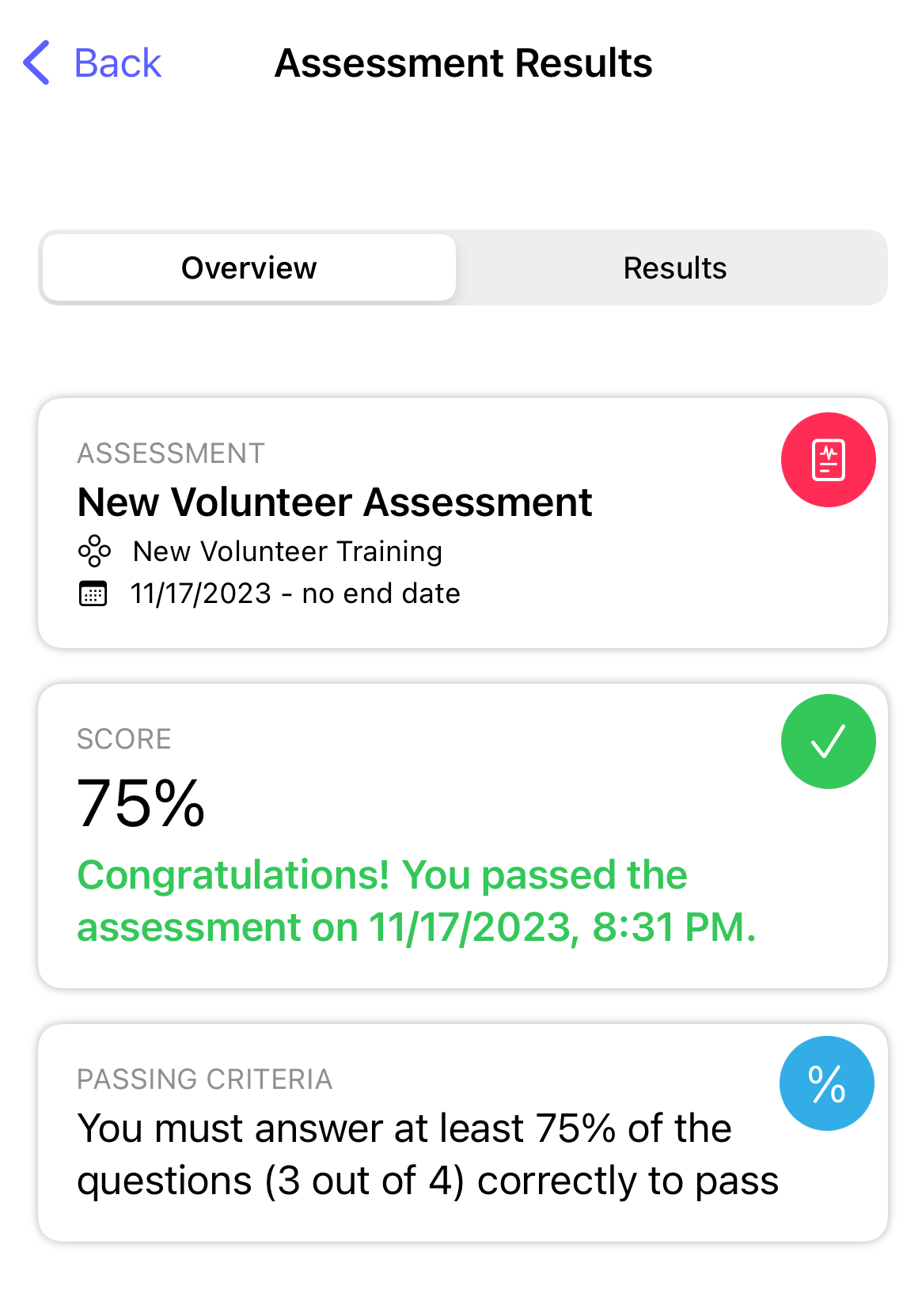How do I see my required action history?
This article will walk you through how to view the required actions, such as completed content and assessments, that you have already completed.
-
In the navigation bar, click your name to access the menu and select Profile. If you are viewing on a smaller screen it will just be your avatar.
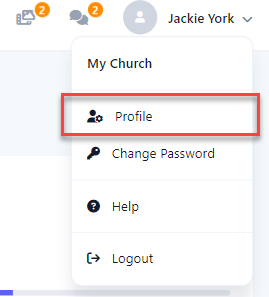
-
At the profile screen, you will see your action required history under the Required Action History tab. Here you will see all content that you have completed as well as any assessments taken.
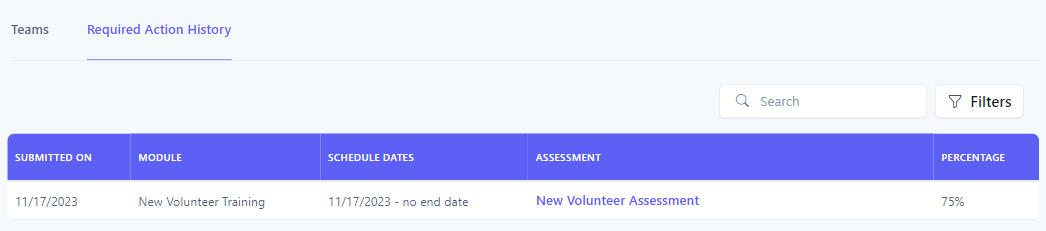
-
To search your history, you can enter search criteria into the Search box, which will do a text search across all fields in the table, or for a more refined search, click the Filters button to reveal the filter panel.
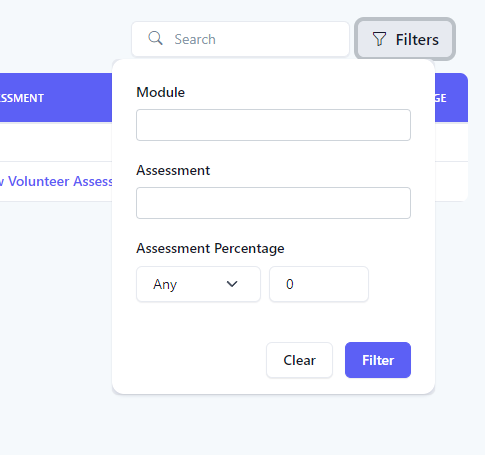
-
In the Filter Panel, select your search criteria and click the Filter button. Click the Clear button to clear all filters.
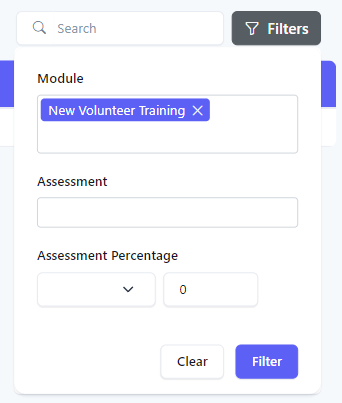
-
The results of the filter are then shown in the table. When a filter is set, the number of filters applied will appear next to the text in the Filters button.
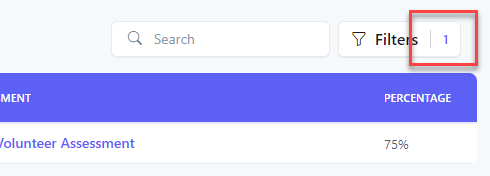
-
If the completed action is an assessment, you can view the results of the assessment by clicking on the assessment link.

-
You will then be redirected to the assessment results, where you can review your score and the questions/answers results.
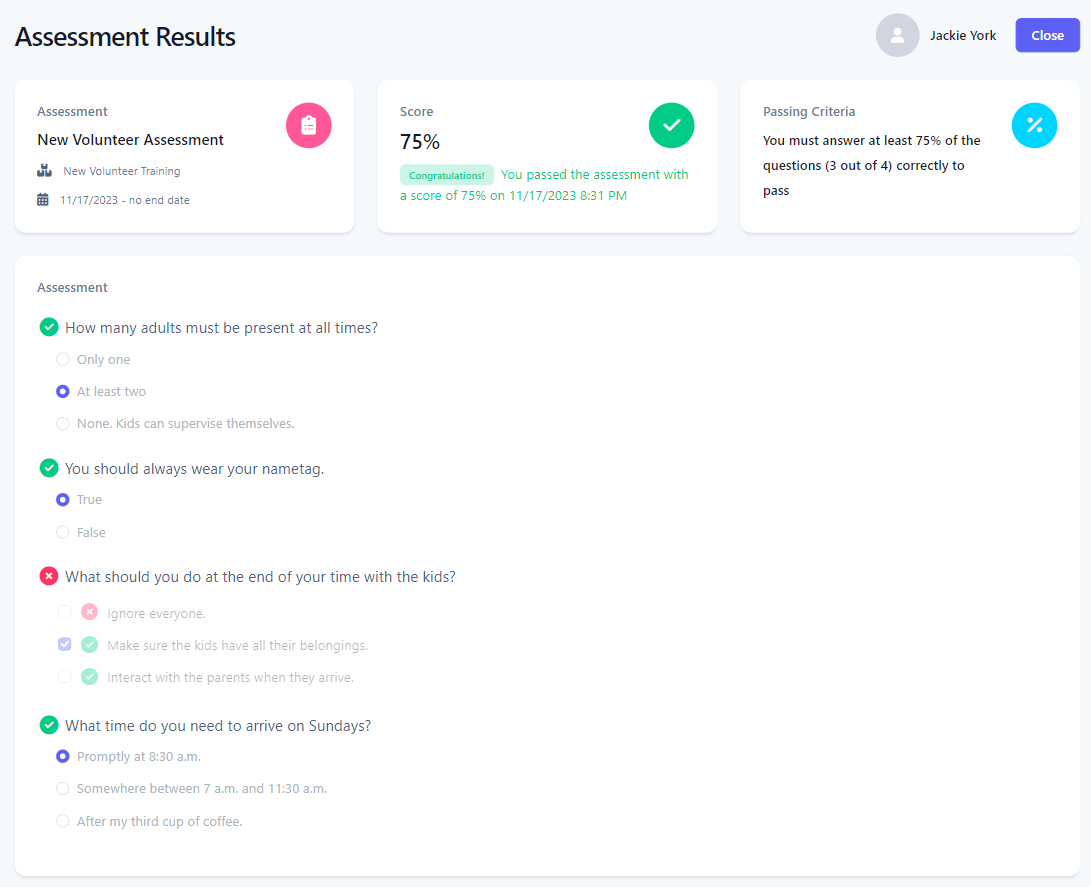
-
In the navigation bar, select the Profile button.

-
At the profile screen, you will see your action required history under the Required History tab. Here you will see all content that you have completed as well as any assessments taken.
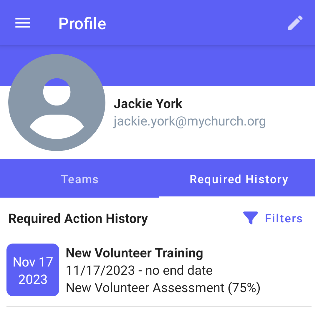
-
To search your history, select the Filters button to reveal the filter panel.
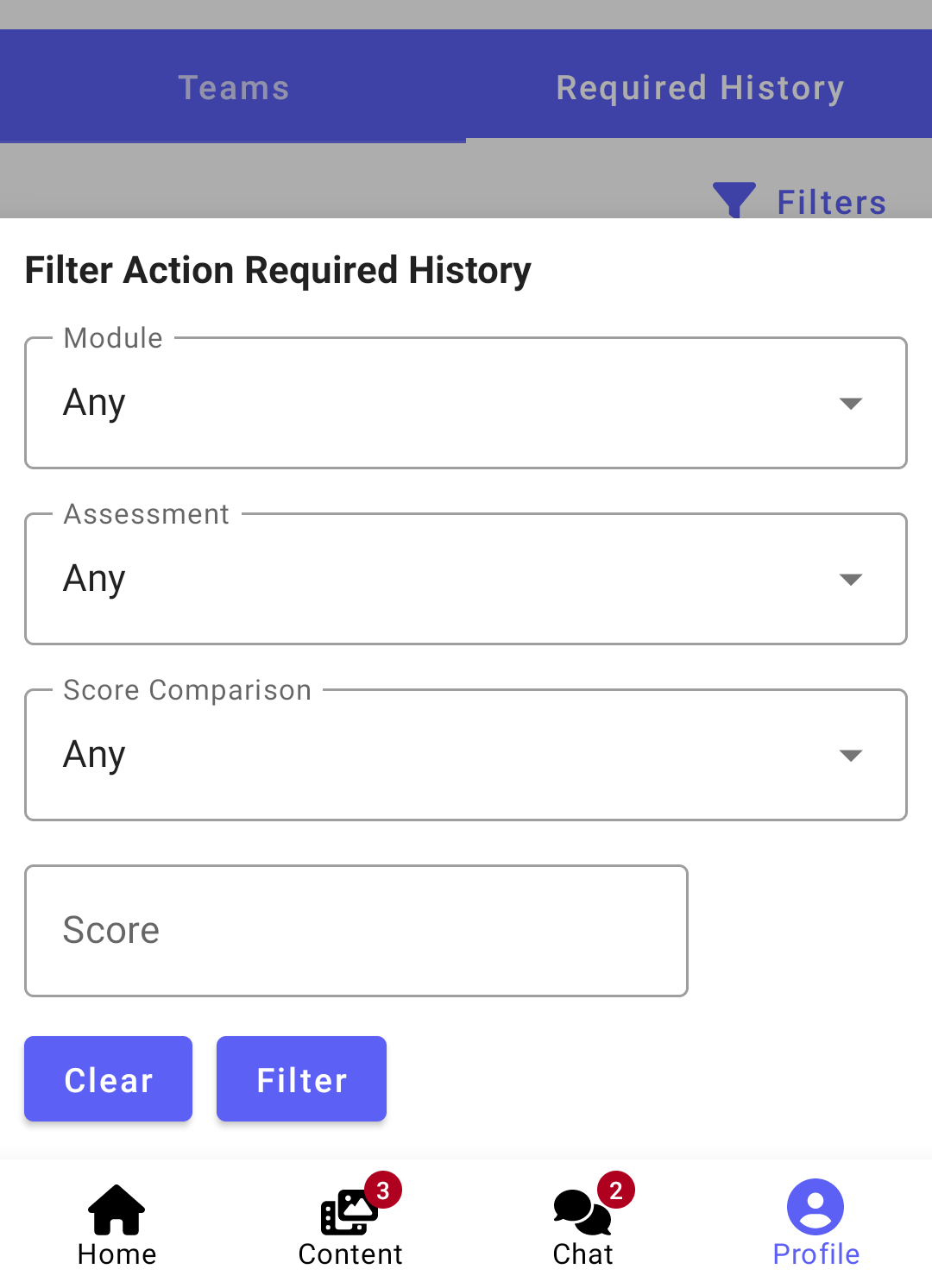
-
In the Filter Panel, select your search criteria and click the Filter button. Click the Clear button to clear all filters.
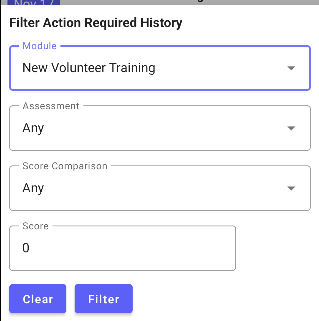
-
The results of the filter are then shown in the list. When a filter is set, the number of filters applied will appear next to the text in the Filters button.
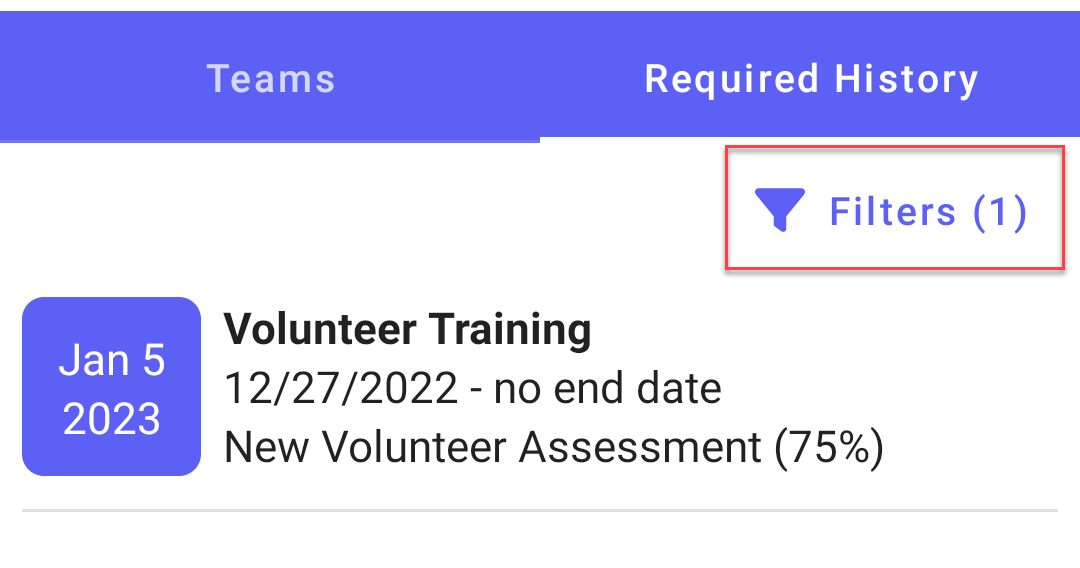
-
If the completed action is an assessment, you can view the results of the assessment by tapping on the item. You will then be redirected to the assessment results, where you can review your score and the questions/answers results.
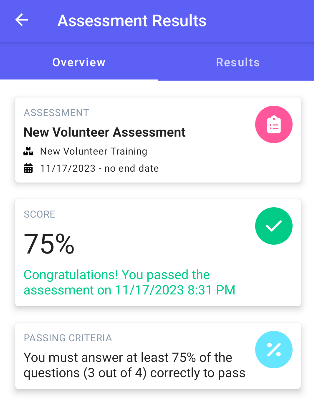
-
In the navigation bar, select the Profile button.
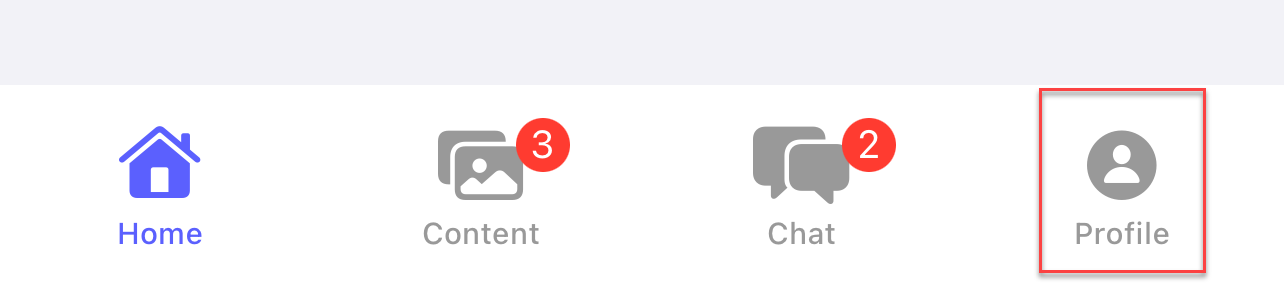
-
At the profile screen, you will see your action required history under the Required History tab. Here you will see all content that you have completed as well as any assessments taken.

-
To search your history, select the magnifying glass icon to reveal the filter panel.
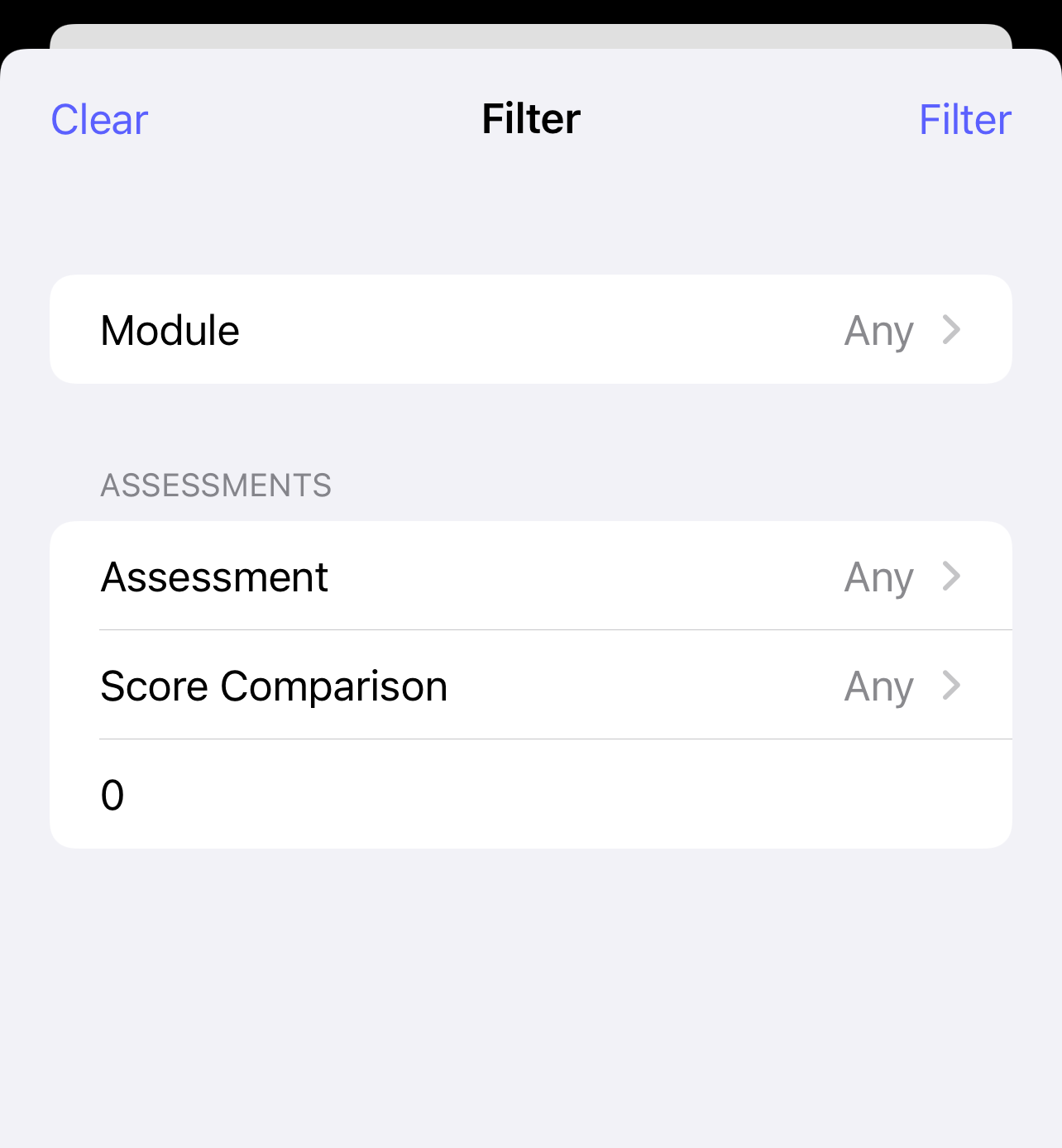
-
In the Filter Panel, select your search criteria and click the Filter button. Click the Clear button to clear all filters.
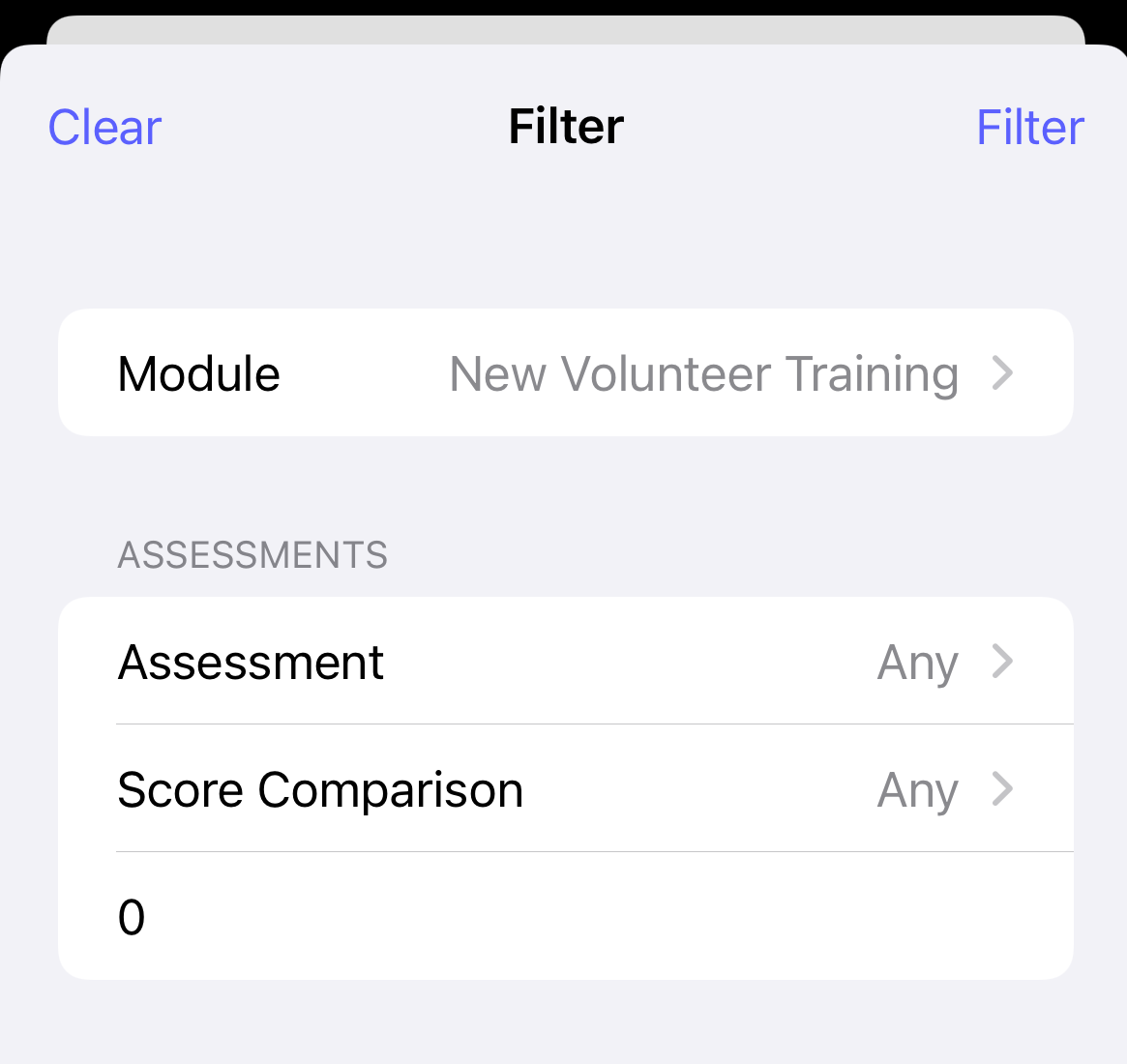
-
The results of the filter are then shown in the list. When a filter is set, magnifying glass icon changes to reflect a number 1 inside (will always be 1 regardless of how many filters have been set).

-
If the completed action is an assessment, you can view the results of the assessment by tapping on the item. You will then be redirected to the assessment results, where you can review your score and the questions/answers results.