How do I reset a user's password?
This article will walk you through how to reset the password for a user. A random password is generated and emailed to the user. Only active users can have their passwords reset. If the user has not yet accepted their invitation to join, you will need to resend the welcome email.
You must be the owner, an admin, or a team leader to reset a user's password.
-
Under the Organization heading in the left hand side menu, click Users.
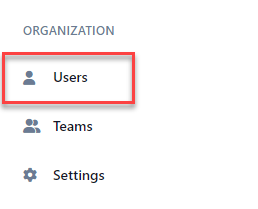
-
Find the user you want to reset the password for and click the edit icon.

-
Click the key icon.
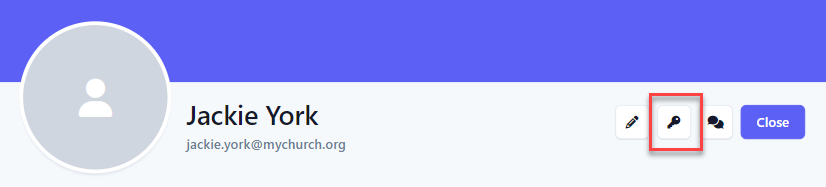
-
At the Confirm New Password dialog box, click Yes.
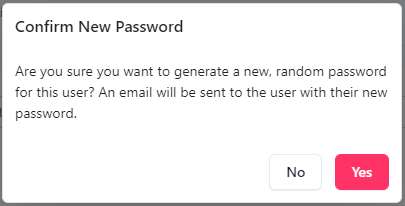
-
In the application bar, select the hamburger menu.
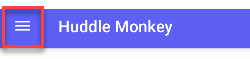
-
At the flyout screen, select Users.
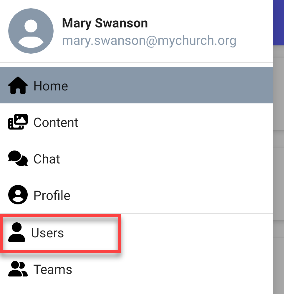
-
Select the user you want to reset the password for.
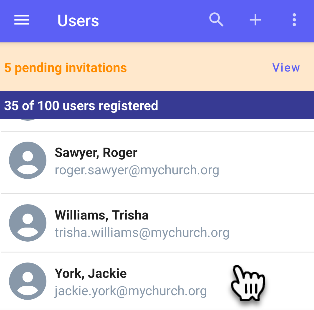
-
At the edit user page, select the options icon.
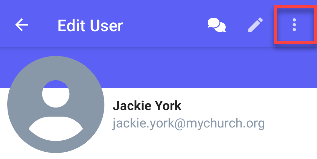
-
At the dropdown, select Set New Password.
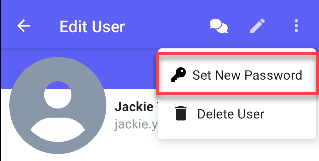
-
At the Confirm New Password dialog box, click Yes.
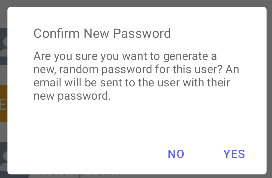
-
In the navigation bar, select the Manage button.
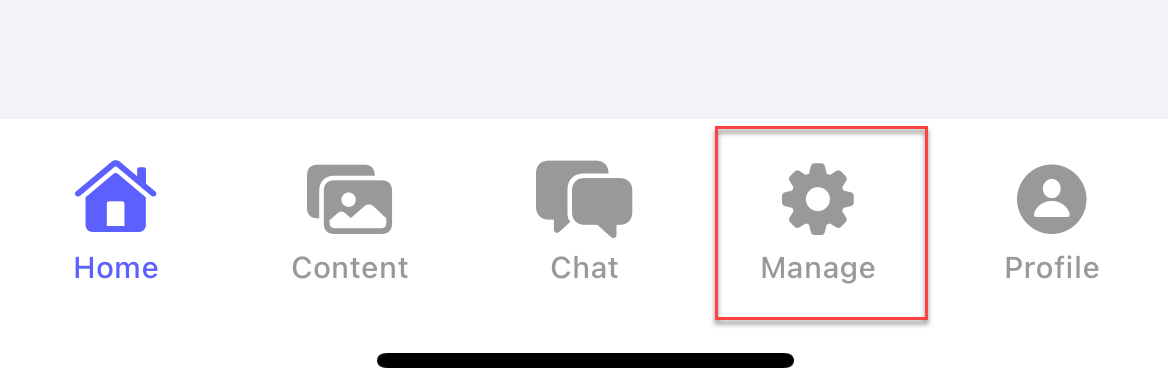
-
At the manage screen, select Users.
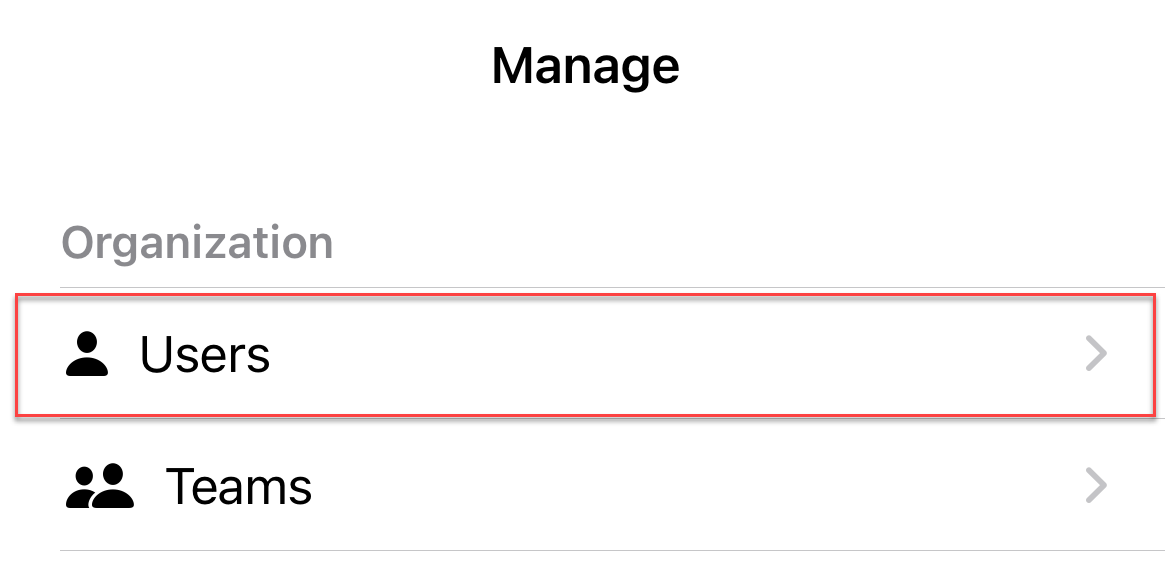
-
Select the user you want to reset the password for.
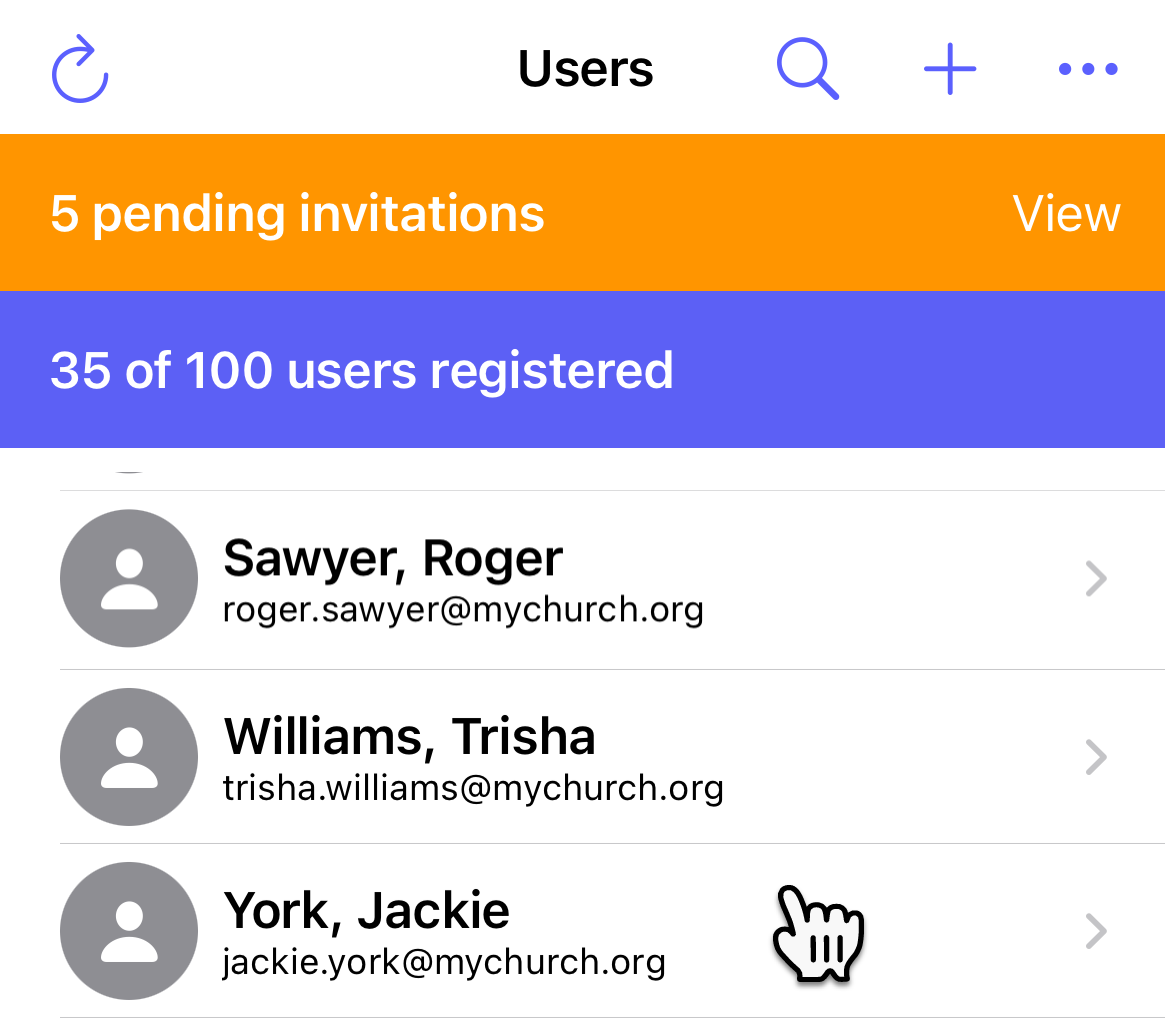
-
At the edit user page, select the options icon.
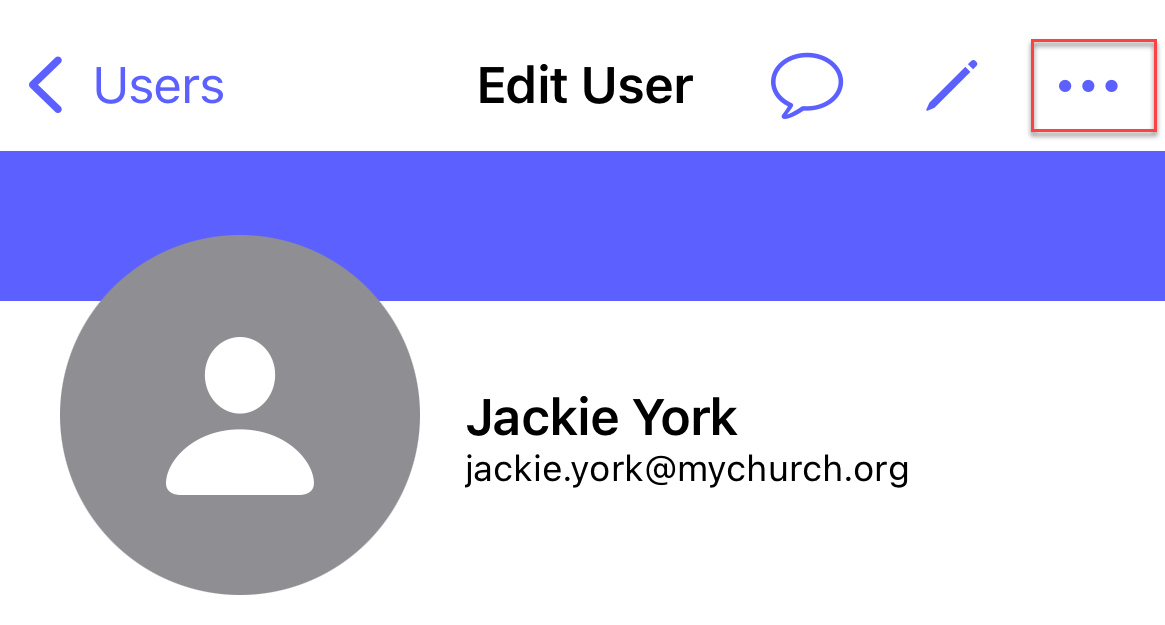
-
At the popup, select Set New Password.
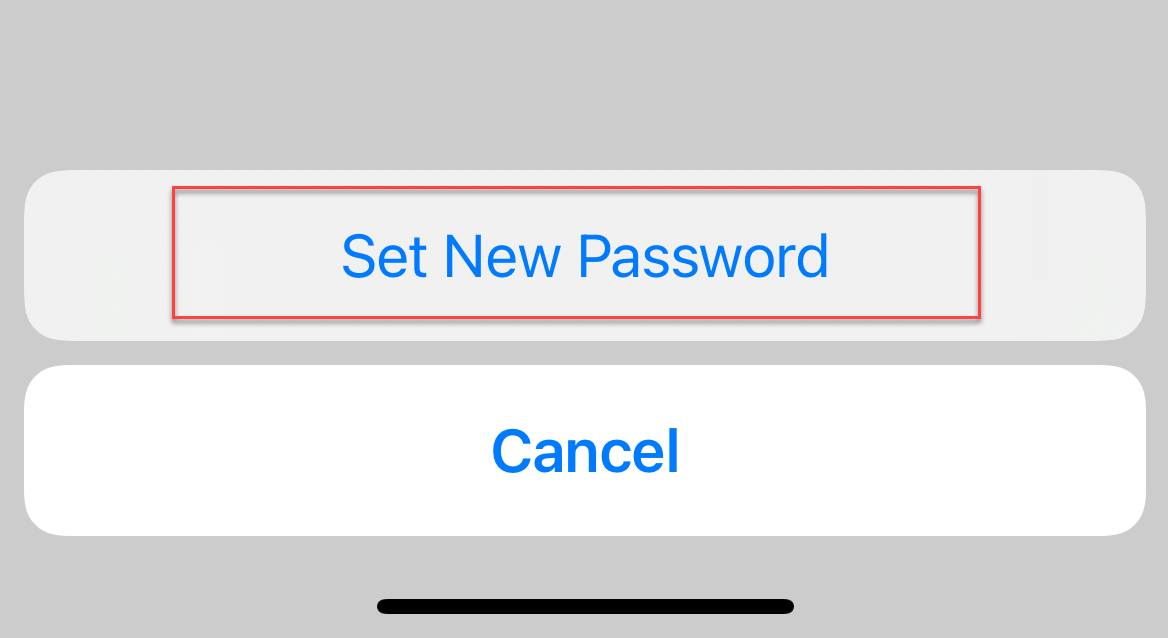
-
At confirmation popup, select Generate new password?.
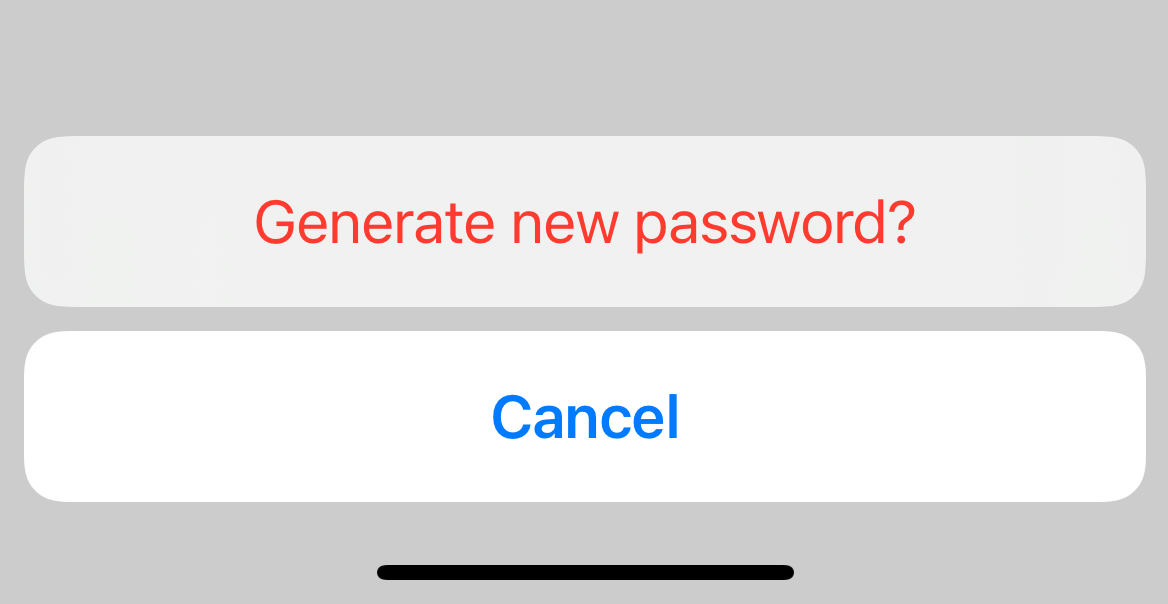
Related articles