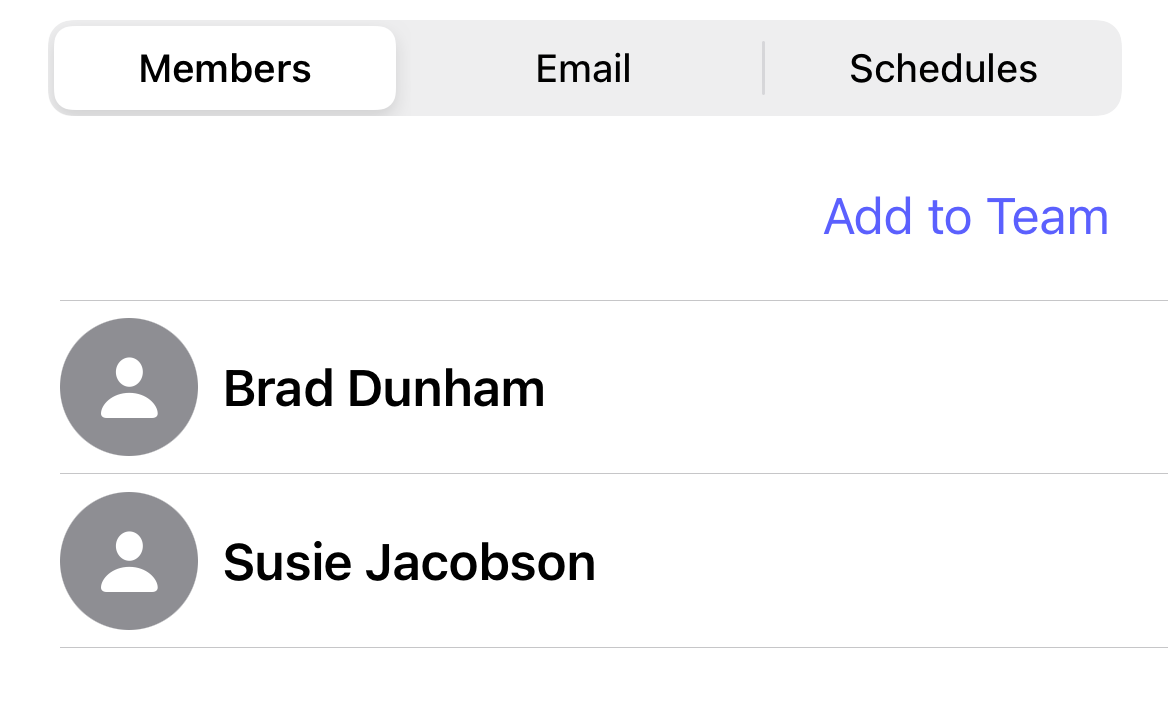How do I remove a user as a team leader?
This article will walk you through how to remove a user as a team leader from the edit team view.
You must be the owner, an admin, or a team leader to remove a user as a team leader.
-
Under the Organization heading in the left hand side menu, click Teams.
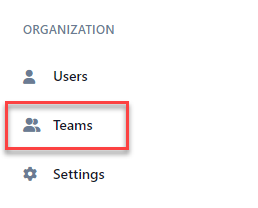
-
Select the team to edit in either the tree view, list view, or card view.
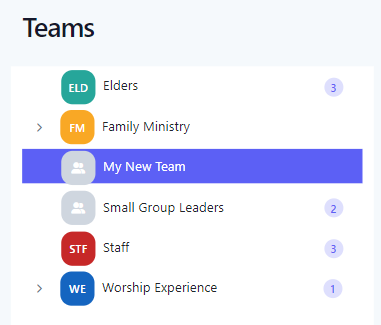
-
At the Edit Team page, the Members tab will show all current members of the team.
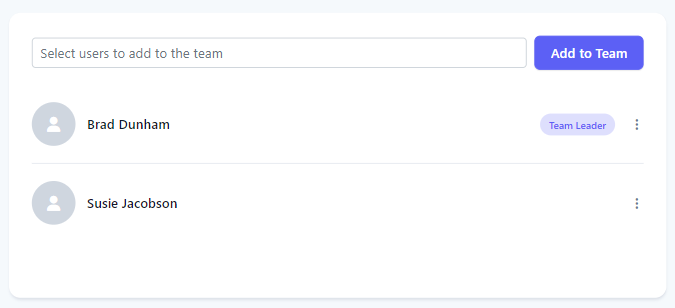
-
Click the vertical dots for the user you want to remove as a team leader.

-
At the dropdown menu, click Remove as Team Leader.
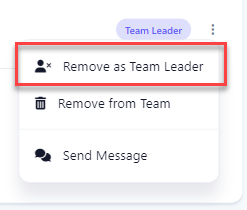
-
At the Remove as Team Leader dialog box, click Yes.
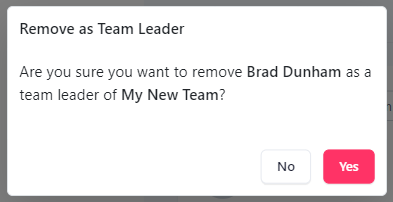
-
Upon success, the user is removed as a team leader, as indicated by the Team Leader badge removed.

-
In the application bar, select the hamburger menu.
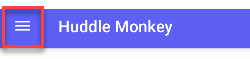
-
At the flyout screen, select Teams.
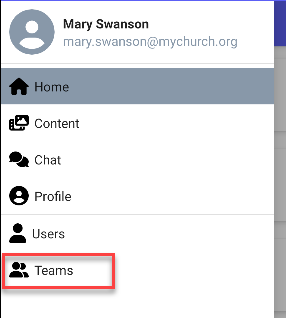
-
At the teams page, select the team to edit.
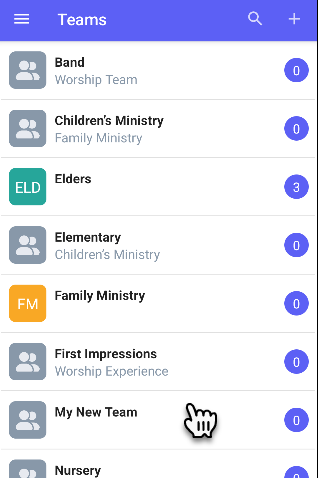
-
At the Edit Team page, the Members tab will show all current members of the team.
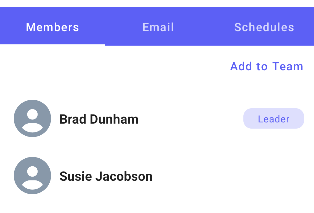
-
Select the user you want to remove as a team leader.
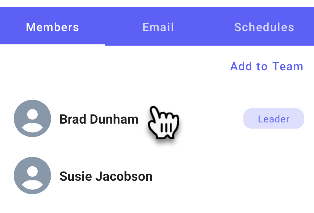
-
At the popup menu, click Remove as Team Leader.
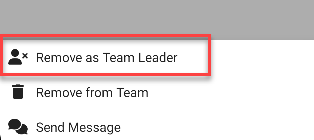
-
At the Remove as Team Leader dialog box, click Yes.
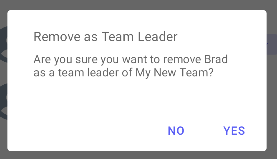
-
Upon success, the user is removed as a team leader, as indicated by the Team Leader badge removed.
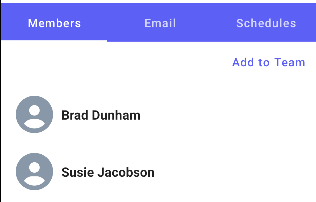
-
In the navigation bar, select the Manage button.
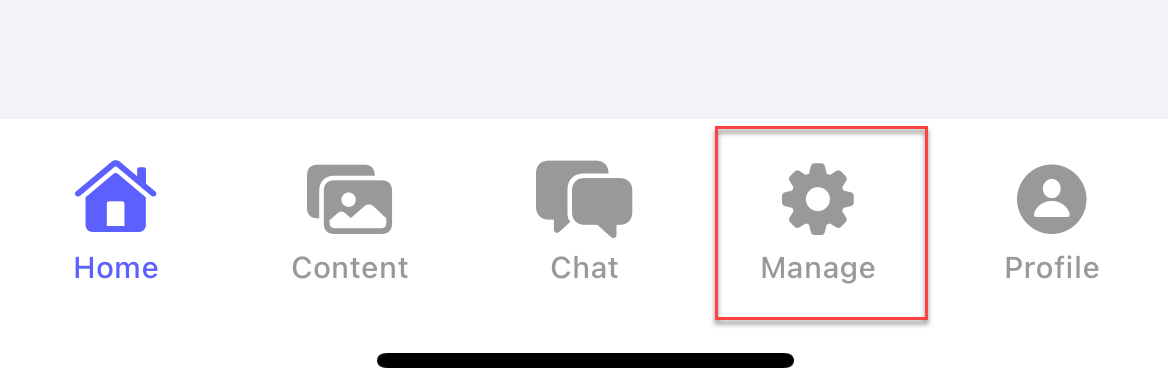
-
At the manage screen, select Teams.
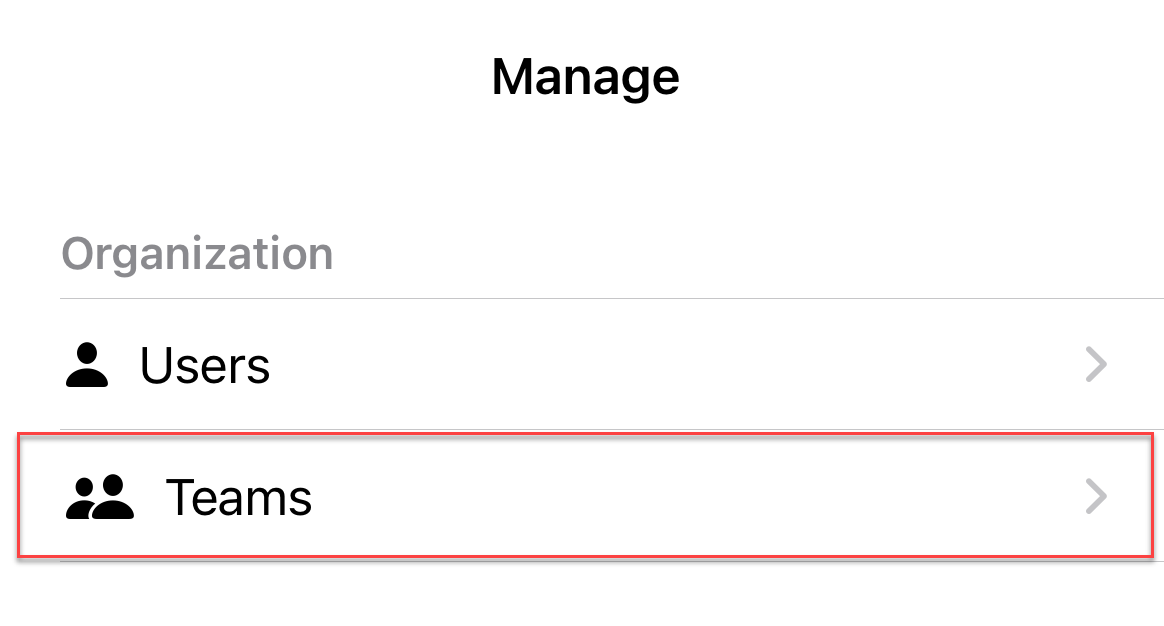
-
At the teams page, select the team to edit.
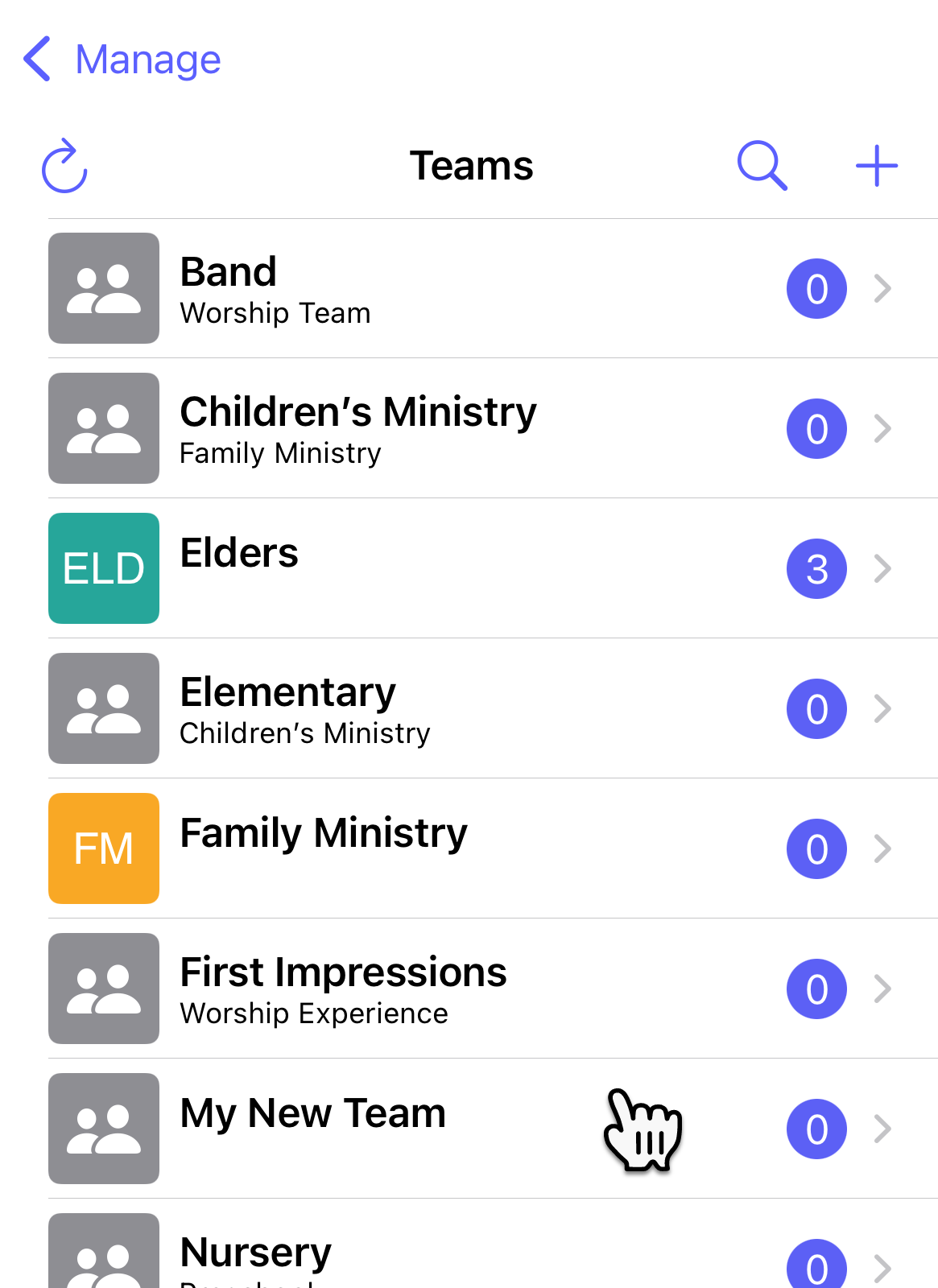
-
At the Edit Team page, the Members tab will show all current members of the team.
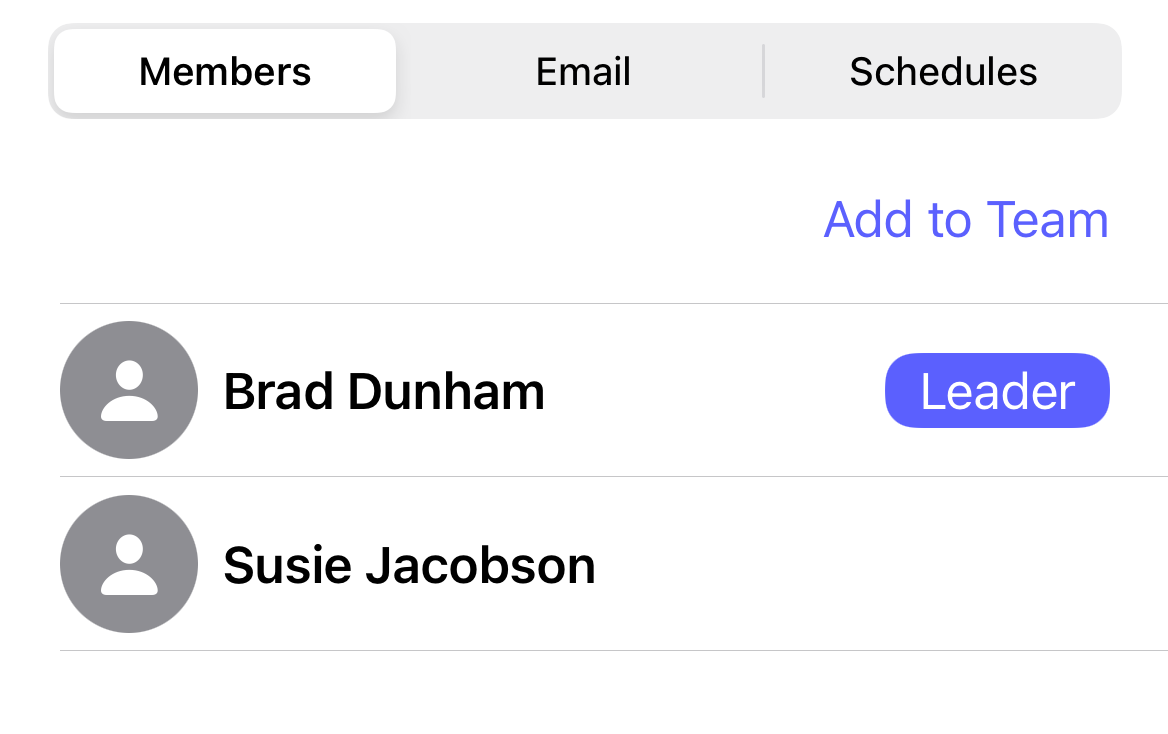
-
Select the user you want to remove as a team leader.
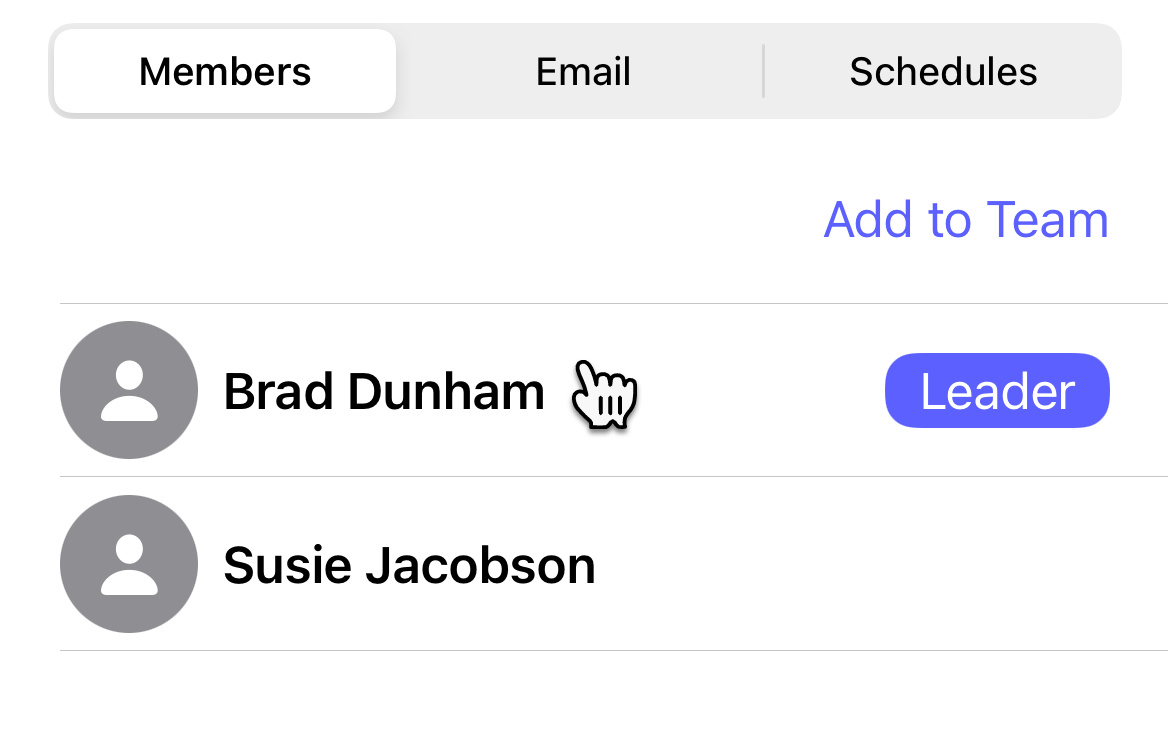
-
At the popup menu, click Remove as Team Leader.
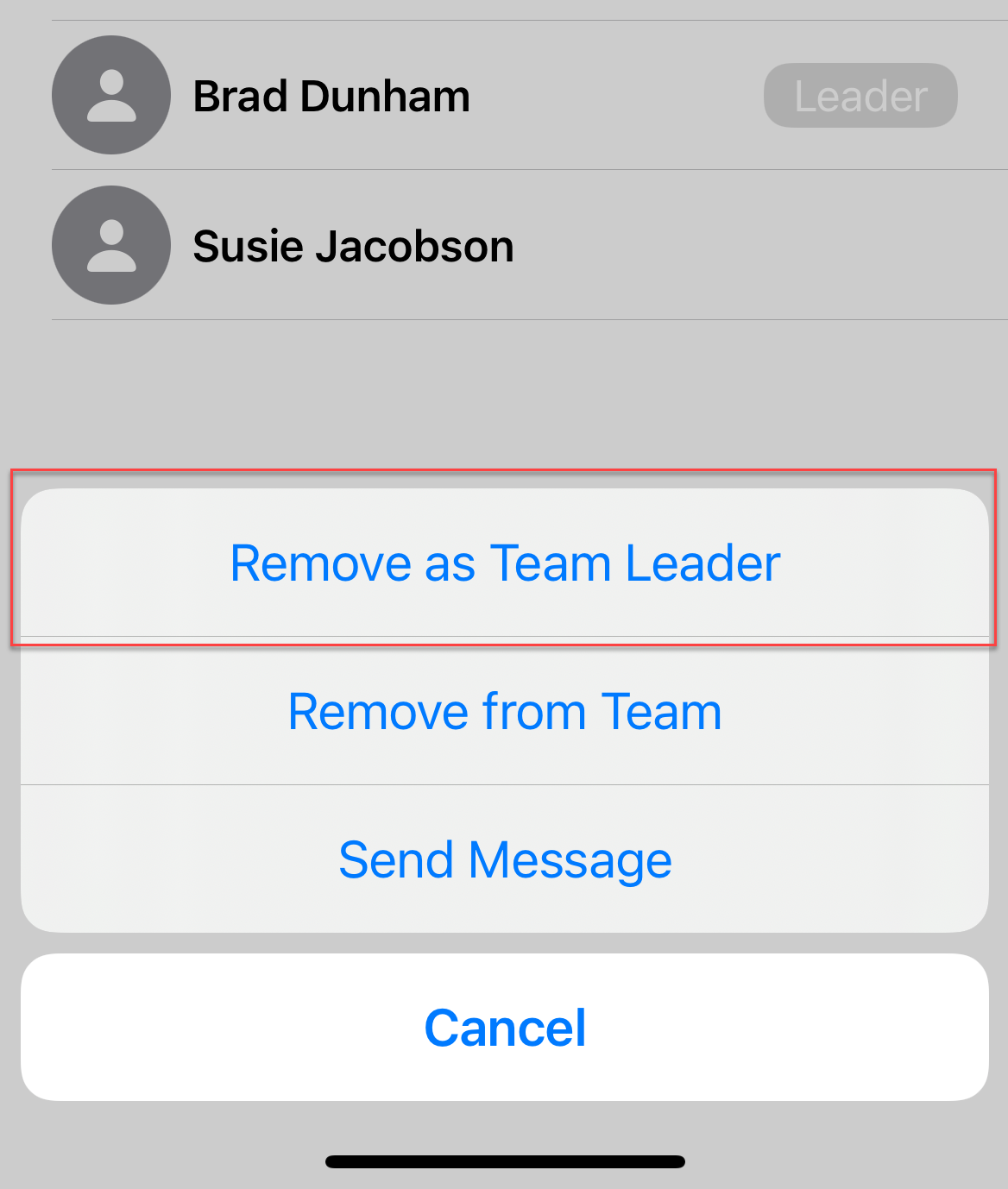
-
At confirmation popup, select Remove as team leader?.
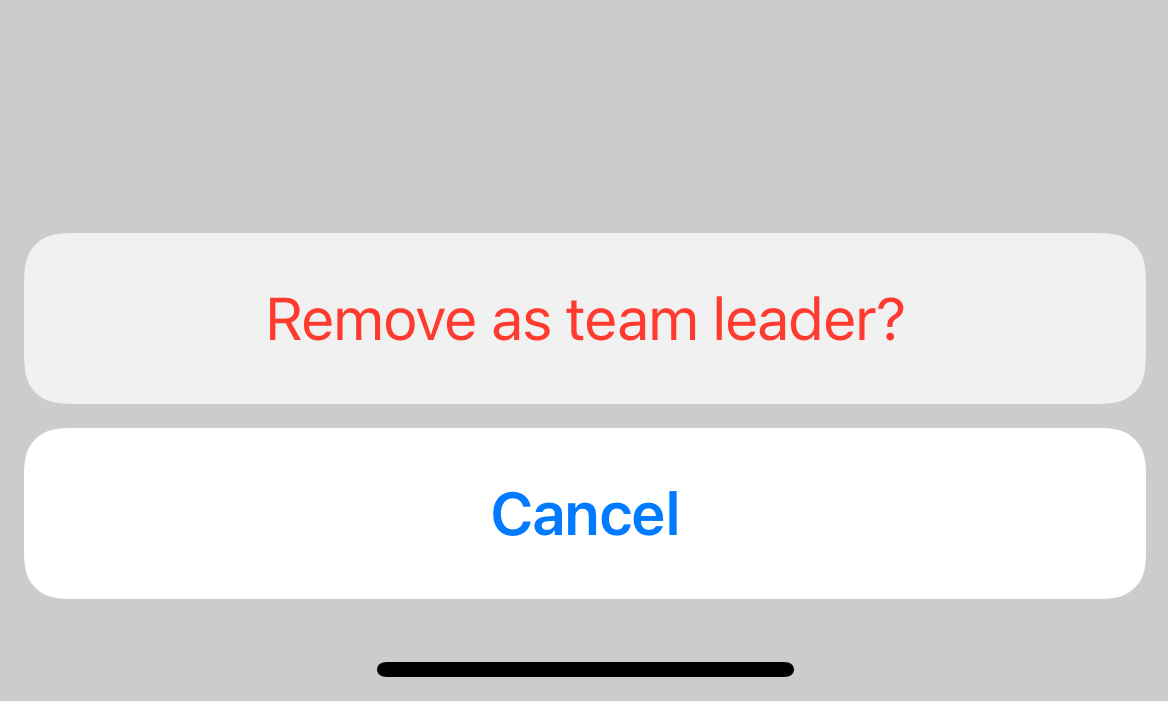
-
Upon success, the user is removed as a team leader, as indicated by the Team Leader badge removed.