How do I move a team to a new parent team?
This article will walk you through how to move a team to a new parent team. There are two ways you can move a team to a new parent:
- Through the Edit Team view
- Dragging and dropping in the tree list (browser only)
You must be the owner, an admin, or a team leader to edit teams.
-
Under the Organization heading in the left hand side menu, click Teams.
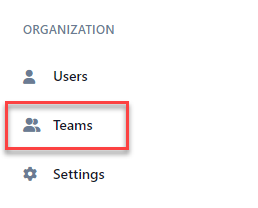
-
Move Team through Edit Team viewSelect the team to move in either the tree view, list view, or card view.
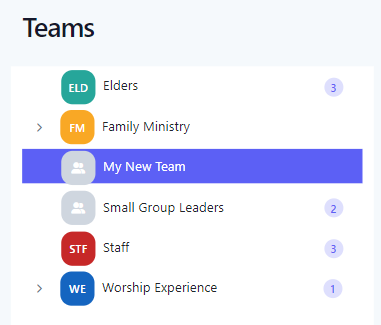
-
At the Edit Team page, click the Edit icon.
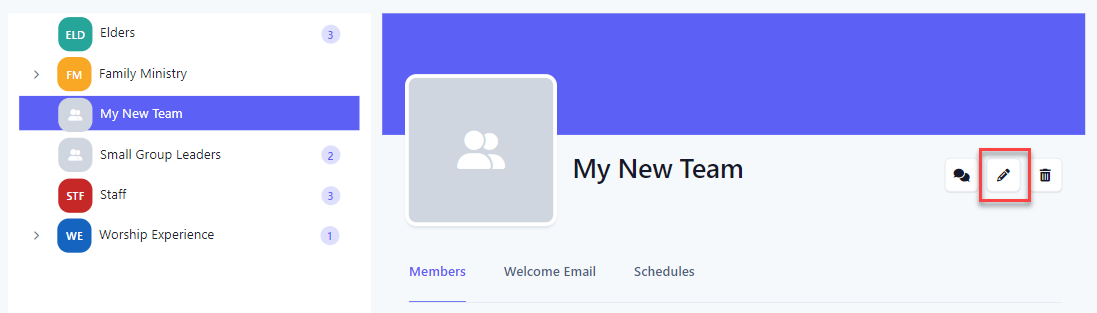
-
At the Edit Team flyout, select the new parent team from the dropdown list. Click the Save button to save the changes.
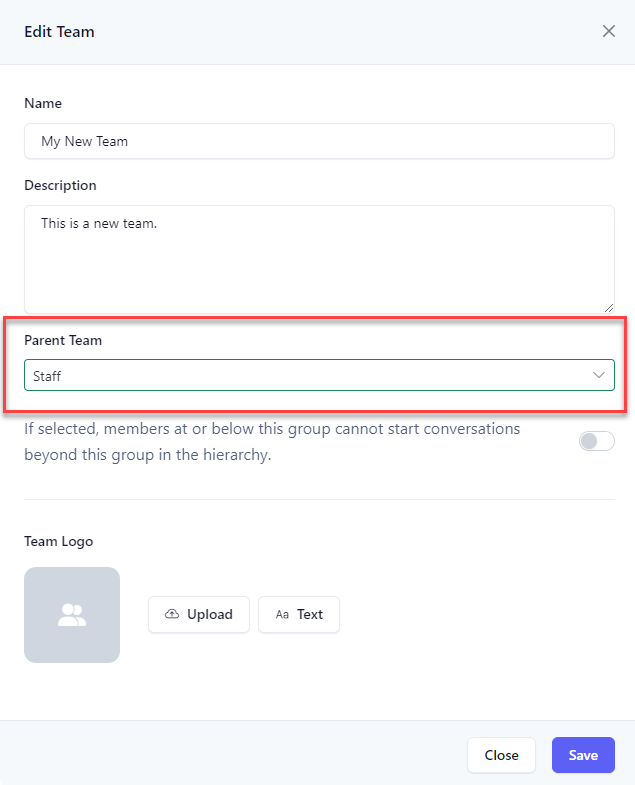
-
Upon success, the team will move under the new parent, as indicated under the team name.
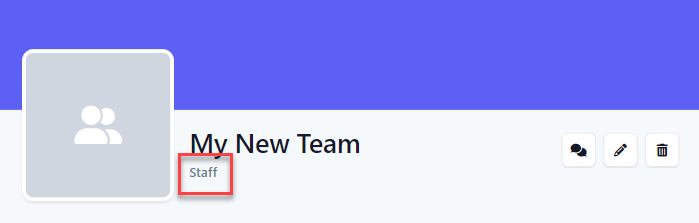
-
Dragging and Dropping in the Tree ViewSelect the team you want to move in the tree and while holding down the mouse start to drag the team.
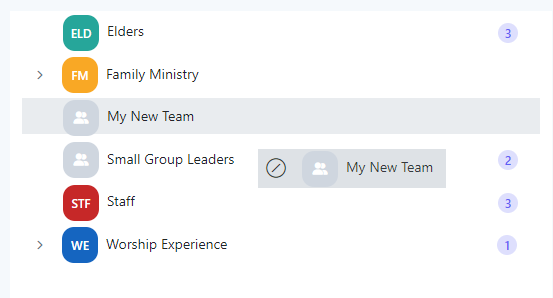
-
Drag the the team over the team you would like to make the new parent team and release the mouse. In the example below, the new parent team is Staff.
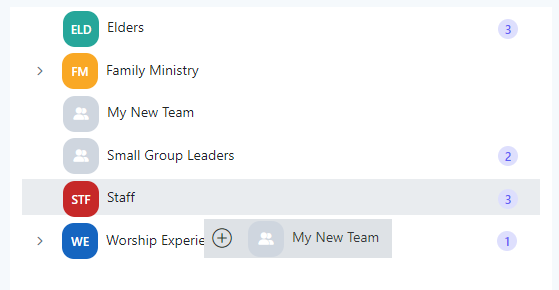
-
Upon success, the team will appear below it's new parent.
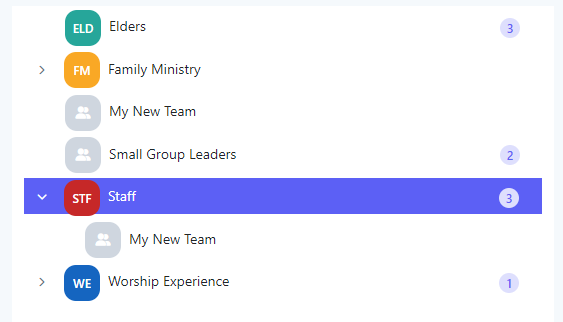
-
In the application bar, select the hamburger menu.
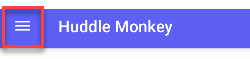
-
At the flyout screen, select Teams.
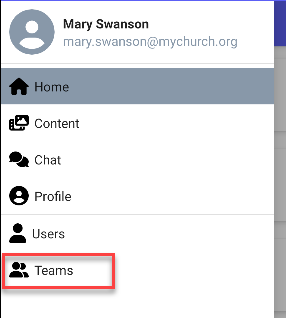
-
At the teams page, select the team to edit.
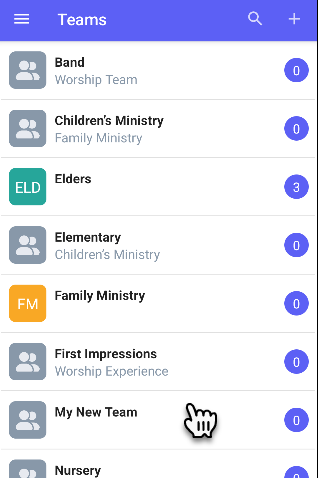
-
At the Edit Team page, click the Edit icon.
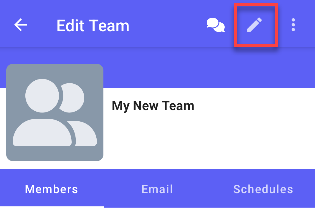
-
At the Edit Team flyout, select the new parent team from the dropdown list. Click the Update button to save the changes.
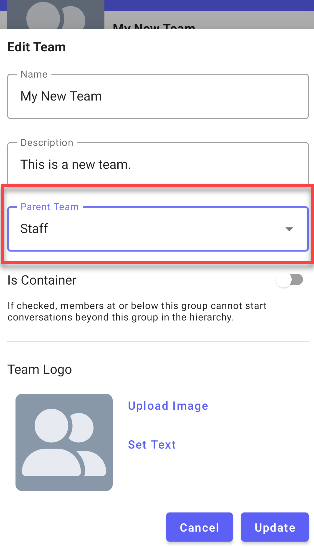
-
Upon success, the team will move under the new parent, as indicated under the team name.
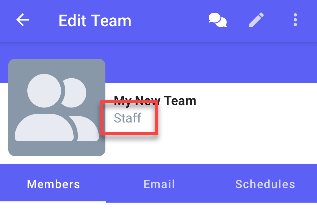
-
In the navigation bar, select the Manage button.
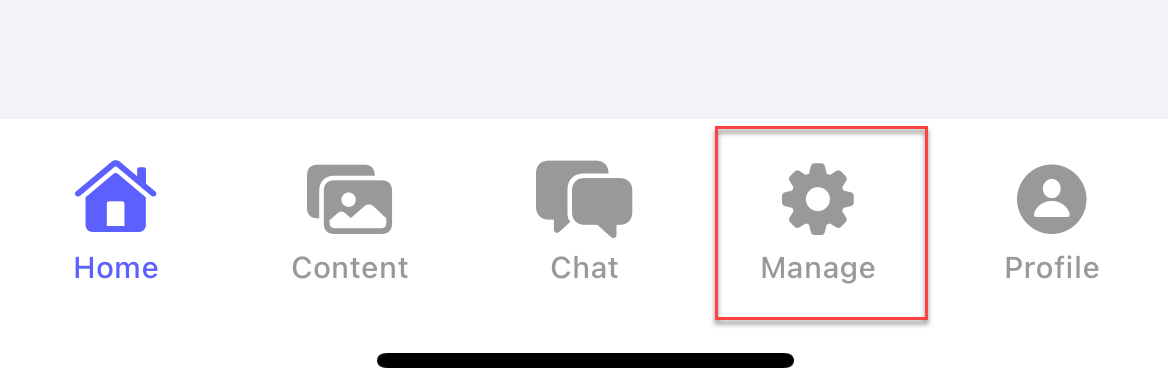
-
At the manage screen, select Teams.
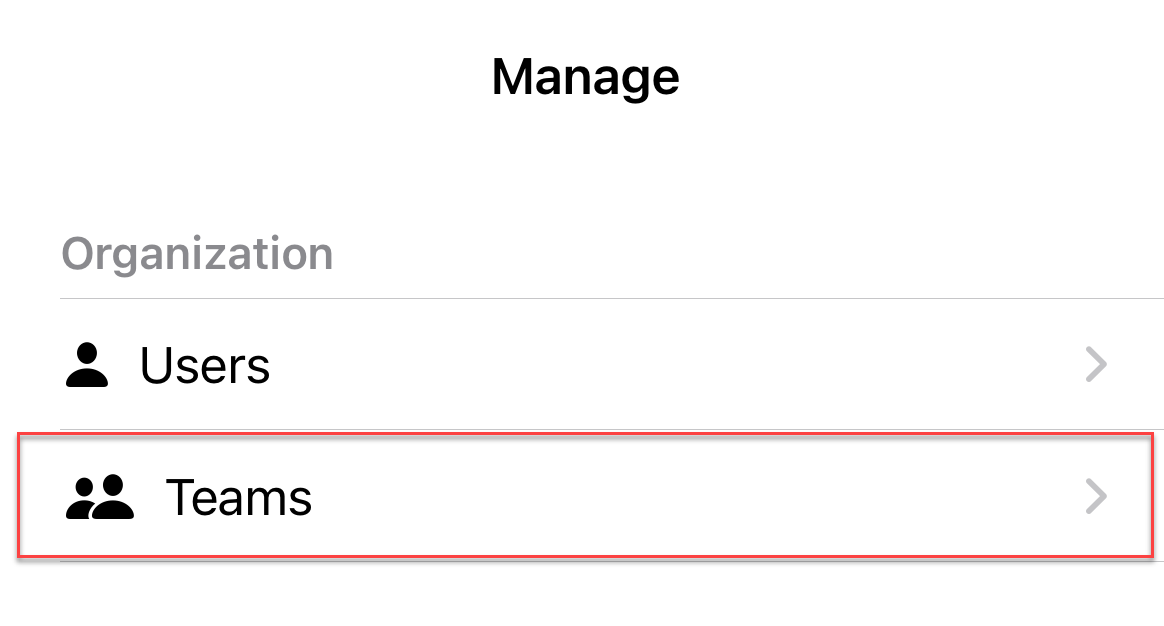
-
At the teams page, select the team to edit.
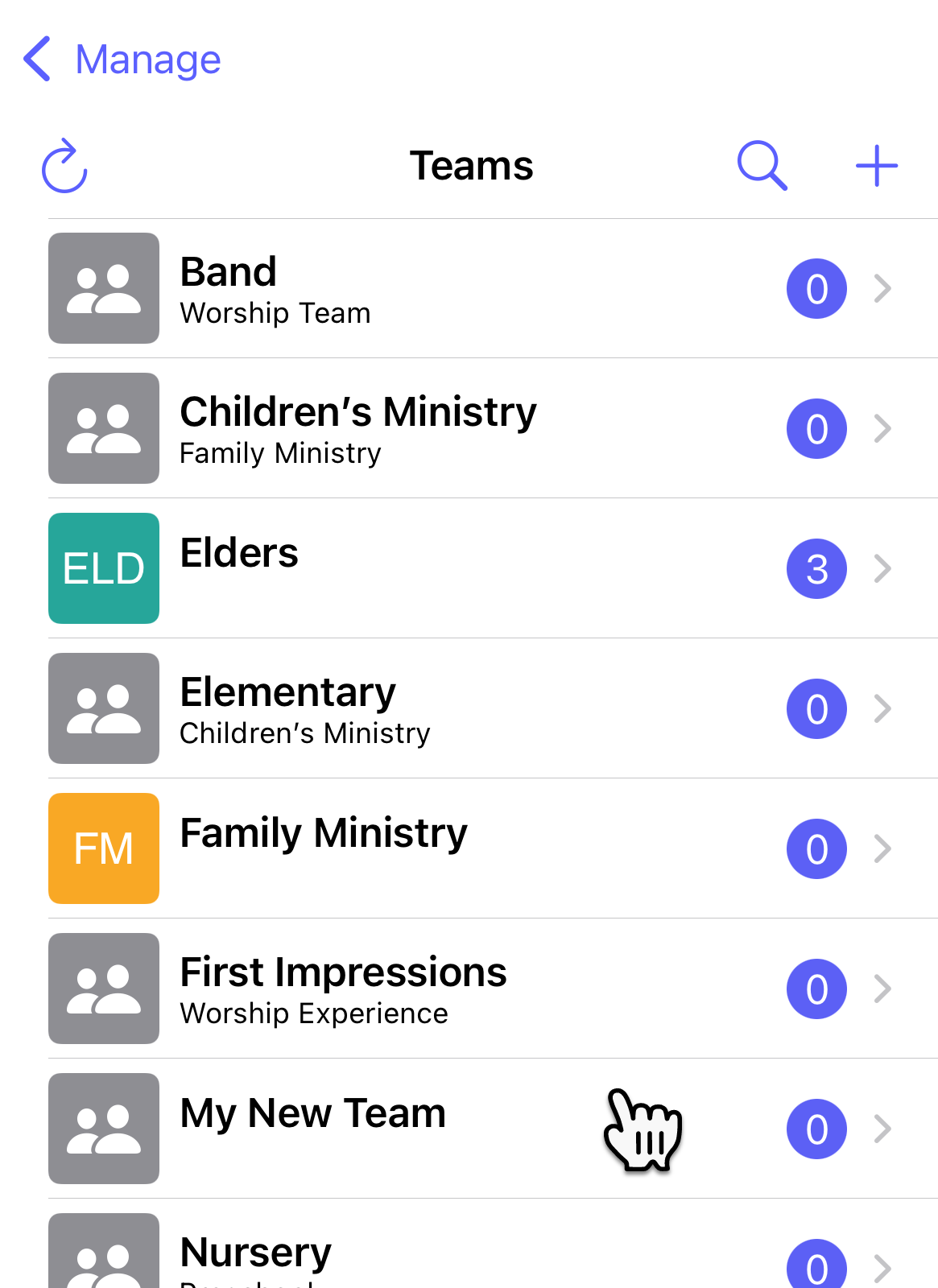
-
At the Edit Team page, click the Edit icon.
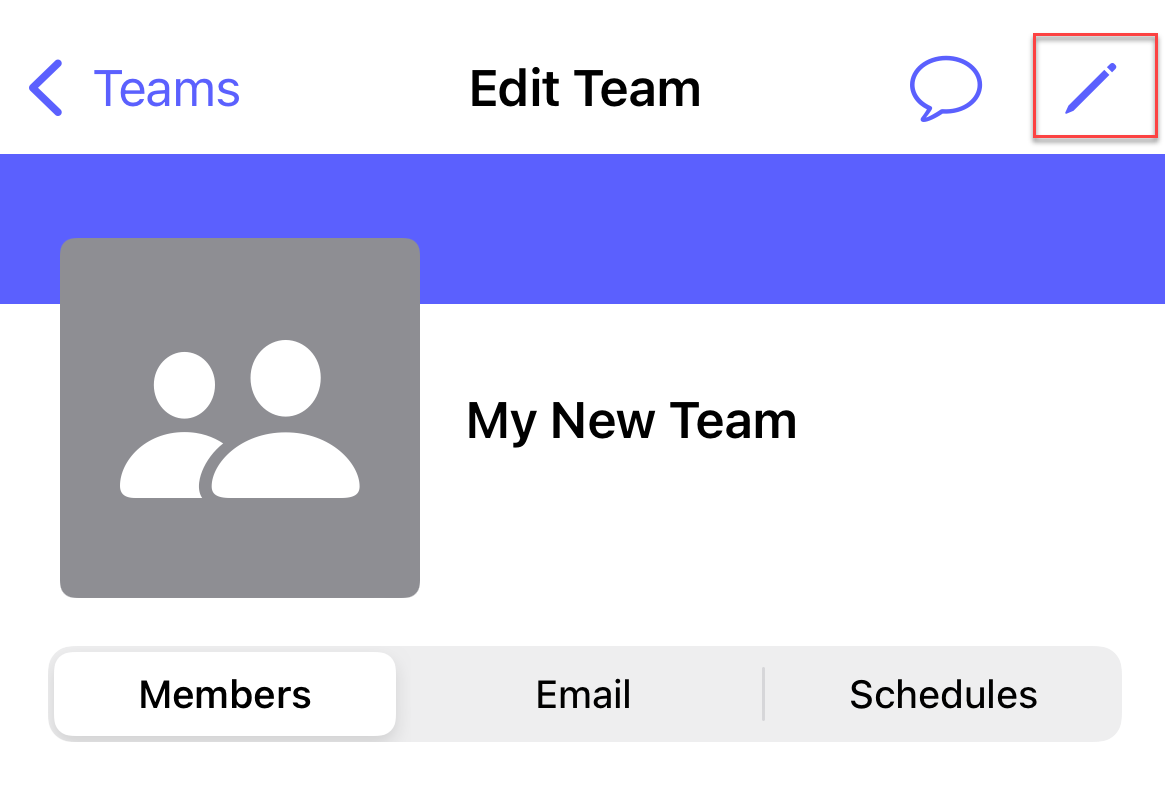
-
At the Edit Team flyout, select the new parent team from the dropdown list. Click the Update button to save the changes.
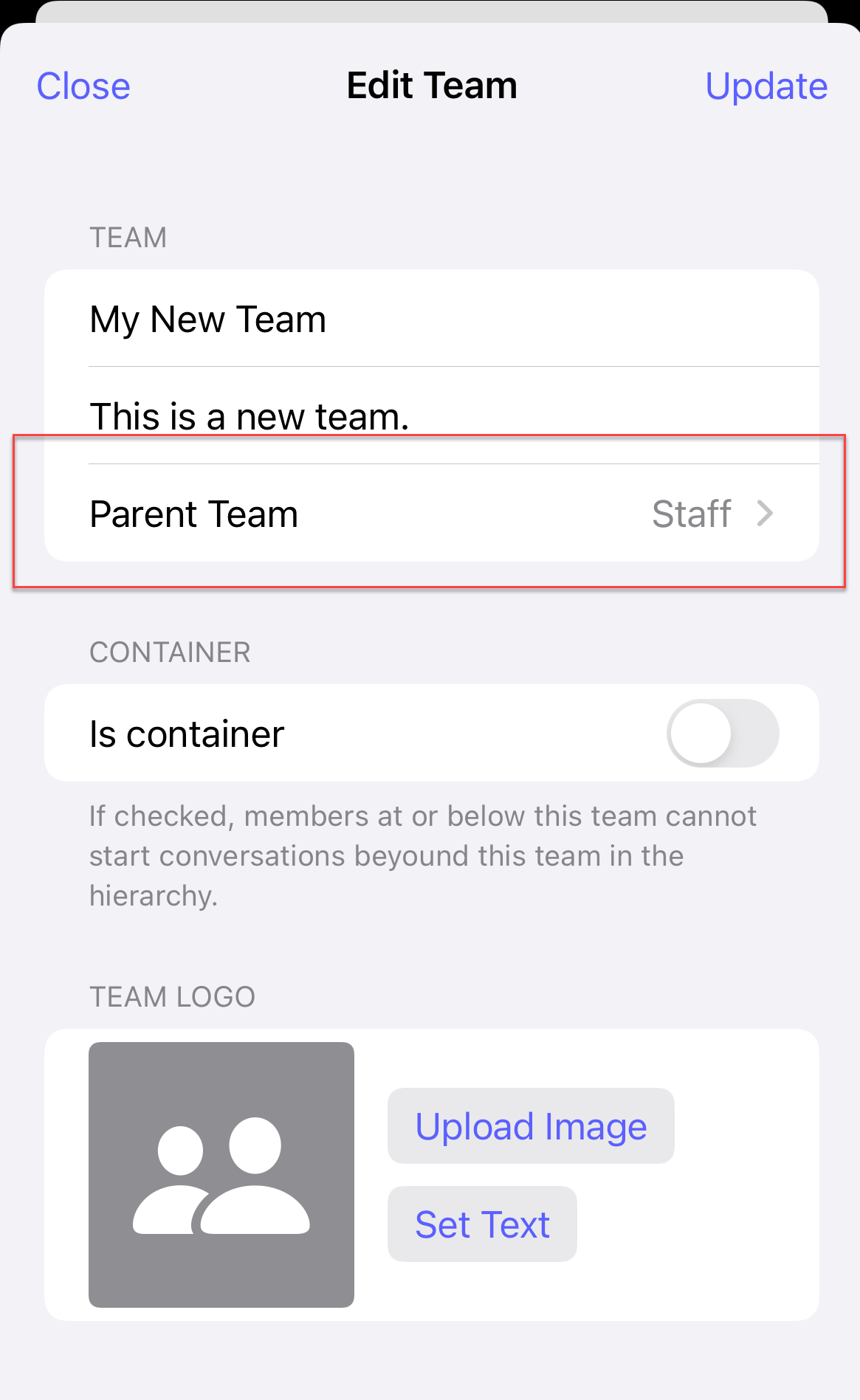
-
Upon success, the team will move under the new parent, as indicated under the team name.
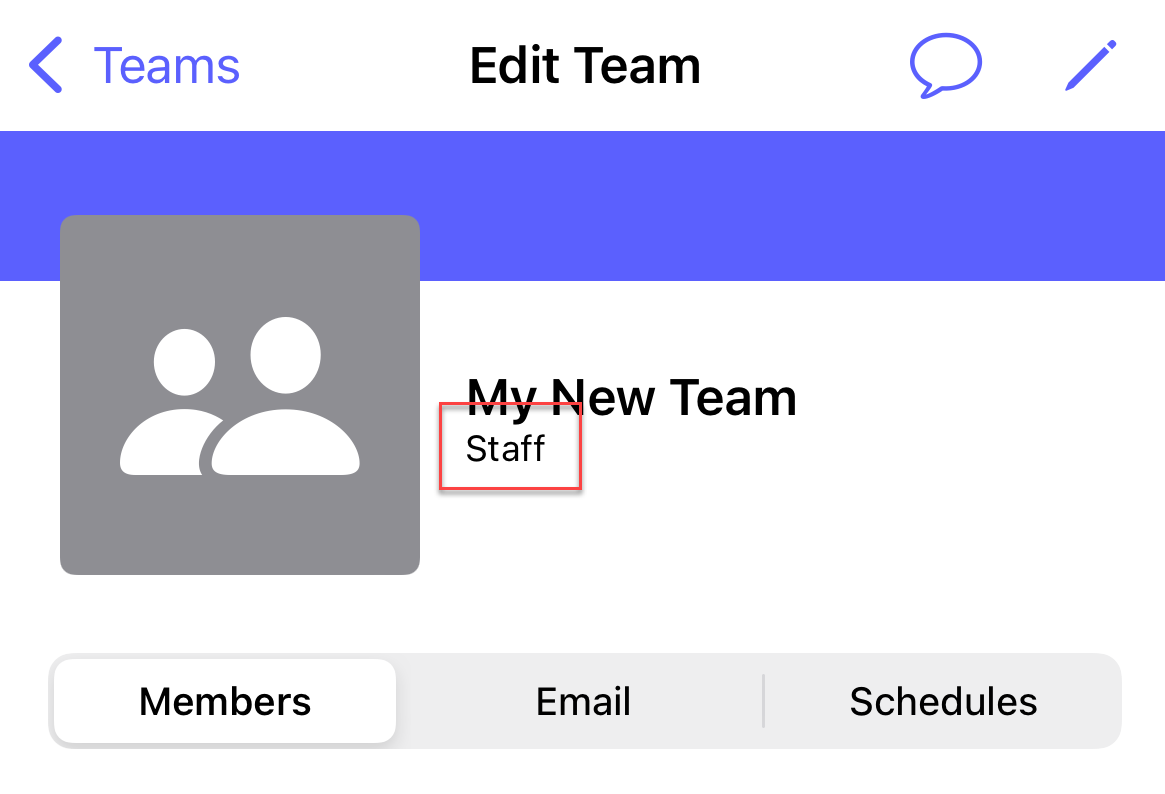
Related articles