How do I make a team a container?
This article will walk you through how to make a team a container. There are two ways you can make a team a container:
- Through the Edit Team view
- Right-click menu in the tree list (browser only)
You must be the owner, an admin, or a team leader to edit teams.
-
Under the Organization heading in the left hand side menu, click Teams.
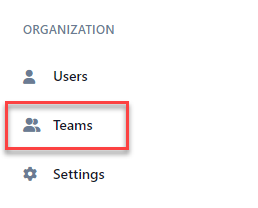
-
Select the team to edit in either the tree view, list view, or card view.
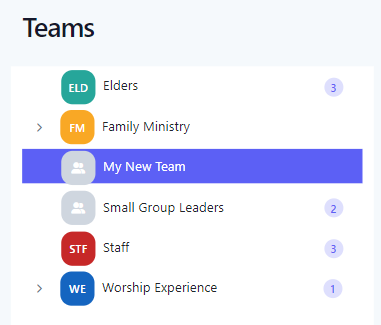
-
Make team a container through Edit Team viewAt the Edit Team page, click the Edit icon.
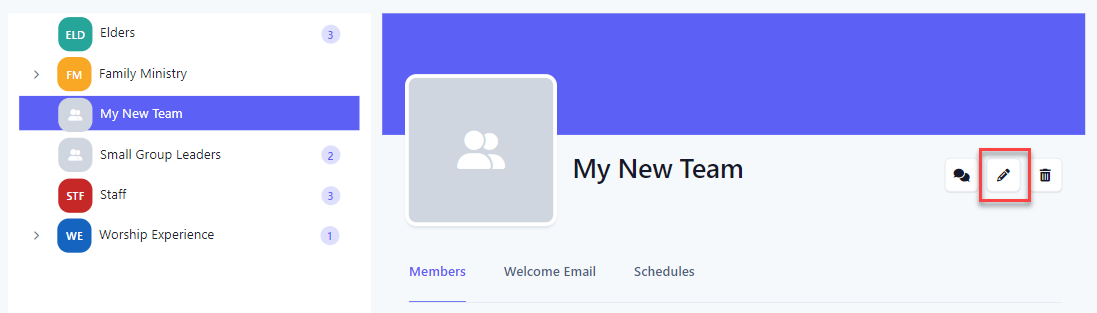
-
At the Edit Team flyout, either toggle the switch to make the team a container or untoggle to not make the team a container. Click the Save button to save the changes.
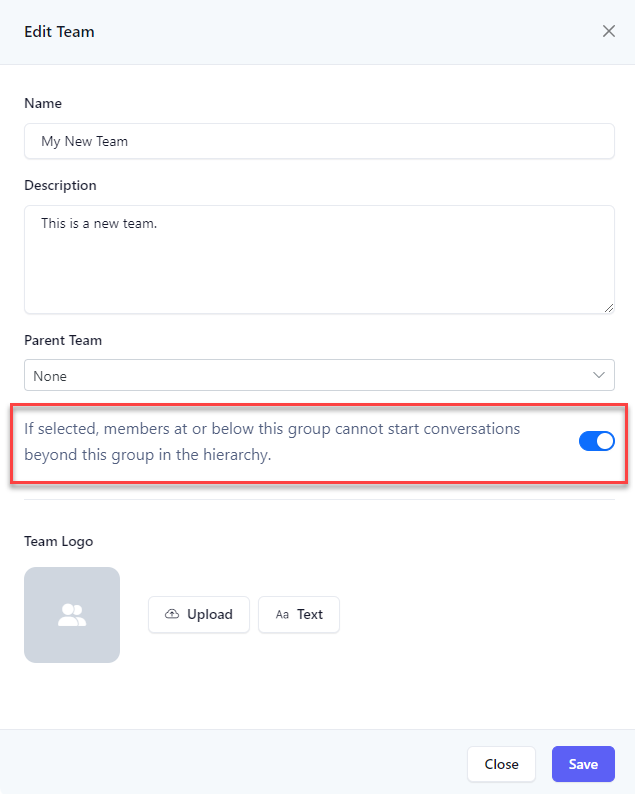
-
Upon success, the team will indicate that it is a container with the container badge as well as the team name highlighted in bold in the tree view.
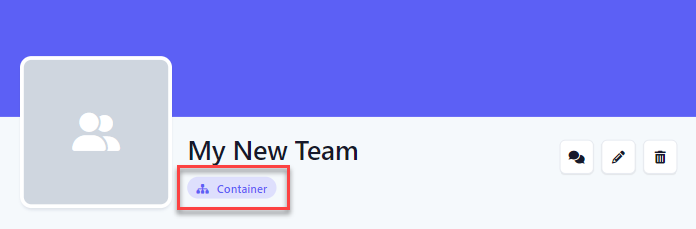
-
Make team a container via right-click menuRight click the team you want to make a container in the tree view and select Toggle Container.
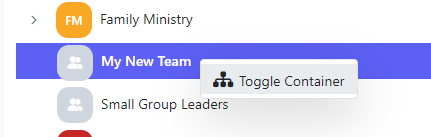
-
Upon success, the team will indicate that it is a container with the container badge as well as the team name highlighted in bold in the tree view.
-
In the application bar, select the hamburger menu.
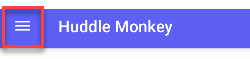
-
At the flyout screen, select Teams.
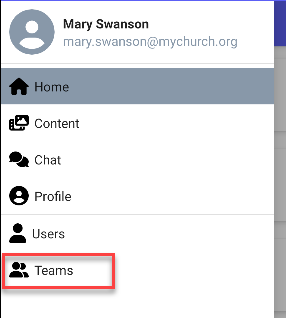
-
At the teams page, select the team to edit.
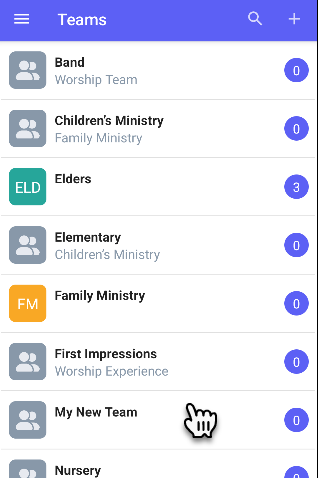
-
At the Edit Team page, click the Edit icon.
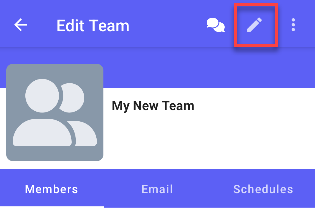
-
At the Edit Team flyout, either toggle the switch to make the team a container or untoggle to not make the team a container. Click the Update button to save the changes.
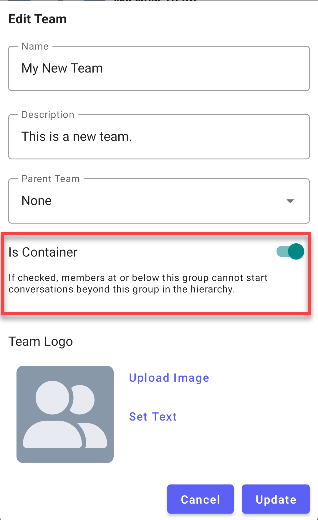
-
Upon success, the team will indicate that it is a container with the container badge.
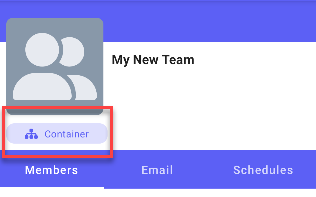
-
In the navigation bar, select the Manage button.
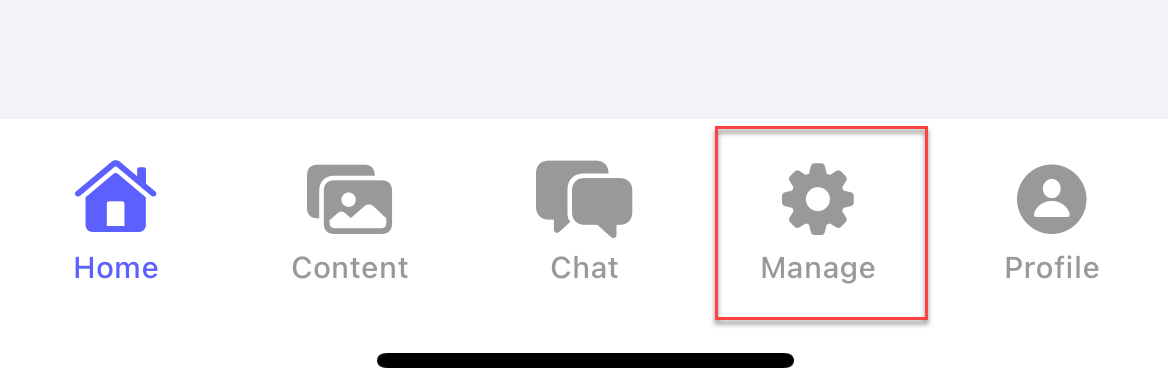
-
At the manage screen, select Teams.
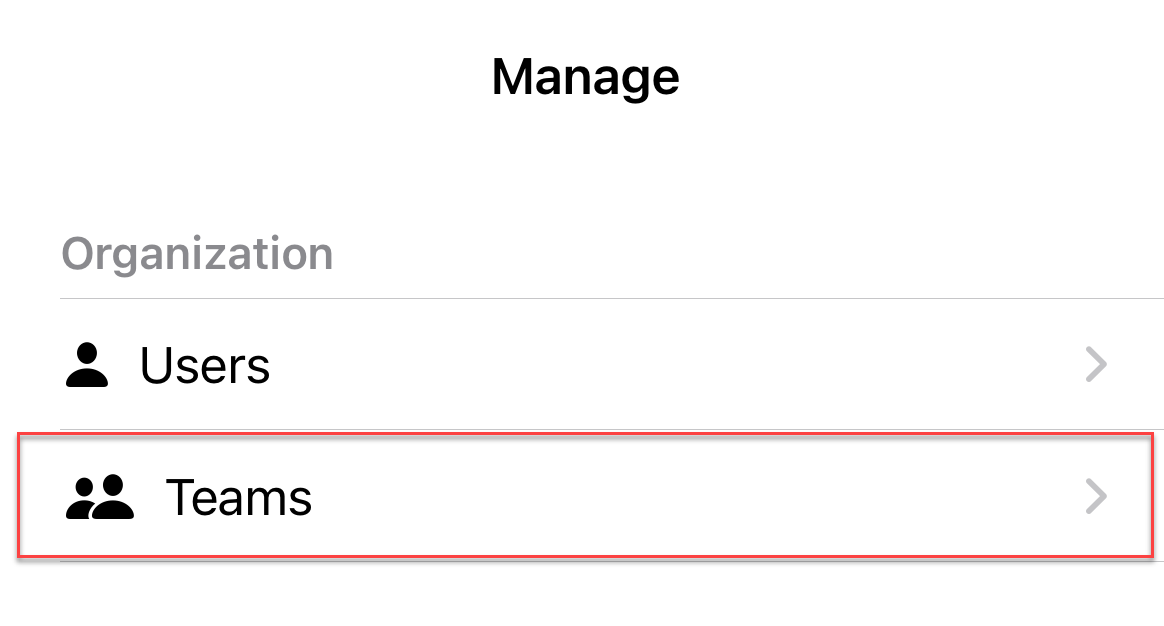
-
At the teams page, select the team to edit.
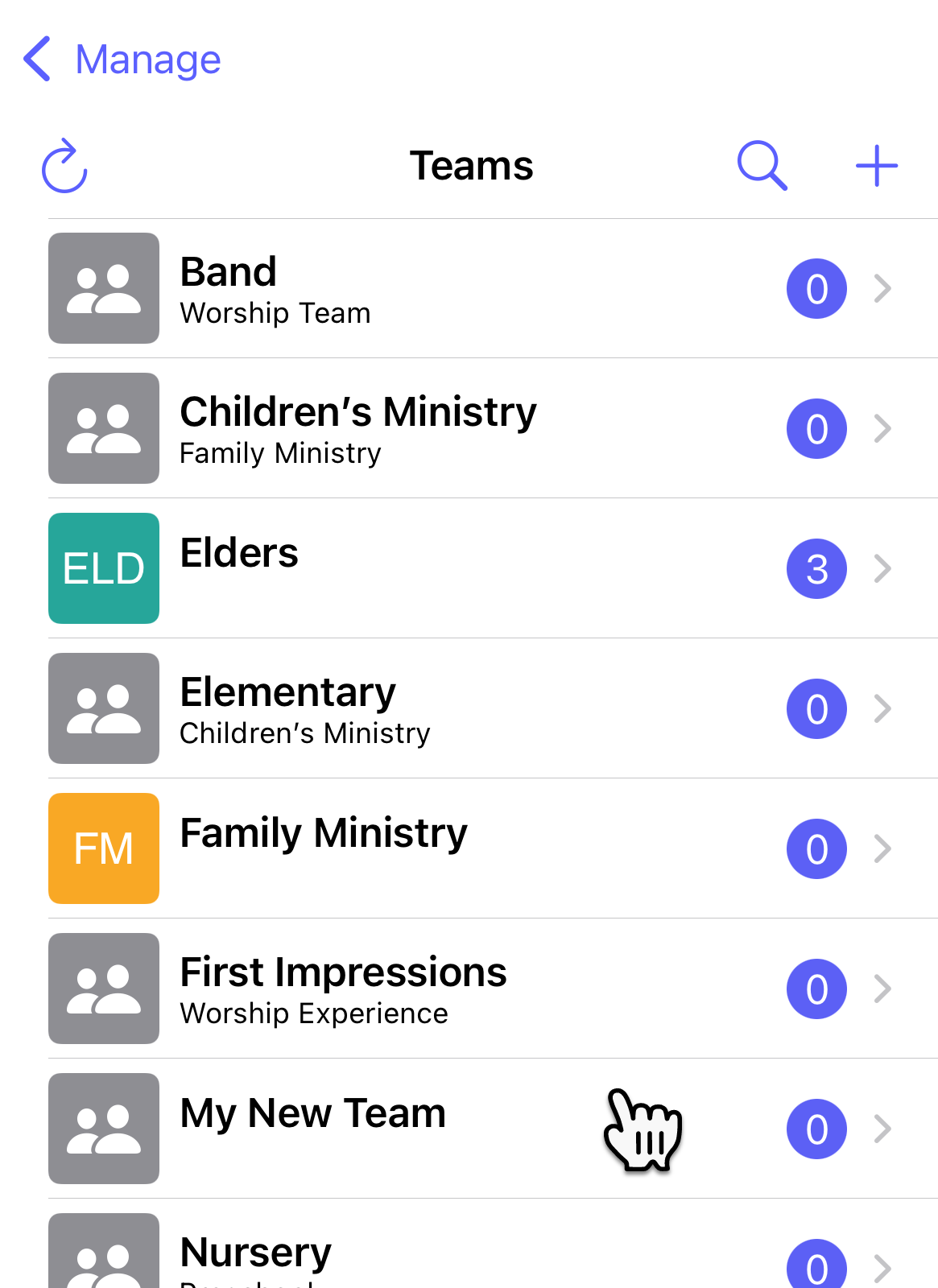
-
At the Edit Team page, click the Edit icon.
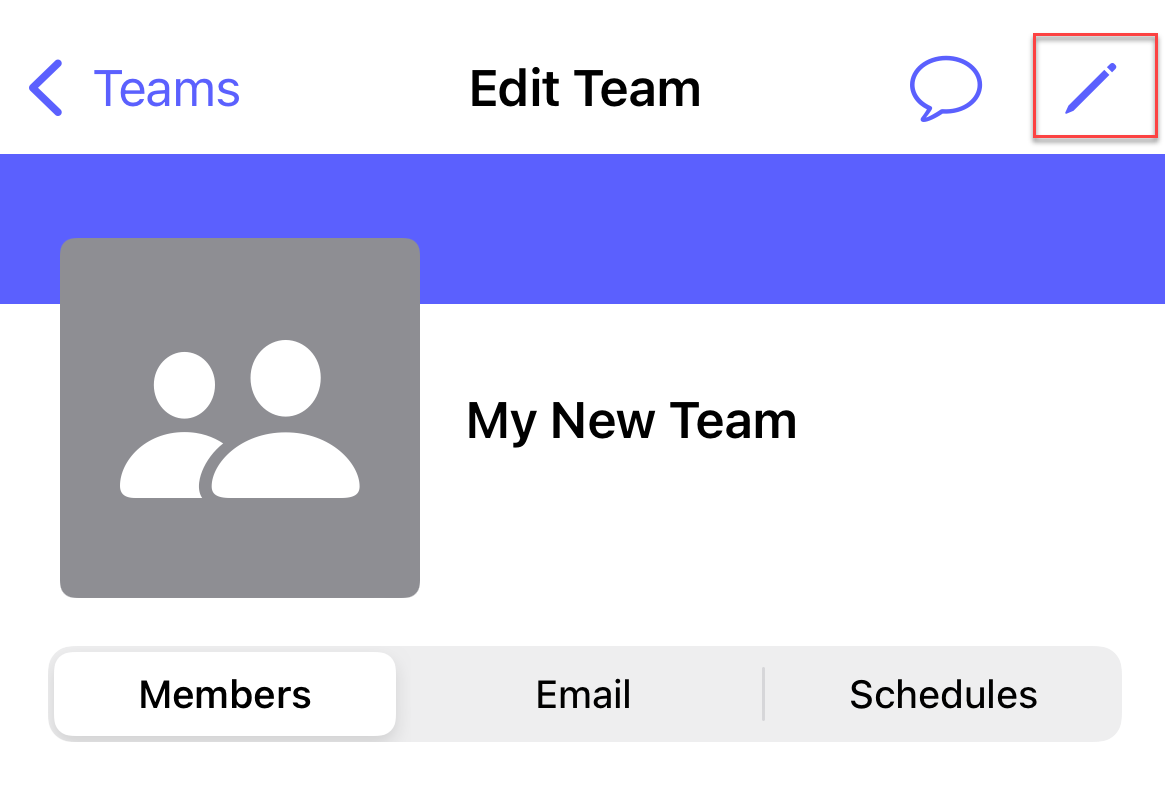
-
At the Edit Team flyout, either toggle the switch to make the team a container or untoggle to not make the team a container. Click the Update button to save the changes.
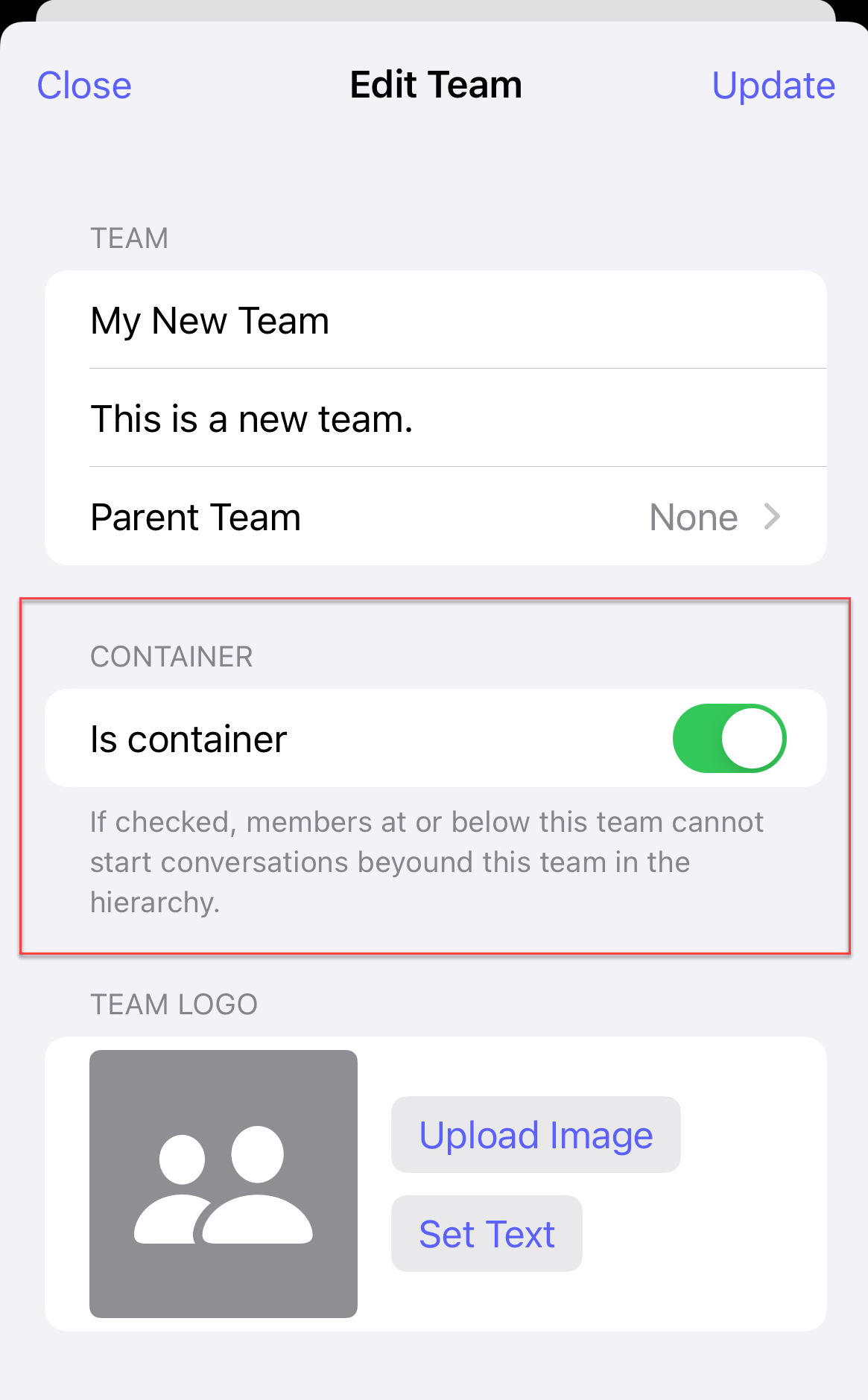
-
Upon success, the team will indicate that it is a container with the container badge.
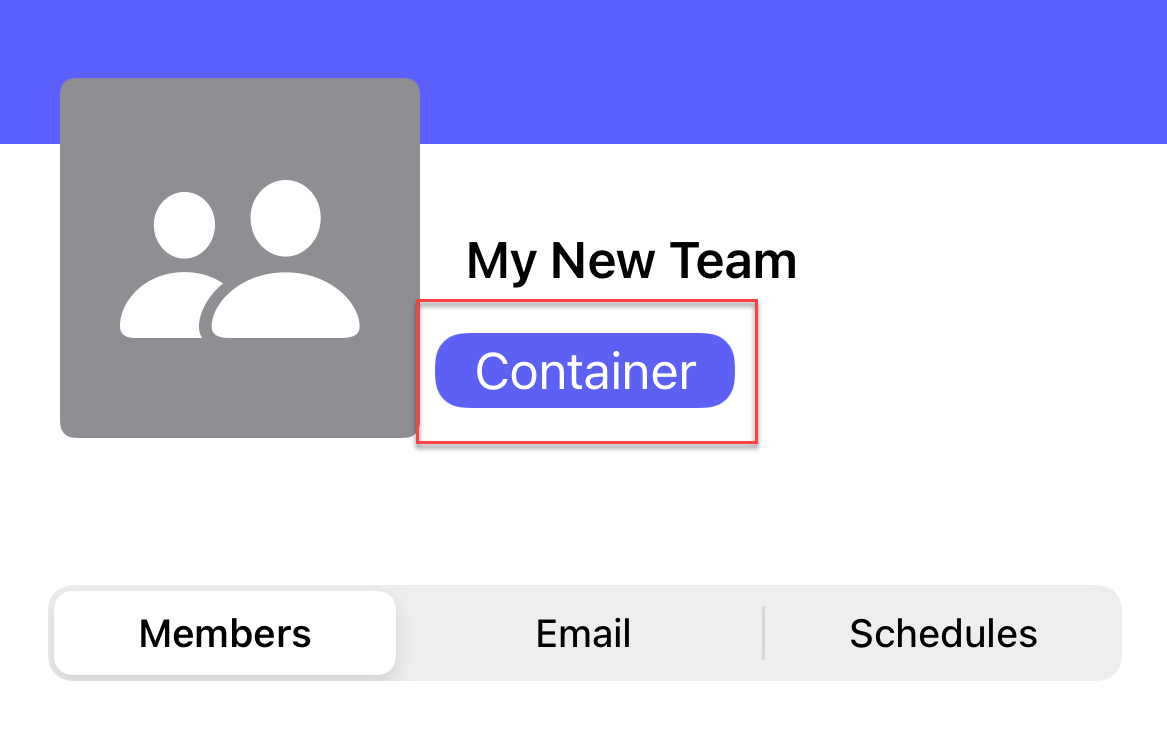
Related articles