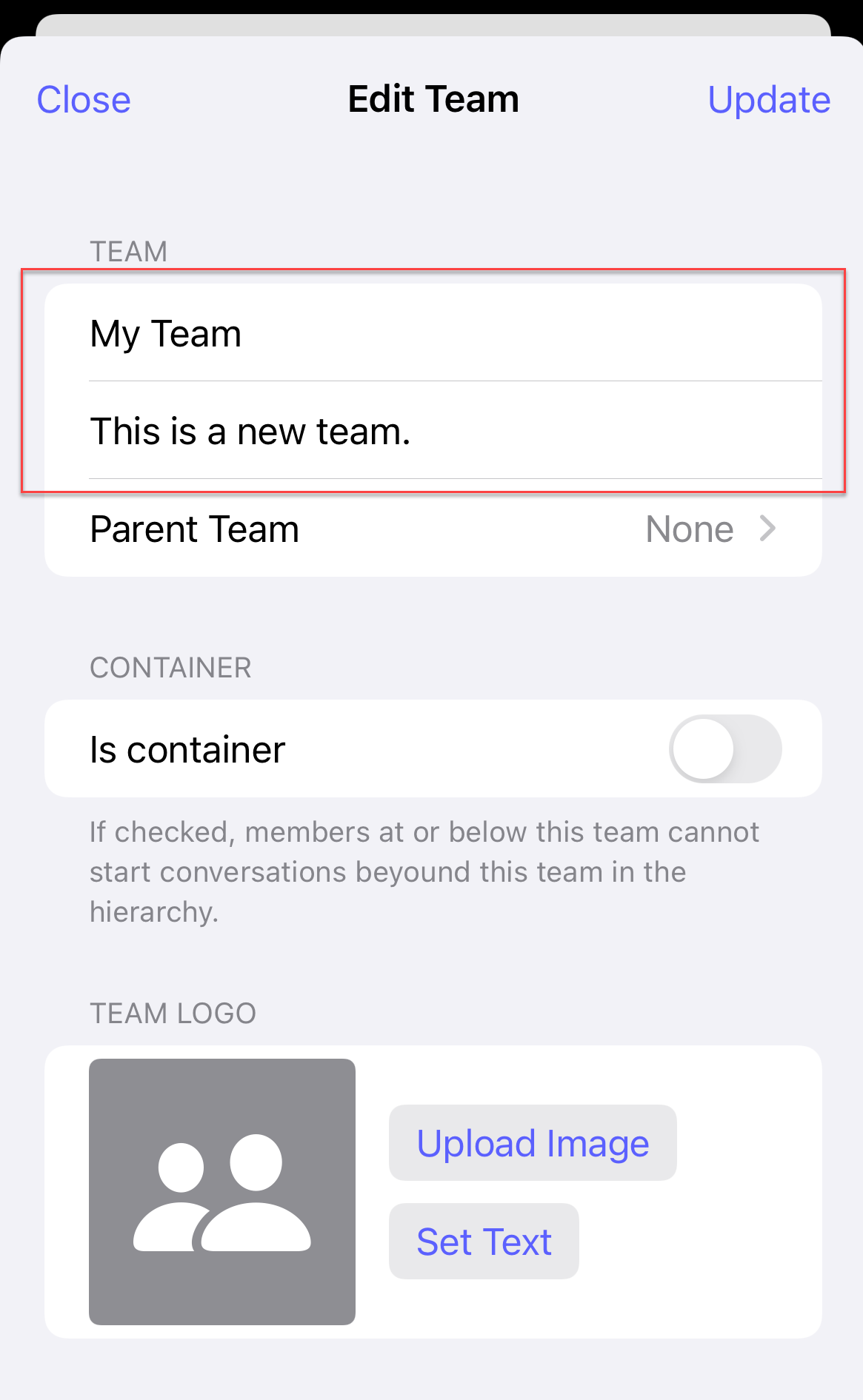How do I edit a team name or description?
This article will walk you through how to edit a team name or description in your organization.
You must be the owner, an admin, or a team leader to edit teams.
-
Under the Organization heading in the left hand side menu, click Teams.
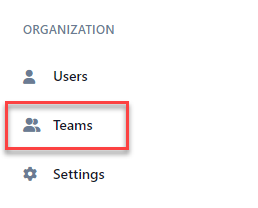
-
Select the team to edit in either the tree view, list view, or card view.
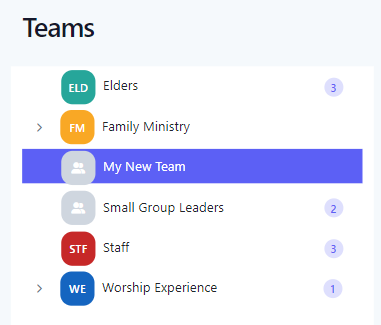
-
At the Edit Team page, click the Edit icon.
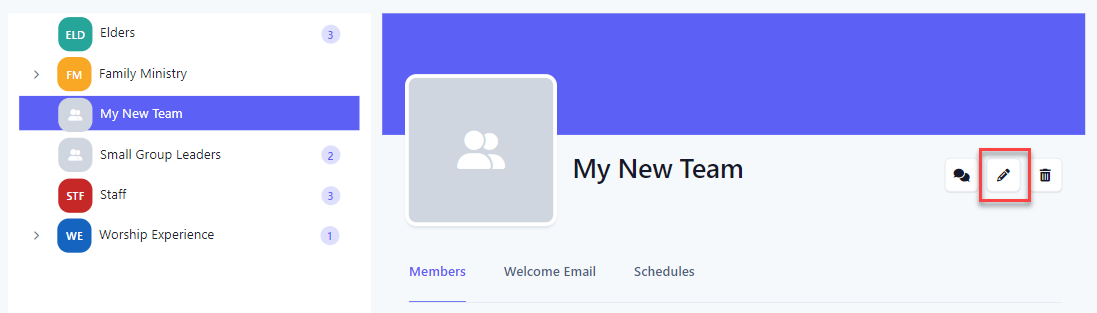
-
At the Edit Team flyout, update the name of the team and/or description as necessary. Click the Save button to save the changes.
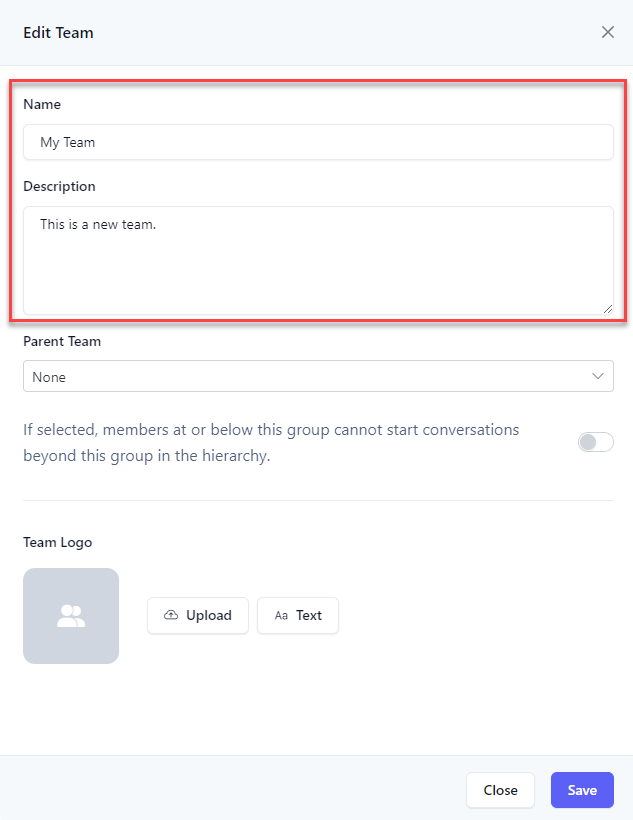
-
In the application bar, select the hamburger menu.
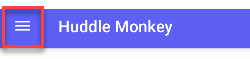
-
At the flyout screen, select Teams.
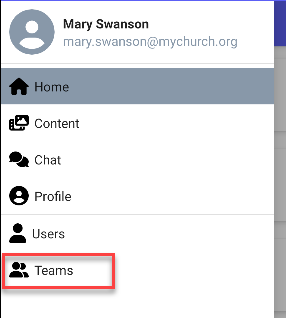
-
At the teams page, select the team to edit.
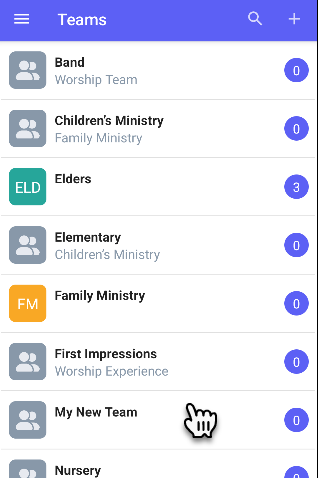
-
At the Edit Team page, click the Edit icon.
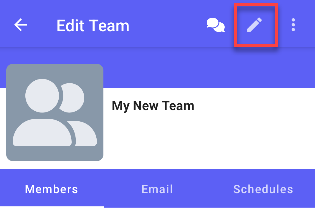
-
At the Edit Team flyout, update the name of the team and/or description as necessary. Click the Update button to save the changes.
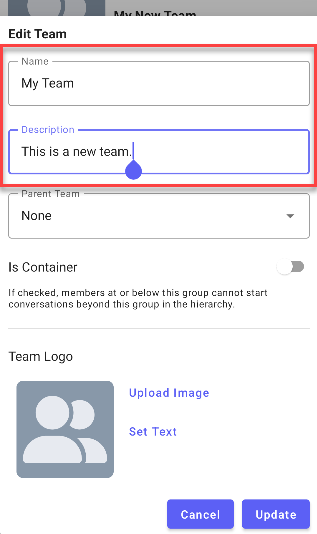
-
In the navigation bar, select the Manage button.
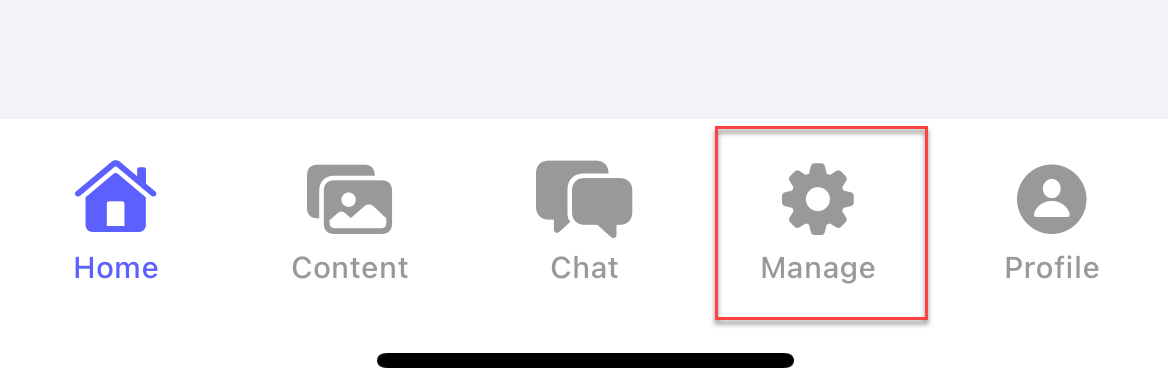
-
At the manage screen, select Teams.
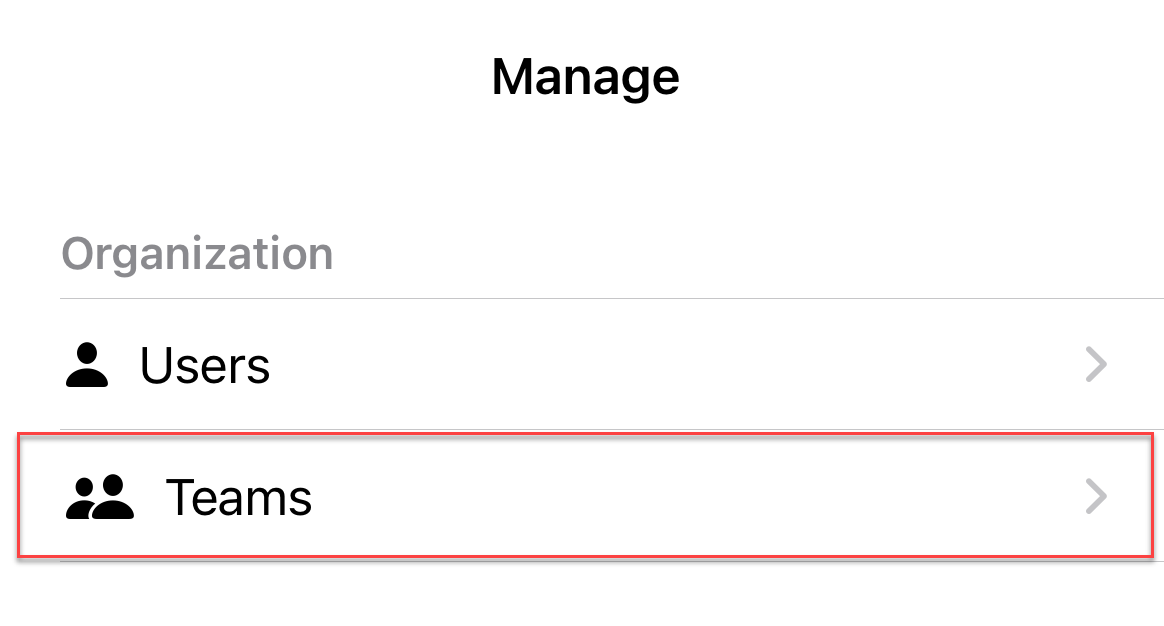
-
At the teams page, select the team to edit.
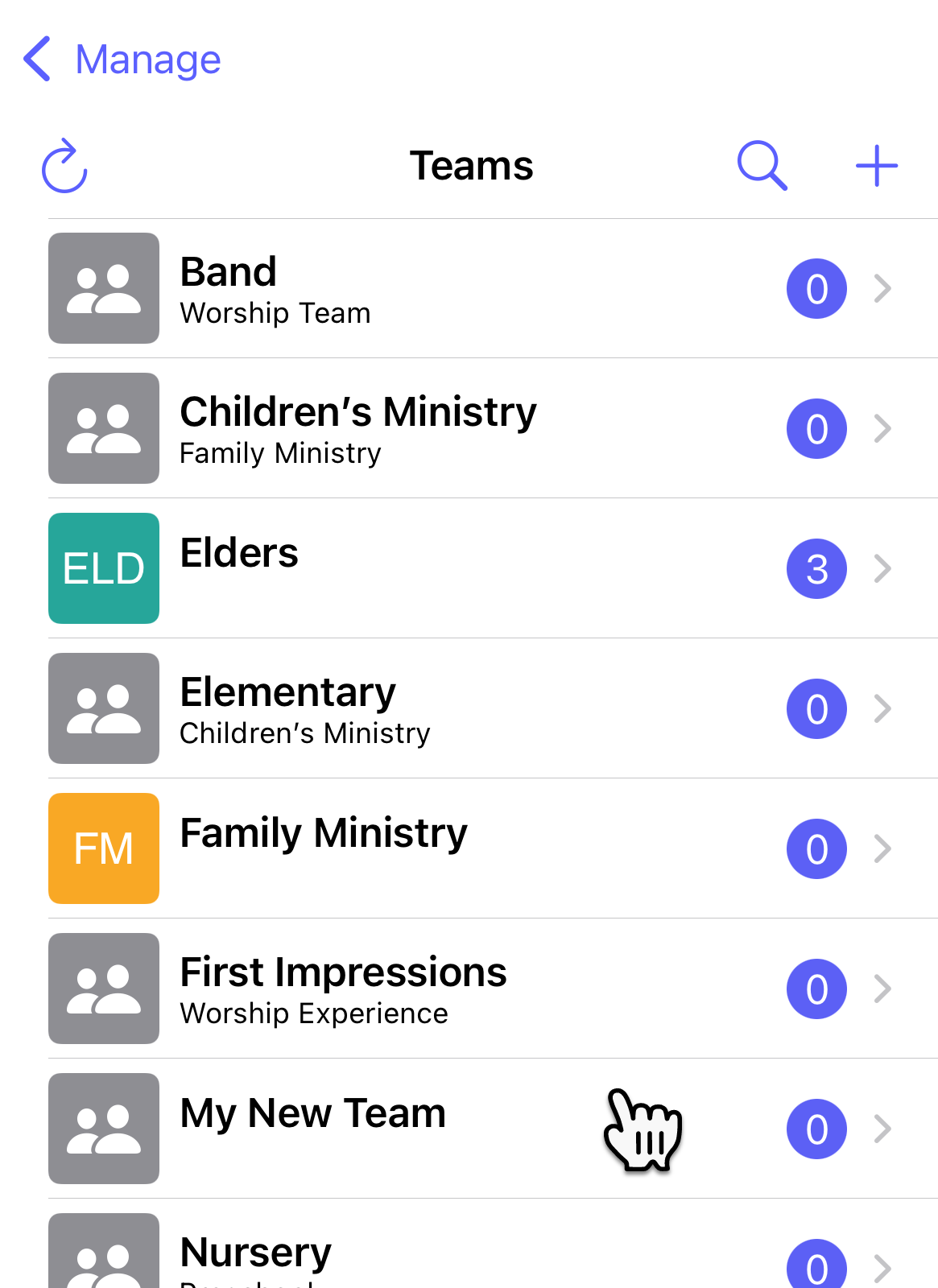
-
At the Edit Team page, click the Edit icon.
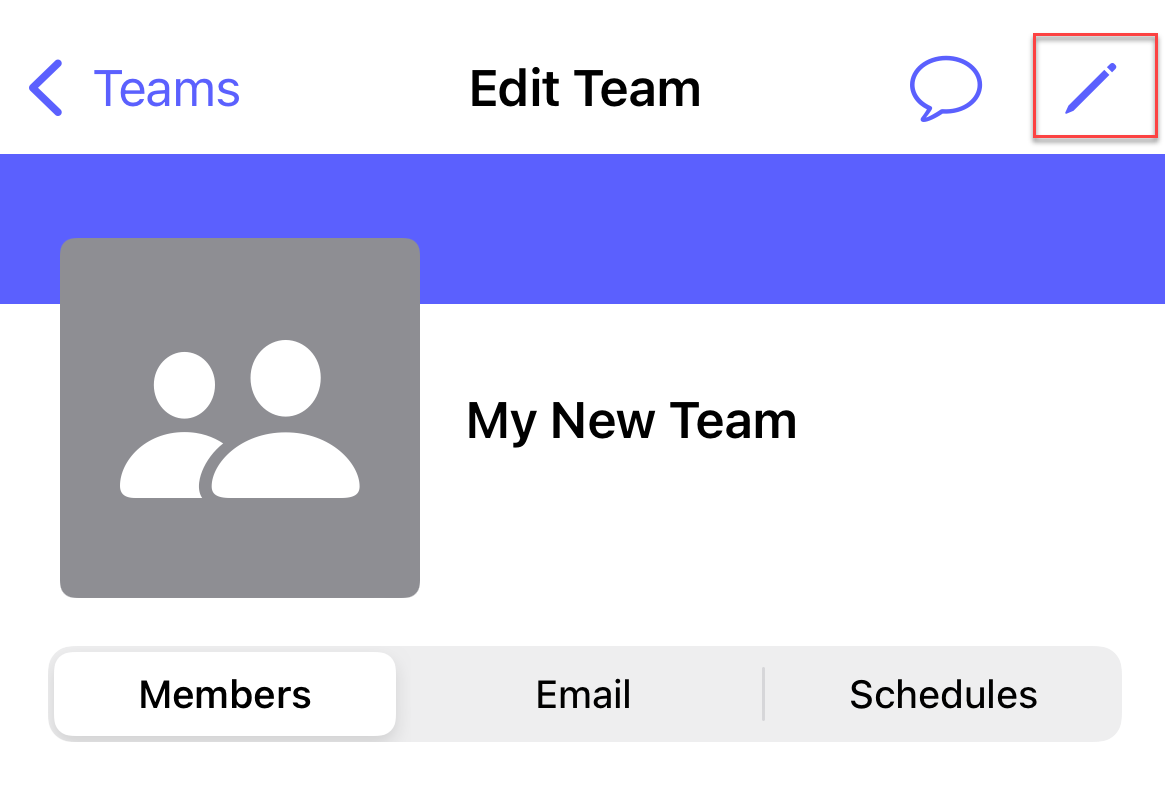
-
At the Edit Team flyout, update the name of the team and/or description as necessary. Click the Update button to save the changes.